Celtic Knots are complete loop with no starting and ending point. Therefore, it represents eternity.
They are graphical representation of knots which we will learn in today’s tutorial. We will use Ellipse Tool, Pen Tool, Shape Builder Tool and few other tools.
How to create Celtic Knots in Adobe Illustrator?
Launch Adobe Illustrator and create new document. Now follow the below steps:
Step 1
Select the Ellipse Tool and draw a circle on the artboard. Turn off the Fill color and select the Stroke Color.
Now open the Stroke Panel and select Align Stroke to Inside. Then increase the Stroke Weight.
Step 2
Select the circle and press & hold Alt key. Now drag the circle towards right and place in such a manner that the left anchor point of the circle touches the center point of the previous circle.
Make sure both the circles are properly aligned.
Step 3
Select both the circle and with the help of Alt key create duplicate circles and place them as shown in the below image.
Step 4
Select the Pen Tool and press & hold Shift key. Then click on the left anchor point of the upper circle and while drawing a straight line click on the left anchor point of the lower circle.
Similarly draw a straight line on the right side.
Select all the shapes and press Ctrl + G to Group them.
Step 5
Select the group and click on Object in the Menu Bar. Place the cursor on Transform and select Rotate.
In the Rotate dialogue box, set the angle to 900 and click on Copy.
Step 6
Select all the shapes and click on Object in the Menu Bar. Then click on Expand.
Step 7
Let all the paths be selected and click on ShapeBuilder Tool in the Tool Panel. With the help of Shape Builder Tool we will remove the unwanted paths and will merge the remaining paths while creating overlapping and under lapping paths.
After selecting the Shape Builder Tool, press & hold Alt key and remove the paths which are at the corner. (See the below image)
NOTE: You may also use a reference image to help in deleting and merging paths.
Step 8
Now select the Selection Tool and rotate the whole selection to 900 angles.
Again select the Shape Builder Tool and start merging the paths.
In this way create overlapping and under lapping paths by merging the shapes.
Step 9
Select all the shapes and press Ctrl + 8 to make it a Compound Path. Then with the help of Alt key make a duplicate copy of the shape.
Select that duplicate copy and press Shift + X to swap the Fill and Stroke. Then increase the Stroke Width and expand the shapes. Open the Pathfinder Panel and click on Unite to create a compound shape.
Now place this compound shape over the original shape with the help of Align Panel. Select both the compound shapes and then click on Minus Front in the Pathfinder Panel.
This is how you can create Celtic Knots in Adobe Illustrator.
Share your views in the comment section and also share this tutorial with others.

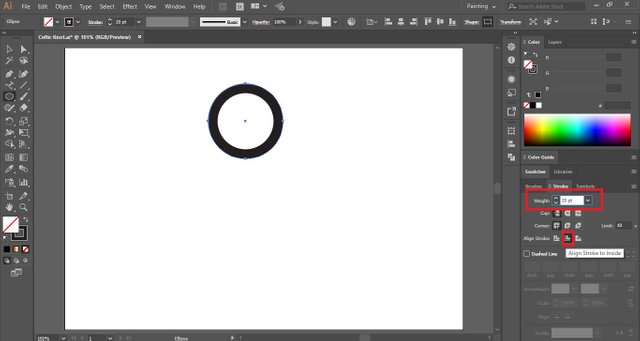
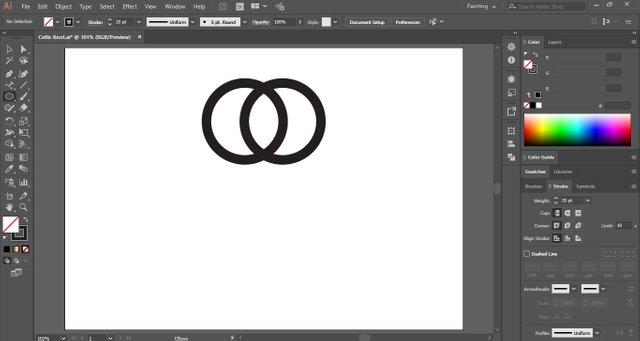
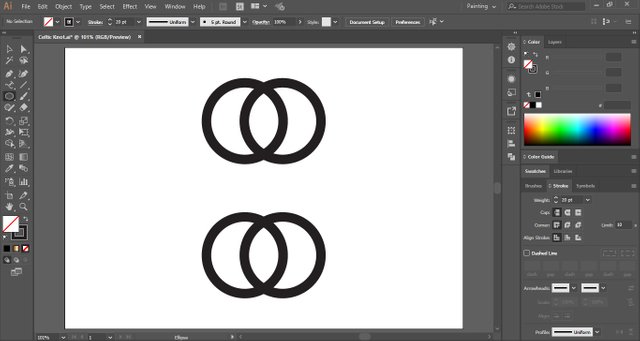
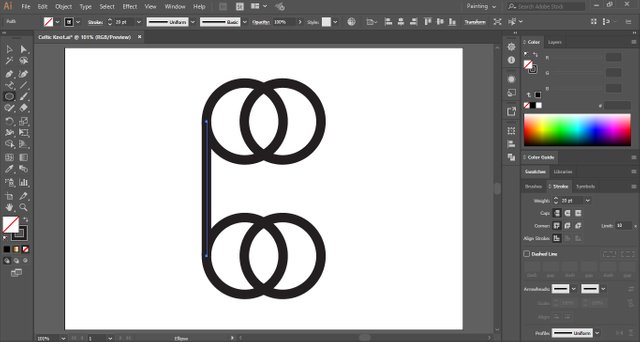
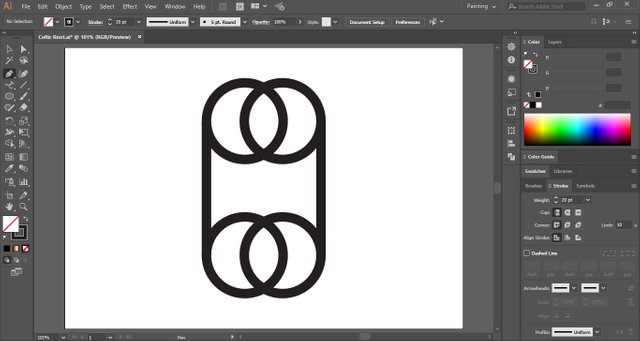
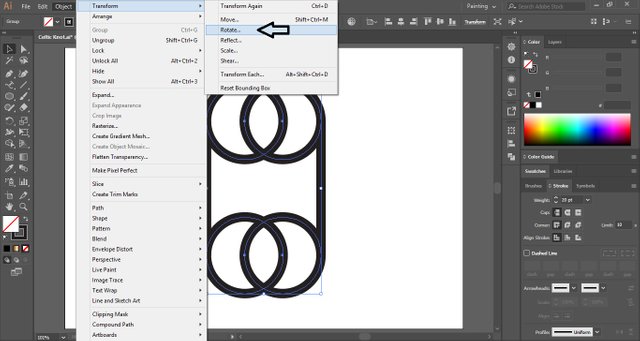
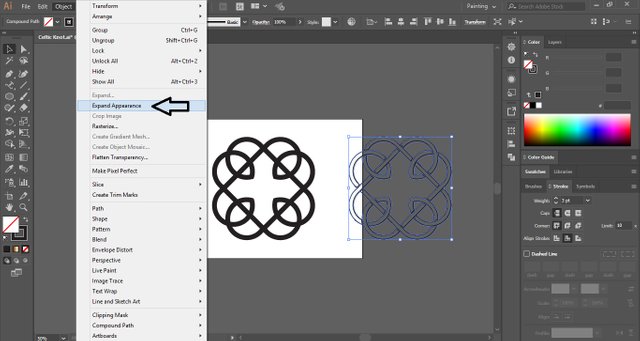
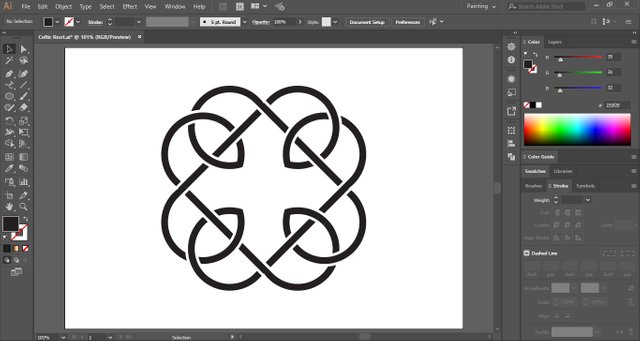
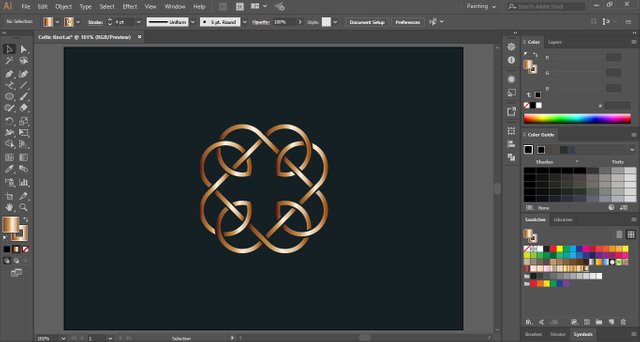
Visit Website to see how its done : https://www.vividesigning.com/2020/08/how-to-create-celtic-knots-in-adobe.html
and for more visit : https://www.vividesigning.com/