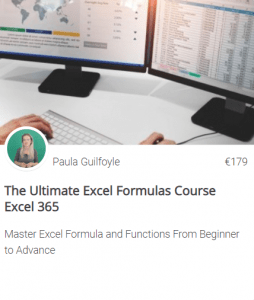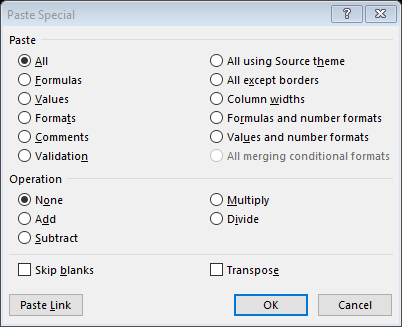
Paste in Excel is one of the most commonly used functions. You do it, I do it, everyone using excel will paste something during the day. But did you know that Excel has a paste special option? An options that allows you to paste not only data, but formats, formulas, comments, values and in multiple ways! From Transpose to pasting as an image. There is so many options available when pasting in Excel.
It is even possible to carry out a mathematical operation ( add, subtract, multiply or divide) on values that you have copied using this options.
Paste Special Keyboard Shortcuts
So lets move beyond CTRL + V, the standard paste used in Excel and lets press CTRL + ALT + V and see how much you can really do when Pasting with Paste Special in Excel.
In this video I will demonstrate the use of Paste Special. We will look at a number of the paste options such as paste values, paste formats, transpose. You will learn how you can quickly copy and then paste data and formats the way you want them. And you will learn how to paste with operations carried out on the values. Operations such as adding numbers together by pasting. You gotta see it to believe it.
In return for this tip on Paste Special in Excel, I ask that you share this post or the video with your friends and colleagues
Sign up for my newsletter. Don’t worry, I wont spam. Just useful Excel and Power BI tips and tricks to your inbox
Take A FREE course with us Today!
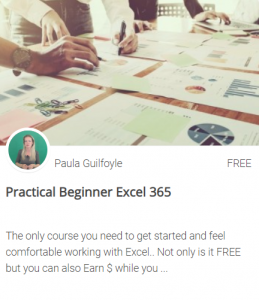
- includes XLOOKUP and will soon include Dynamic Arrays
Cross posted from my blog with SteemPress : https://theexcelclub.com/paste-special-in-excel/