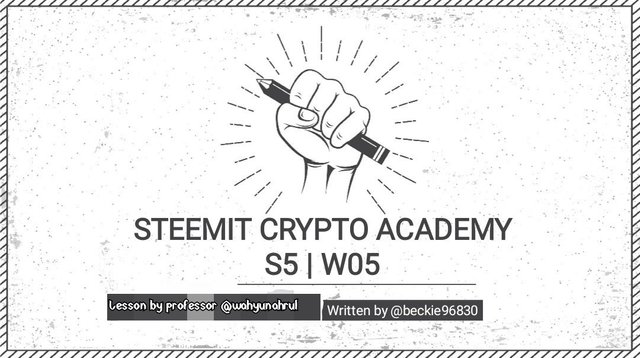
Hello everyone, welcome to week 5 of this season's lesson series. The lesson taught by professor @wahyunahrul discussed Status - P2P Messaging. In this post, I will be responding to the assignment given.
Question One
Give your opinion on the existence of Status on the current messaging app?
If you text "Hey" to person B, with any message application, this message, firstly goes to the servers of the application as "HEY". Afterward, it is sent to person B through these servers. But, that is not the case with p2p. As soon as I type "Hey" in the p2p message system, this message is encrypted and such that only people who have a private key can decrypt this message.
In this way, the security of the messages is ensured. Recently, we've all given up security and privacy to use internet-essential apps like social media and messaging. Facebook, in particular, is accused of infringing on these individuals' privacy and selling their data without their knowledge. As a result, many got concerned about the situation and began looking for alternatives.
This has necessitated the development of applications that prioritize security and privacy. One of the applications that resulted from this process is Status. The Status application works in a way that it disables third parties by using the P2P method, and information is not in danger like other communication companies.
With this method, your conversations are only between you and the other party, thus ensuring security. In addition to these, the messaging feature of the Status application makes it unique and one of the things that make it stand out is that you have a wallet enshrined in the messaging application. In other words, you can transact money in form of crypto directly to anybody all through the application. Interestingly, Status was crafted by the Ethereum blockchain which means that transaction fees on the app are not much.
In other words, the application does not have an extra fee cut here. It is also noteworthy to mention that the app works in marvelous ways such that it has DApp which can be accessed through the inbuilt browser. As I will show in subsequent questions, you can connect other crypto wallets to your status account through the Dapps function. In addition, as I was signing up for the app, I was able to observe that you can open as many accounts as you please because you are not required to input your number or email address. All you need is a username and password.
Question Two
What is the message delivery mechanism used in Status? Give a complete explanation along with illustrations with pictures?
Peer-to-peer (P2P) is a decentralized communication system. A server serves as the main control point of communication in traditional messaging systems. Hackers who gain access physically or remotely to these servers can do a lot of damage to a company as every message is passed from the client to the server and then from the server to the receiver. But as shown in the screenshot below, the status application doesn’t work that way. It works in a way called peer to peer.
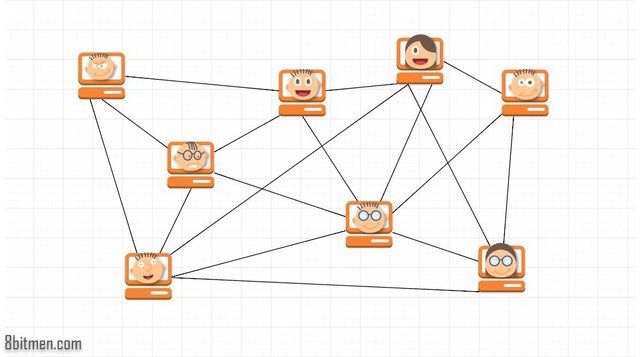
In peer to peer, you only need to be part of the peer and have the private key which will give you access to the communication. As a client sends a message, all users will receive that message directly without having to wait for it to go through any main server.
Question Three
What distinguishes the key cards offered by status with hard wallets in general? What is unique about it?
(all screenshots were taken from the status app)
When creating a status account, you would notice that there is no place in the process that your phone number or email is asked for.
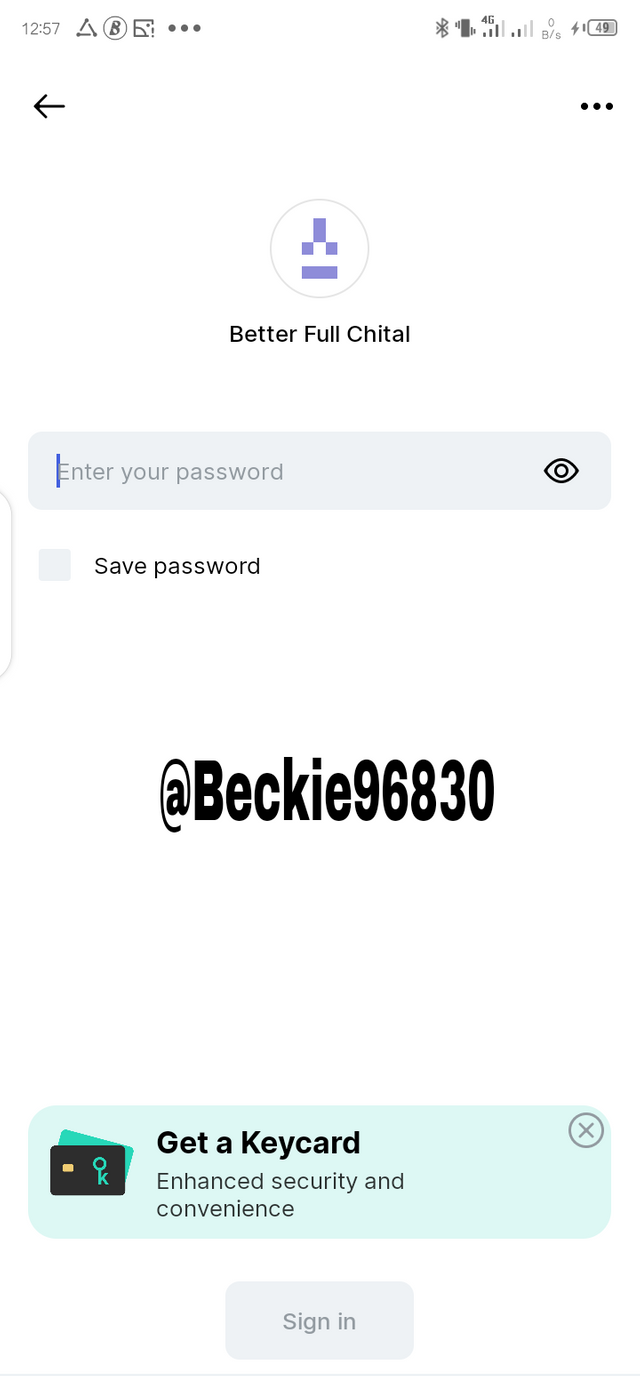
The only way to regain access to your account if you happen to forget your password is through your private key which the system will advise that you keep safe. It is practically the same thing with the key card represents. Assuming that I back up my private keys in my email or my website or even my Google drive. Two things could happen; I could forget the password to my email and worse, my mail could get hacked. That automatically would mean that I won’t have access to my account anymore however, with my keycard, this risk is reduced to the bare minimum.

Keycards are built using RFID tech and NFC tech in essence, even our phones can interpret the cards and let us make transactions.
Question Four
Show the steps to create an account on Status in full. (Screenshot required)
The first step that is involved while trying to create an account on the Status app would be to download it. It is readily available for downloads on the Google play store and iOS store for apple products.
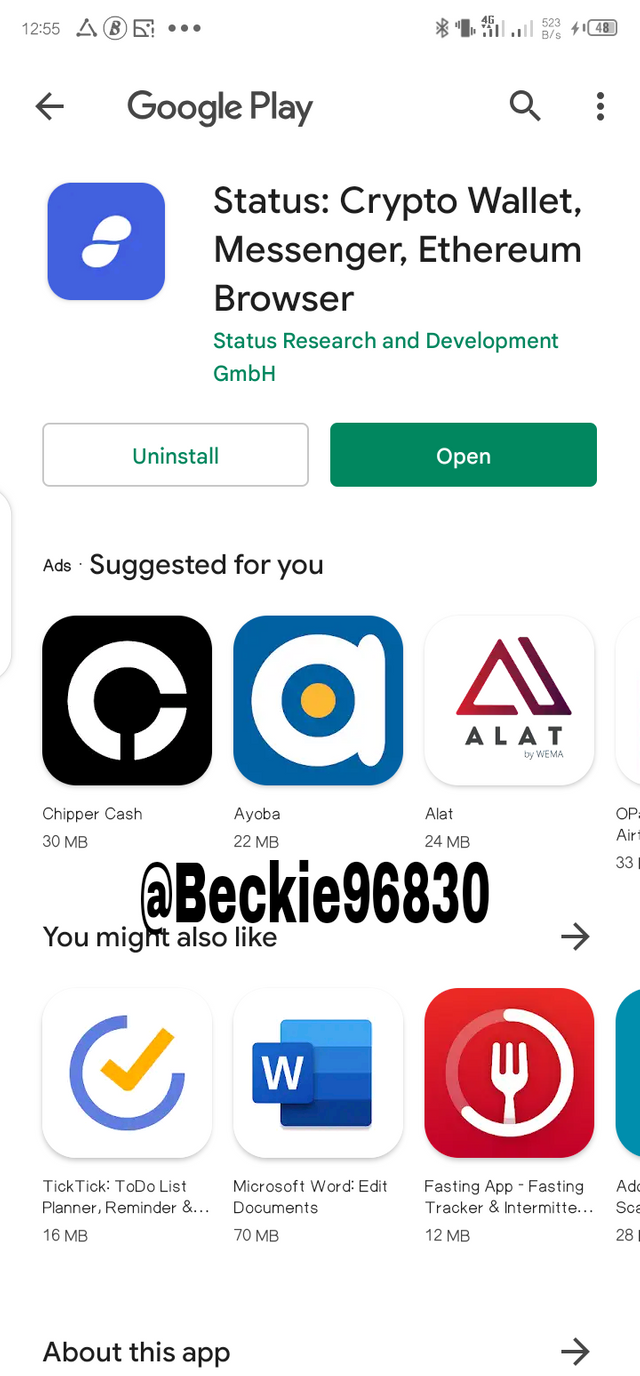
● After downloading this app and installing it, it'll display a screen asking you to accept the terms and conditions on the application as you proceed to register.
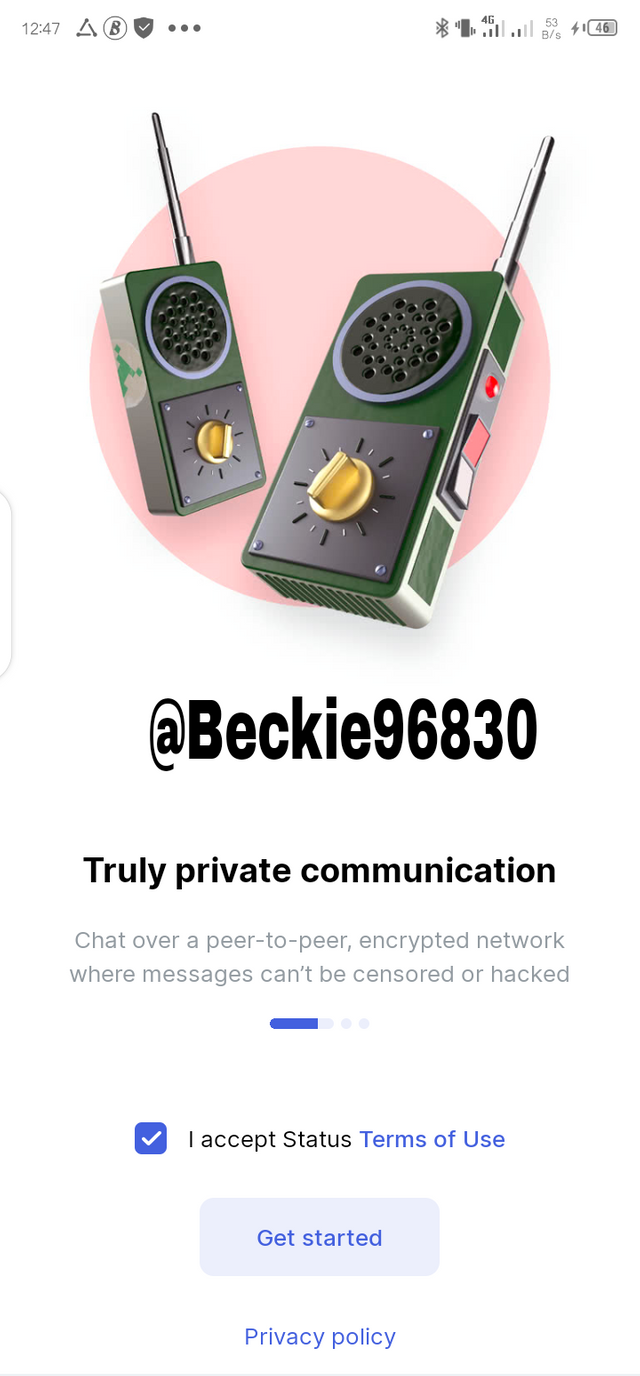
● And you'll be required to select your username from a list of other usernames and also where and how to store your keycards. All after accepting the terms of use of the app.
● To show the success of the whole process, I signed out of my account.
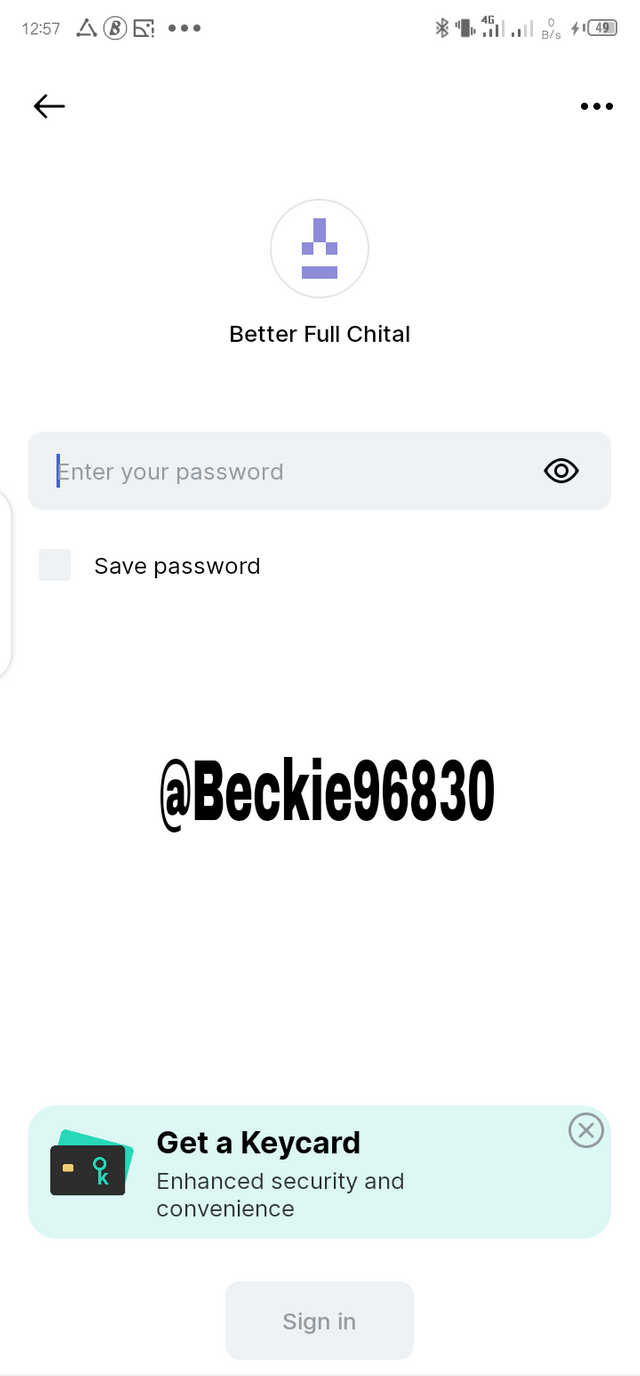
• As shown in the screenshot above, my username is displayed as Better Full Chital, and inputting my password where required, I was able to log in successfully into my account. Screenshots of some of the above-listed steps couldn’t be taken because of the app security setting.
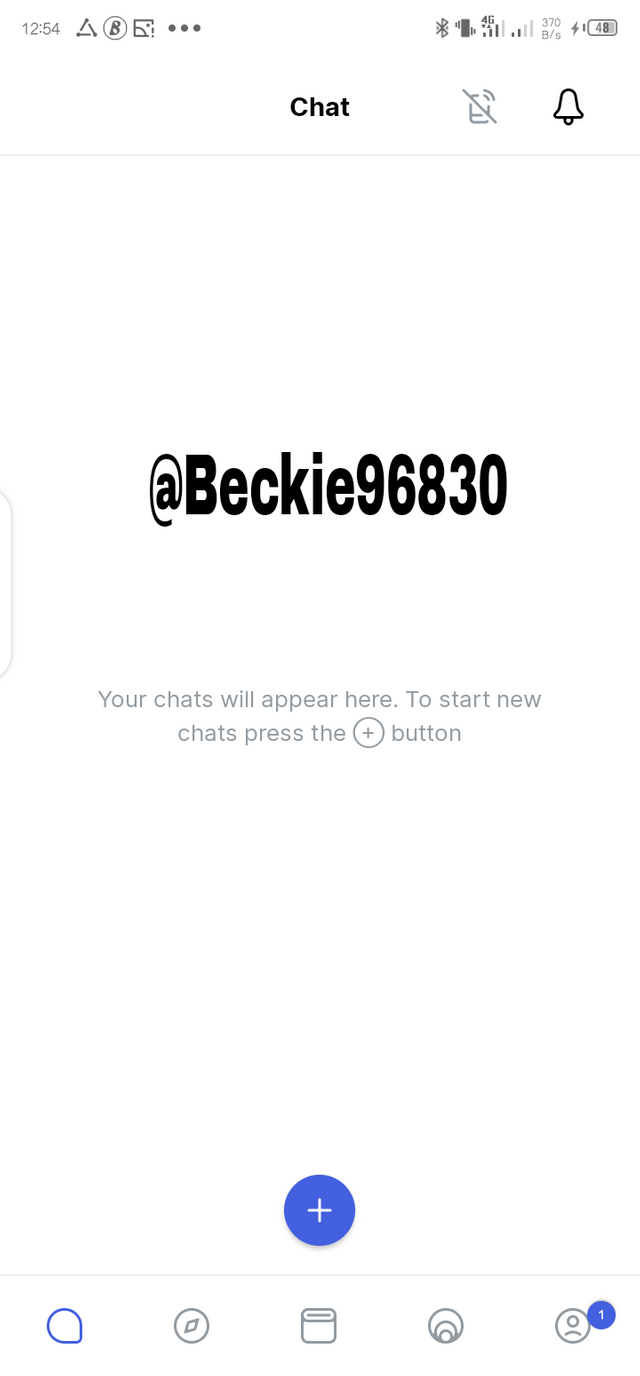
The above screenshot shows the chat panel of my account.
Question Five
Show the steps for backing up recovery phrases for a complete Status account. (Screenshot required).
I am about to describe the step-by-step processes involved in backing up my 12 words security phrases. This is vital as it is the only way I can get access to my account in case I lose it.
• The first step in backing up the recovery phrase is to go to the settings panel of the Status application located at the bottom right of the screen and click on security and privacy. It'll open and it'll show you where the option for the backup is. I was only allowed and able to take the subsequent screenshots after I turned off the Block Screenshots icon.
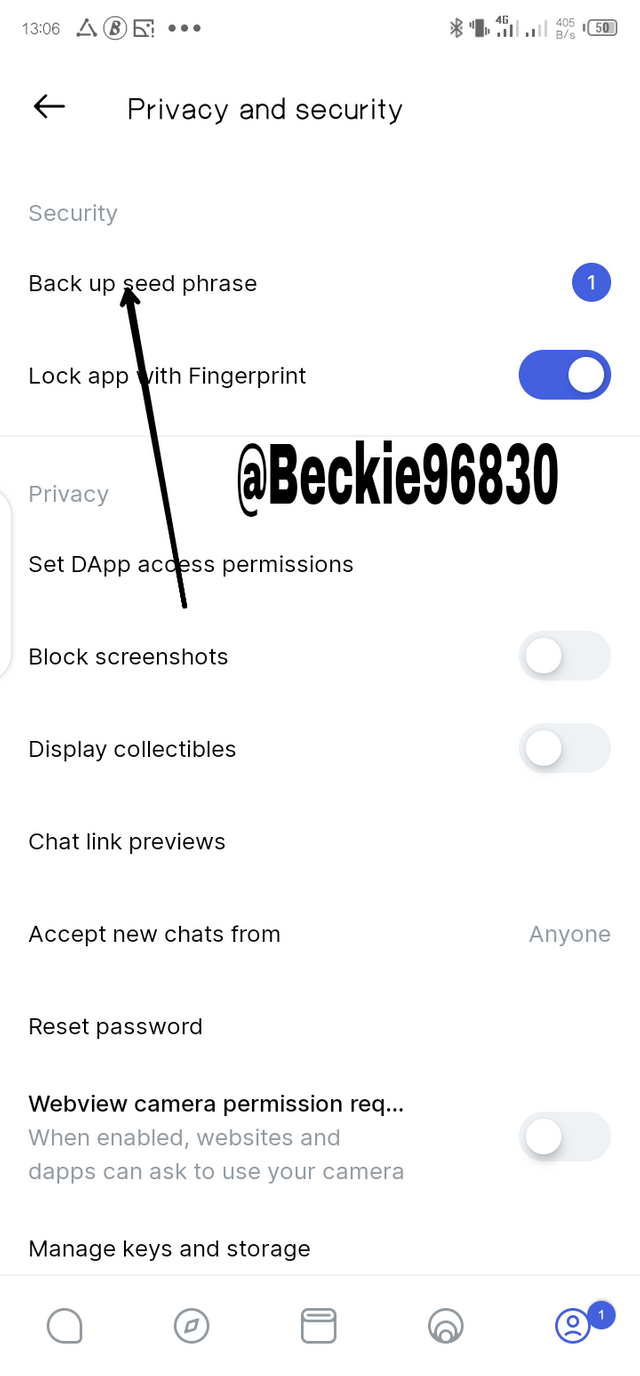
• Proceed to click on the option Back up seed phrase as highlighted in the screenshot above. Furthermore, it'll display the first page giving the importance of the seed phrase and how delicate it is
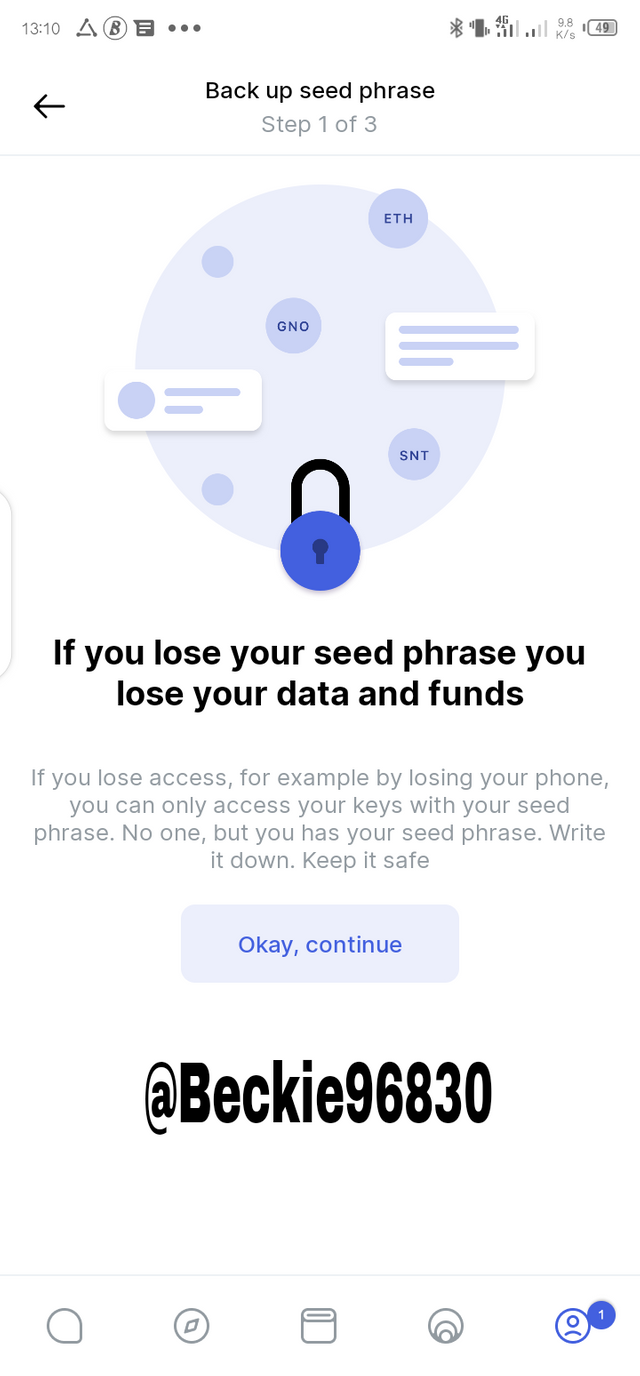
• The next step will display a page showing your private keys phrase ( I omitted the screenshot because of security, Professor), demanding that you copy it down safely as it is the only way to secure and recover your account and click on okay
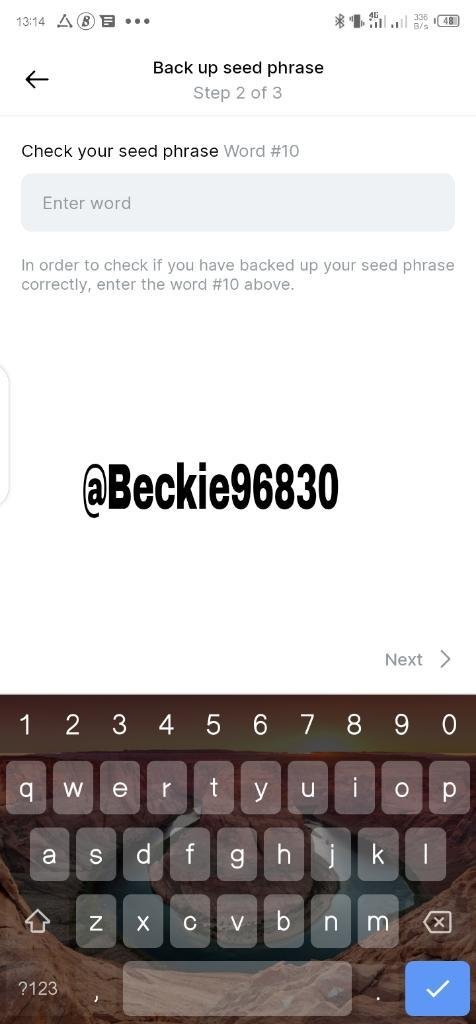
• The next step would require you to be tested, to verify how compliant you are to the prior information. It is a stage where you'll be randomly asked to input your seed phrase in no specific order to ascertain how secure you kept your private key. As shown above, I was asked to input my 10th-word phrase.
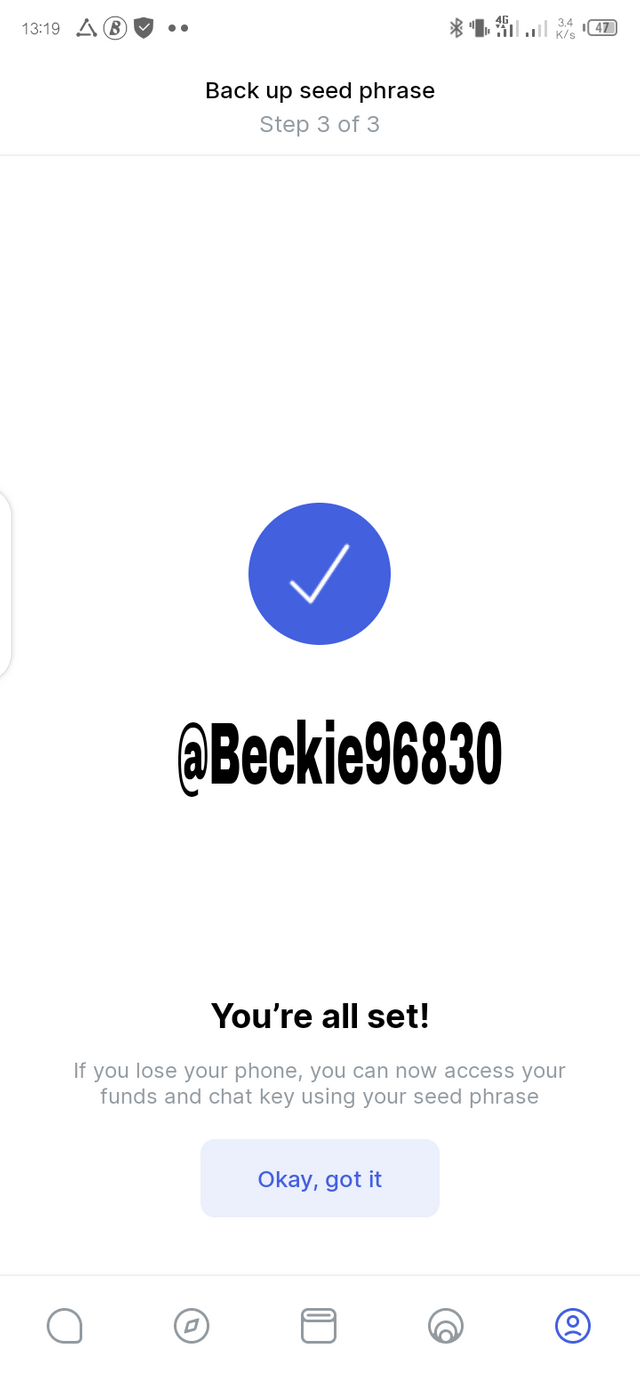
After the successful verification process i.e after I had correctly typed the demanded phrase, I then received a notification affirming that my phrase had been backed up. I then clicked on Okay, got it.
Question Six
Explore all the features in the Status application. (Screenshot required).
Before I begin answering this question I must say it is correct to refer to status as an application, not a messaging app as it not only has the messaging feature but it also has a browser with which you can access Dapps, chat rooms to connect with friends and even wallets to make crypto transactions.
Thus, after signing into the app, you will land on the home page. The homepage consists of a few icons on the bottom of the screen which serve different purposes.
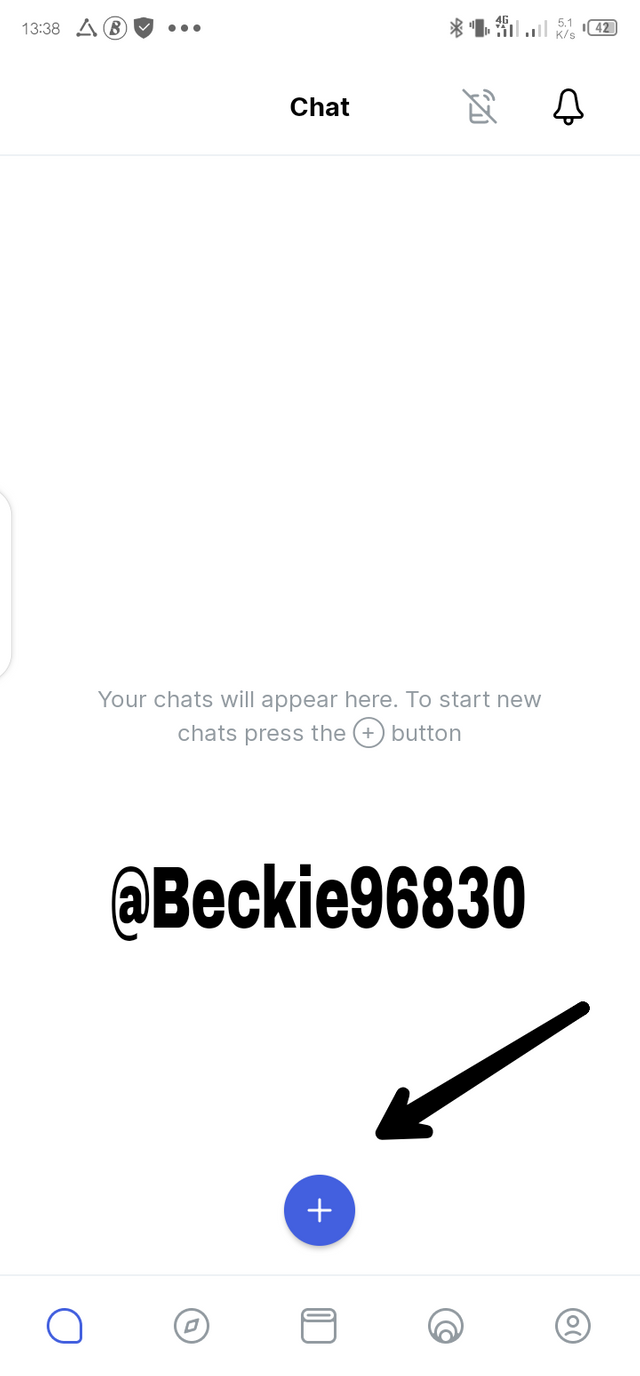
The chat page has the icon as shown in the screenshot above. Here, you can start new chats, group chats, and join public chats. Furthermore, if you so desire, you can join general chats by just clicking on the already existing hashtags or by clicking on the + button shown in the screenshot above, you can start new chats, and next to it is the status icon which permits you to upload content for your contacts to see, just like you can see theirs.
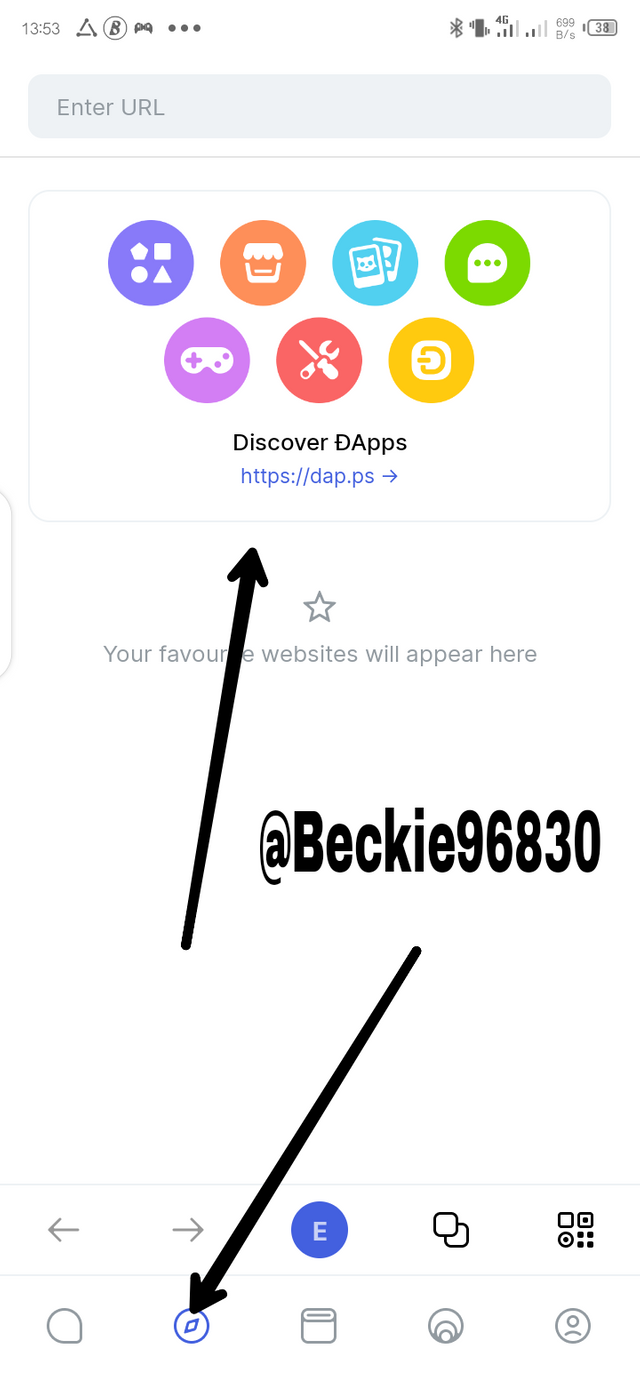
• Another section is the inbuilt Dapps browser which provides you access to decentralized applications. Examples of the Dapps are shown in the screenshot below.
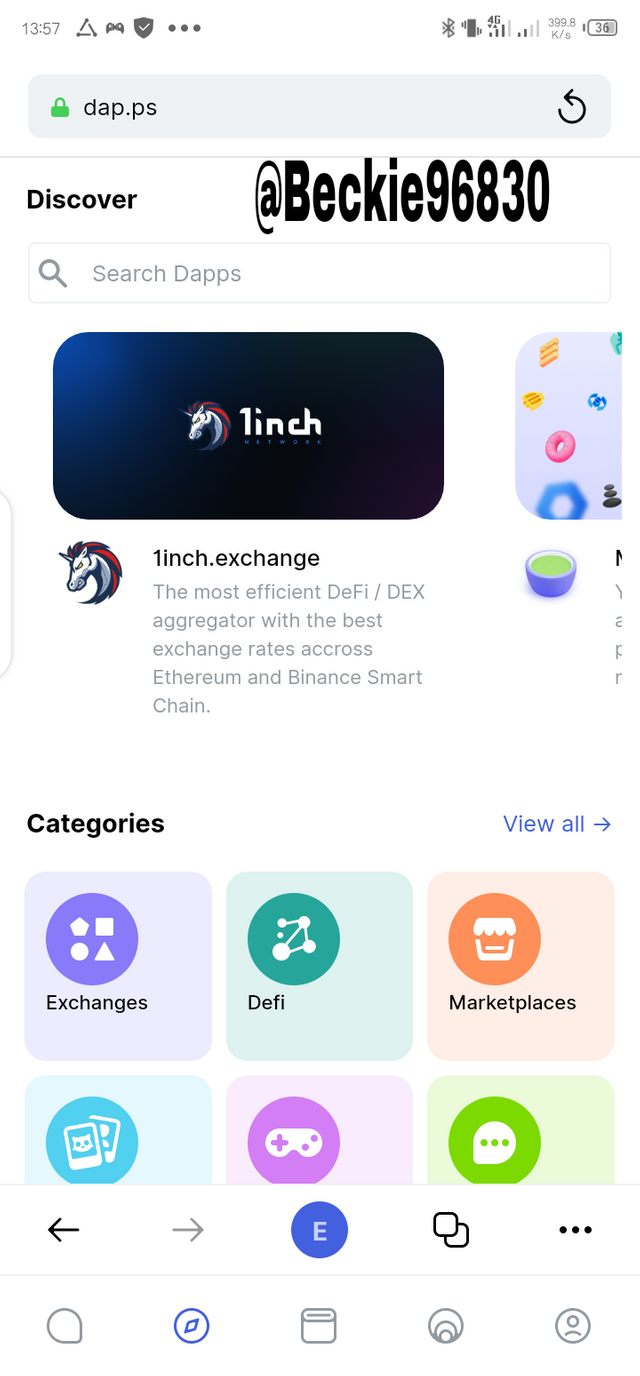
These apps are in categories i.e Exchanges, Defi, and Marketplaces, and so on. You can choose any of the listed apps and connect your wallet.
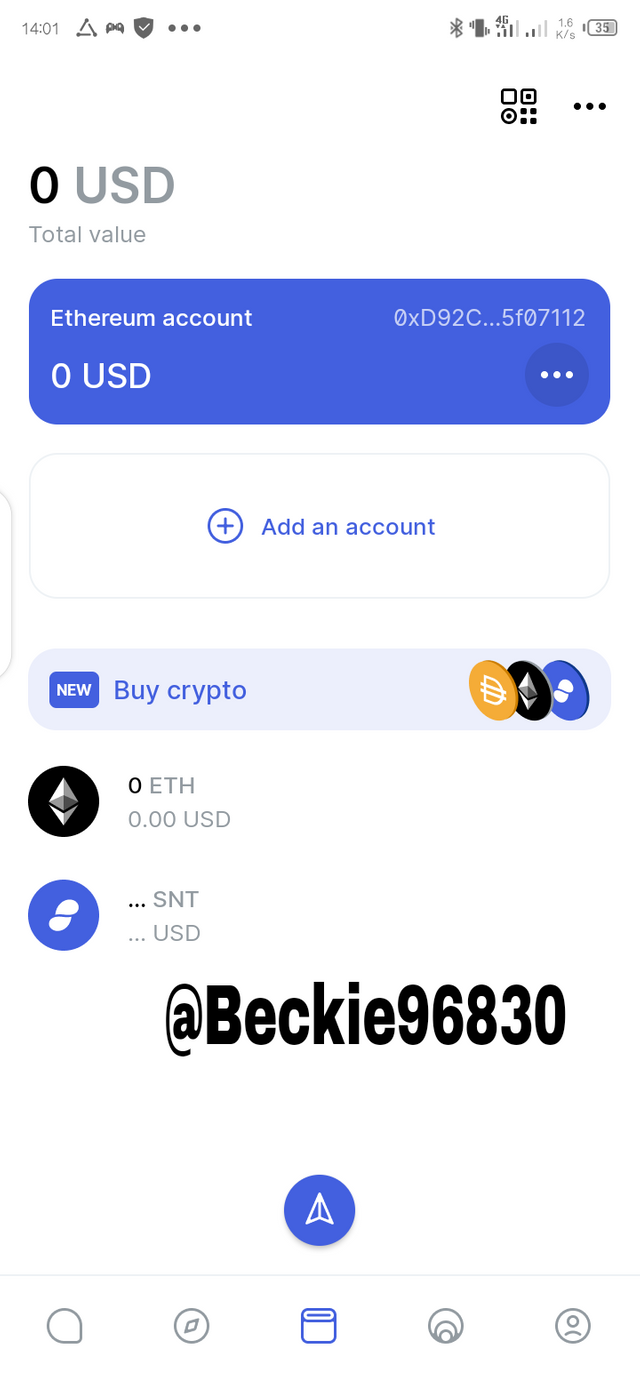
This icon is known as the wallet icon, it gives access to one of the vital functions of the app, it allows you to perform cryptocurrency exchange and transfer activities. You can open as many accounts as you desire as you can see add an account option in the screenshot above.
The fees of the transactions carried out in this app are the same as other applications that deal with ETH. It is a marvelous app, imagine chatting with a loved one and sending crypto to them immediately using the same app at even cheaper fees.
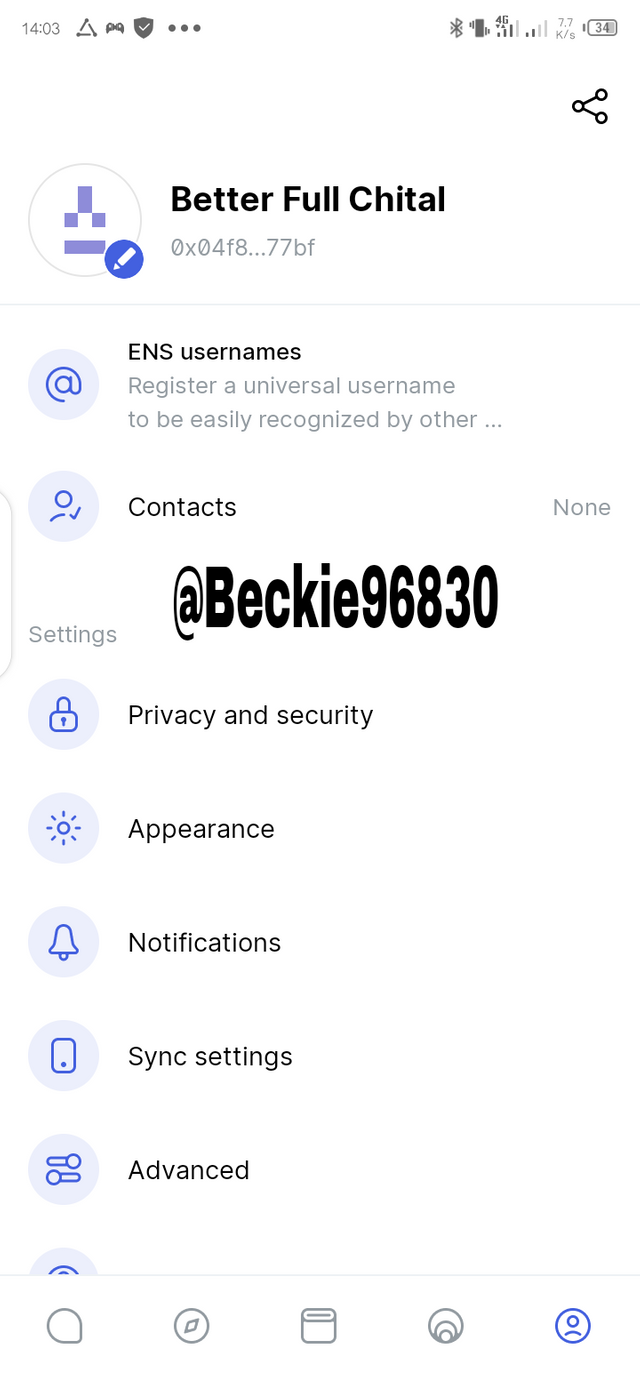
This is the account icon. It gives you access to a myriad of settings functions, of the application. Ranging from, displaying your username to privacy and security, to appearance and notification, and much more. You can adjust the appearance of the app to your taste such as changing the theme to dark, making adjustments to the synchronization, and so on.
For you to change your username to your taste, you would need to register and use the SNT token which is the application’s native token. The application gives you a list of 5 usernames for you to choose from when creating your account.
Question Seven
Show how to connect the Crypto Wallet in your Status account with a DApp using Web3 Browser. (Screenshot required).
• The first step in doing this is by visiting the DApp icon and clicking on it.
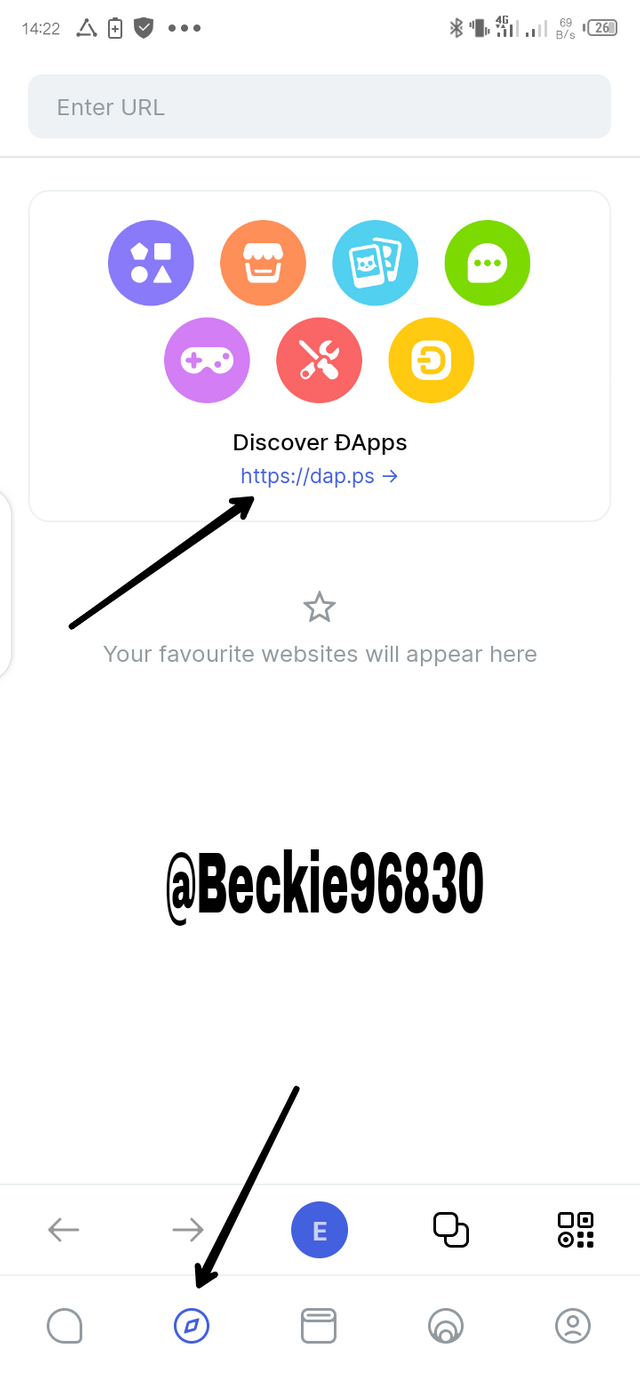
• The next step involves selecting the app or searching for the app in case you have any specifics in mind to connect to your crypto wallet. I used the uniswap exchange.
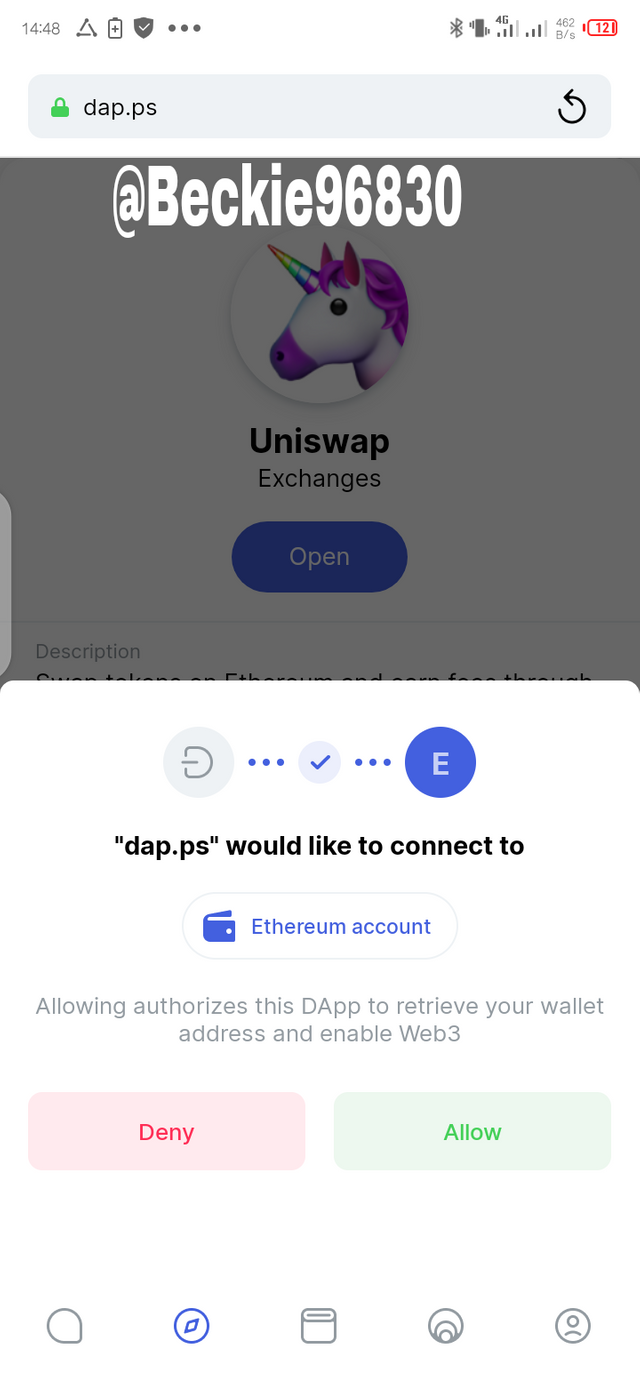
• After clicking on it, it'll display a page requiring your permission, I proceeded by clicking on allow. After clicking on allow, it'll connect to the wallet and take you home.
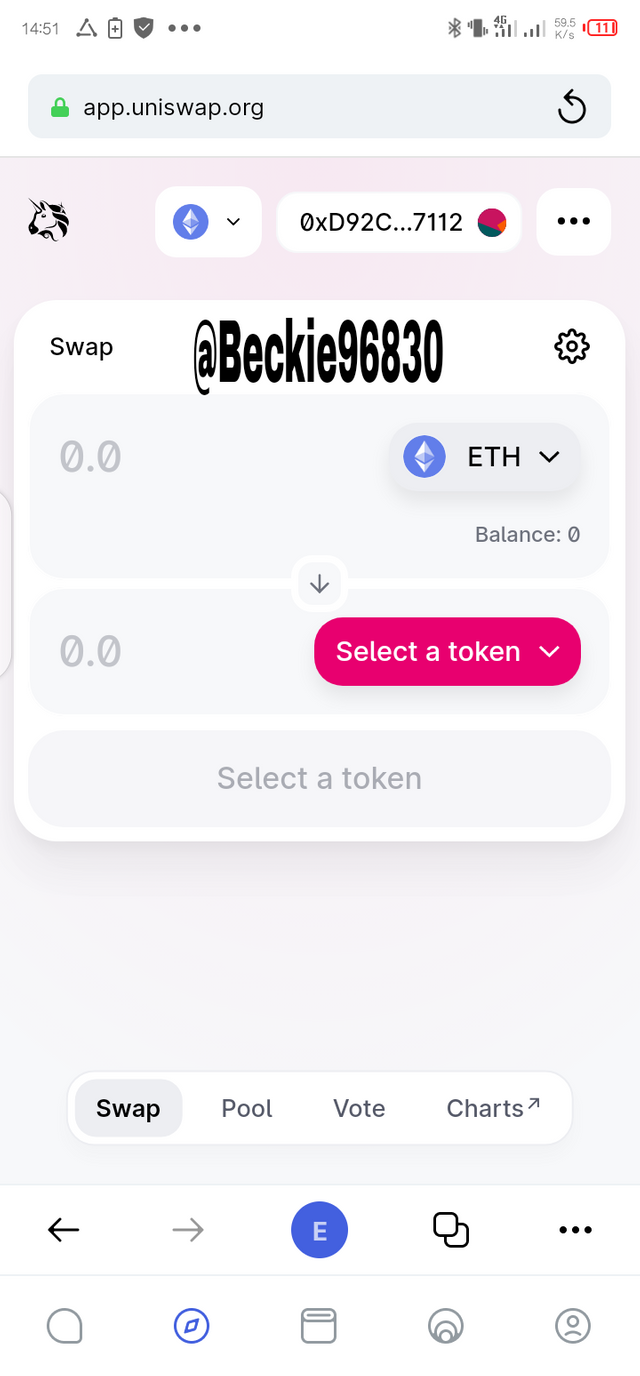
• Implying that the DApp is connected to my wallet successfully.
Question Eight
Create a new Crypto Wallet account in the Status app. (Screenshot required)
This question implies that we create a new crypto wallet account. The first step involves clicking on Add Account
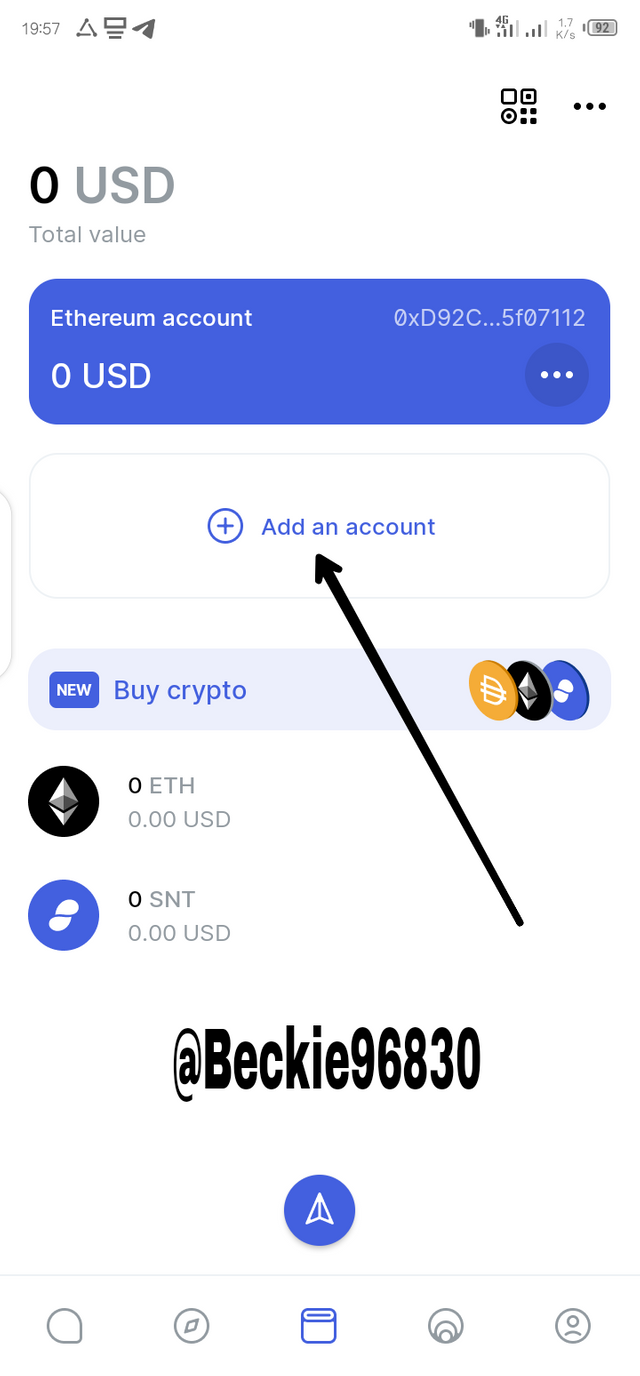
• After clicking on Add an account, the next step would be to click on generate a new account
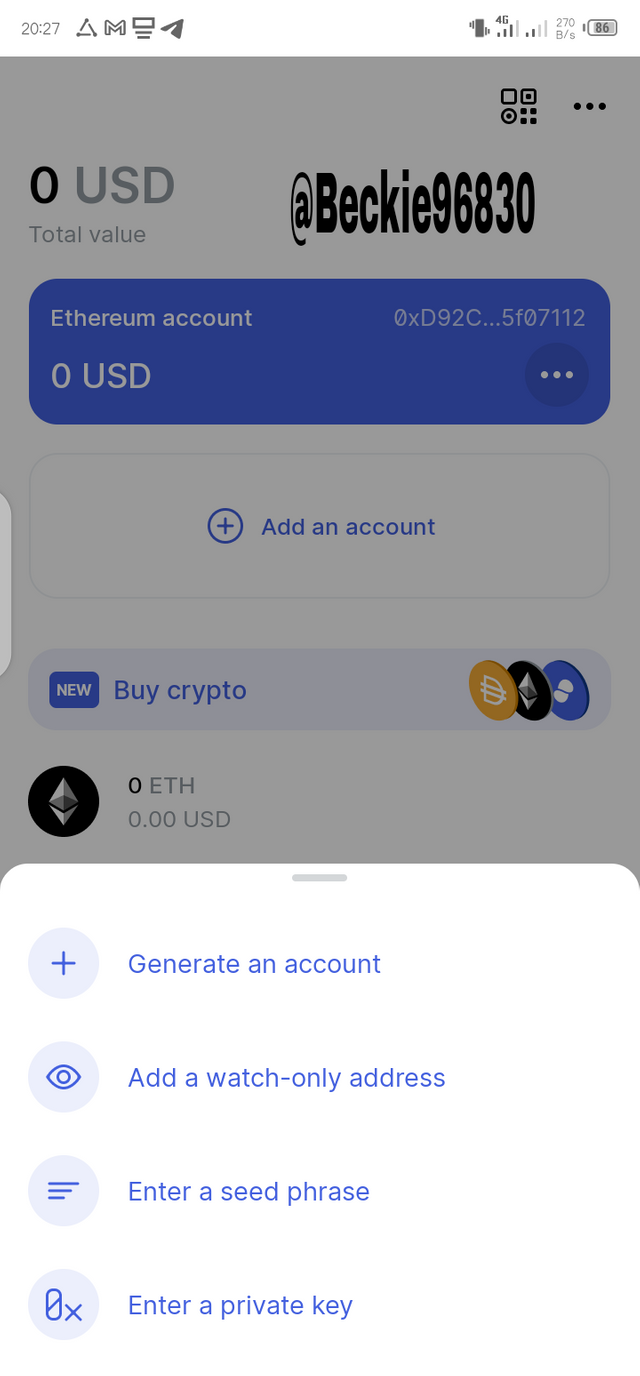
After entering your Status wallet password and the name of the account which I selected to be Beckie, the new account was created and added to my wallet.
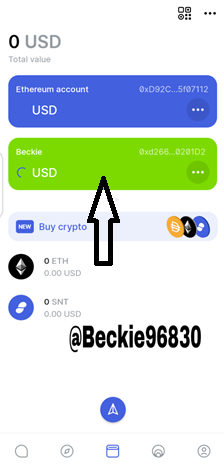
Question Nine
Show how to connect a separate Crypto Wallet to the Status app. (Screenshot required).
• We can also add other crypto wallets to the Status wallet. The first step is to navigate to our DApp icon and click on 1inch after it opens, as 1inch is our network of interest
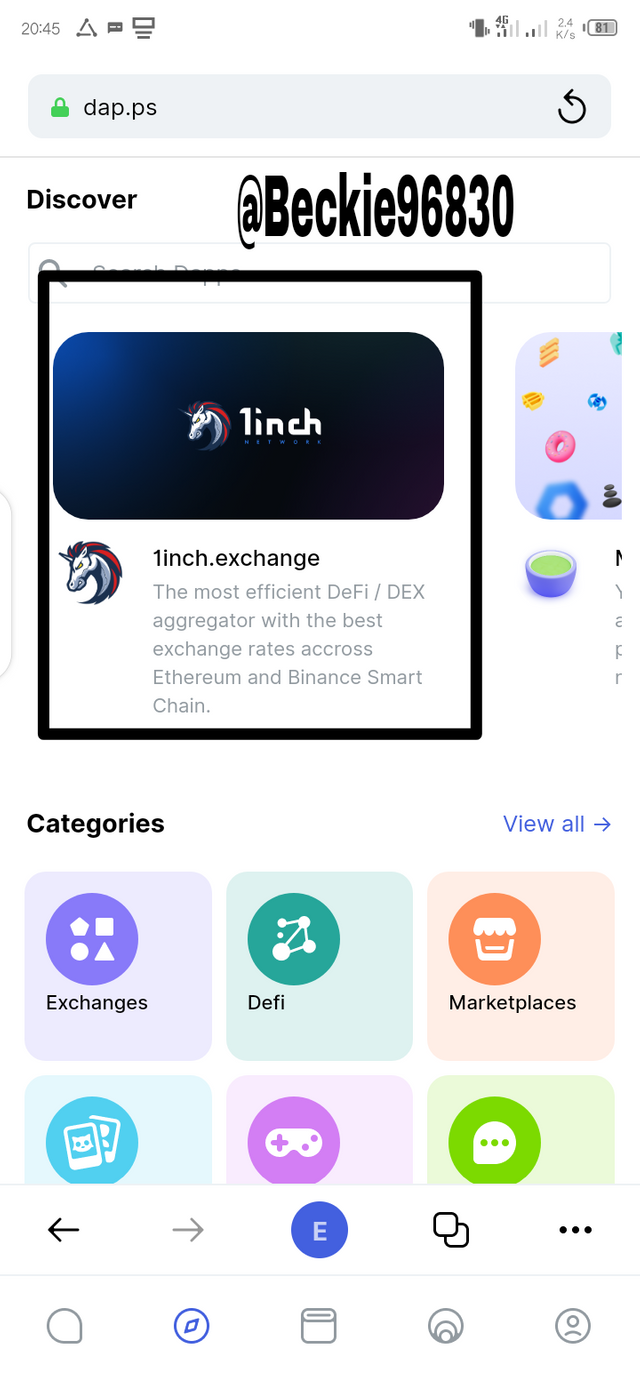
• The second step is to accept cookies on the next page and click on connect wallet
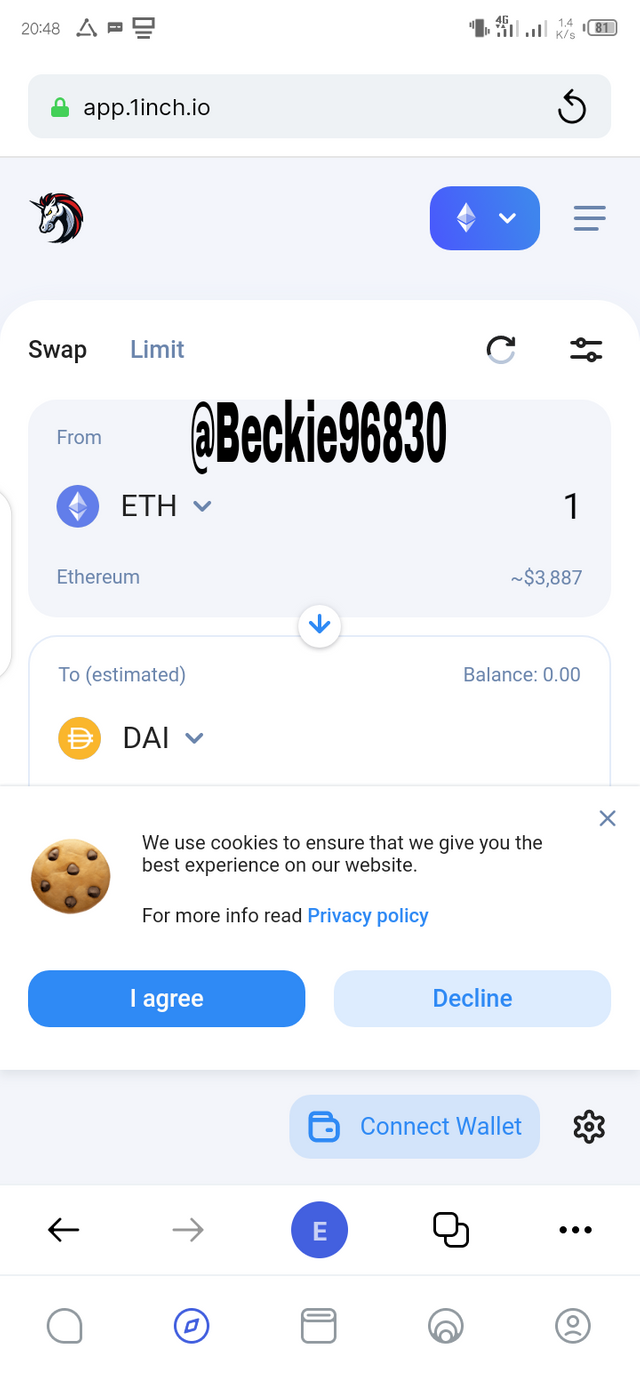
• The next step from here is to accept all terms and conditions by checking the box and selecting the wallet to connect icon. The next page will still require that you accept to continue the process, click on accept to proceed.
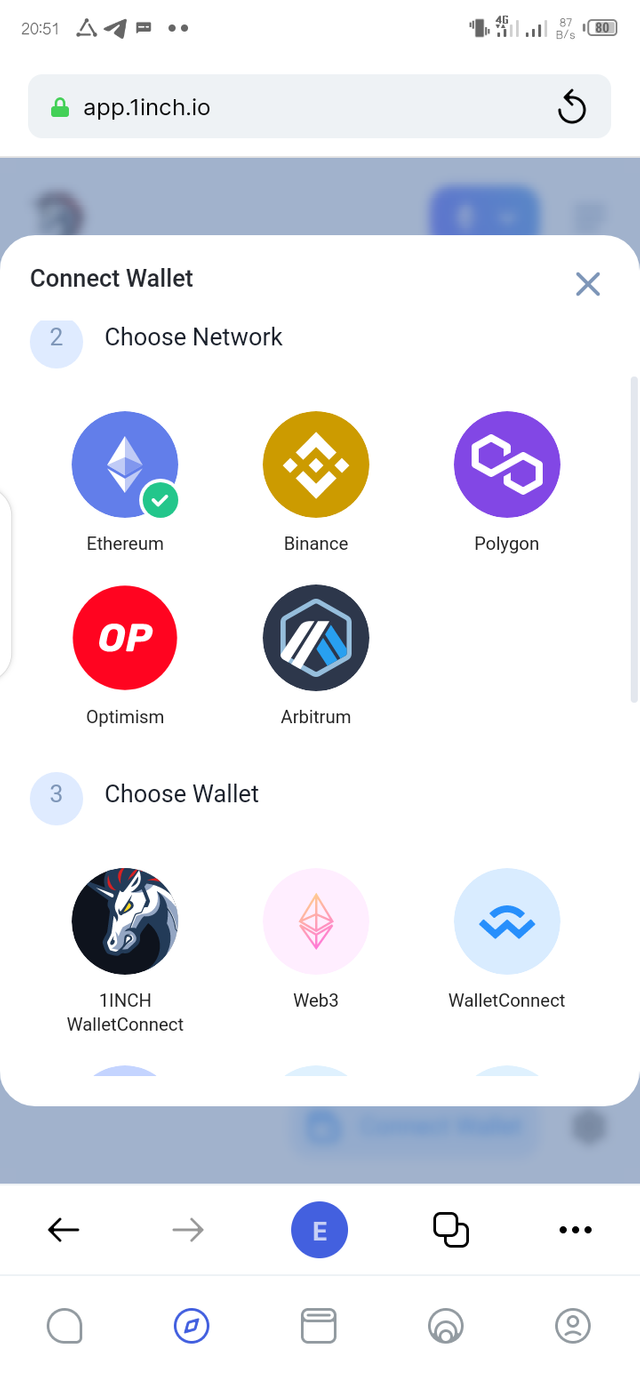
• The next step involves the Status app taking me to my trust wallet crypto wallet to connect as shown in the screenshot below. The process is complete.
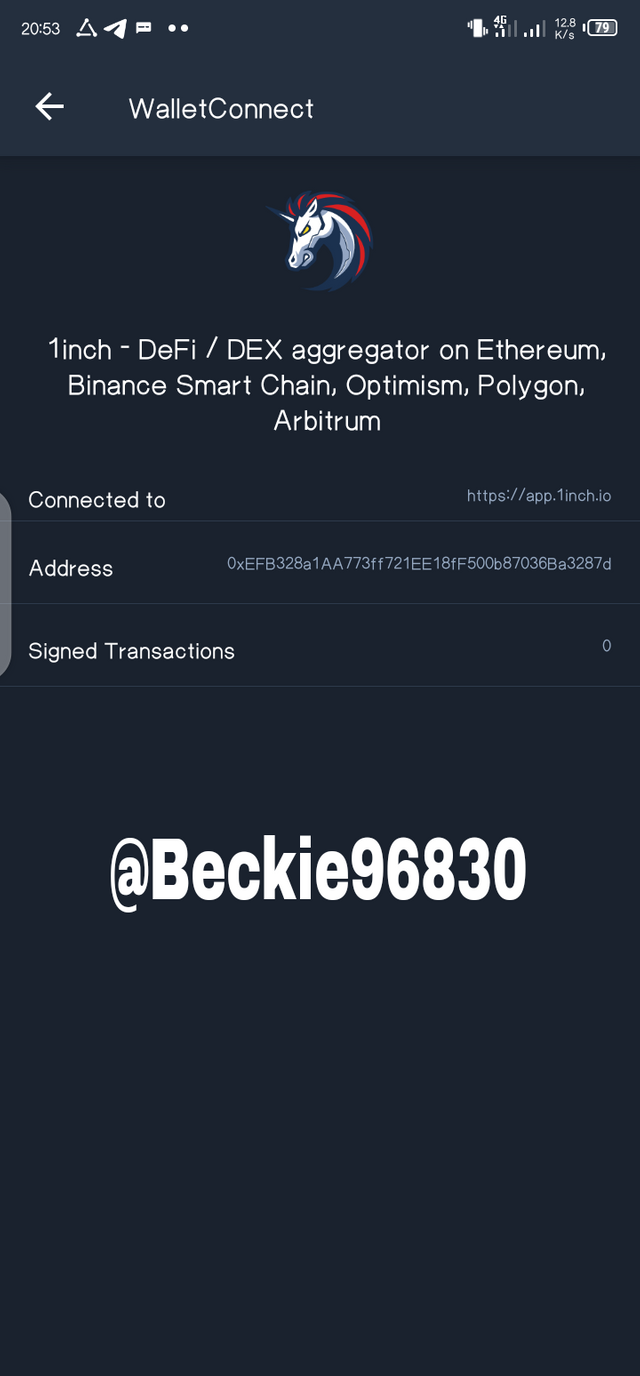
• It also appears on my Status app, showing the success of the connection process.
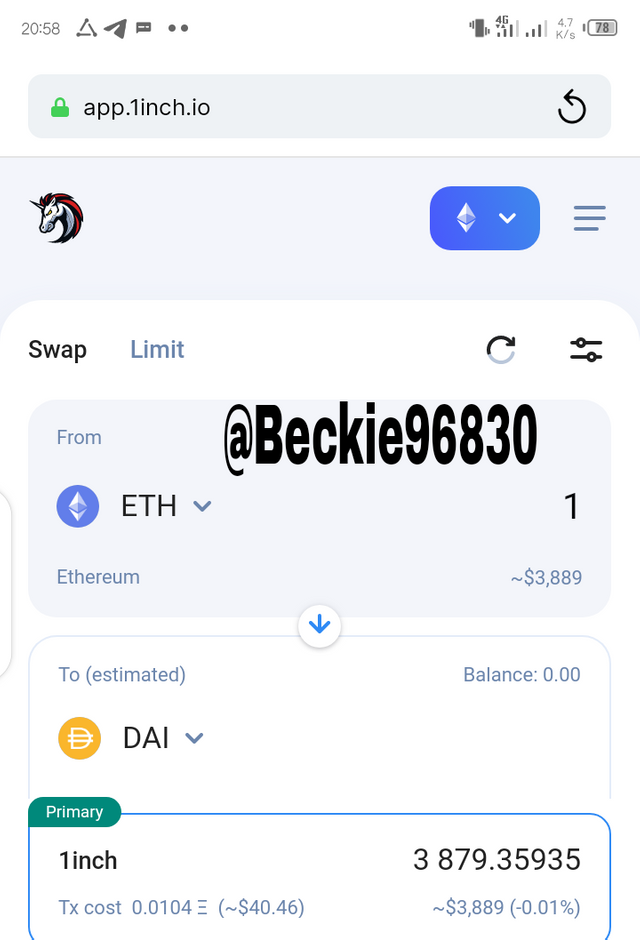
Conclusion
This is a very welcome development; an application that both allows for messaging and crypto transactions should be adopted globally. Although keycards are with some risk of security compromise, thus network goes a long way in helping users keep their accounts safe. With a little improvement in sensitization, I hope the world accepts this app wholeheartedly.
