.jpg)

1). Give your opinion on the existence of Status on the current messaging app?

Status was created in 2017 by Carl Bennetts and Jarrad Hope and they used the blockchain technology to build this platform. With the blockchain technology, Status has solved the problem of Privacy, through decentralization as there is no central authority to read the messages. All the messages shared on the Status platform are saved in the network and sent to the recipient who has the Private key. Only the person who has the private key can read the messages and not even Carl Bennetts or Jarrad Hope.
Since Status is built using blockchain technology, it has revolutionized messaging in the world. A user can text freely with a very high level of security that protects the message content and at a very high speed too. With Status, users are able to directly access several wonderful features such as a crypto wallet to hold ERC-20 tokens and a web browser to access several dApps.
These features make Status to be a very convenient platform for traders and those who hold coins. It also eases transfers among users of the platform directly while texting making this platform an incredible place that is convenient and comfortable for its users.

2). What is the message delivery mechanism used in Status? Give a complete explanation along with illustrations with pictures.

The message delivery mechanism which is used in Status is the P2P messaging mechanism. With this mechanism, when a message is sent between, it can only be read by the user who has the Private key.
With Status, messages are not sent to a third party who sends to the recipient of the message, like how other messaging platforms do. With Status, the message is sent into the blockchain to all users and it can be read only by the user who has the private key. Messages sent on Status are encrypted and given a unique code such that, only the user who has the private key on the entire blockchain will be able to read the message. This encrypted message cannot be read by anyone on the platform who does not have the private key, not even the developers of the platform can read it. This is what makes Status's P2P messaging mechanism a very secure and private messaging platform.
.jpg)
When a message is sent on Status, that message is encrypted into a unique code and sent into the entire blockchain to all users, and only the user who possesses the private key will be able to decrypt the unique code and read the message.
The above image shows an example of the message "Hey man!" being encrypted into the code "*2|##d@" and sent to all the users on the platform. Only the user who has the private key is able to decrypt the code and read the message "Hey man!"

3). What distinguishes the Key Cards offered by Status with Hardwallet in general? What's unique about it?

One of the features of Status is the Key Card function. The key card is a hardware which looks like a regular credit or debit card but it acts like a hard wallet for storing the Private key of users of Status. With the Key CArd, users are able to store their private keys offline and access them anytime. This is very safe and convenient.
As compared to other hard wallets such as Ledger, the Status key card has a special function unique to it alone. This special function has to do with the use of NFC technology where a user of Status, can simply access the private key by sticking the key card to the back of the phone. Sticking the key card to the back of a phone is very easy to do and quick as well.
Unlike the other hard wallets, that need to get connected to a phone of computer first before the private key is accessed, the Status keycard uses NFC technology for easy access. NFC(Near Field Communication) technology is a technology that permits wireless data transfer within close range. With the NFC technology, the key card is just placed at the back of the phone or device and the private key is accessed permitting transactions to be automatically validated.

4). Show the steps to create an account on Status in full. (Screenshot required).

I will show how to create an account on Status using the desktop for this exercise.
Step 1.
The first Step will be to download the Status application and install it. I will tap on Windows in order to get a .exe file.
Once the app is installed, click on Get Started after accepting the terms and conditions.
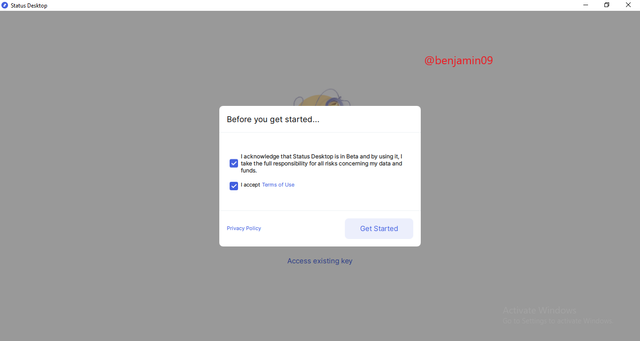
Step 2.
After that, click on "I'm new, Generate keys" as is shown below.
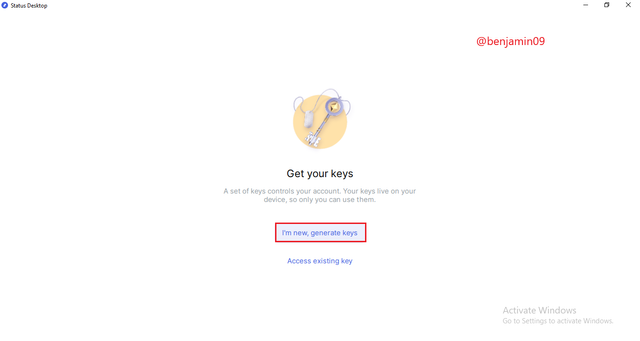
Step 3
Select a username and click on the next icon as is shown below.
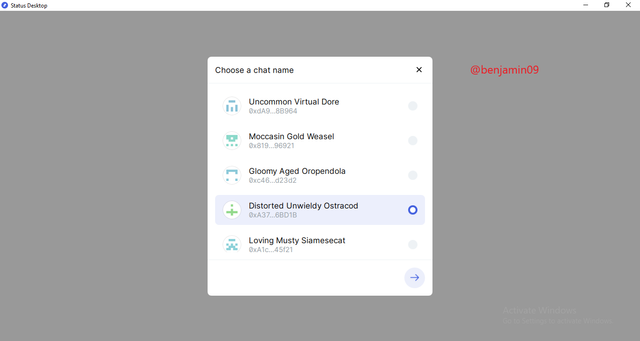
Step 4
Create a password and retype the password in order to confirm it, then continue.
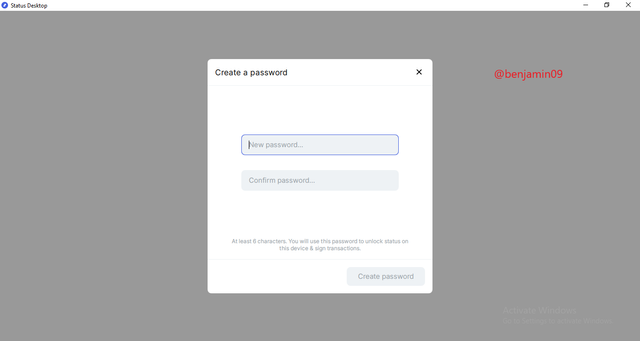
Step 5
Click on Allow Access on your firewall and that is all about the process. A Status account is created successfully.
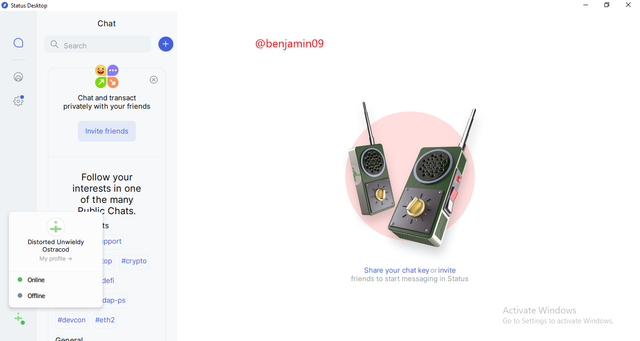

5). Show the steps for backing up recovery phrases for a complete Status account. (Screenshot required).

The Steps for backing up the recovery phrase on my Status account in the desktop application are as follows.
Step 1
The first step is to click on Privacy and security as is shown below.
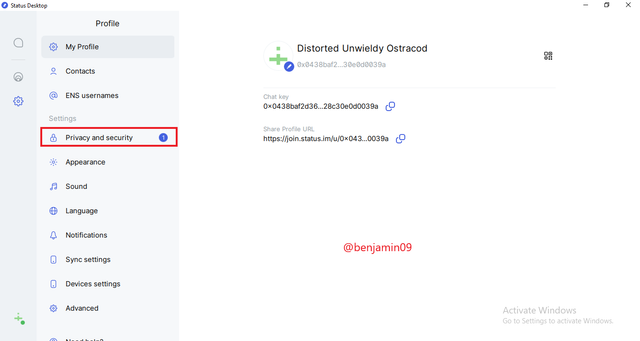
Step 2
Next, click on Backup Seed Phrase as is shown below.
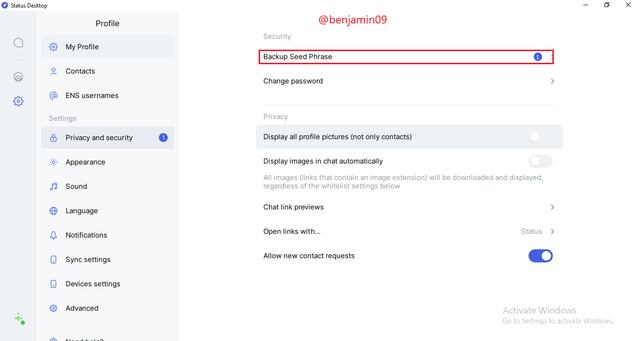
Step 3
After reading the text, click on Continue.
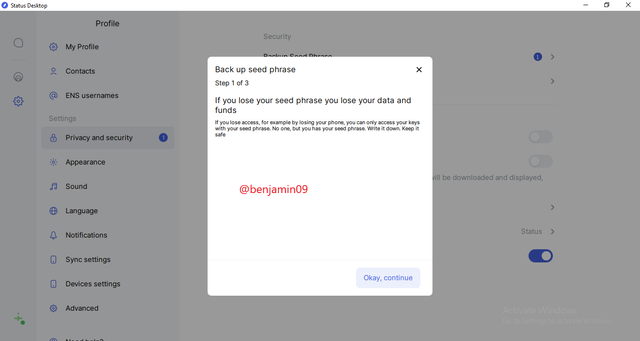
Step 4
Then copy the seed phrase's 12 words and store it carefully, then click next.
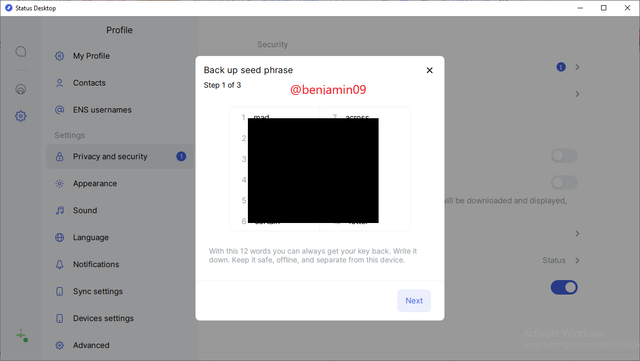
Step 5
After that, confirm the seed phrase.
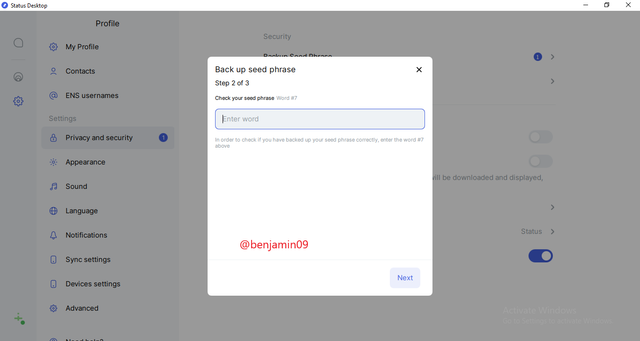
Step 6
Then click on Confirm in the pop up warning.
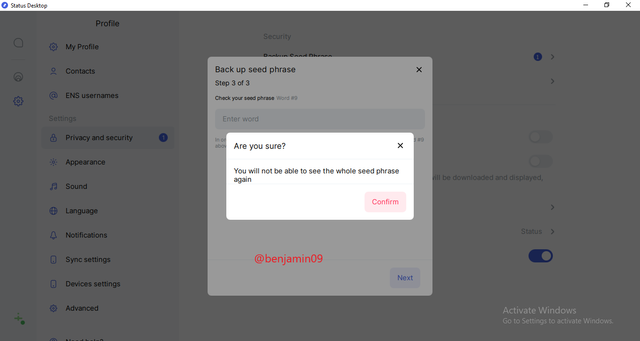
Step 7
After all that, the Seed Phrase has been backed up and is therefore unavailable.
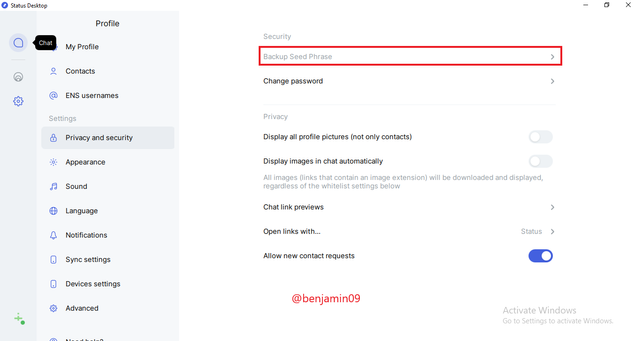

6). Explore all the features in the Status application. (Screenshot required).


Profile feature.

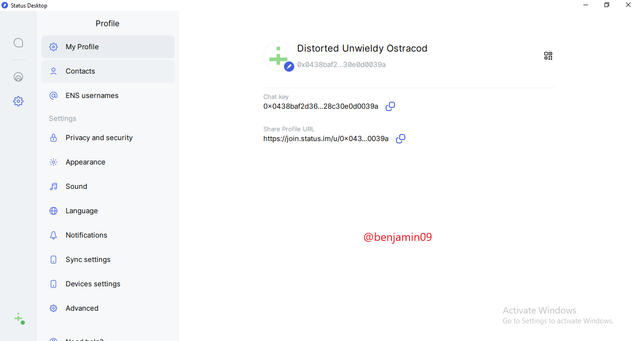
The Profile feature has a page where a user can access Contacts, and also adjust the settings of the account to his preference.

Chat feature.

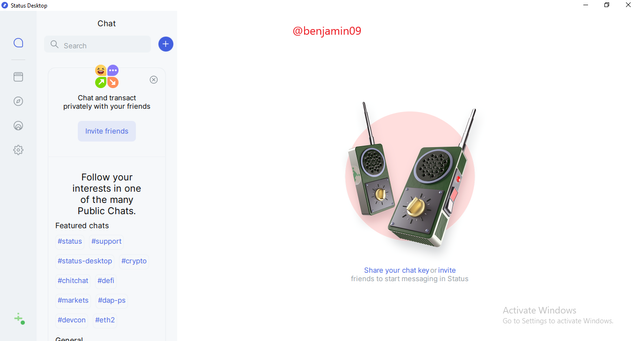
With the chat feature, the user can find different users and chat with them through messages.

Wallet feature.

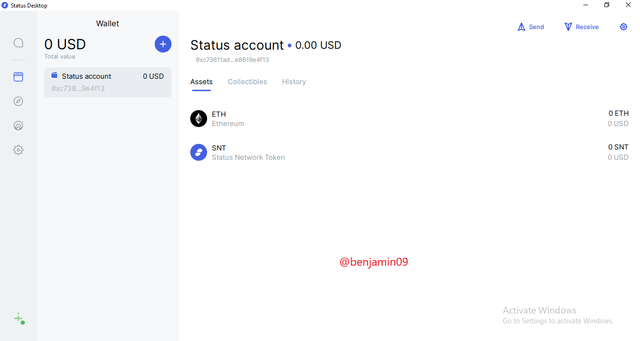
The Wallet feature displays a page where the user's financial assets can be seen. Also, the user can send and receive tokens using this feature.

Browser feature.

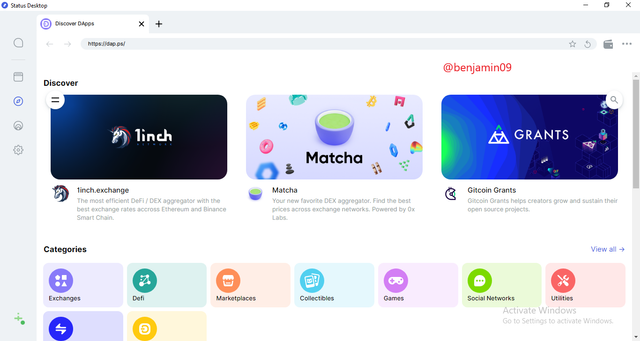
With the Browser, the user can explore al dApps available on the platform and use them with ease.

Timeline feature.

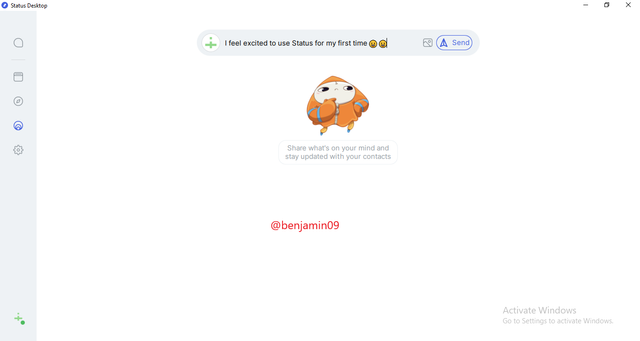
With the timeline feature, the user can share his thoughts and feelings with his friends and mates on Status.

7). Show how to connect the Crypto Wallet in your Status account with a DApp using Web3 Browser. (Screenshot required).

Firstly, go to uniswap.org. Then click on the wallet icon above in the browser.
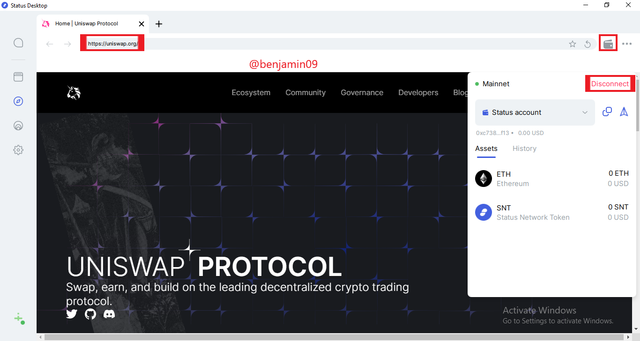
The wallet is automatically connected, so no need for connecting again.

8). Create a new Crypto Wallet account in the Status app. (Screenshot required).

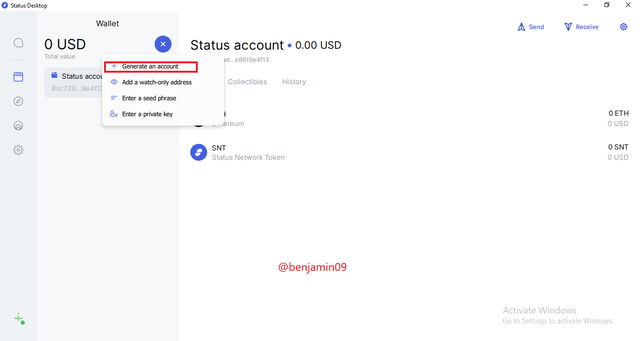
Firstly, while in the wallet page, click + and then select Generate wallet as shown above.

Then put the password and account name and click Add Account.
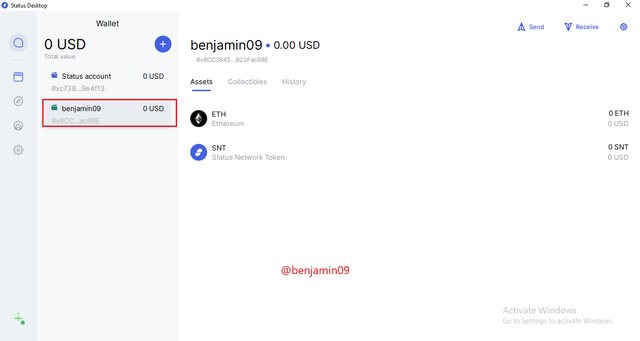
The new account @benjamin09 is successfully created.

9). Show how to connect a separate Crypto Wallet to the Status app. (Screenshot required).

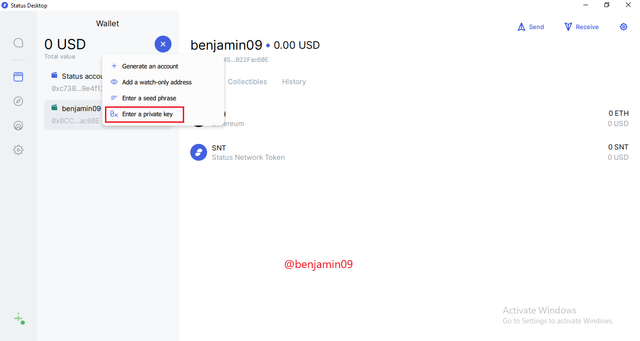
Firstly, while in the wallet page, click on + and select the Private key option. I wish to import my metamask account.
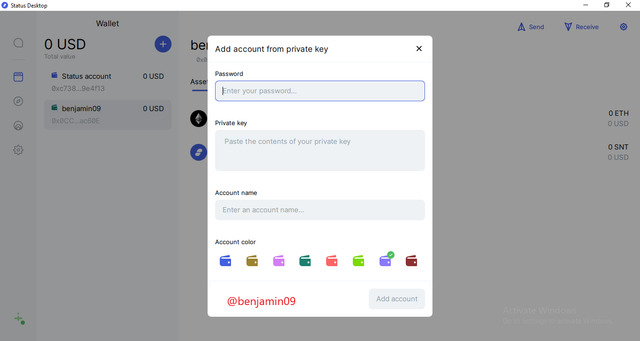
Then, write the password, private key, and the account name and click on Add Account.
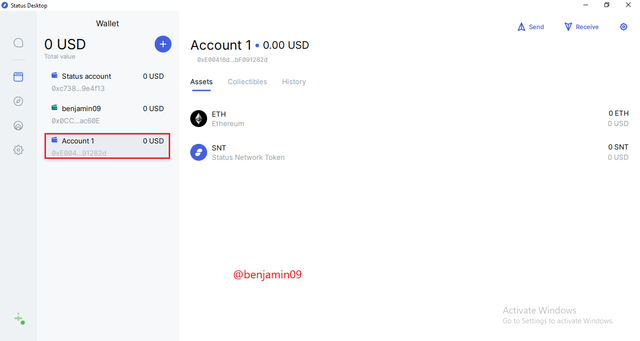
My Metamask wallet has been succesfully imported.

10). Conclusion

The evolution of communication has experienced an evolution through several means from postal letters, to texting on phones. Several apps are used to text; conventional and decentralized. The conventional include Whatsapp, Telegram. And the decentralized includes Status. With the Status platform, there is an increase in security and privacy especially as they use the P2P messaging mechanism which is explained above. They also permit transactions on the blockchain and equality among all users.
Thank you for reading.
CC: @wahyunahrul

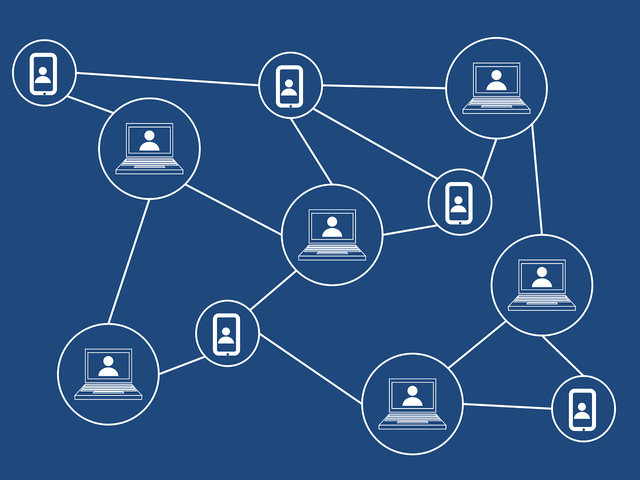

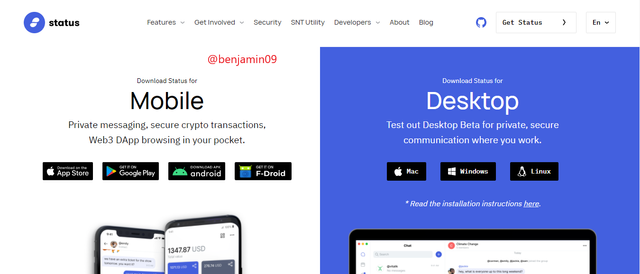
Hi @benjamin09, Thanks for taking my class.
Based on the homework that you have made, here are the details of the assessment you get:
My Reviews and Suggestions:
Downvoting a post can decrease pending rewards and make it less visible. Common reasons:
Submit