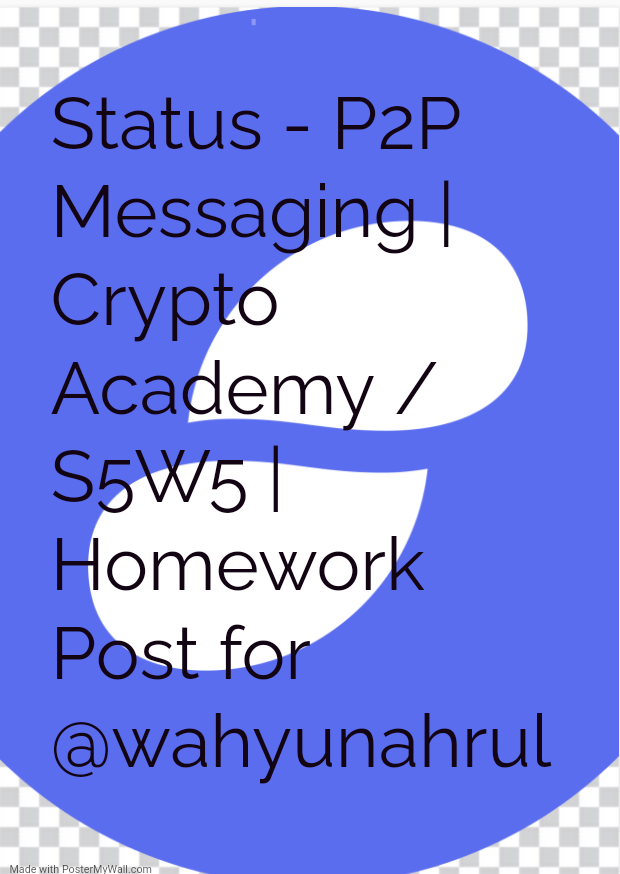
Source"
Hello fellow students and Professors of the Steemit CryptoAcademy platform. It is an amazing day and lecture again from Professor @wahyunahrul for bringing yet another amazing topic and lecture to us. Today I will be doing my assignment post concerning the topic at hand.
)
It is no news that the innovation of Blockchain technology back in 2009 by Nakamoto has brought tremendous change to the technology world. This change is not living out the communication sector. One of such development has been the Status which is a messaging application. We will discuss in details about the application below.
Status can be defined as a decentralized P2P messaging application that runs on the Ethereum Blockchain Network. The application can operate on either a desktop or Mobile phone and it allows you to interact with other networks at any given time.
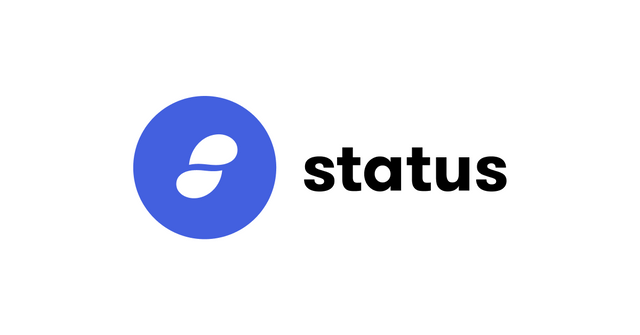
Source"
Status runs on the Ethereum network and so it has the ability to grant it's users
- Access to any decentralized applications that run on Ethereum.
- Sending and receiving encrypted messages
- A Decentralized crypto currency Wallet.
My opinion about Status
As we already know, the main goal behind the development of the Blockchain technology was to eliminate middle man or third party in any Transactions be it financial or non financial.
This is the same situation with the Status application that was created in 2017 by Carl Bennet and Jarrad Hope. The seek yo eliminate the third party involve in peer to peer messaging. The application offers truly Decentralized messaging which are safe and secured.
The failure of messaging applications like Facebook and WhatsApp in their inability to provide full security and privacy of it's users is one of the main reason the Status application is going to be the future of messaging app. It's unique ability to provide secure, safe and privacy to it's users is a great market for growth. It is for this reason I believe it is going to be a great opportunity in the future.

In a traditional messaging messages are being broadcast to a central unit or server before it reaches the end users or peer. Using the traditional messaging system, all message must pass through the central server at the company and usually these messages are recorded.
The status application is unlike the traditional messaging and has a different protocol.
As earlier mentioned, the Status application is a P2P messaging application. The P2P stands for peer to peer. Peer to peer messaging is a decentralized system of communication where by two or more person/computer send and receive messages in a close and secure channel without the use of a third party. That's to say, P2P allows persons or nodes to discuss directly without use of a central server as is the case with centralized or traditional applications.
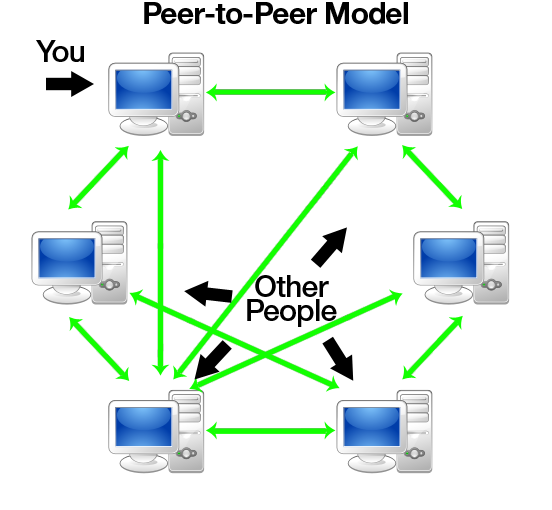
Source"
The P2P messaging uses the process of encryption and decryption of messages. This is how it functions. When let's say A,a sender writes a message and sends it to another, the message is converted from a readable format to an unreadable format, and it's then broadcast to the Blockchain Network. The process of converting this message from readable format to unreadable is called encryption. This because when this message is send every node on the network receives it.
Now when the message is broadcast on the Blockchain, only the person or group of people with access to the private key can use it to now transform this message back to it's readable form. And so if you don't have the private key you cannot access and read his message. This process is known as the decryption process. This protocol makes the system very secure and safe to use as onky persons with Private key have access to the message.

Keycard is a unique hard wallet offered by Status to it's users. The key card like other hard wallet is a offline cold wallet that is being used by individuals to store or save their private keys to their accounts mostly Crypto accounts. Status key card has the same shape as a Smart credit card. The key card is built with the API

Source"
Both the key card by Status and other hard wallet are very good ways to store private keys to a Crypto account as both offer high level of security which is the fundamental necessity for a wallet. But there is a slide different that the key card of Status offer that other hard wallet do not offer.
Key card has a build in NFC ( Near field communication ) technology. This technology is unique in that it offers the opportunity for users to easily sign in and do Transactions with necessarily plugging it key card. Just with a tap with the card on a mobile device, one is able carry out transactions.

To create an account on status, I used the following processes
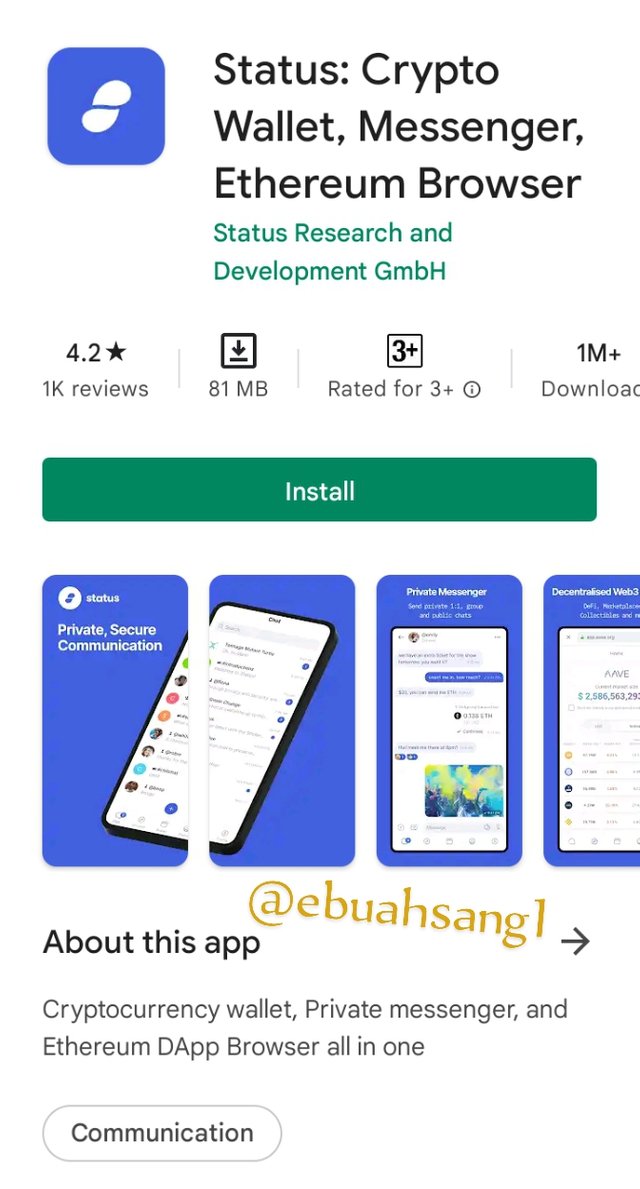
- Step 1. The first thing to do is to download and install the Status application. So I visited PlayStore and downloaded the application. After which I successfully install the application on my phone
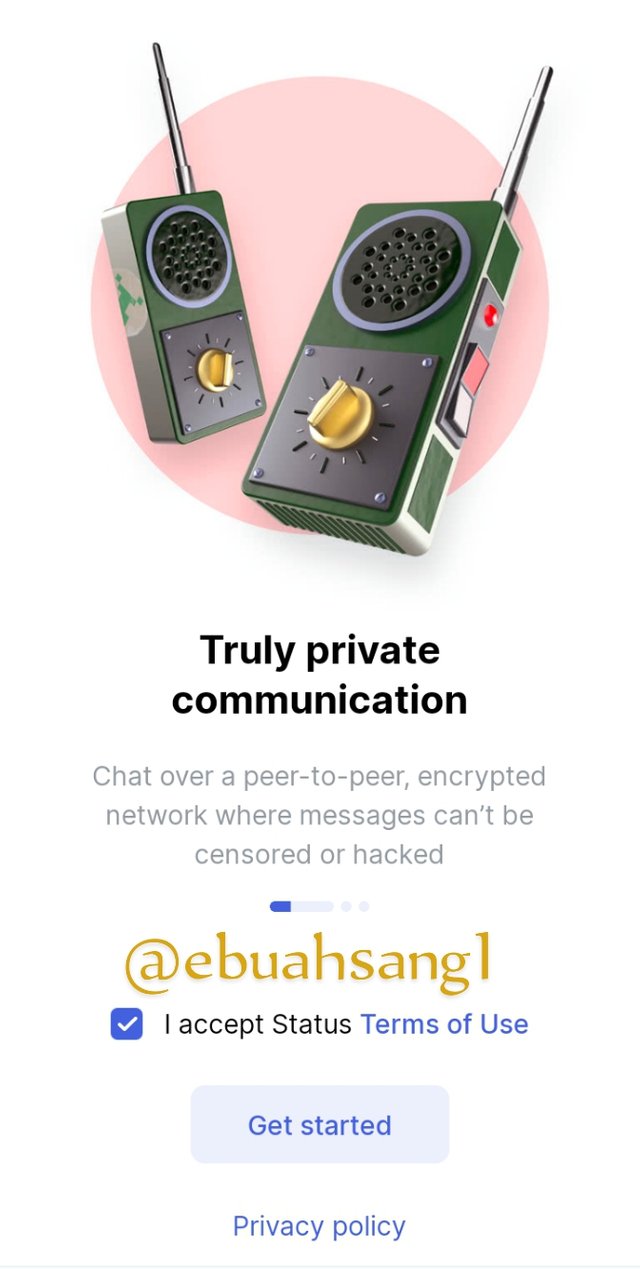
- Step 2. After successfully Installing the application, click on the icon to open the application. When the application opens, there are two buttons at the bottom of the page click on the first one I agree to Status terms of use. When you click on it, the second Get Started buttons becomes clickable, click on it.

- Step 3. After clicking on Get Started, a new page pops up requesting that we Generate a key or Access existing keys. Since I am a first time user, i clicked on Generate Keys.
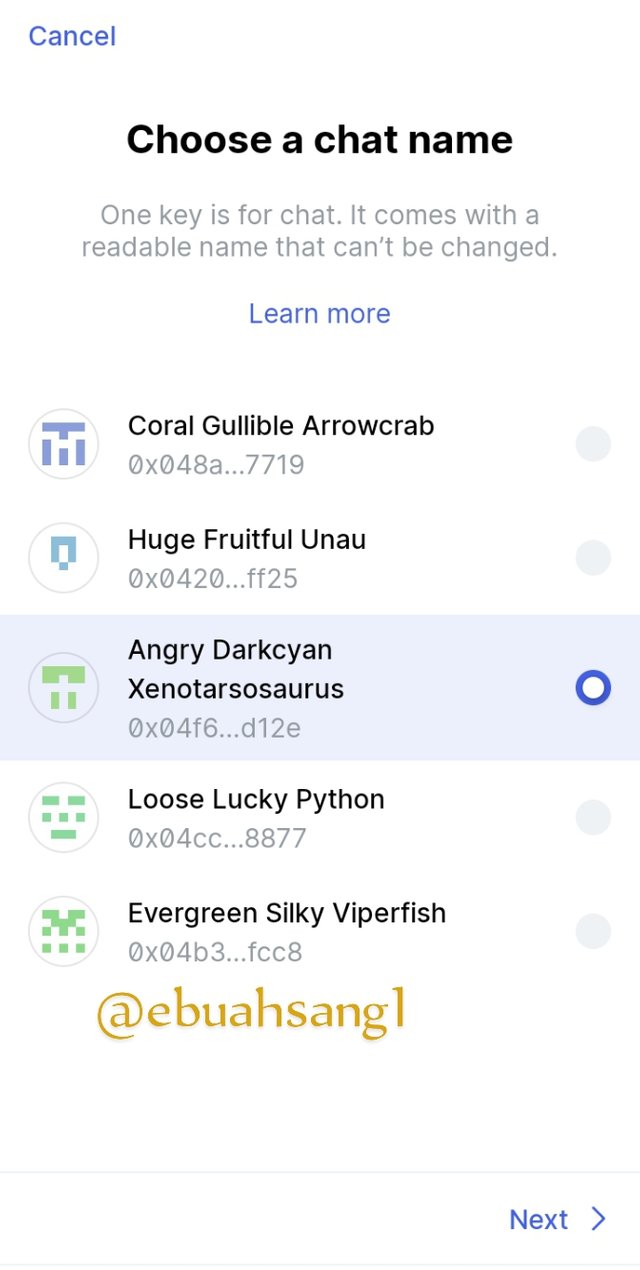
- Step 4. A new page will appear, requesting that we choose a user name. For this section, I choose the 3rd option with usernameAngry Darkcyan
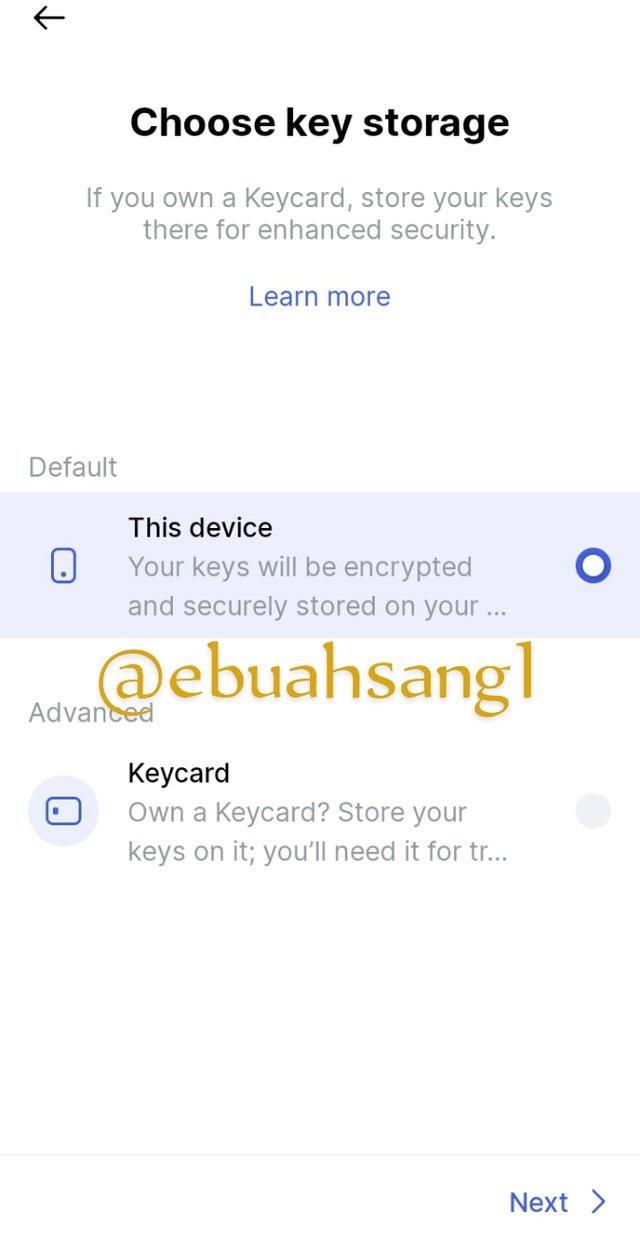
- Step 5. Choose key storage. The next step is about choosing a storage for your key. For those who have a key can they can choose key card option but I don't have a key card so I choose to store my keys using my This device and click on next.
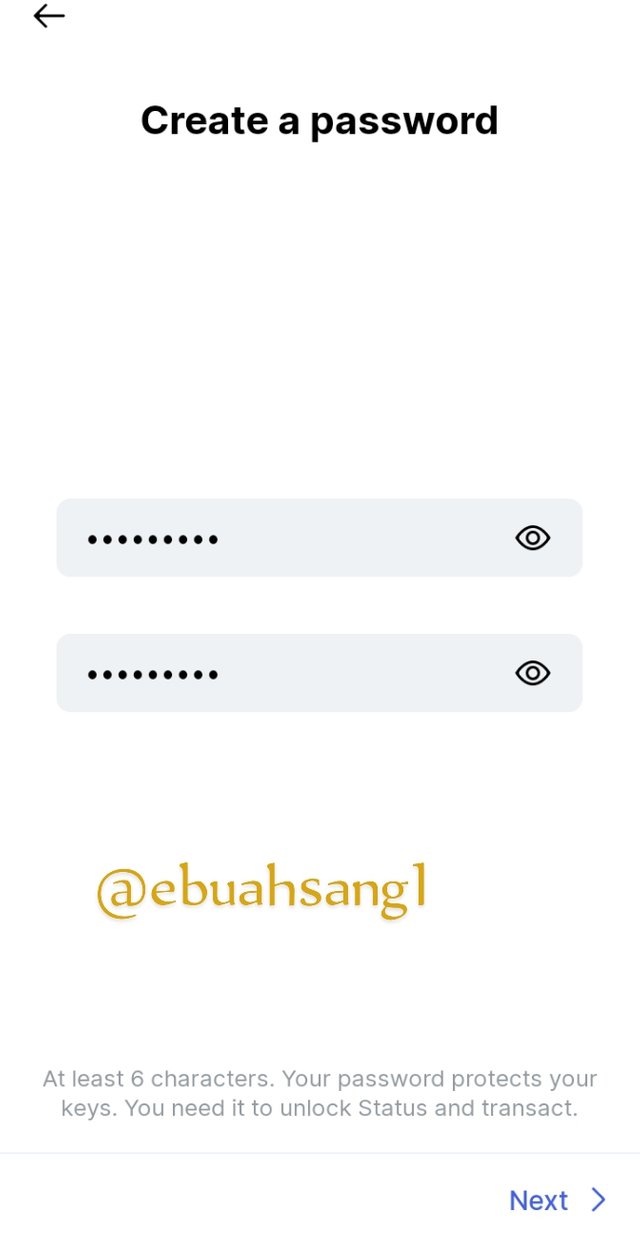
Step 6. Creating password. The next steps is creating a password for the application. The password helps in security private keys so I inputted my password which is supposed to be more than 6 characters and confirm the password below
Step 7. Tada! As you can see from the image below, my account on status has successfully been created.
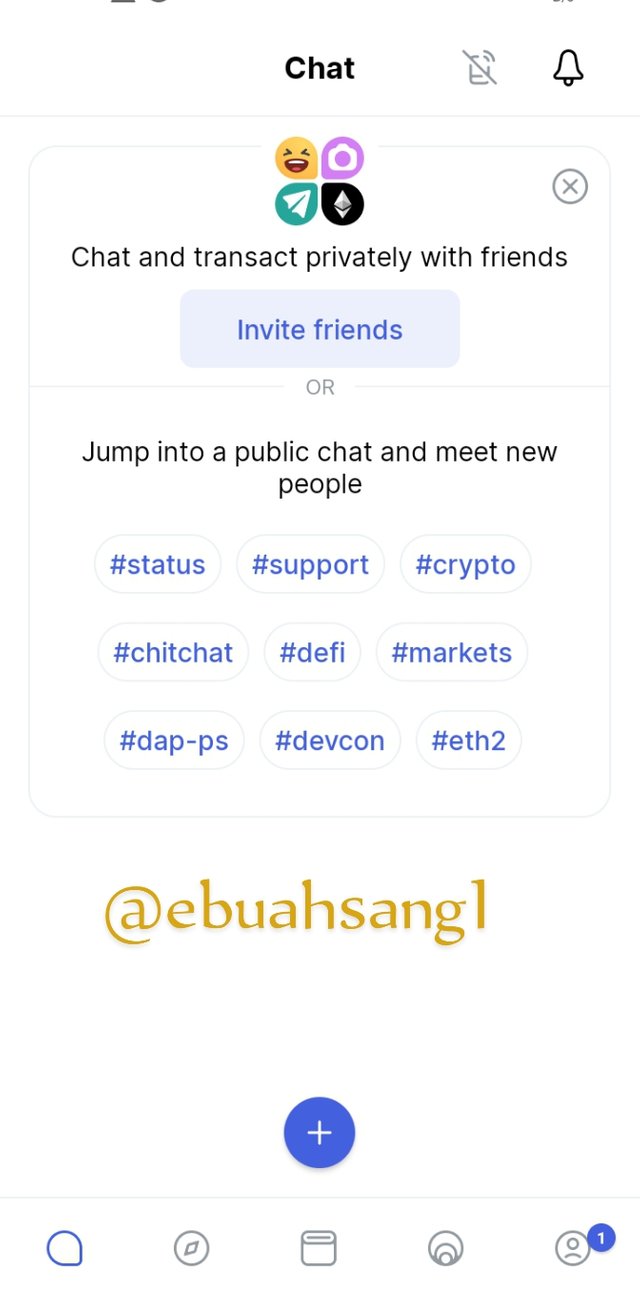
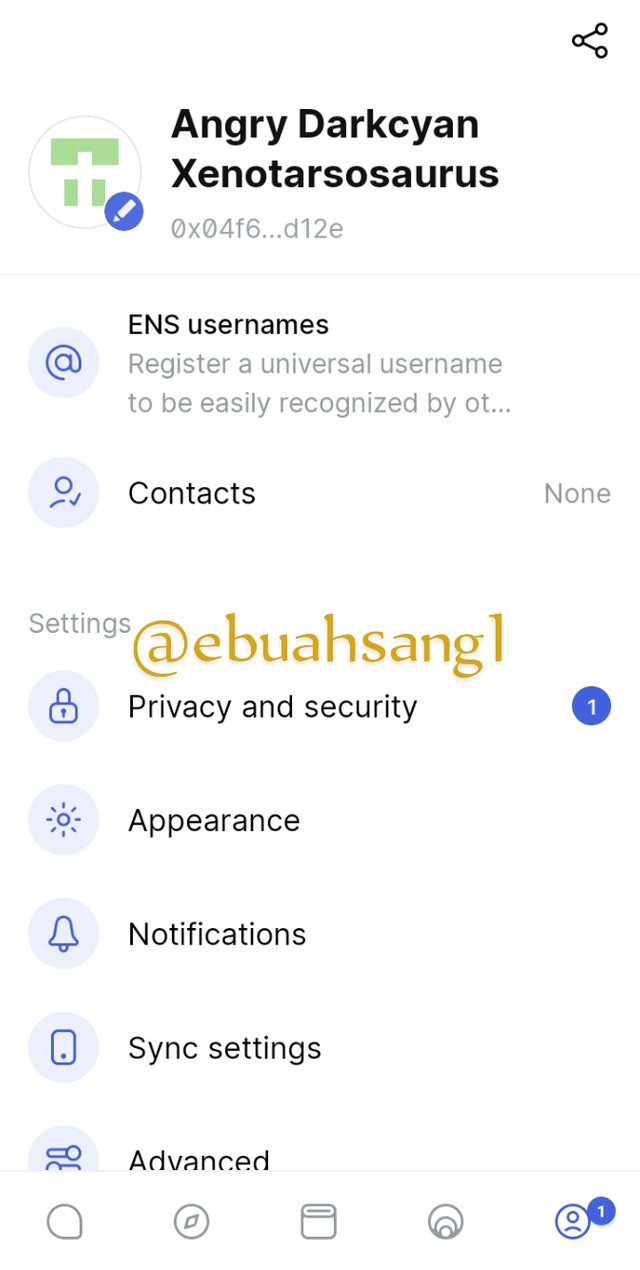
To back up my recovery phrases, the following steps are required.
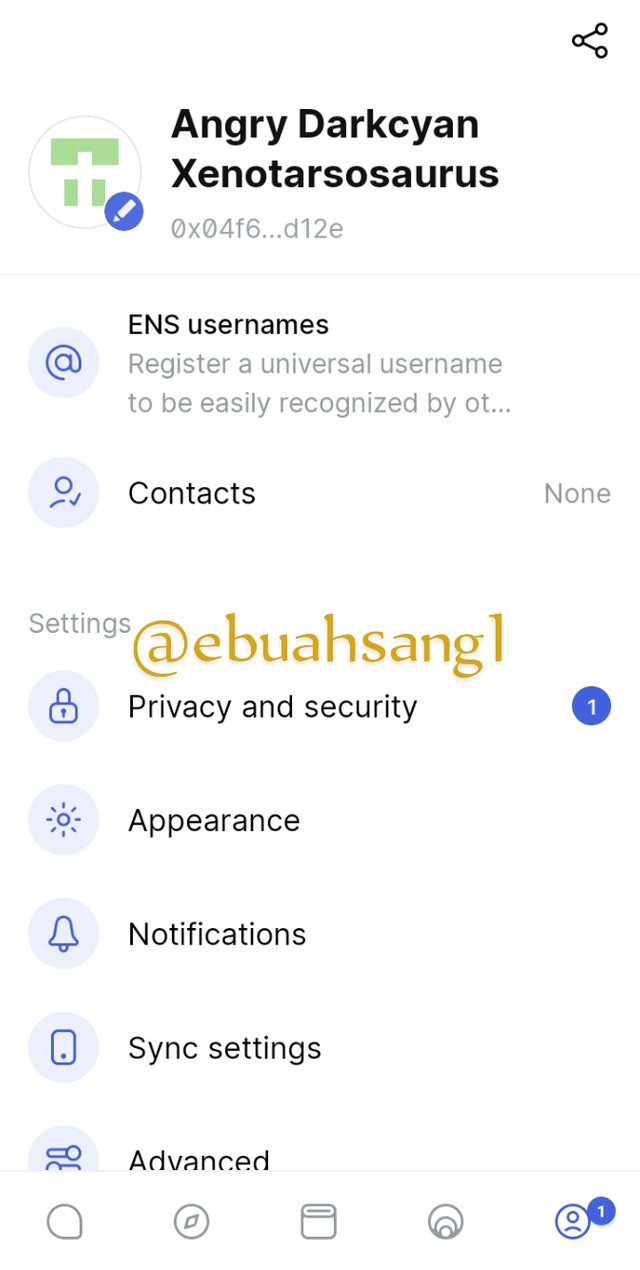
- Step 1. At the bottom of the page are icons of features in Status, at the bottom right is the profile icon, click on it to go to the profile. When at the profile section, click on the Privacy and Security button.
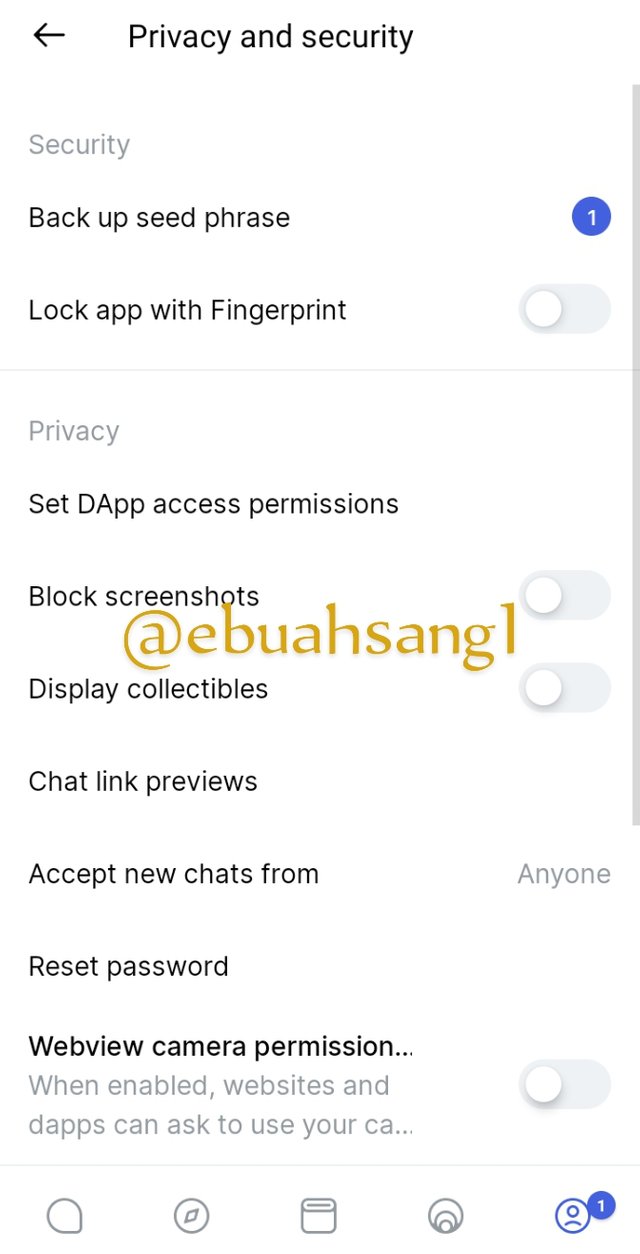
- Step 2. After clicking on the Privacy and Security button, a new page will pop-up. The page has a list of Privacy things to do. At the top of this list is ** Back up Seed phrase**. This seed phrase is also known as the mnemonic phrase. Click on it.
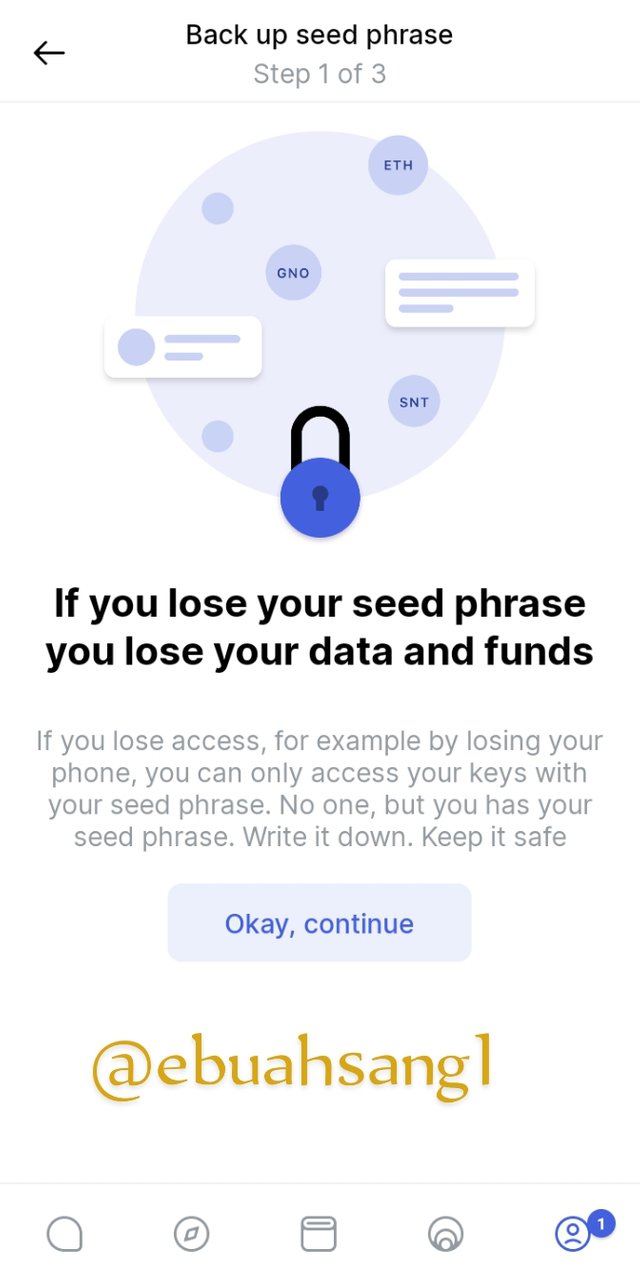
- Step 3. When you click on the Back up Seed phrase, a new page will pop-up with a warning message saying "If you lose your seed phrase, you lose you data and Fund". At the bottom of the page is an Ok, continue button. Click on it.
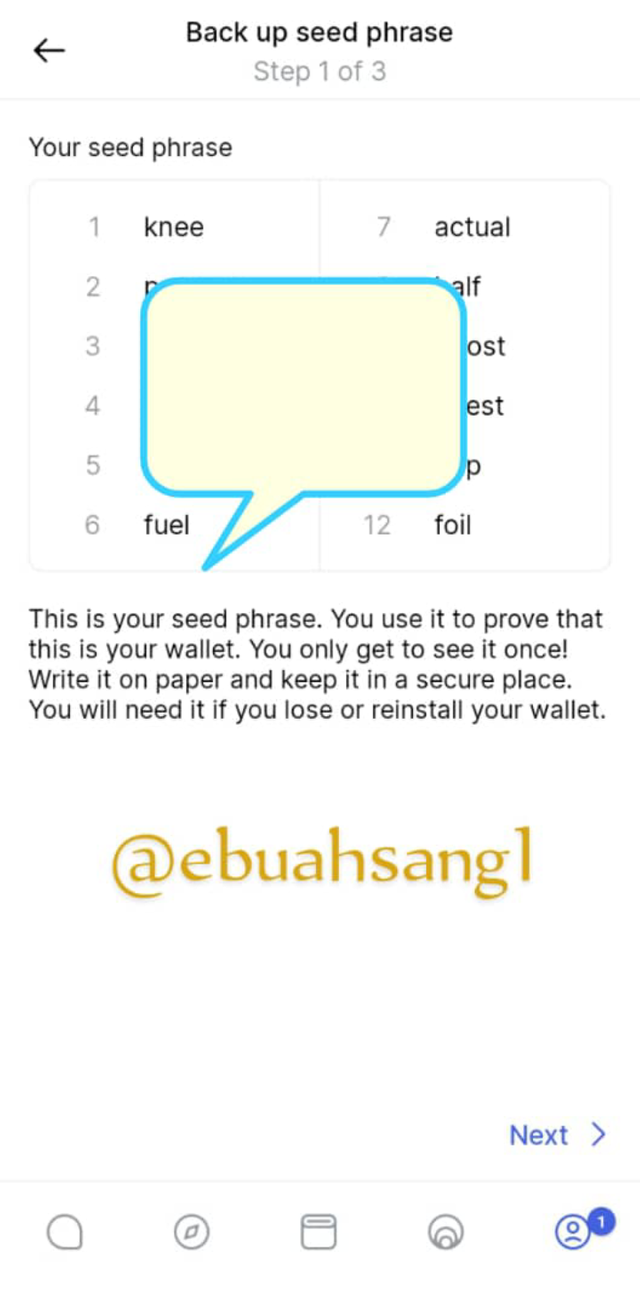
- Step 4. After clicking on ok continue, a page will appear with Seed phrase on it. It is advisable to copy this seed phrase somewhere safe which I did. The screenshot provided has some words block for security purpose.
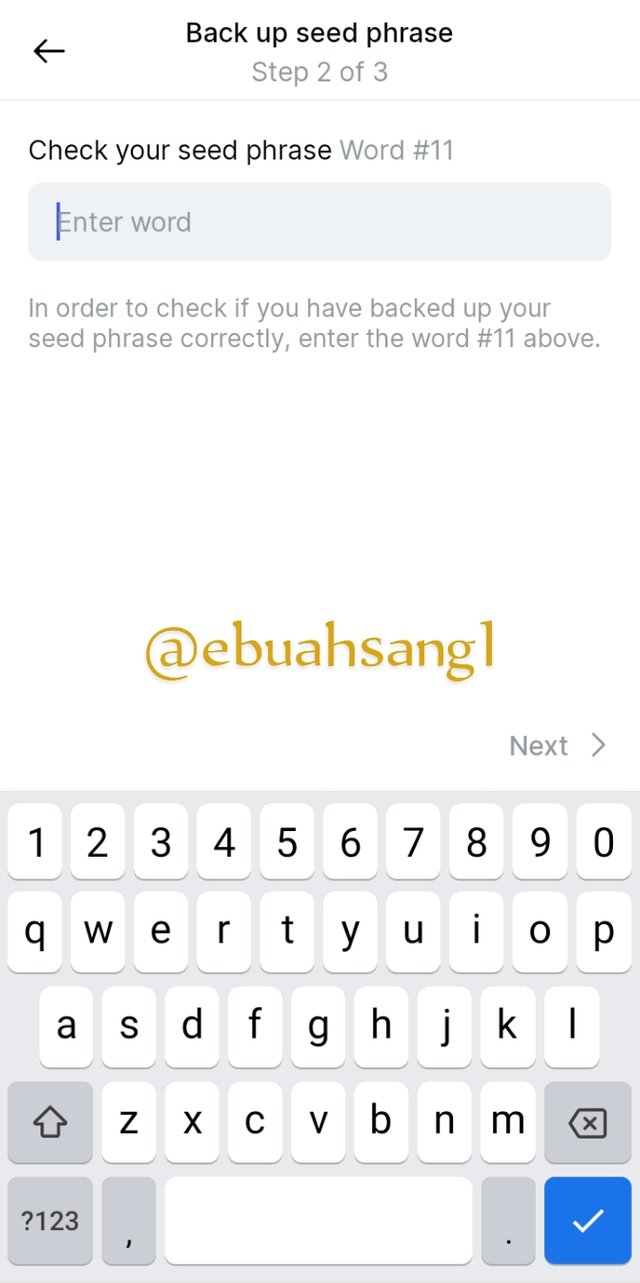
- Step 5. Check your Seed phrase. The next step is a confirmation stage to check if I have successfully copied and save my seed phase. I was asked to fill in the word that correspond to #11 which I corrected answered.
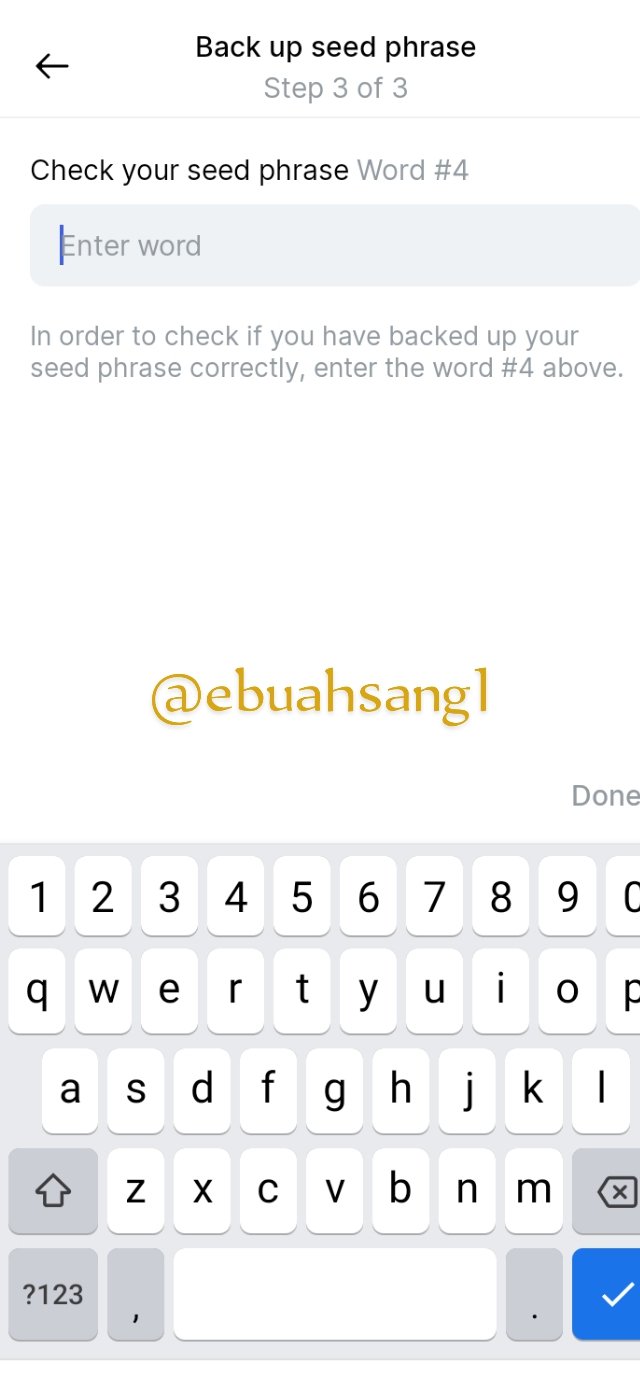
- Step 6. After confirming the first word ask, another page appears requesting I enter the word corresponding to the #4 which I did and click on Done at the bottom right corner.
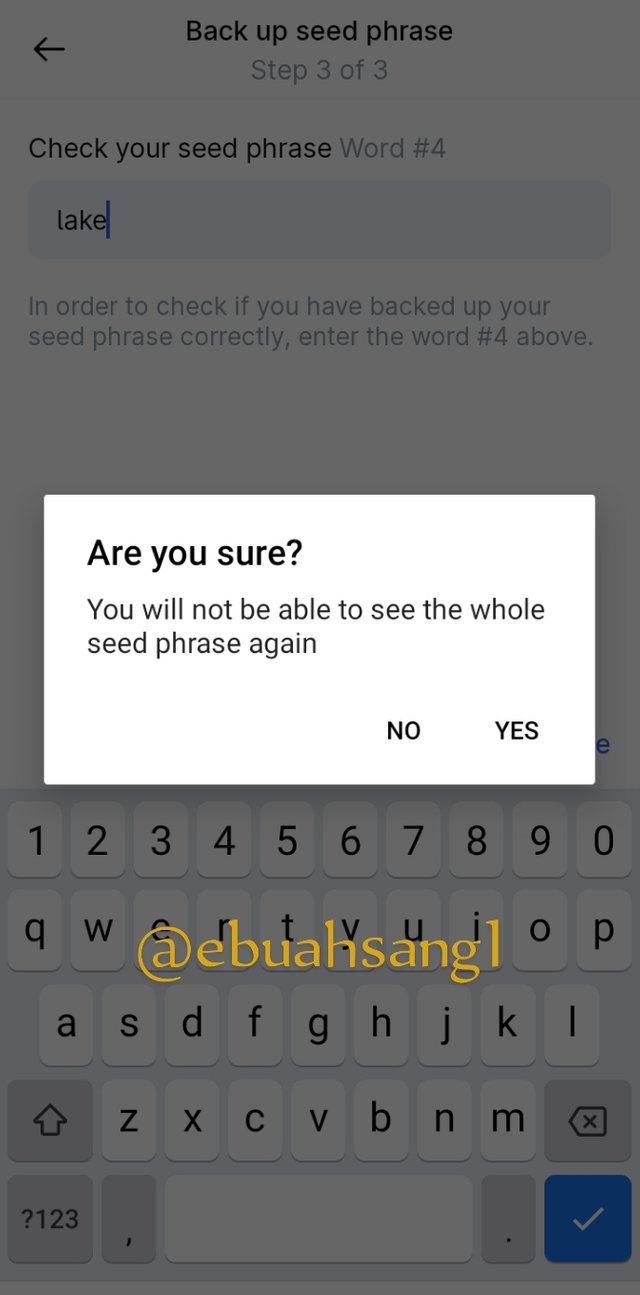
- Step 7. After successful entering the second word, and clicking ok done, the application migrates me to a new page informing me that I will not be able to see my Seed phase again. I click on the Yes icon.
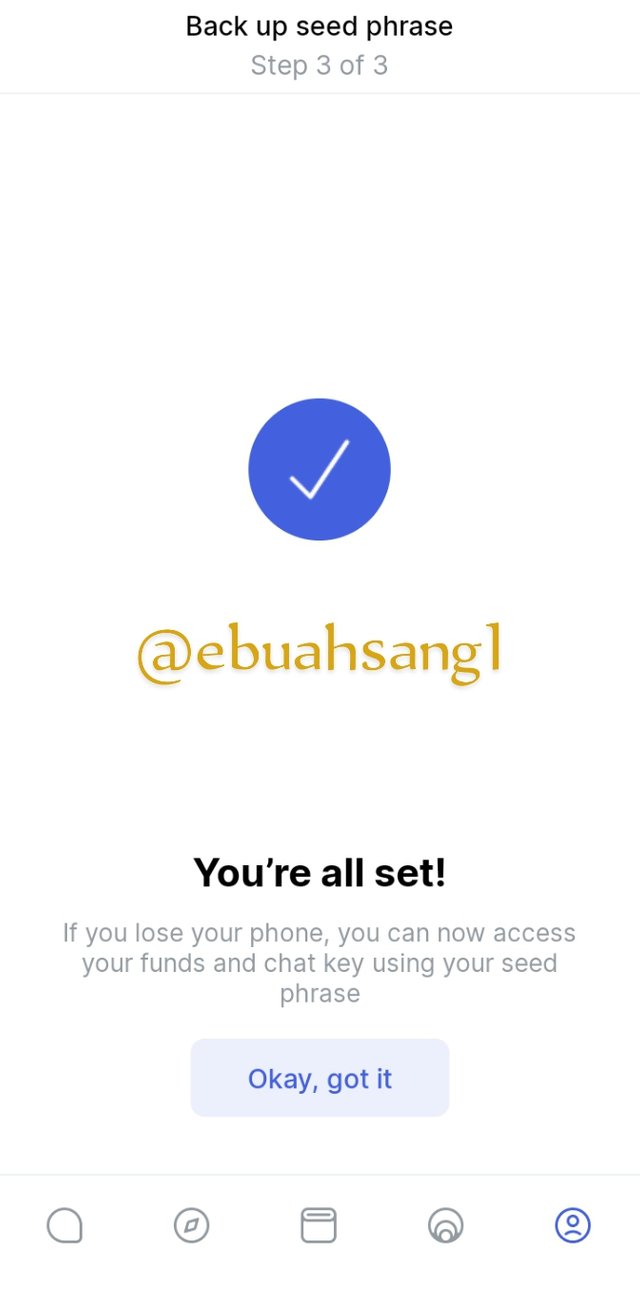
- Step 8. After clicking ok Yes, a new page appears with a message You're all set meaning I have successfully backed up my seed phase. Going back to my profile, you can see that the color of the Back up Seed phrase has changed indicating that I have successfully accomplished my goal.

- Profile Feature
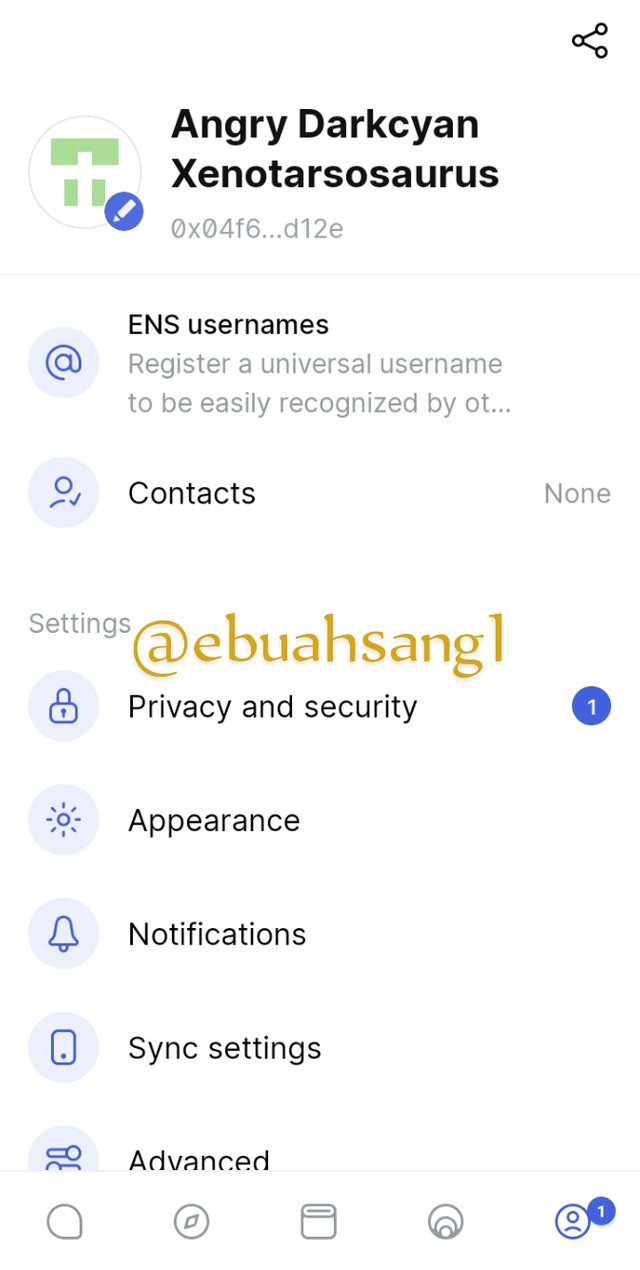
The first feature I will talk about is profile Feature. As we all know, the profile Feature in any app is where the user has the ability to change the settings and information about him or herself. As seen above, we can use this Feature to back up our seed phrase. We can also use it to Appearance of our profile here, we can view our contacts, set notifications and many others here.
- Share feature
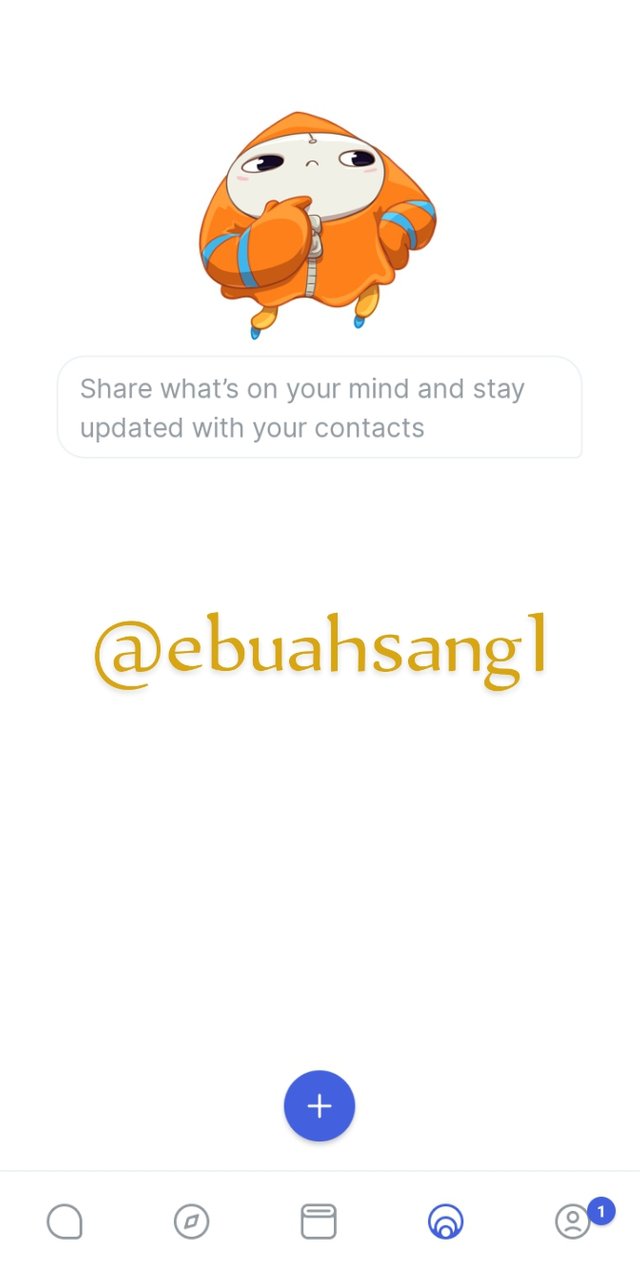
Right next to the Profile icon is the Share feature. Through this feature, users of Status have the ability yo creat very interesting contents and share. To share content, we simply click on the + button at the bottom of the page and write our content. After which we click send and the content is posted.
- Wallet Feature
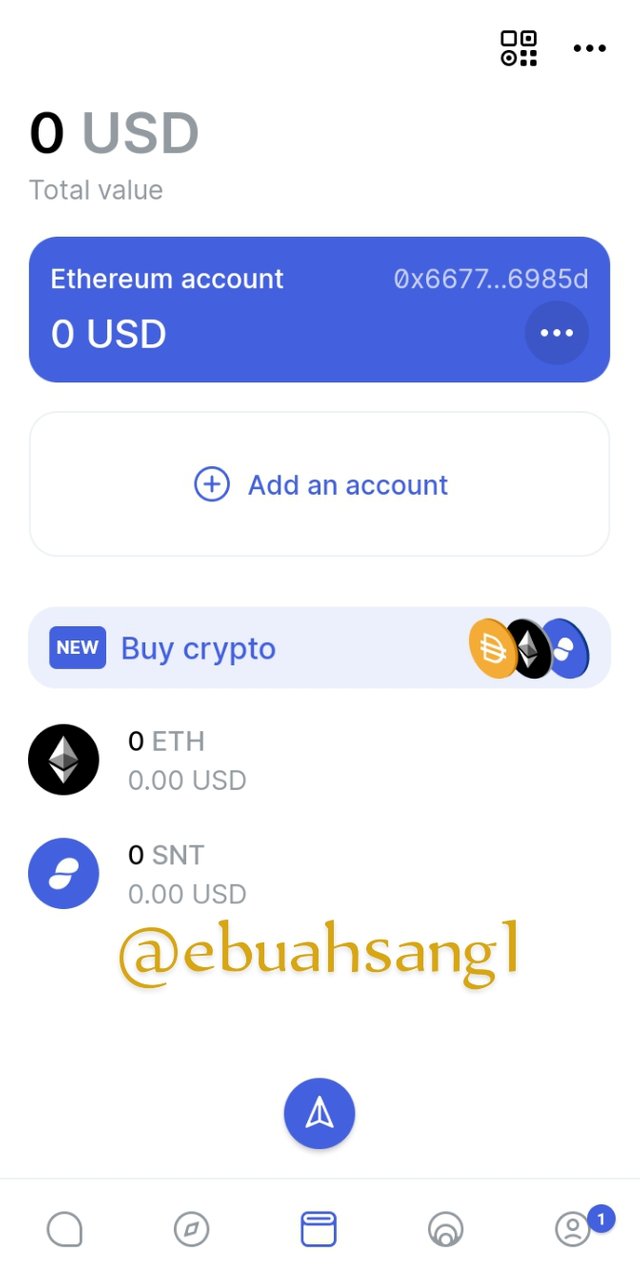
The next amazing feature of Status is the Wallet feature. As we said, status is a Blockchain innovation and so the wallet feature helps to store Crypto currency and permits users to carry out transactions using the application. It is found at the center of the feature below the page.
At the top right corner of this feature there are three dots, clicking on it will take you into the setting of the wallet account. From her you can manage your account, manage your assets, scan tokens just to name a few.
- Web3 Browser
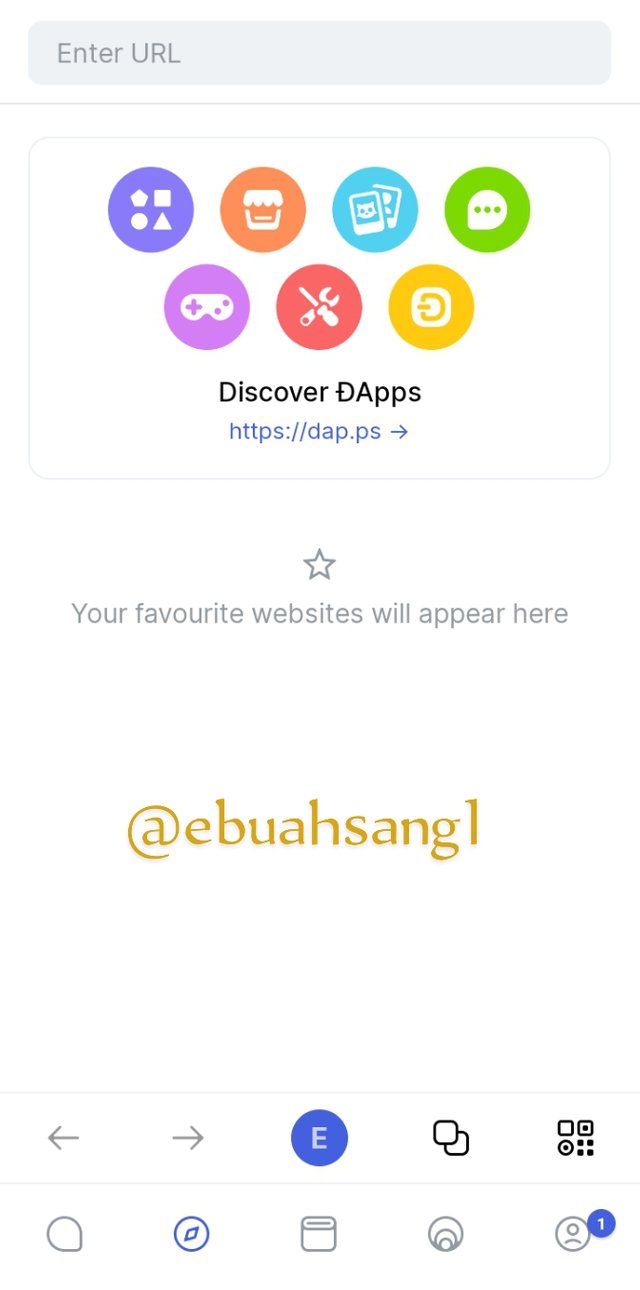
An amazing feature of Status is the web3 Browser Feature. This feature allows users to be able to Access any DApps just by entering the URL of the dApp. Using this feature, users are able to connect DeFi to Wallet and carry out transactions with DeFi.
- Chat feature

Last but not the least is the chat feature. Remember we said Status was a messaging app and so this feature offers users the ability to chat with others. Users can also invite friends.
Also users have the opportunity to join and belong to public group ok the platform

For this question, I will be connecting the Status application with Uniswap application. The following steps will be taken
- Firstly, click on the Web3 Browser icon at the bottom of the page, then input the Uniswap URL and click on search.
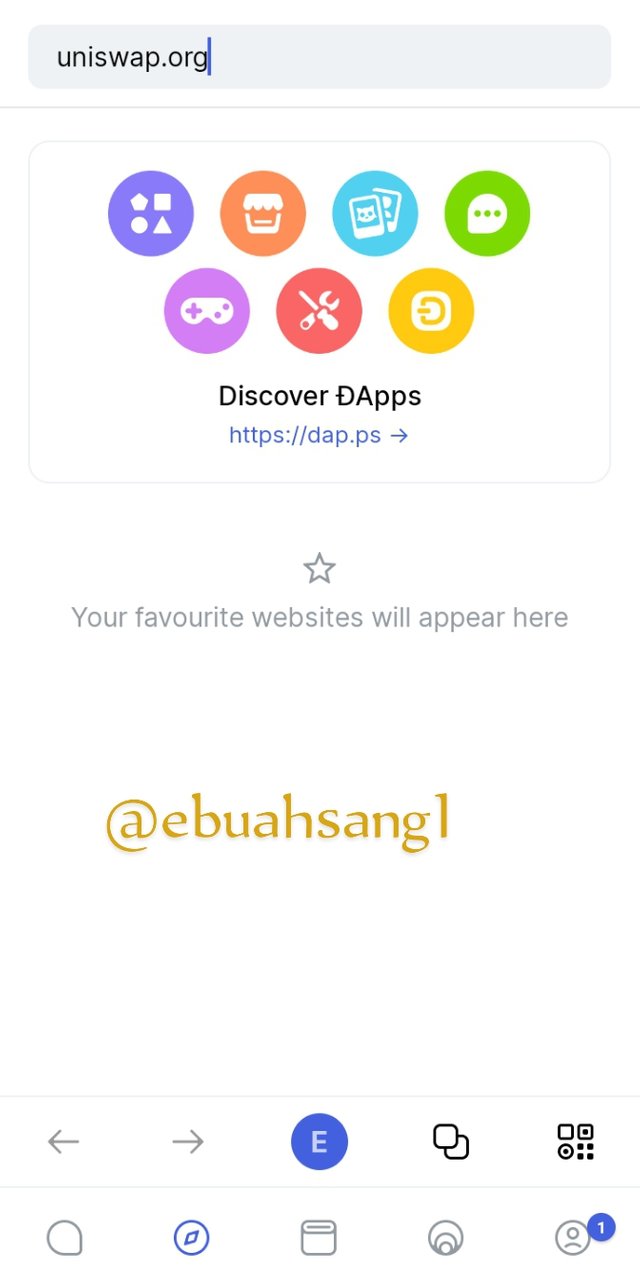
- Then the Uniswap page will open. At the bottom right corner of the page are 3 dots, click on the dots.
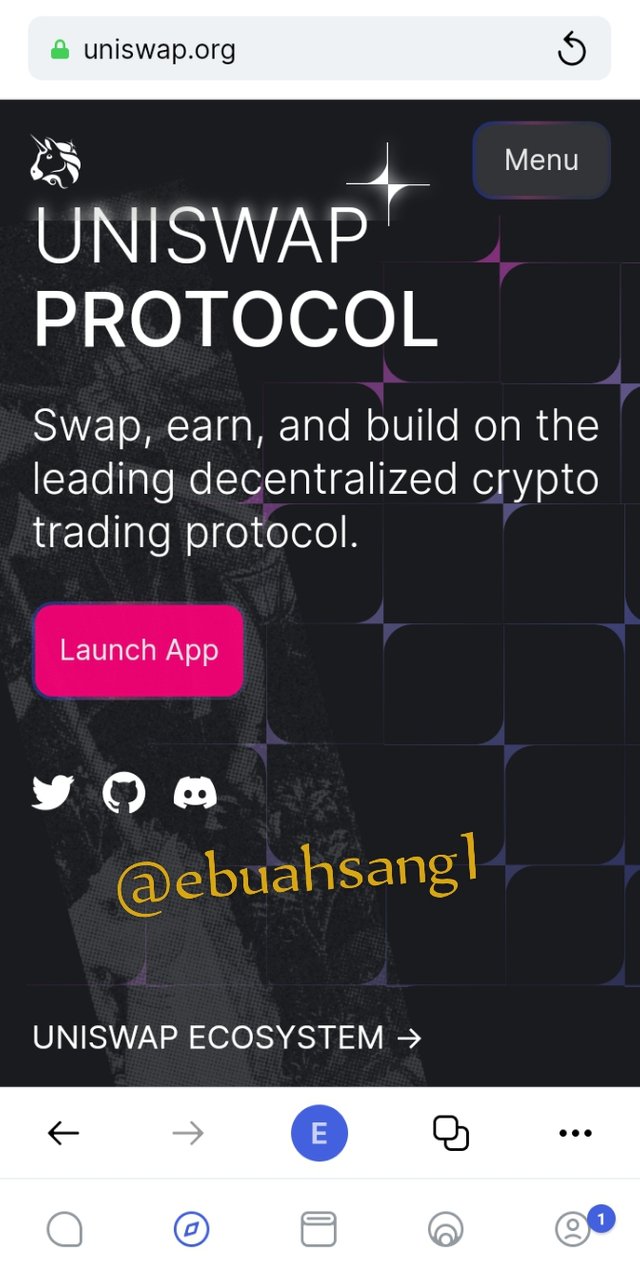
- When you click on the 3 dots, a drop down list will be display, you then click on Connect Wallet
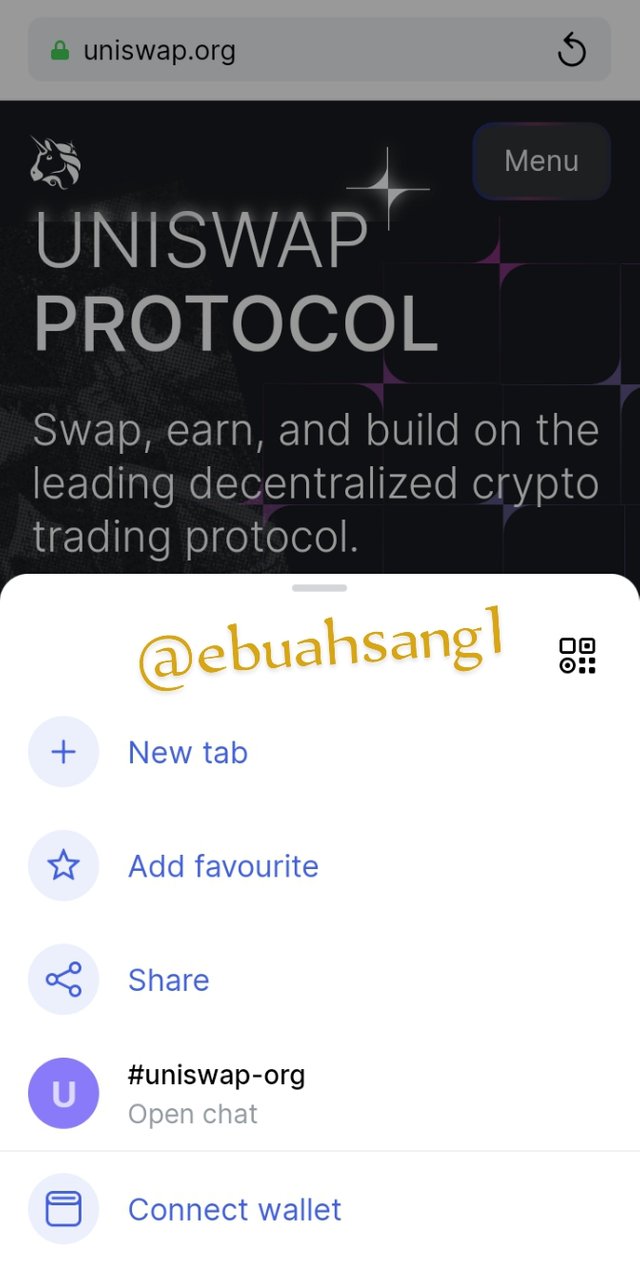
- After clicking on connect Wallet, a new page will pop-up requesting that I allow Uniswap to connect with my wallet. I will click ok **Allow ** button
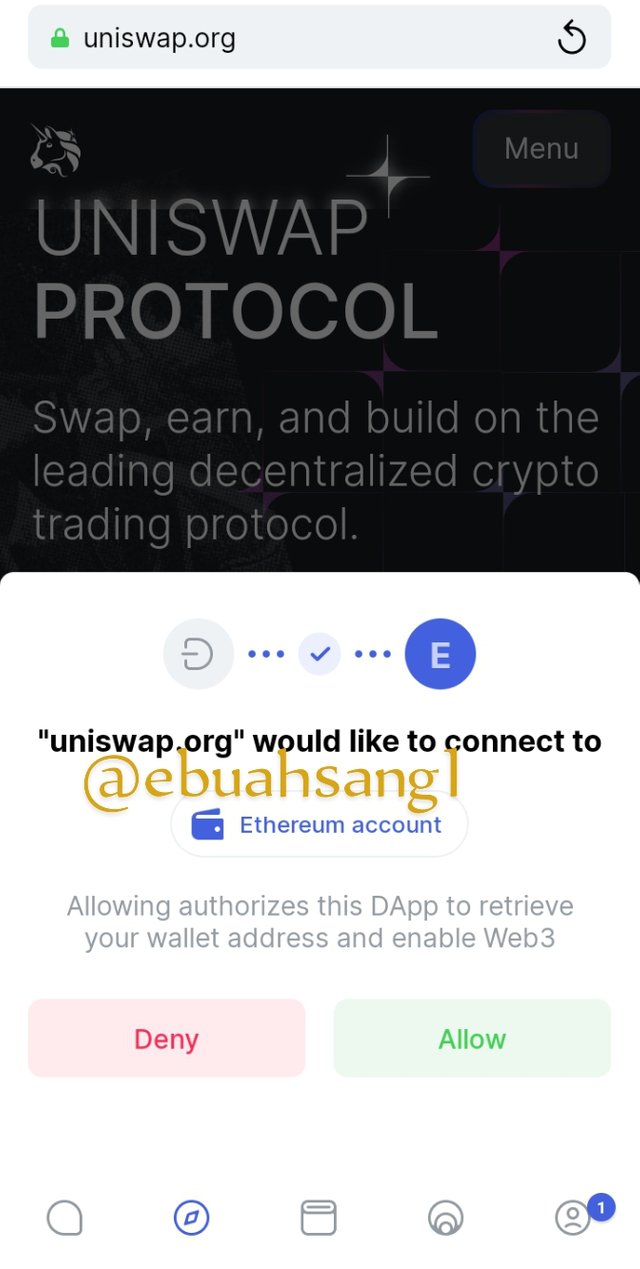
- As you can now evidently see from the image below, I successfully connected my wallet to the Uniswap application.
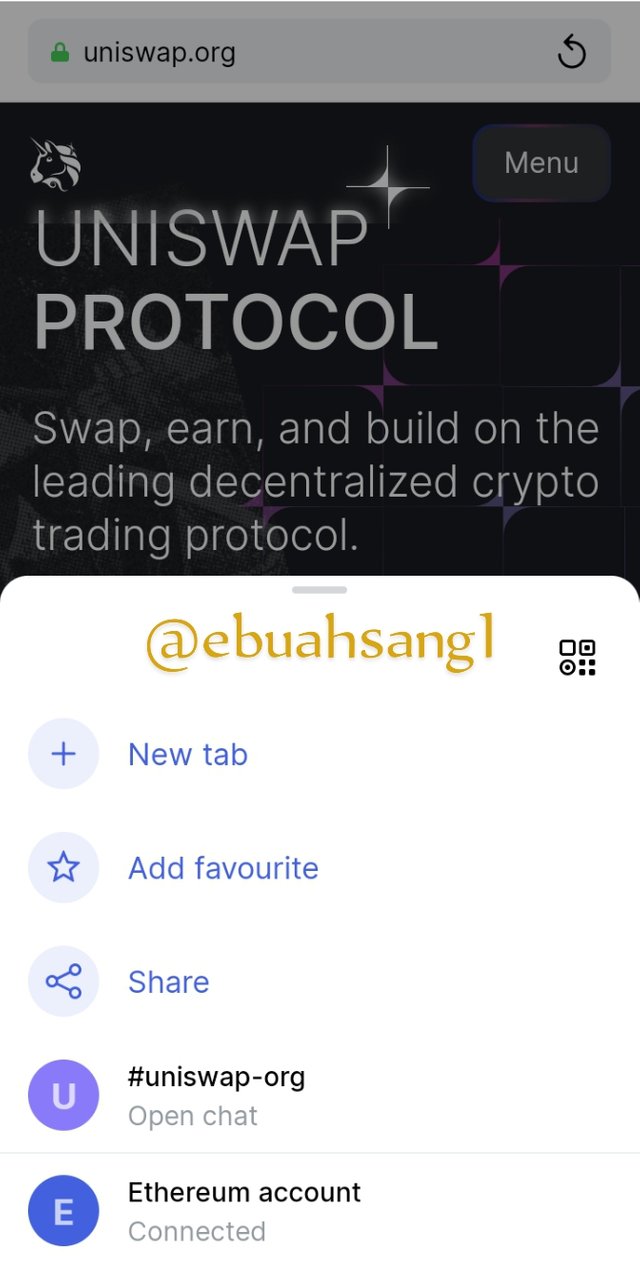

Creating a new Crypto Wallet on status is quite straightforward.
Firstly, click on the Wallet icon at the bottom of the page. When the wallet opens, click on Add an Account button. A drop down list will appear, then click on **Generate and Account.
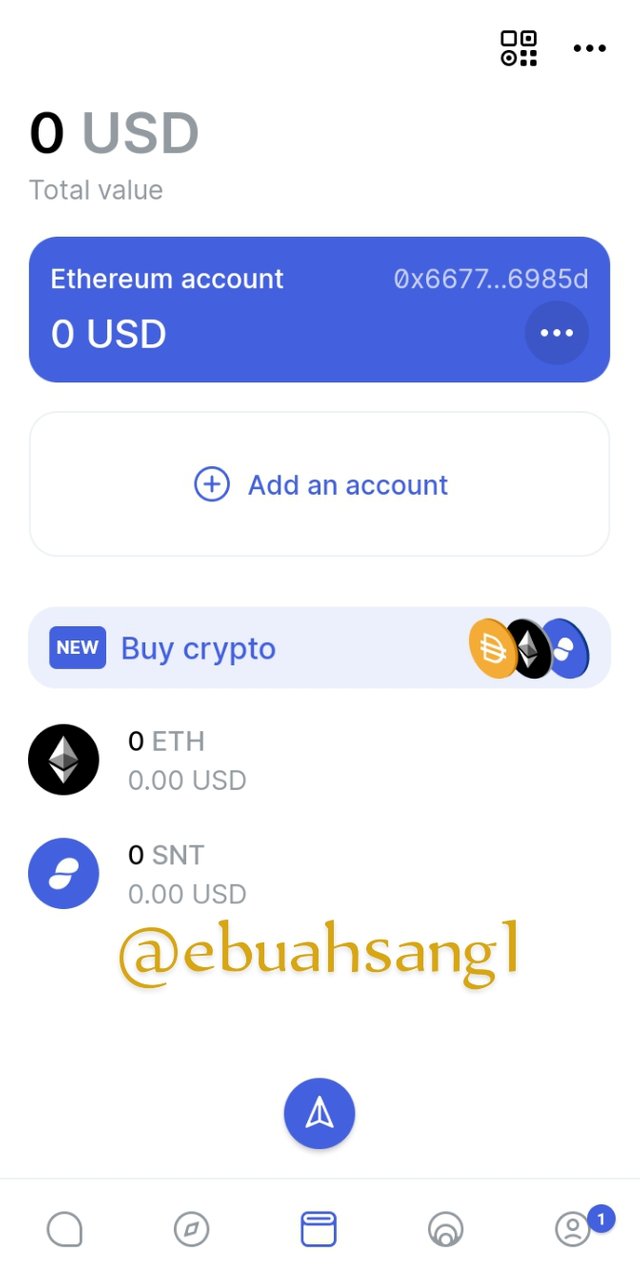
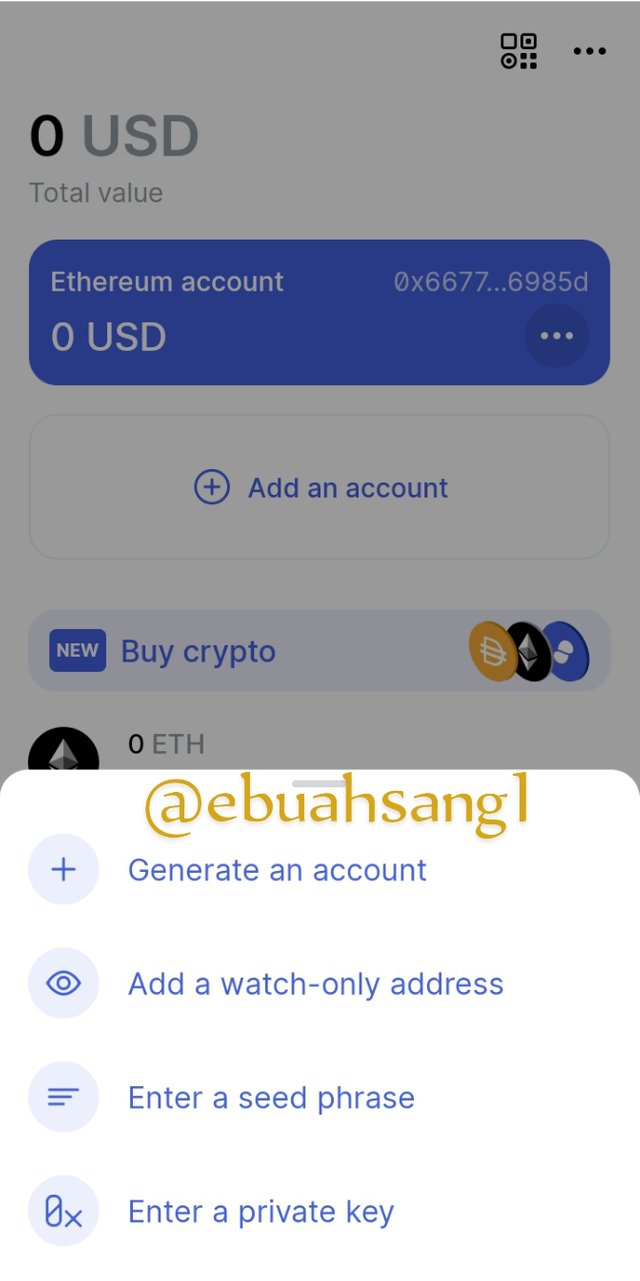
After doing this a new page will pop-up requesting that I input a username, password and color that I will love to use. After imputing this, I click on Add an account
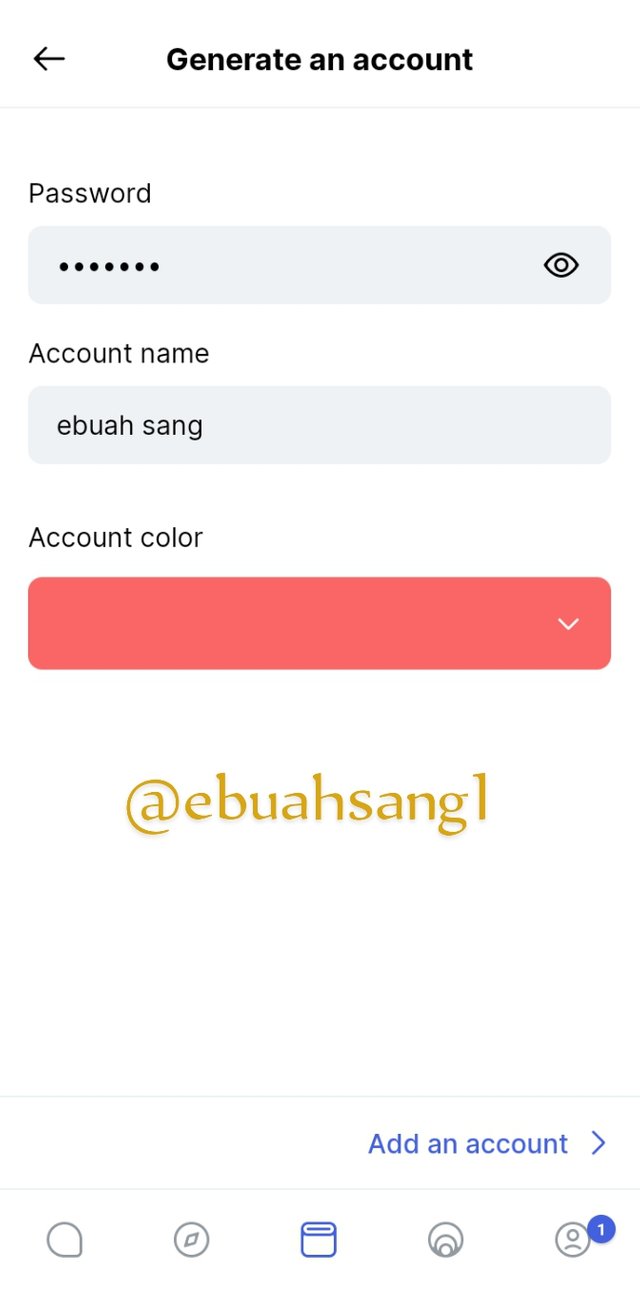
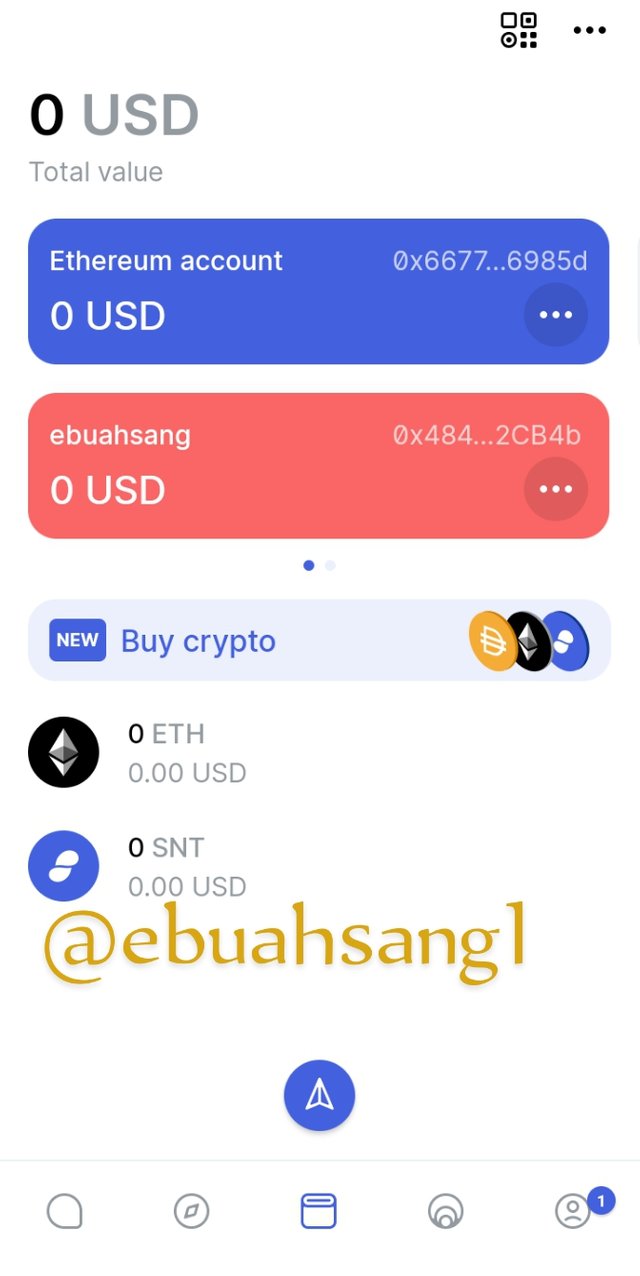
With this simple process above I have successfully created

In order to answer this question, I will be using Status to connect to my Metamask Wallet that I created some months back
Firstly, I will click on the Wallet icon at the bottom of the page. Then click on Add an Account button. When the drop down list will appear, I then click on ** Enter a seed phrase**. This is because we want to import and connect an external wallet unlike in the previous question where we were generating a new account.
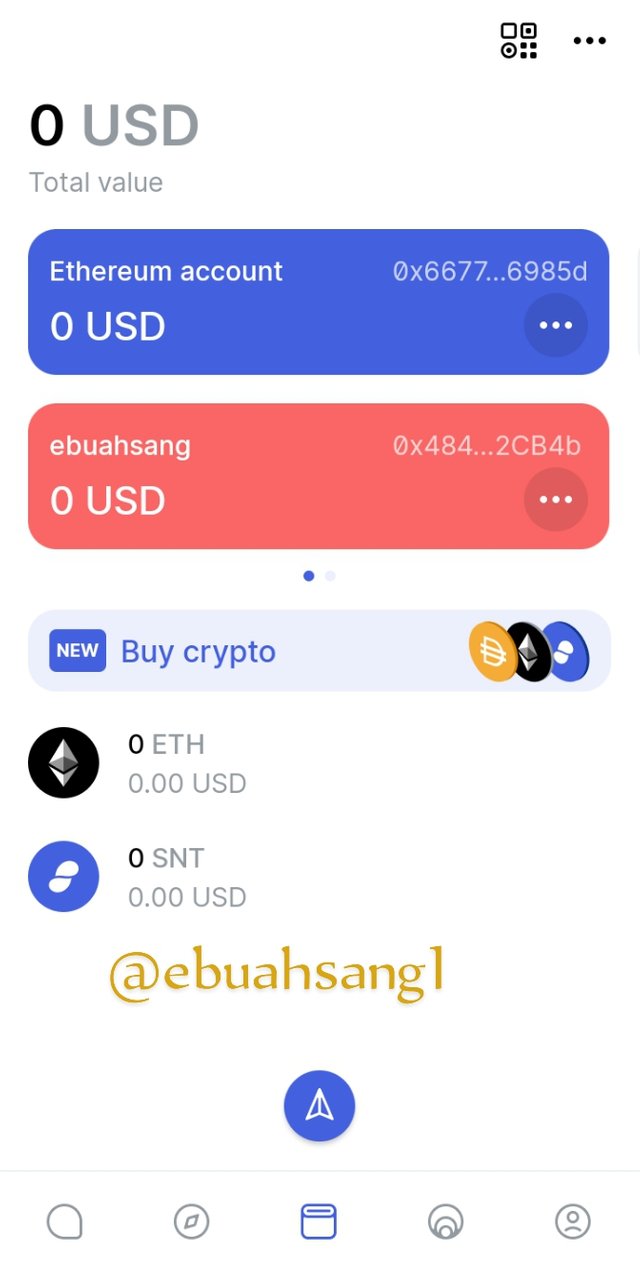
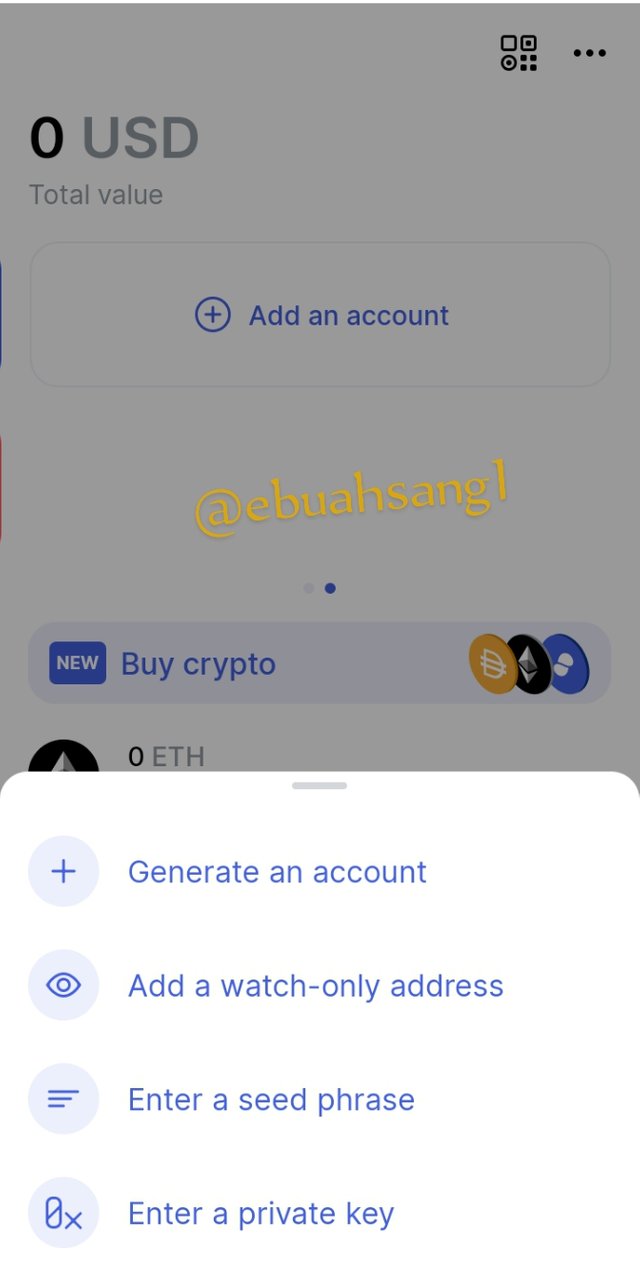
After clicking on it, a new page will pop-up requesting that I input my password, Seed phrase and Username in that order. I will enter my account password and Seed phrase of my Meta mask account. After which I click on Add an account
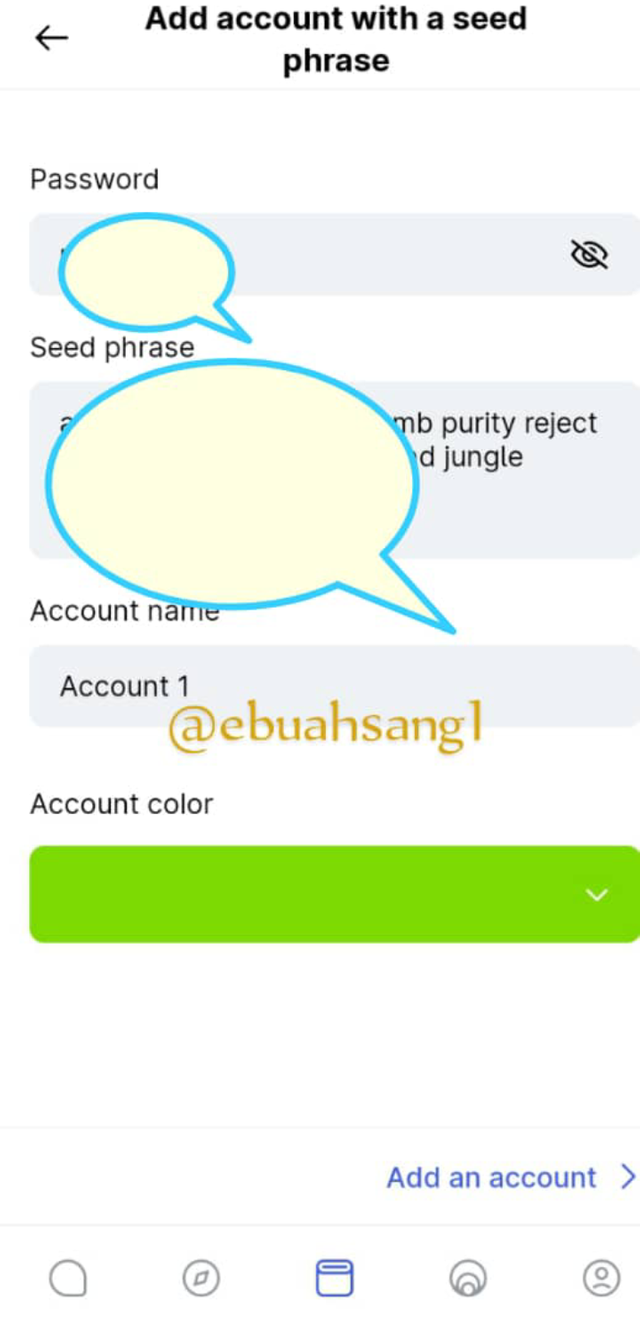
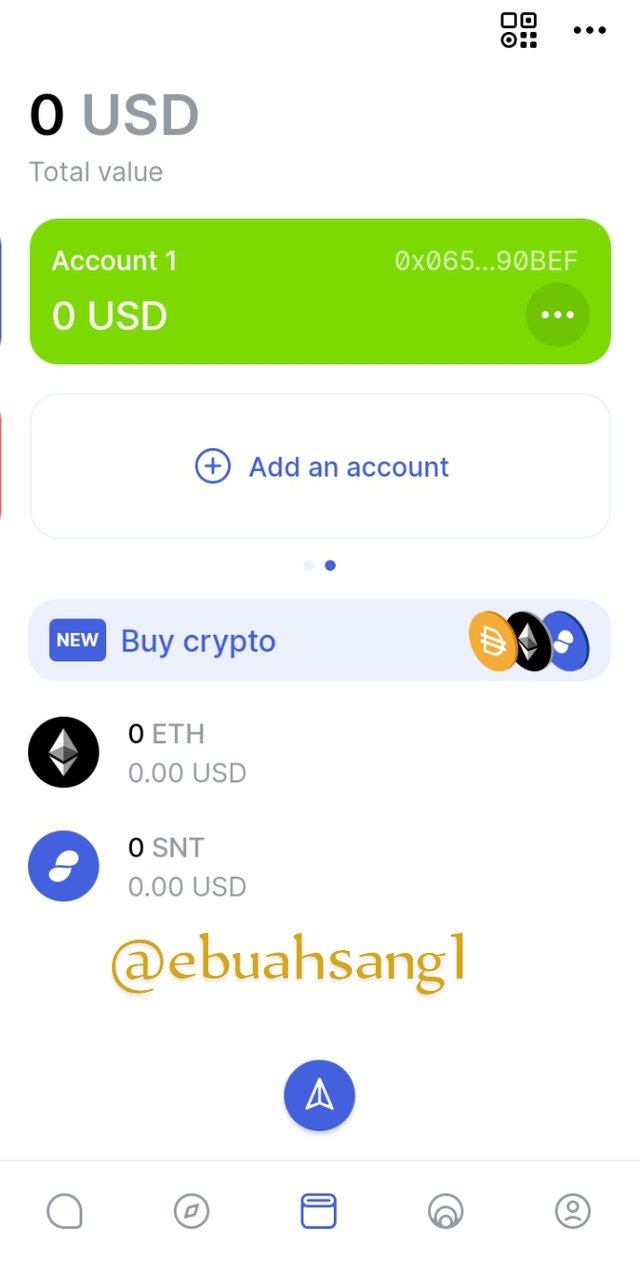
Tada! As you can see the Metamask Wallet has successfully connected with Status application. Comparing the number of my Metamask Wallet to that on status. See image below
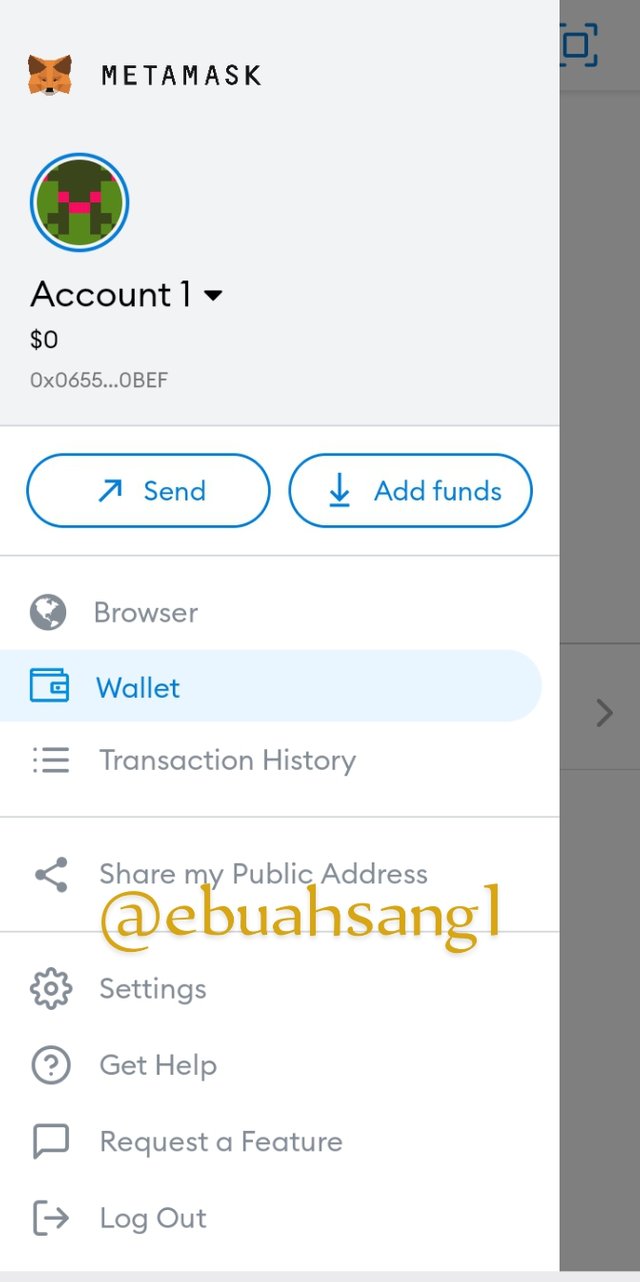
)
As can be seen from the explanation by professor @wahyunahrul and from the research carried out during the assignment, status is really a revolutionized system of texting or communicating. The Status doesn't just offer it's users the ability yo communicate with one another but also the ability to earn and carry out financial transactions.
I remain forever grateful to the Steemit platform and the Steemit CryptoAcademy community for their efforts to educate us, the Newbies in crypto currency and Blockchain.
N B. All Screenshots used were taken from Status application