
Introduction

It is a beautiful crypto week to discuss cryptocurrency and this week, I will be discussing how to list a token on a public (decentralized) exchange. After reading through the professor's course, I found it very valuable, and I will be participating in the weekly task and I hope I am able to give it my best, and before I continue, I would like to give kudos to the professor in charge @reddileep for the time and effort put in to get the course ready, and with that said, I should continue with the task.
In the previous class, I was able to explain how to create a token since that was the task given, you can read through the post with by clicking on the link. You can also read through the professor's previous post by clicking on How to Create Your Own Crypto Token. In this post, I will be emphasizing on listing a token and not creating one.

Define your idea of listing a Crypto token in a public Crypto Exchange and what its significance is

The aim of cryptocurrency was decentralization and while crypto assets are decentralized, exchanges have been both centralized and decentralized. The centralized exchanges, which allows users to trade information and keep their assets with the exchange, as well as have data hidden from the public, public (decentralized) crypto exchange on the other hand allows for a peer to peer/pool method of trading crypto assets, while keeping the tokens in public addresses between two or more parties as well as keeping all transactions transparent.
While all the above said are true, the significant different between both the privately owned crypto exchange and the public (decentralized) crypto exchange is listing of crypto assets. With centralized exchanges, listing can be a very stressful process from getting to fill the listing form by the exchange which request for a lot to get the crypto listed on their exchange. These criteria include, but not limited to;
- Project Name, Company Name, Team,
- Liquidity of the crypto asset
- Non-disclosure agreement, signed by the head of the team
- ICO or IDO Details e.t.c
While this is required for a centralized exchange, listing on a public (decentralized) crypto exchange is very easy. Furthermore, everything is visible and no need to sign a non-disclosure agreement, and everything is owned by the public as well as transactions done from one peer to another.
Significance of Public Crypto Exchange
Anonymity: Since no document is required to be submitted, transactions are done without knowing who did them.
Token Availability: Since the tokens are sent to smart contracts, the tokens are often available to the exchange for traders to trade them.
Transparency: Every transaction on the exchange is done directly on the blockchain and as such can be seen by everyone with nothing to hide.
Self Risk: Unlike centralized exchanges that take the blames for crypto hacking and many more, public (decentralized) crypto exchange holds no risk, instead the users are responsible for the safety of their assets.

Demonstrate how to prepare everything needed to list your newly created Crypto Token in a public exchange such as selecting an exchange and adding a few BNB coins to your MetaMask wallet to accomplish the gas fee. (If you already have some amount of BNB in your wallet, you don’t need to deposit again.)

To list a token on a public exchange, the first thing to have is the created token. To create a token on Binance Smart chain, you can read through my previous post but for ease, I will list the requirements to create a token and they are;
- Installing and setting up MetaMask
- Changing its Network to BSC chain
- Transferring BNB to Wallet
- Using Remix Integrated Development Environment (IDE) to download an already existing Source Code
- Customize the Source Code, changing Name, Symbol, Decimal, and Total Supply
- Deploying the Token after creation.
- Adding the token into the MetaMask or Trust Wallet.
After the token has been created, the next step is to list it on a Public crypto exchange and to do this, we need to have the MetaMask wallet which has been previously downloaded in the last assignment, the already created token, in this case, Seltium (SELT). BNB deposited, and a new decentralized wallet.
I have explained the steps to deposit BNB in the previous post, so I will be demonstrating how to create a Trust Wallet.
Creating a Trust Wallet
To create a trust wallet, clicking on the user interface and selecting which of the devices to download the wallet on is an option. The wallet can be downloaded on Apple, and Android devices. Alternatively, it can be downloaded by seaching for "Trust Wallet" on Apple Store and Playstore.
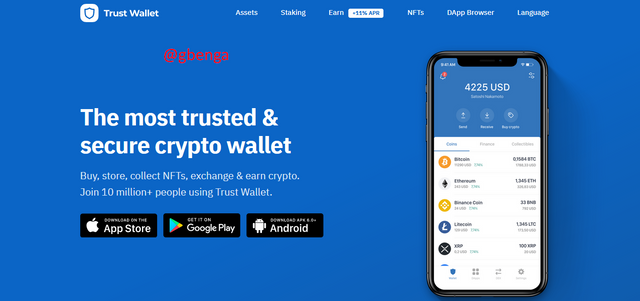
After downloading Trust Wallet, The next stage is to either create a wallet or import an already existing wallet. To create a wallet, a 12 phrase Mnemonic is created and required to be stored, also, an already existing wallet can be added through its already existing Mnemonic owned by the user.
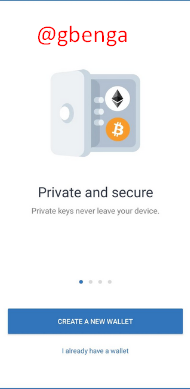
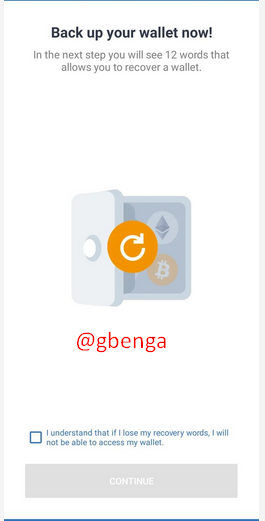
Creating a Trust wallet is similar to creating a MetaMask wallet as most decentralized wallets need a private key, Mnemonic or passphrase.
To list on a public exchange, i will be listing on pancake swap, as it is the best Binance Smart Chain decentralized Exchange for now. Also, I explained howw to depositi BNB in my previous post, so I will not be going into that detail again.

Demonstrate all the steps of listing your own Crypto Token in a Public Crypto Exchange. (Screenshots required)

In other to find the contract address of the token I created in the previous class, I could have checked the transaction column but in my case it isn't displaying on the transaction column so I will be using a different method.
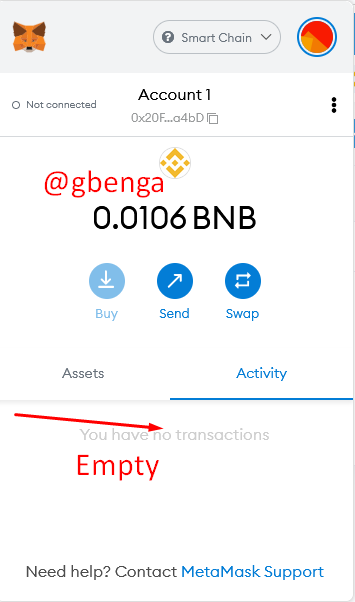
To get the contract address of the token on MetaMask, Click on the Token (In our case, the Seltium token [SELT])
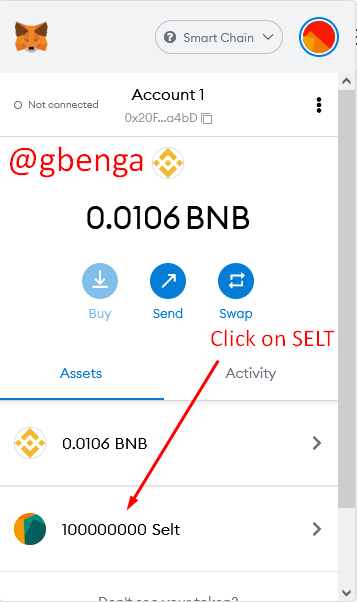
Click on the asset options tab at the right hand conner of the wallet extension.
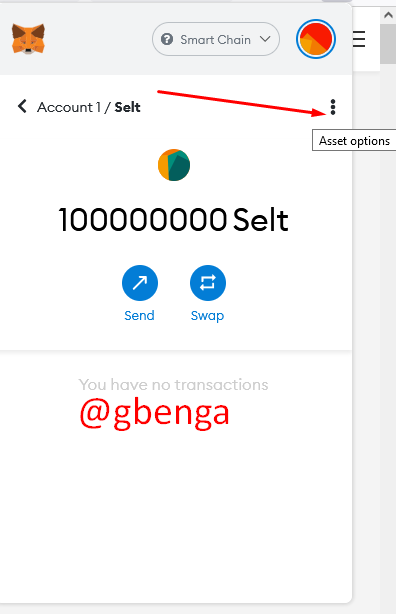
Click on "View Asset in Explorer" so as to allow the asset details appear on the BSC explorer
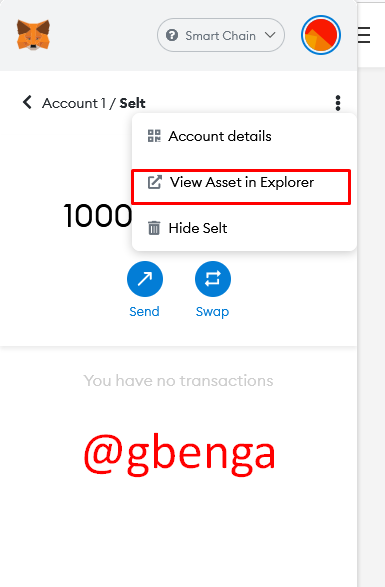
On the explorer the details of the coin appears and the contract address appears on the right side of the page.
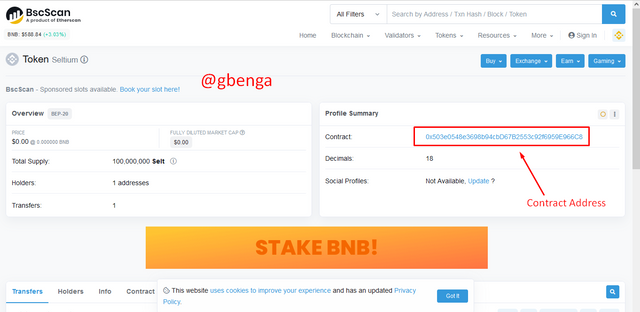
Once the contract address is gotten the next step is to list the token on the Pancake Swap. To do this, Click on https://pancakeswap.finance/ and then connect pancaker swap to MetaMask
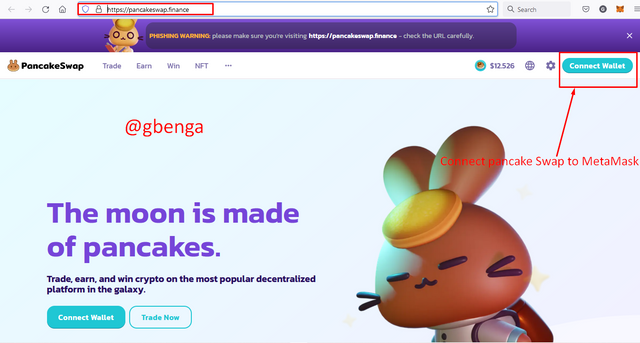
On the Connect pop-up, click on MetaMask so the swap can communicate with the wall
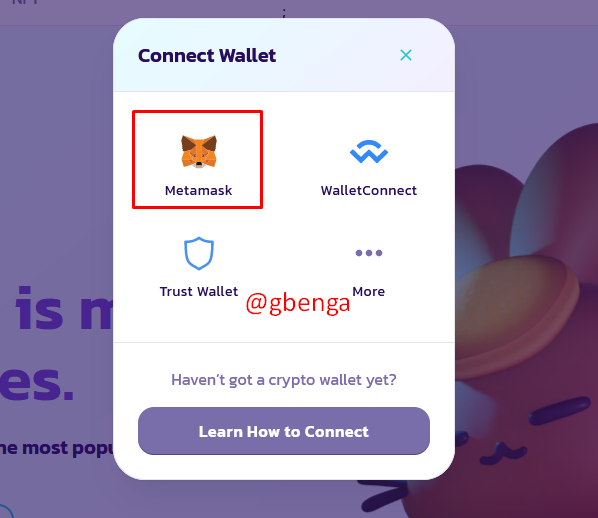
Click the pop-up to connect the MetaMask to Pancake Swap.
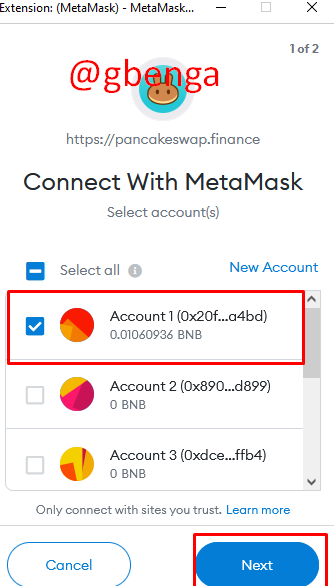
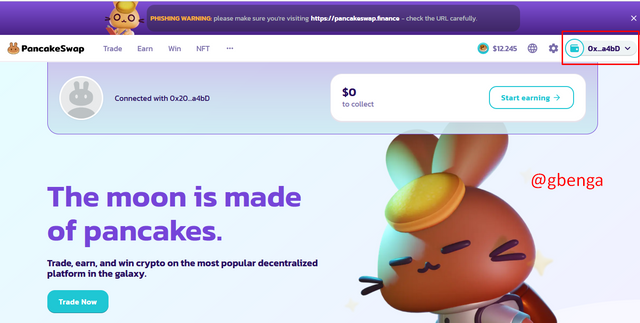
Once on Pancake swap, and on the exchange page, the next step is to import the token into the exchange and to do so while on the pancake swap homepage, click on "Trade" then Click on "Exchange".
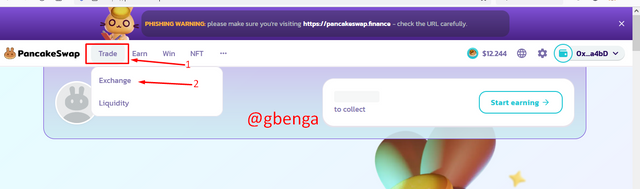
On the Exchange page, Click on the drop down button to show the list of token. Several tokens are traded on Pancake swap since it is a decentralized AMM.
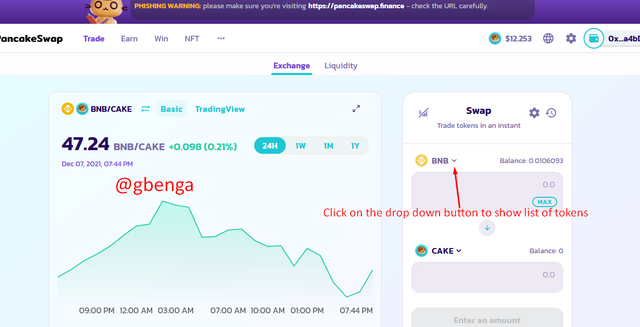
On the token page, there is a search column to search for tokens by name or by Contract Address.
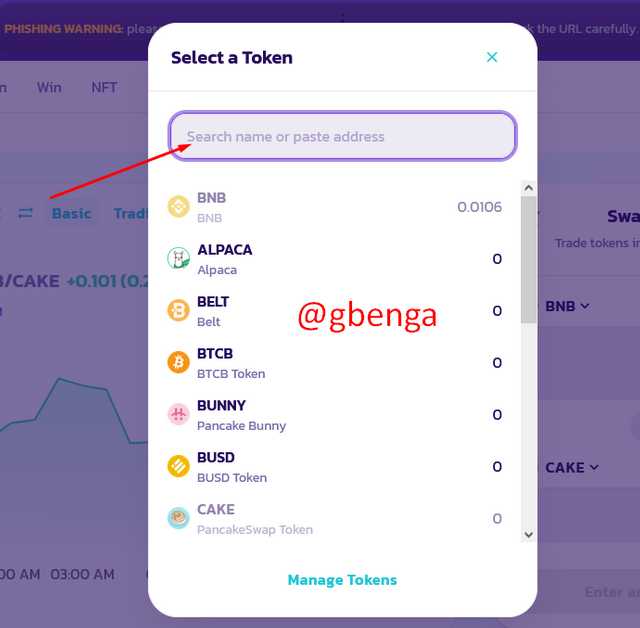
On the search column, Insert the contract address. In this case, I inserted the contract address for Seltium (SELT), after which I would click on the import button to complete the import of the token.
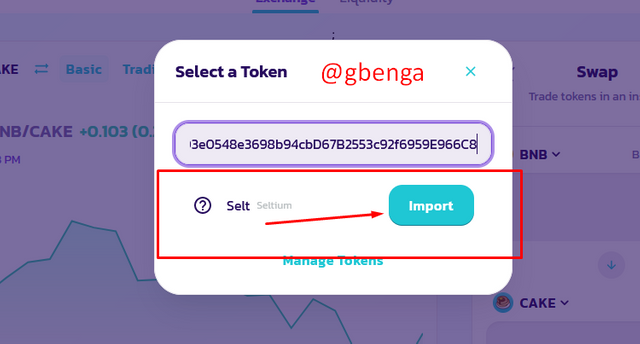
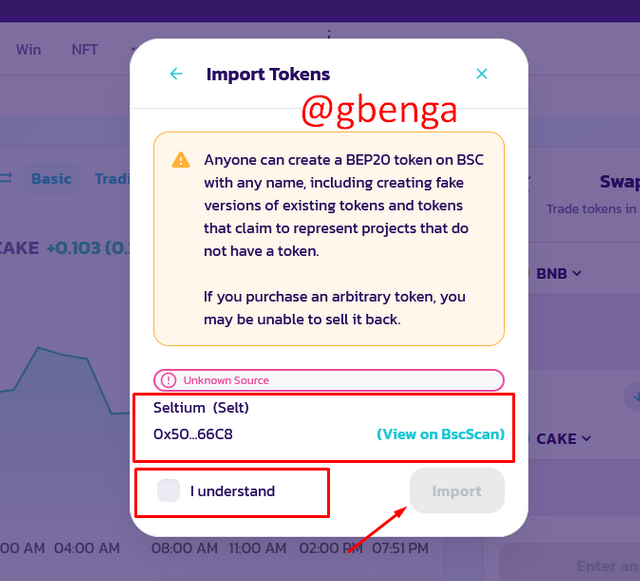

Demonstrate all the steps to bring half of your newly created Crypto Token into a Public Exchange (In addition to simply stating the steps, you should provide a clear explanation about each step)

After completing the importation of the token into the exchange, the next line of action is to send half (1/2) of the created token to the public exchange. and to do so we need to send the tokens to the contract address. To get this done, the following steps are required;
Go to the Metamask extension wallet and click on the token, When the token is opened, the next step is to click on the Send button. By doing this, one is about to send tokens out to another wallet.
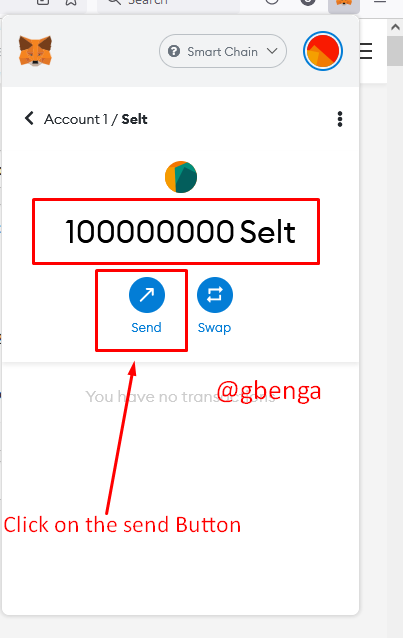
After clicking the Send button, the next page shows a search collumn where recipient addresses can be added. The Contract address is inserted into the search collumn
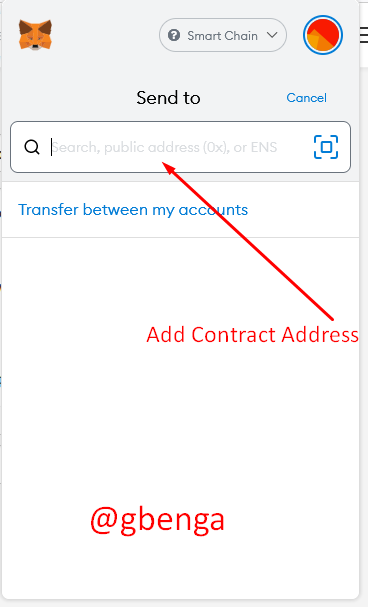
AFter inserting the contract address, the information on the gas limit, gas price, details of how many tokens are willing to be transferred is displayed.
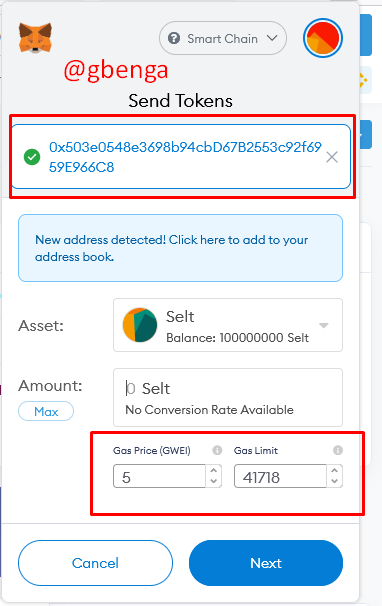
A total of 100 Million token was created and I will be transferring 50 Million SELT token to its contract address.
A total gas fee of 0.000385 BNB is needed to transfer the 50 Million SELT token to the contract address. After confirming all the necessary information, the Confirm Button is clicked on.
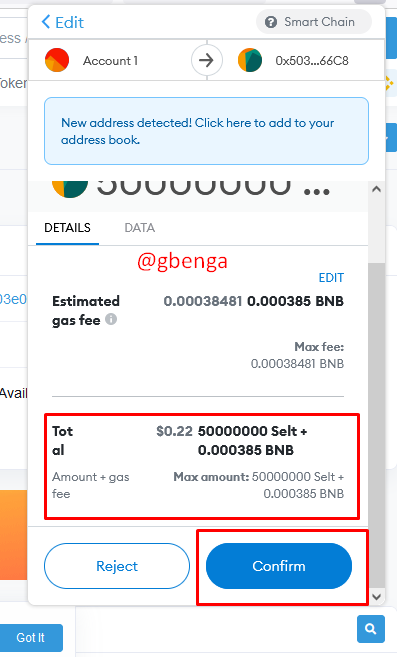
After clicking on the confirm button, the transaction shows as pending on the MetaMask Wallet
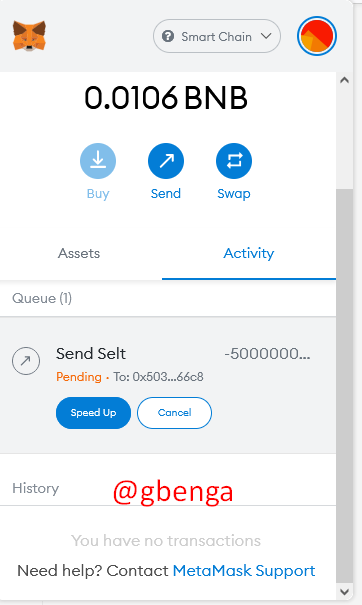
The transaction is then confirmed on the MetaMask wallet and could be further verified by checking through the Binance Smart Chain Block Explorer.
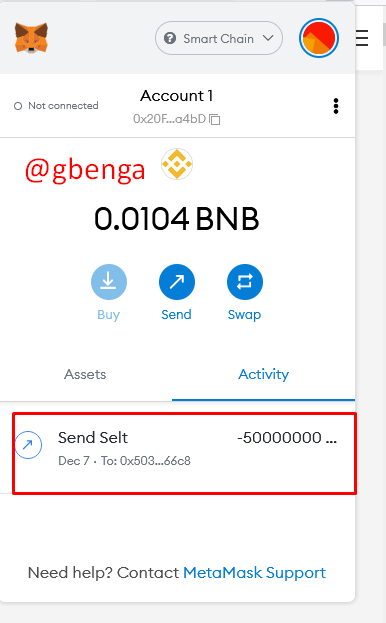
To confirm the transaction was successful on the blockchain, click on the transaction, and click on the view on explorer arrow.
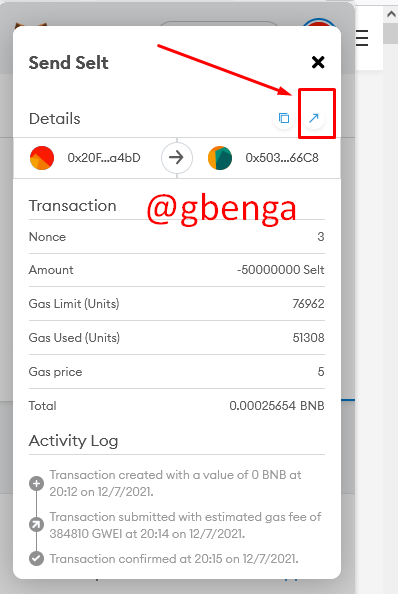
On the explorer, the transaction was successful and on the explorer, the transaction hash and other information are visible.
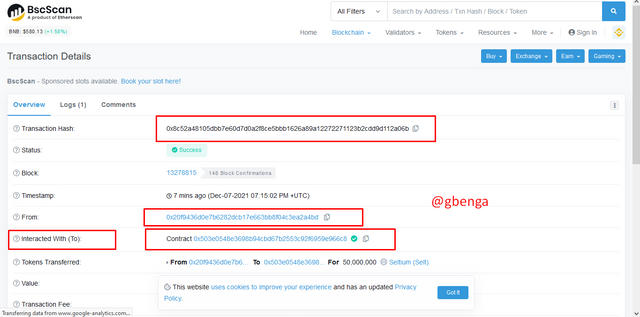
On searching through the pancake Swap for SELT, it shows that my address has 50 Million token since the remaining half has been sent to the contract address.
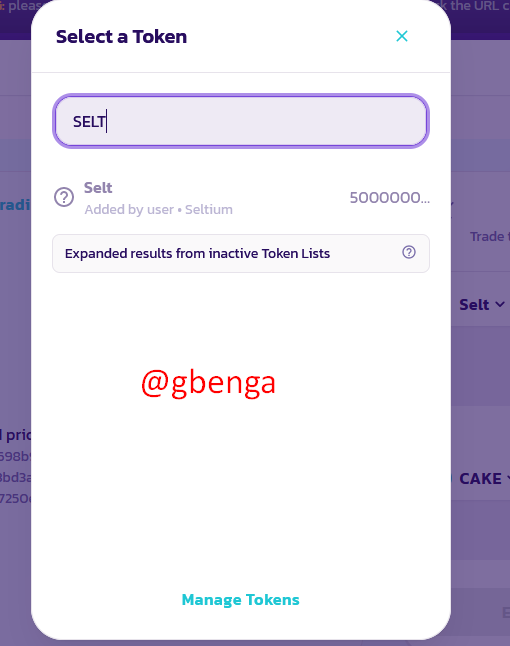
This explanation doesn't cover providing liquidity to the token as providing liquidity can be a little expensive. If you are about to list your token in a public exchange, then you have to bare in mind that you will be providing liquidity so as to give the token a value.

Withdraw some of your own crypto Tokens into any other wallet such as Trust Wallet and MetaMask wallet. (Confirm the transaction through the relevant Block Explorer)

At this point, I will be withdrawing some of my SELT token to other wallets and to do so, I will be using both a Trust Wallet and a Metamask wallet. First I will be withdrawing to a Trust wallet.
Withdrawing to a Trust Wallet
To withdraw the newly created token to a trust wallet, the first step is to click on the add and serch token button at the top right corner of the wallet. Here tokens can be serched and added to the list of coins and tokens available in the wallet.
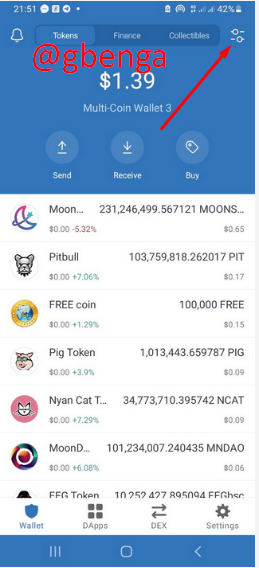
On the search and add token page, scroll down to find the Add custom tokens button. Clicking this button will lead to a page where tokens of different blockchains can be added.
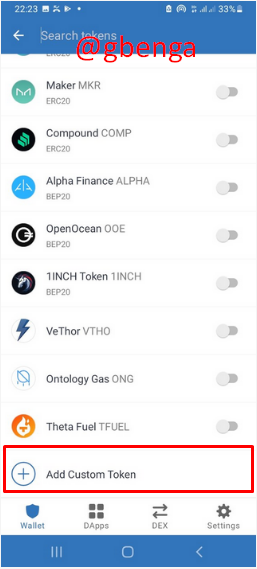
On the Add custom token page, the smart contract address of the token, the name, the decimal, and symbol will be inserted.
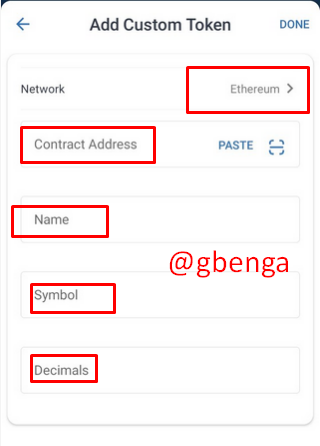
Also, the blockchain would be changed to smart chain, thereby enabling the token to be added on the wallet.
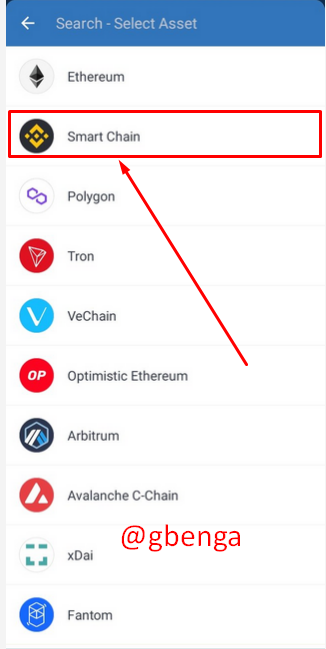
In this case, I changed the default blockchain to SmartChain and added the contract address to SELT, and automatically, the name, decimal, and symbol of the token appeared, after which the done button is added.
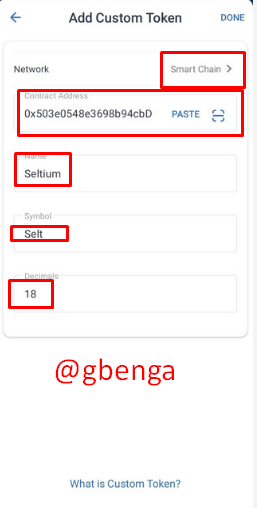
Once the Token is added, it appears in with the BEP20 logo at the top with buttons to receive, send and copy address. Since we are about to withdraw into this wallet, we will be needing to click on the receive button.
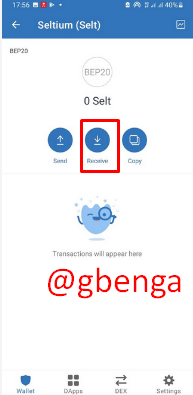
On clicking the receive button, the deposit address appears with a barcode which can be scanned to get the address. The next step is to copy the address and paste it to the sending wallet.
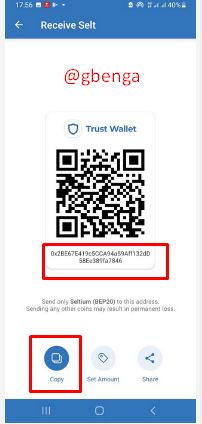
Back to the MetaMask wallet, I click on the SELT token and then click on the send button. The button should take me to the page where the wallet address is requested.
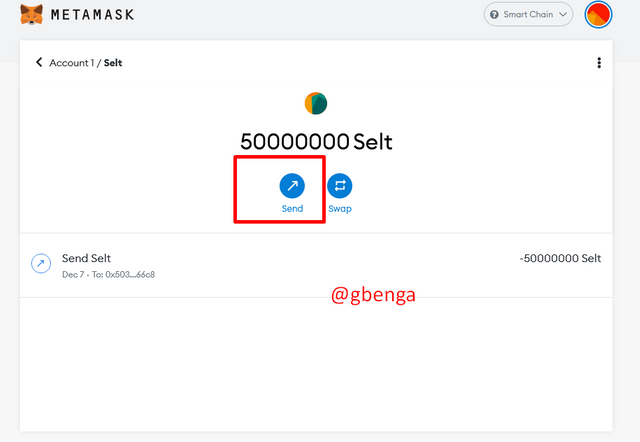
On the address page, the receiver address is added and the details of the amount of token to be sent is inserted. The gas limit and the gas price also appears. After this information has been checked properly, the Next button is clicked on.
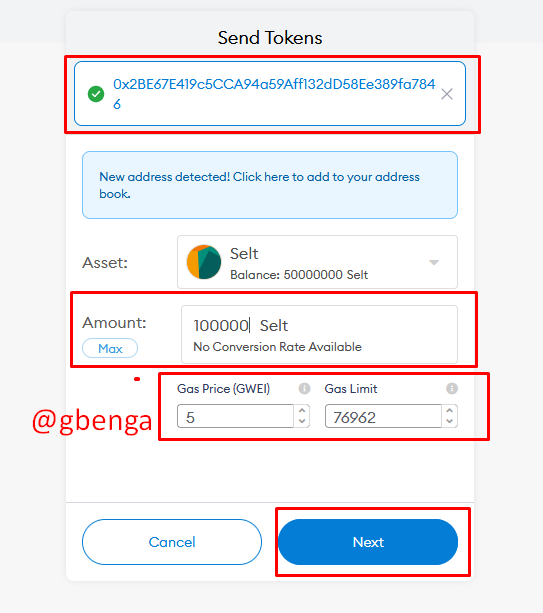
After which the confirm button is clicked and the token is sent. The 100000 SELT token sent appears on the activity page as sent once it has been confirmed. It can also be further viewed on the BSC block explorer to confirm it has been sent successfully.
Here is the transaction hash 0x2fad87d97b4fee8e89dba20349deba3e00e53a33b032bf5efe88761b592306e9
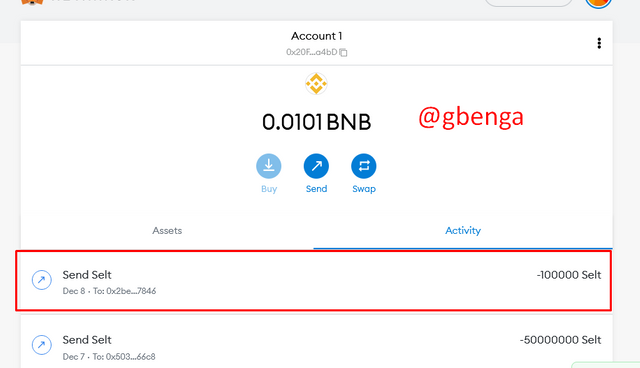
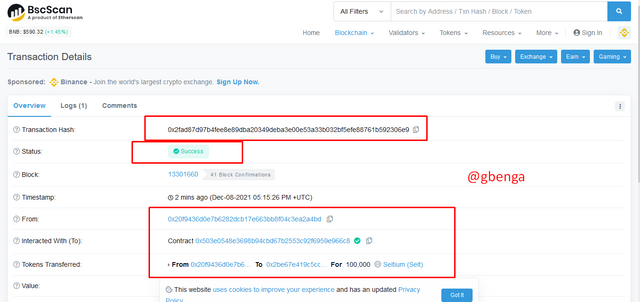
I will check the Trust Wallet to confirm if it has appeared in the wallet. On checking the Trust wallet, the 100000 SELT token has been successfully transfered and the Token appeared in the wallet.
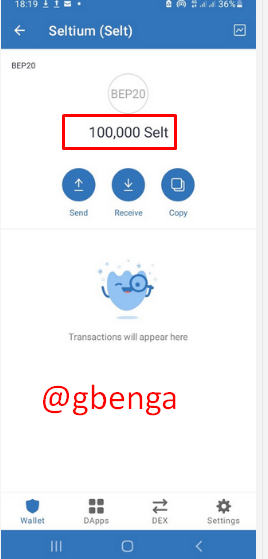
Withdrawing to MetaMask
To do this, I will add the token into the MetaMask Wallet and to get this done, I will click on the import token button.
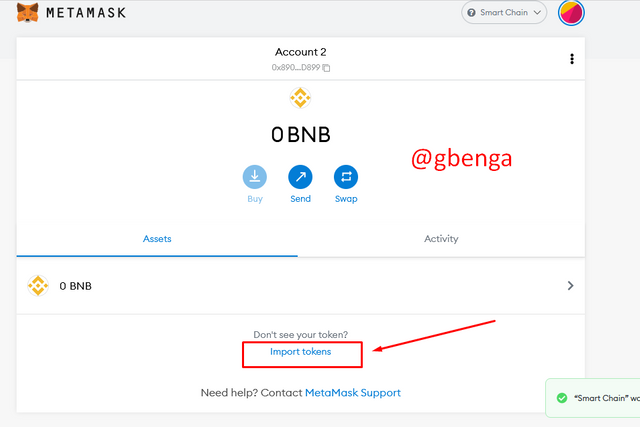
On the Import token page, I will add the contract address to SELT token. When the contract address is added, the token name, the symbol and decimal of the token is displayed. The next step is to click on Add custom token
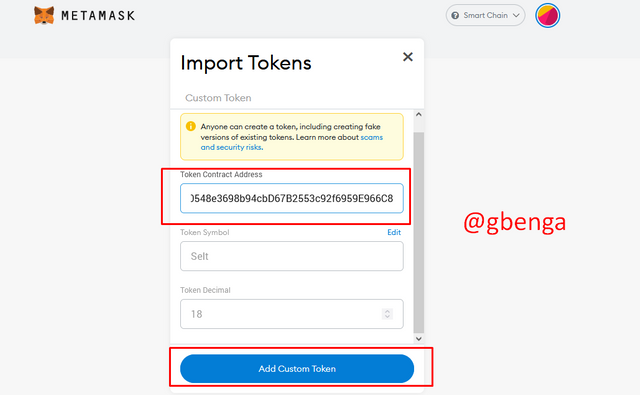
I will click on the import token when the token appears in the MetaMask wallet. After clicking the Import token button, the Token details appears in the wallet and now SELT can be sent to the wallet.
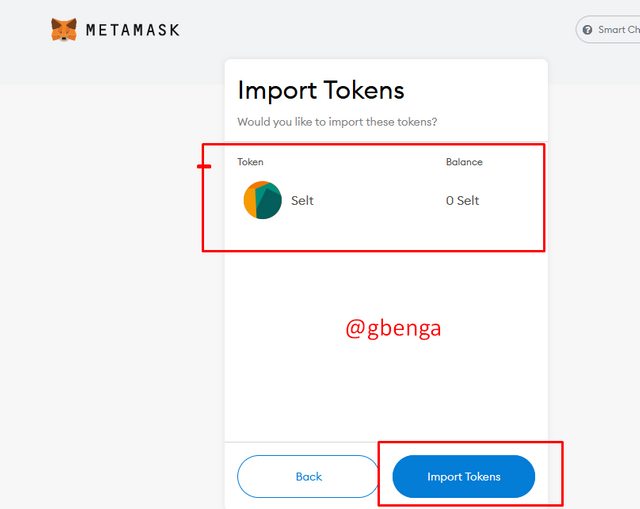
To withdraw token, I will click on the button at the top right corner of the wallet, and then click on the account details.
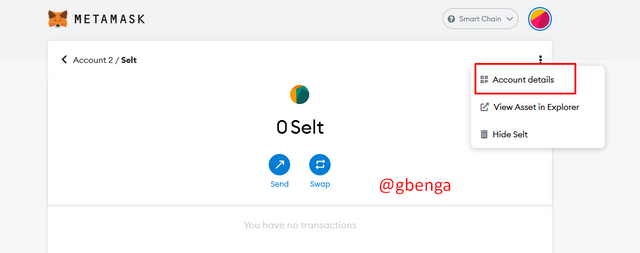
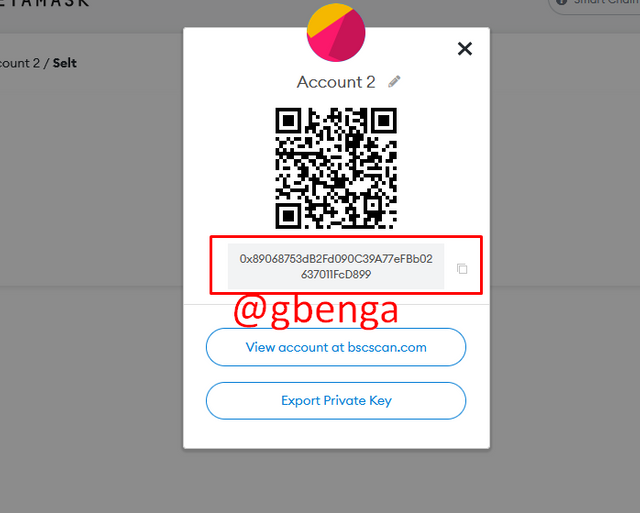
The next step is to copy the details and paste to the send page in the sending wallet. To get to the send page of the sending wallet, click on send, the add the receiving address.
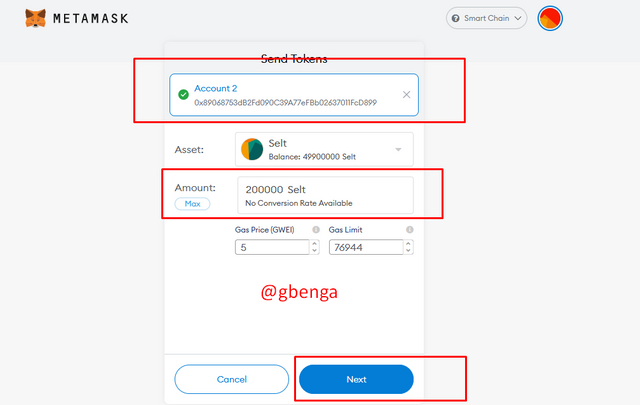
After the address has been inserted, the amount of SELT token to withdraw (200000 SELT), as well as the gas fees to be used and limit has been checked properly, the Next button is clicked on. Then the final sending page to show the amount of BNB deducted as gas fee is displayed and for this transaction a total of 0.000385 BNB is needed to transfer the token. Once everything needed has been checked, the confirm button is clicked.
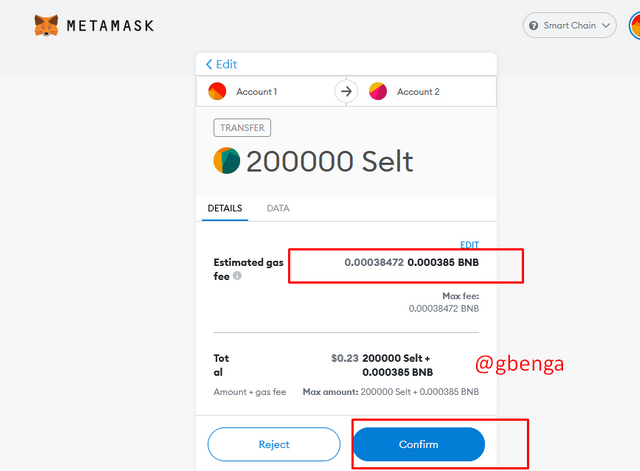
Once the transaction is confirmed, it appears on my activity page as successful and can be viewed on the Block explorer to confirm its transaction hash and success. Here is the transaction hash 0x036cd5e5bee13e47700da37c07dea02fe51339058092fa50d7b88bea90d42756
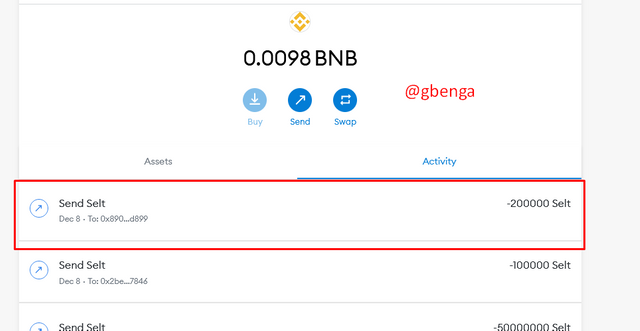
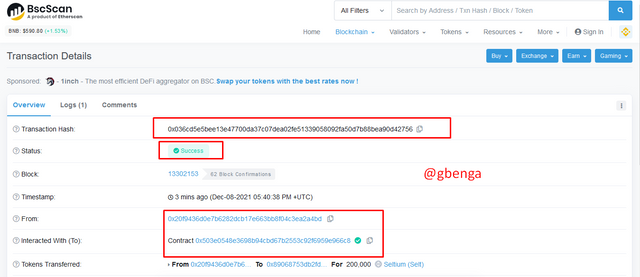

Conclusion

It was a great experience creating this content and participating in this class. While a lot of people believe that creating and listing of tokens in a public exchange can be very difficult, this assignment just showed the ease in both and the fact that anyone can be own their tokens and list them.
Thanks a lot to the professor in charge @reddileep for the class, I must confess that I had a great time although I had a few technical issues with connectivity on my PC which delayed my submission time, I still enjoyed myself.
