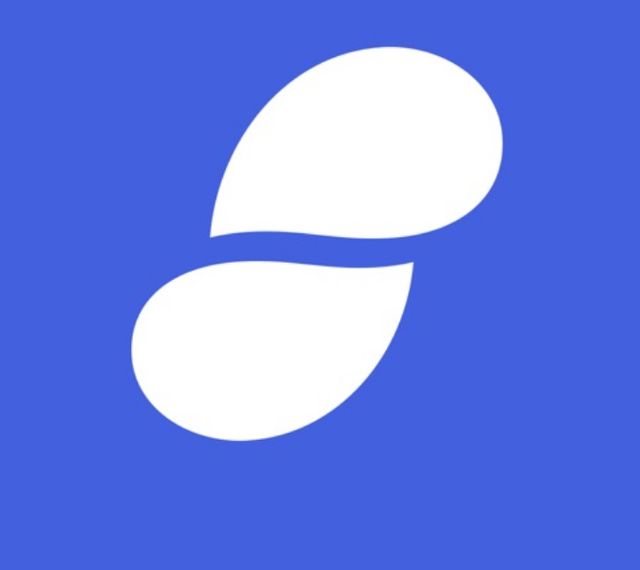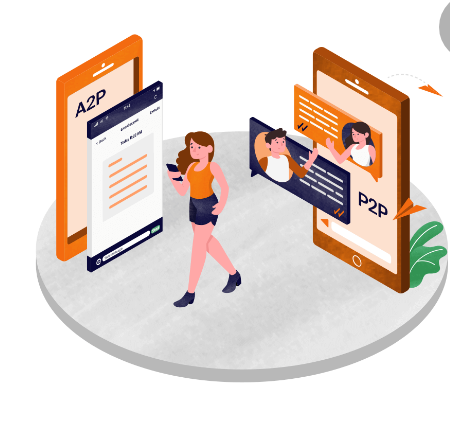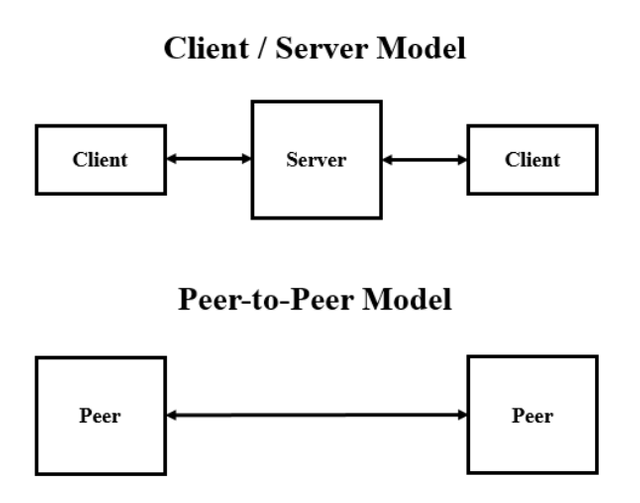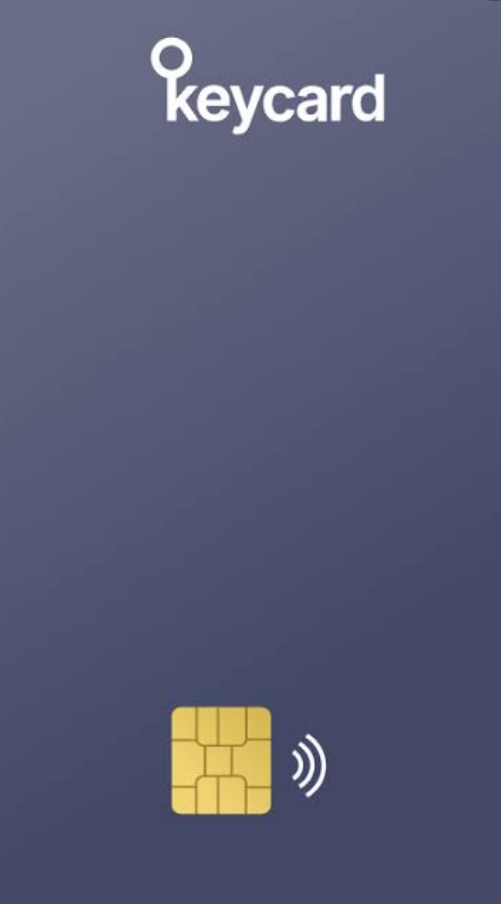1. Give your opinion on the existence of Status on the current messaging app?
In today's world, almost everybody makes use of a mobile phone. And mostly, we use our phones to chat and send messages to our friends and loved ones. This has made communication easier because of modern technology. There are some social media platforms that we get registered with such as WhatsApp, Instagram, Twitter, Facebook, telegram, etc.
Some of these messaging platforms as centralised, which means that our messages are being exposed to third parties who are actually the developers of those applications. But there is a messaging application which is decentralized and our messages are encrypted such that third parties do not have access to them. Encrypted messages can only be viewed as codes by third parties.
Status is an example of a decentralized messaging application that has made communication private and secured, therefore making it difficult for intermediaries to tamper with our messages. Most people value their privacy and wouldn't want their conversations to be exposed. This is one advantage that Status application has offered and it cannot be overlooked.
Status is a peer-to-peer, decentralized messaging application that also offer cryptocurrency wallet features alongside other unique features. In a centralized system as mentioned earlier, messages are sent through an intermediary who will then forward the message gotten from the sender to the recipient. This makes our chat vulnerable to be hacked into.
As decentralization is eating deep into our society, many Dapps have been developed, Status being one of them. Status has eliminated the centralisation offered by most messaging applications. Status is a great decentralized application that is based on p2p interactions. The client-server trust is eliminated completely as users do not depend on servers to send messages. They communicate directly with other users in the platform.
With the knowledge of blockchain technology that is being spread on a daily basis, I think status is what we need for communicating with our peers. Our messages are safe, and at the same time, they are being broadcasted to the entire chain. Only the receiver can decrypt (unlock) the message.
Therefore, in my opinion, the status application is a good one for the era. More of such should be created to gradually erase centralization and make the digital world a safe place.
2. What is the message delivery mechanism used in Status? Give a complete explanation along with illustrations with pictures
Peer to peer messaging is the process where two people interact and communicate with each other securely, without any third party interference. This method of communication is always in a decentralized way, making it free from an intermediary. The message delivery mechanism of Status is nothing different from what I have explained. Status uses peer-to-peer messaging.
We are all conversant with our messaging applications in our mobile phones. The messages we send to people are first received by the application developers, then they will now send it to the receiver. This means that those messages are visible to third parties.
In a decentralized platform like status, once a user sends a message to another user, the message would be encrypted. This encryption process will change the message into a code that no other person can understand. So as the message is being broadcasted to the blockchain, it is being encrypted. This is not so in the centralized messaging system where a message is being sent through a third party who is the developers of the messaging app.
In the receiver's end, once the message gets to them, they will have to decrypt the message. The receiver will do this by transforming the code into a readable and understandable message through the use of their private keys. This way, the message can only be decrypted by the receiver who has these keys, cannot be visible to a third party, cannot be tampered with, and at the same time, the blockchain can also record it.
As you can see from the image above, Status messaging is illustrated. It can be seen that the messages from the sender are being encrypted and then broadcasted in form of a code to the blockchain. The receiver receives this code and decrypt it using his private keys. The messages therefore are visible only to the receiver. Other participants in the blockchain only view this message as a code and cannot understand what it means. Third parties cannot tamper with the peer-to-peer messaging of Status because they do not have what it takes to decrypt those messages.
3. What distinguishes the Key Cards offered by Status with Hardwallet in general? What's unique about it?
There are different ways through which individuals and investors can store their crypto assets. This could be done both online and offline. One way of safeguarding private keys to a wallet is through the use of Key card and the use of hardware wallet. These two are categorized as Cold wallets (offline wallet). However, they are not the same thing. Just like the debit cards we all know, Keycard is a portable card that allows non-contact transfers to be carried out. This non-contact transfers is facilitated by a built-in technology known as Near Field Communication (NFC).
NFC allows for the transfer of digitized wireless assets between close devices. This is a unique feature that cannot be seen in hardware wallet. The NFC technology in Keycard is a type that, the user only need to stick the card to the back of the device, whether computer or smartphone, then the transfers can be done. By so doing, transactions can be automatically validated without much barriers. This is not the case with hardware wallet as transactions can only be authenticated after plugging the device into your computer.
There's more security with the use of Keycard due to two major reasons. First, the device in question cannot transfer virus to the card because it is not plugged in. Secondly, the private keys only stays in the card despite the transactions that are being carried out.
4. Show the steps to create an account on Status in full. (Screenshot required).
In order to create an account on status, you have to first of all download the application on Google play store for Android or Apple store.
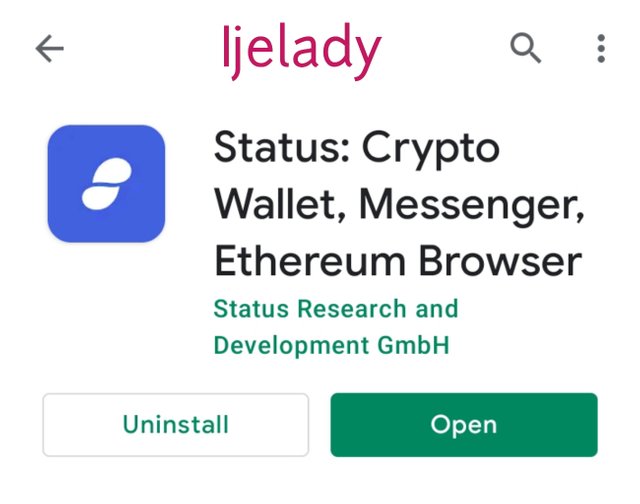
The following steps are followed.
Step 1: Launch the status app and click on "I accept terms of use" to proceed with the registration.
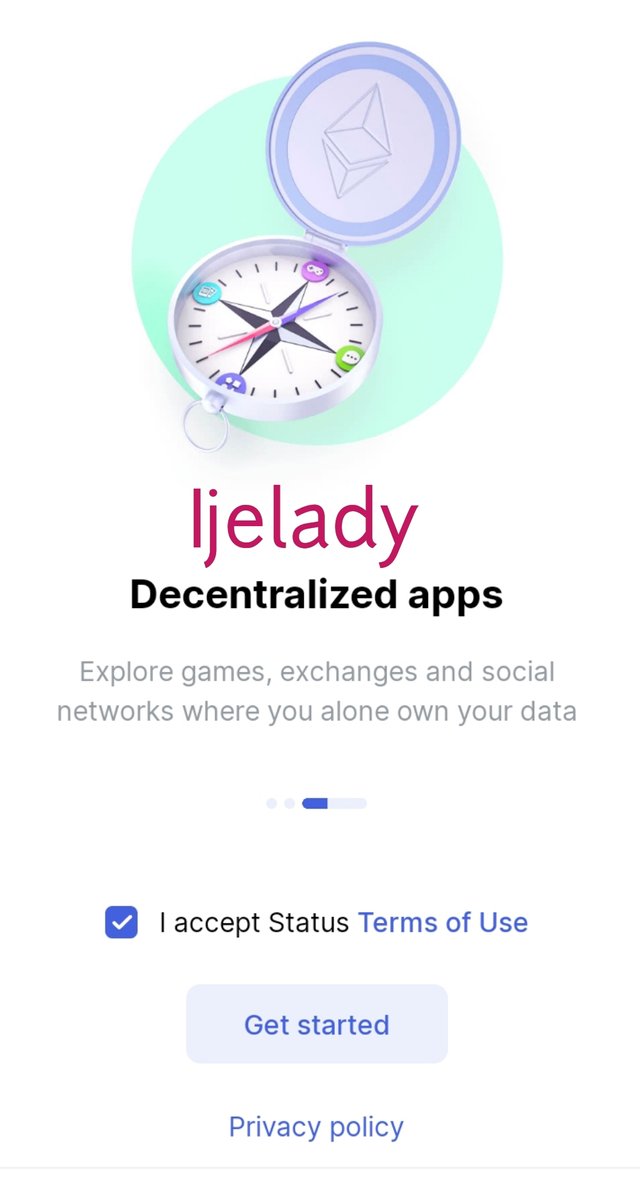
Step 2: Two options popped up; To either generate new keys or to access and already existing key. Click on "Generate new Keys" to create a new account.
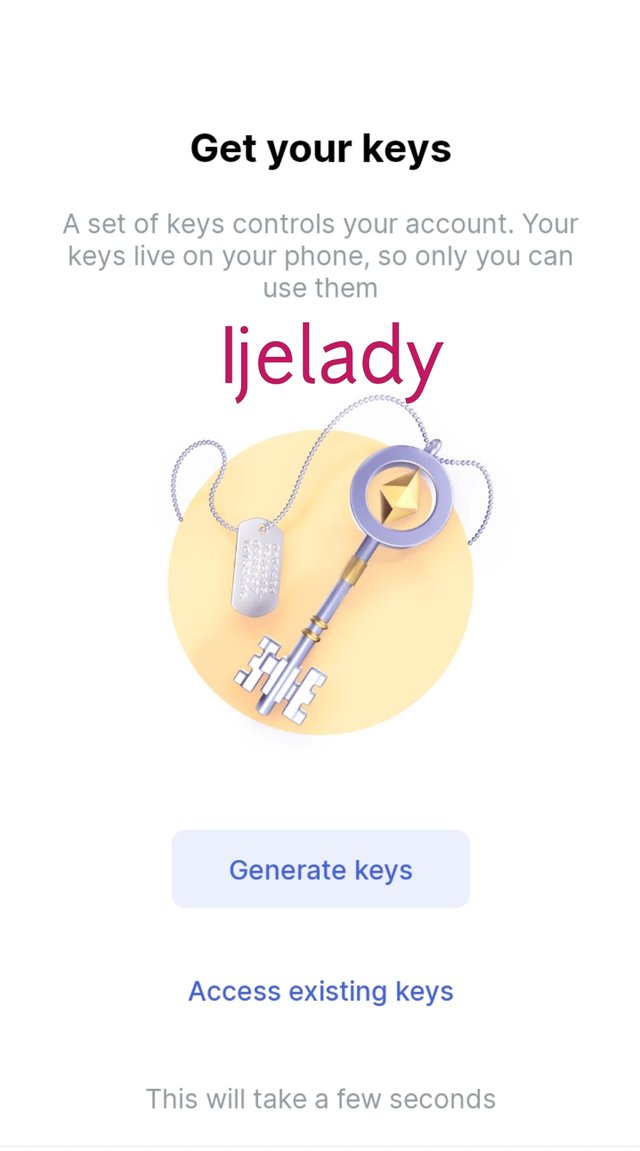
Step 3: In the next page, you will be asked to choose a name which I did, and then I clicked on "Next" to proceed.
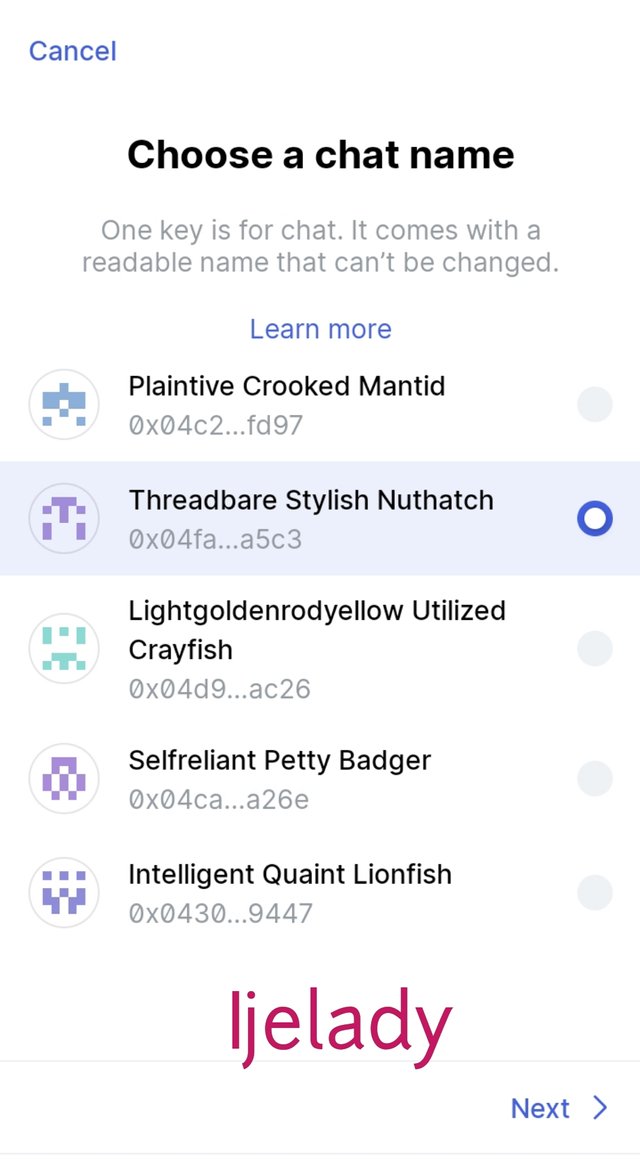
Step 4: Here, you will have to choose where you want to save your keys. There are actually two options; the default storage and Keycard storage. The default is the mobile storage which would be encrypted and saved in the device used. I clicked on default and then next.
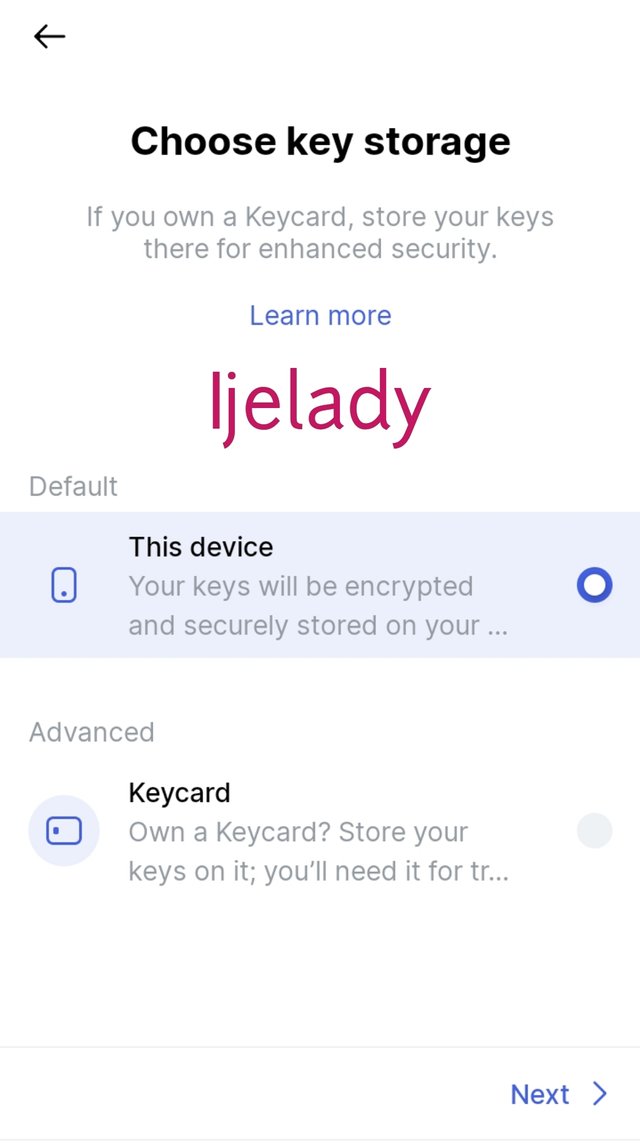
Step 5: Here, you select choose a password and confirm it, then click on "next".
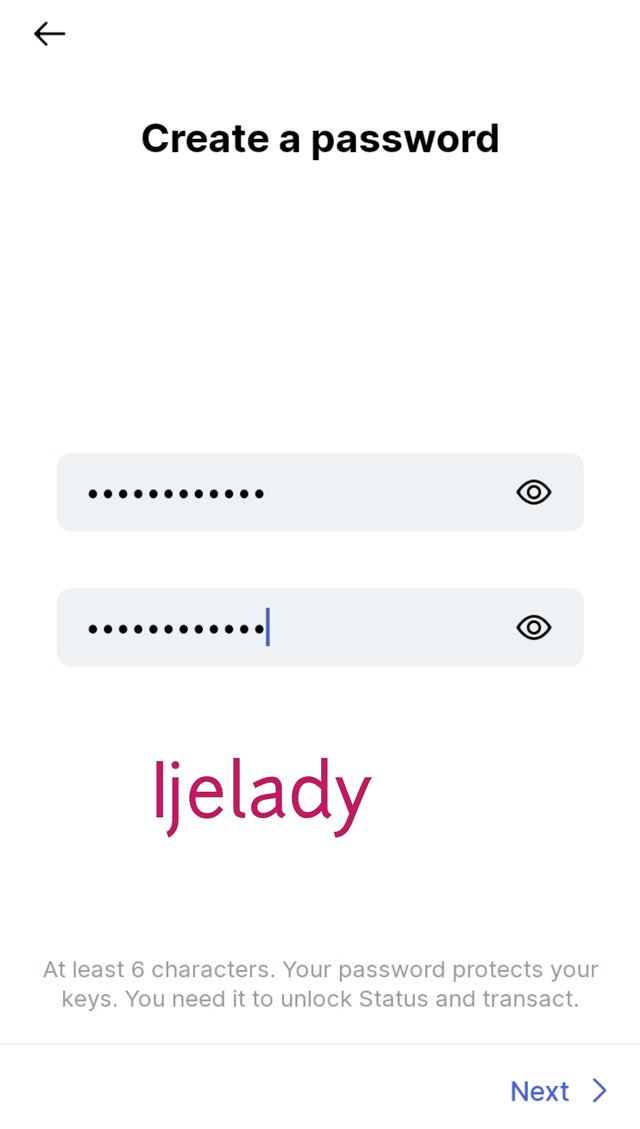
Step 6: My account was successfully created. I clicked on let's go to view my profile.
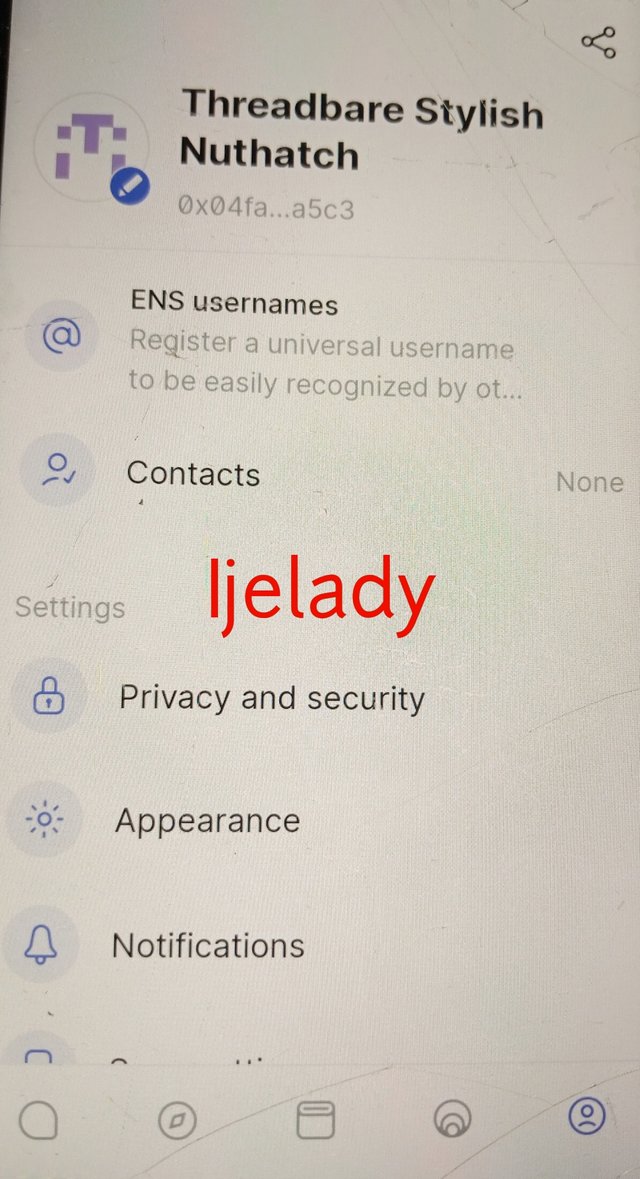
5. Show the steps for backing up recovery phrases for a complete Status account. (Screenshot required)
To backup recovery phrase, the following steps are followed properly.
Step 1: Click on my page at the downside of the status homepage.
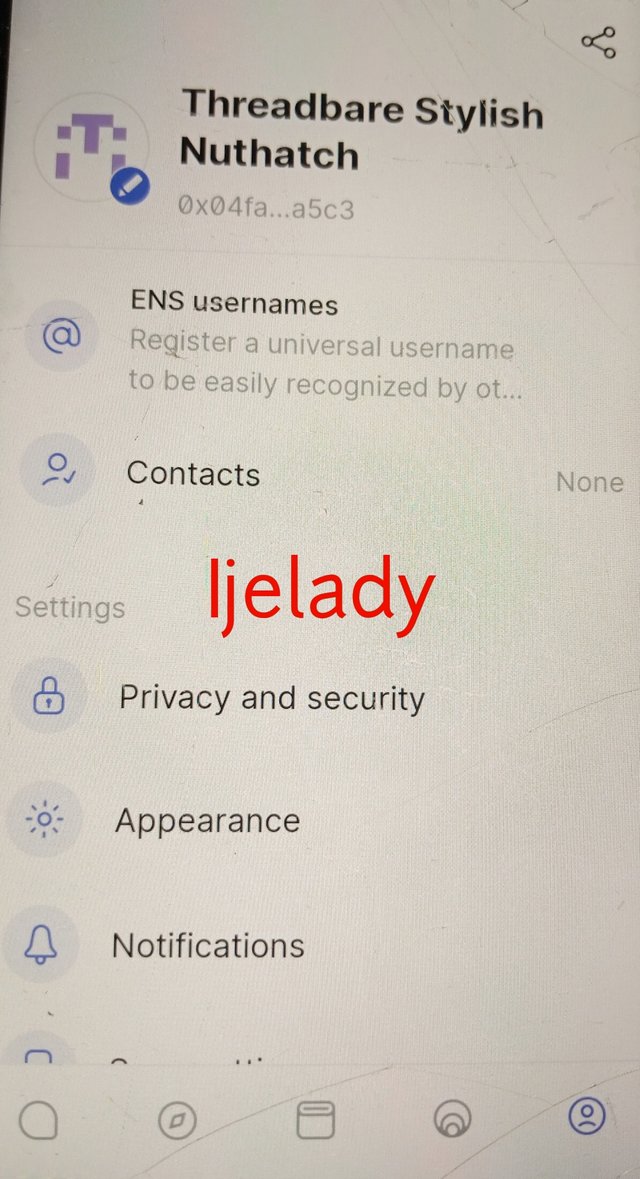
Step 2: Click on settings and then you click on "privacy and security".
Step 3: The privacy page will open. Click on "backup seed phrase" to continue with the backup process.
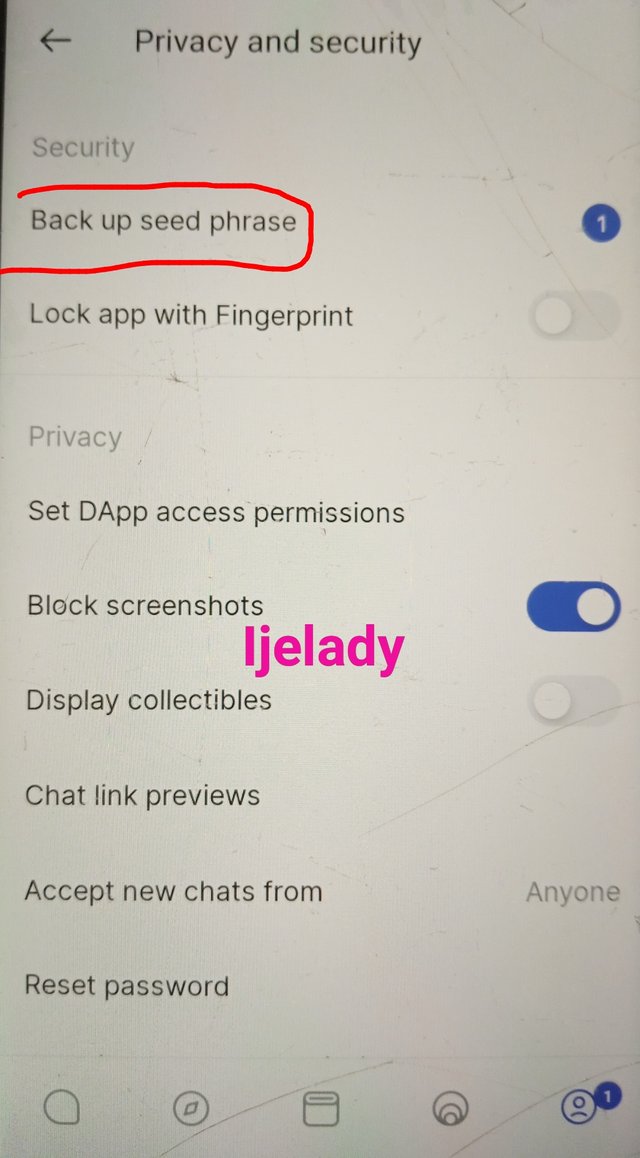
Step 4: A notification will pop up showing that if you lose your seat phrase, you lose your account. Click on "OK continue" to proceed to the next step.
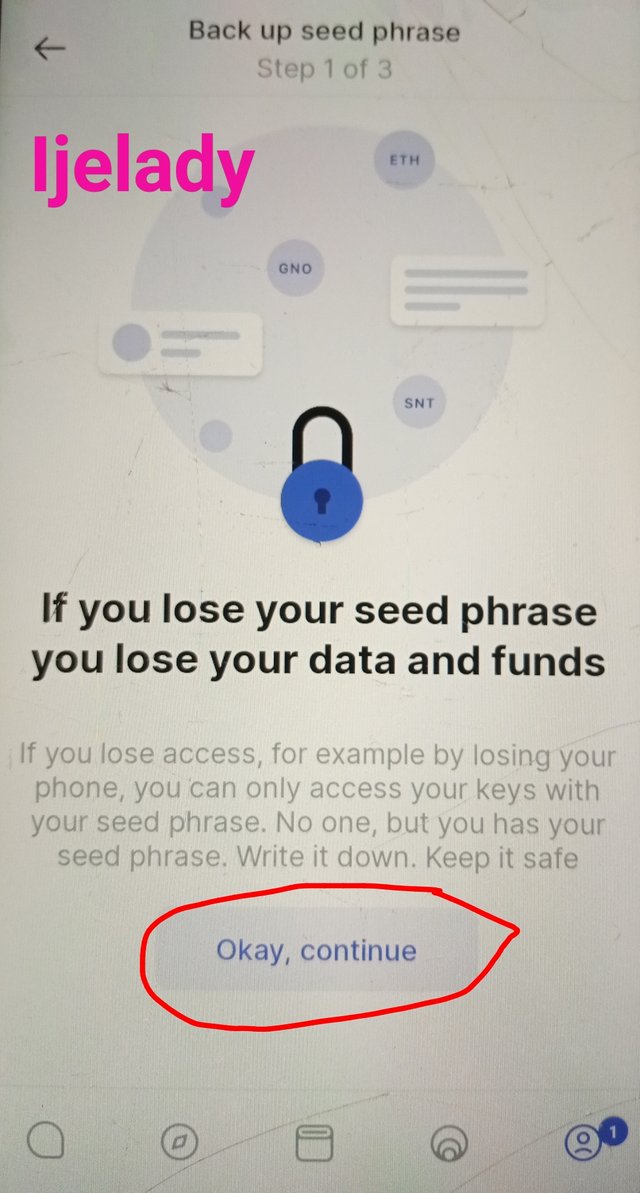
Step 5: The seed phrase will appear, 12 of them. Copy it and keep it save and then click on "next" to continue.
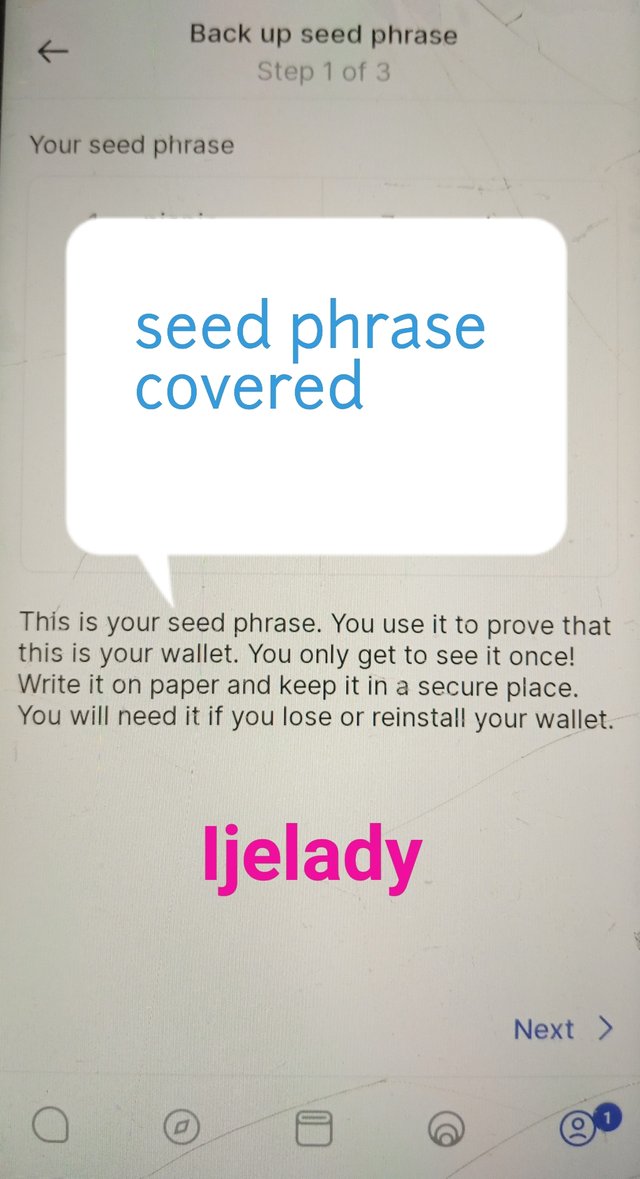
Step 7: You will be asked to give a particular number of word from the seed phrase. After supplying the word, you click on "done".
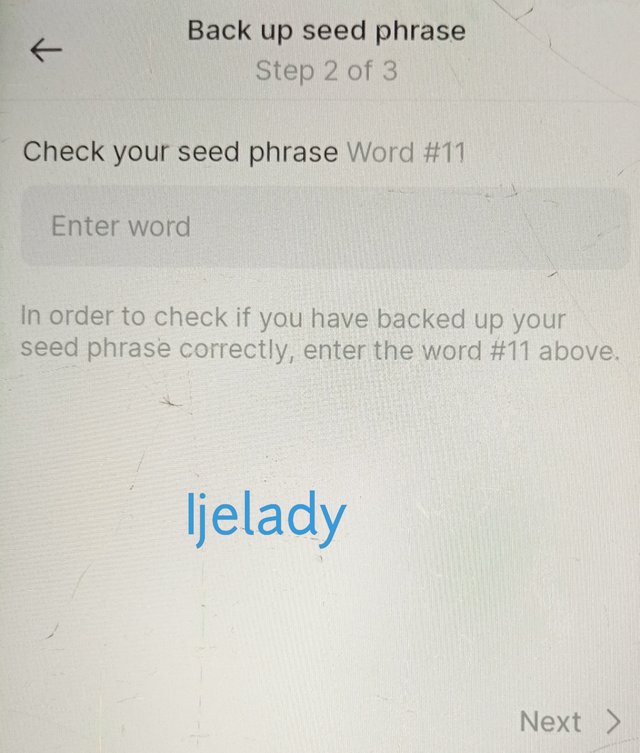
Step 8: You will be told that you will no longer see your seed phrase. If you're sure you copied everything correctly, click on "yes" to continue.
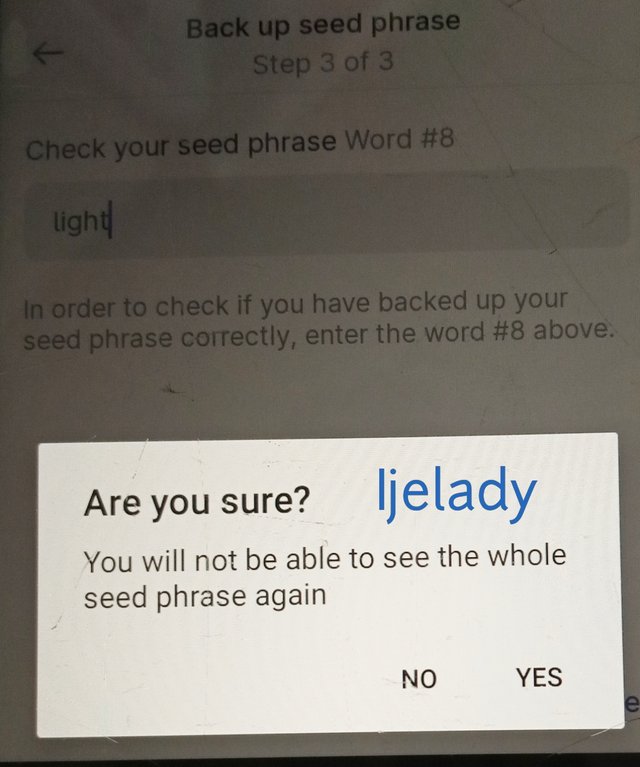
Step 9: Your account will be backed up successfully and you will be all set to use it.
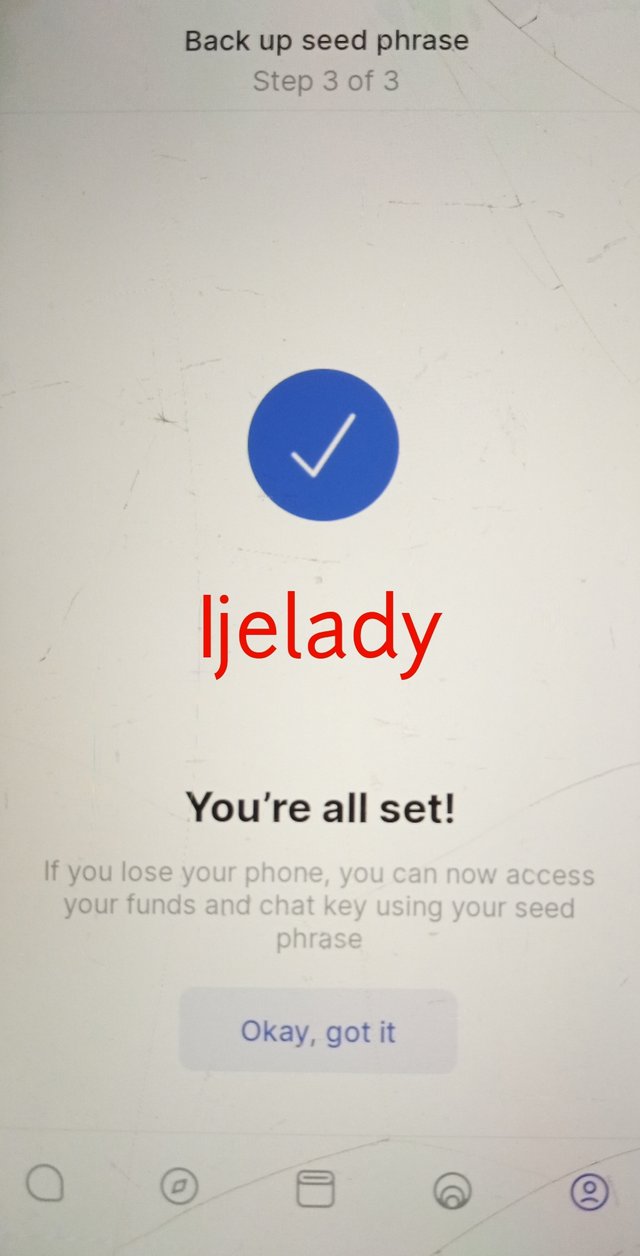
6. Explore all the features in the Status application. (Screenshot required).
There are certain features offered by the status application, displayed at the bottom of the home page, such as profile, share,wallet, web3 browser and chat. We will look at each of them.
Profile Feature
At the bottom of the page, the profile icon can be seen by the right. This icon when clicked on shows the chat name of users as well as some settings that can be carried out, such as notification settings and appearance setting. The contacts of the user are also displayed.
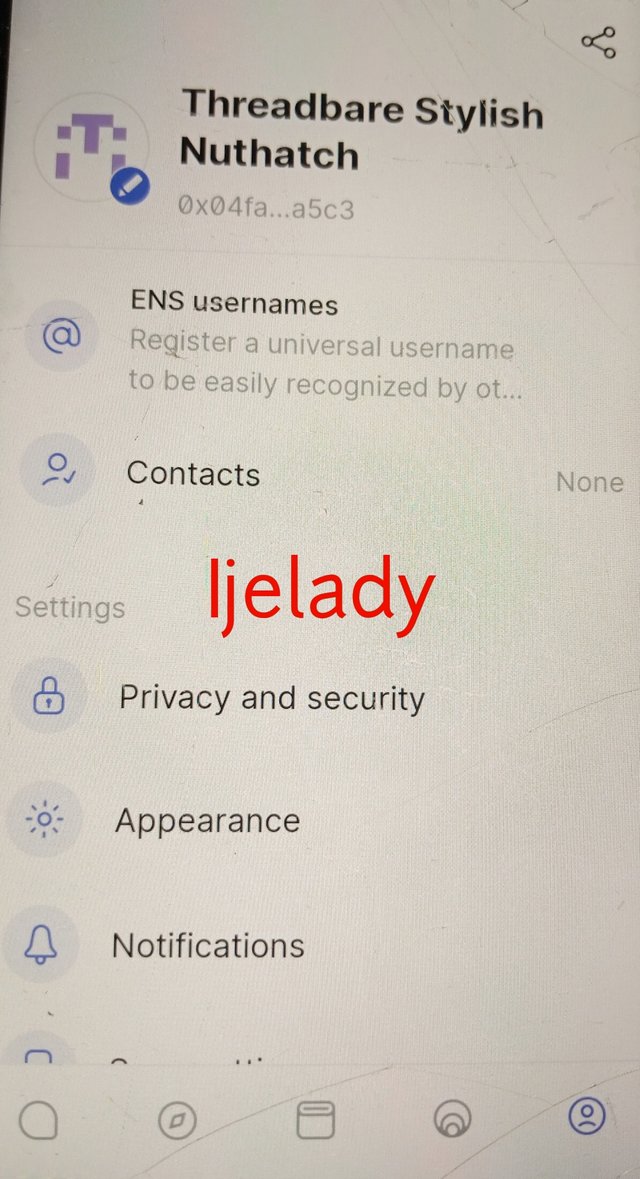
Share
This is where users can create and share their posts to the status community. Once they click on the plus sign, a page for content would be opened. After sending a message, the user can see it in his or her profile.
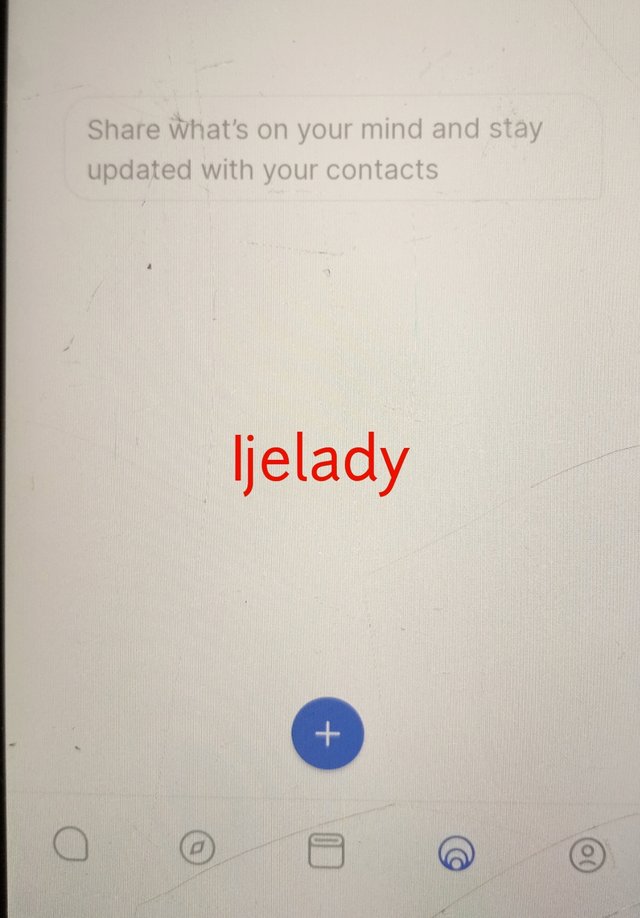
Wallet
This feature allows users to store their digital assets in the application and also enable them to purchase and transfer cryptocurrencies in the app. This is one of the most important features of the status application. Here, we can also scan tokens, view your signing phrase and also manage your account and assets.
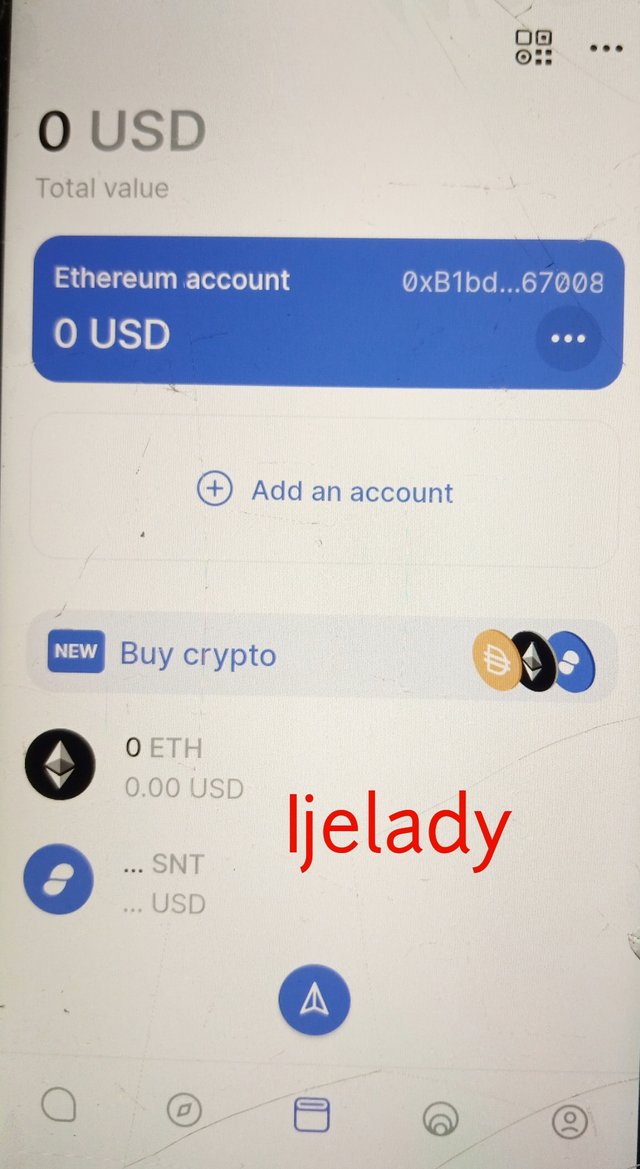

Web3 browser
The web3 browser allows users to explore different decentralized applications (dApps) simply by copying and pasting the URL in the search bar. Not just exploring dApps, they can also link their DeFi accounts that are compatible with Ethereum to status in order to carryout transactions.
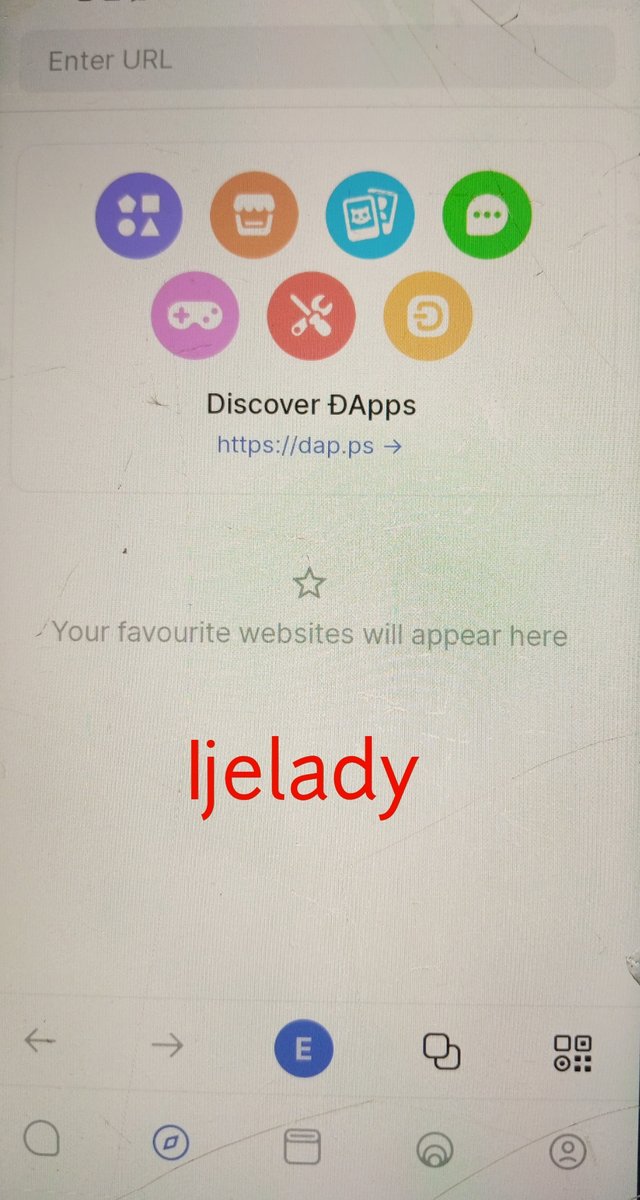
Chat
This feature enable interaction between different users of status. You can invite your friends and also join some public groups where you have multiple users interacting with themselves. There are some public groups available. For instance, we have the crypto group where cryptocurrency issues are discussed. The chat feature also allow users to set their chat notification in a way that will be favorable to them.
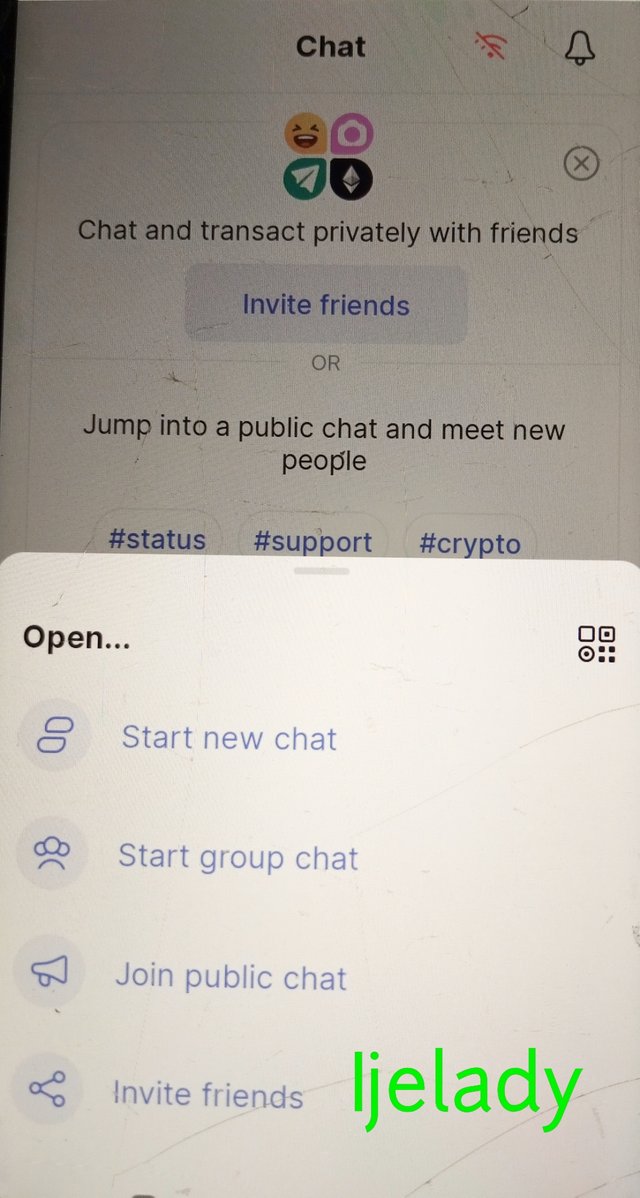
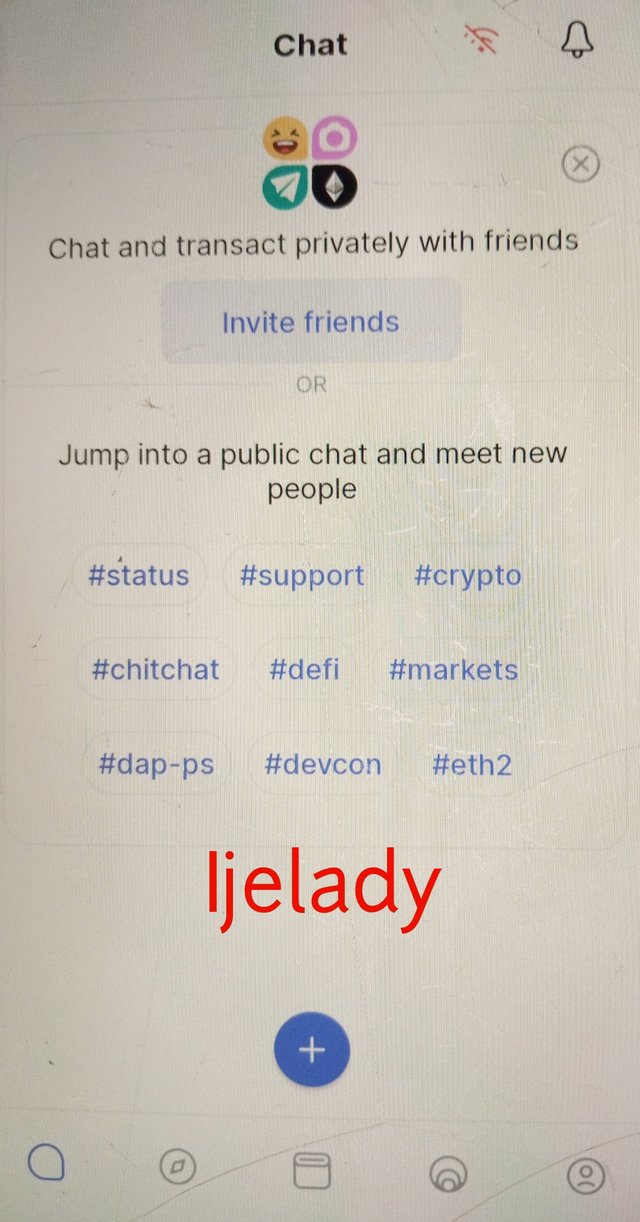
7. Show how to connect the Crypto Wallet in your Status account with a DApp using Web3 Browser. (Screenshot required).
In order to connect the Status wallet with DApp using web 3.0, the following steps should be considered.
- Launch the settings application and click on the web 3.0 icon is shown below.
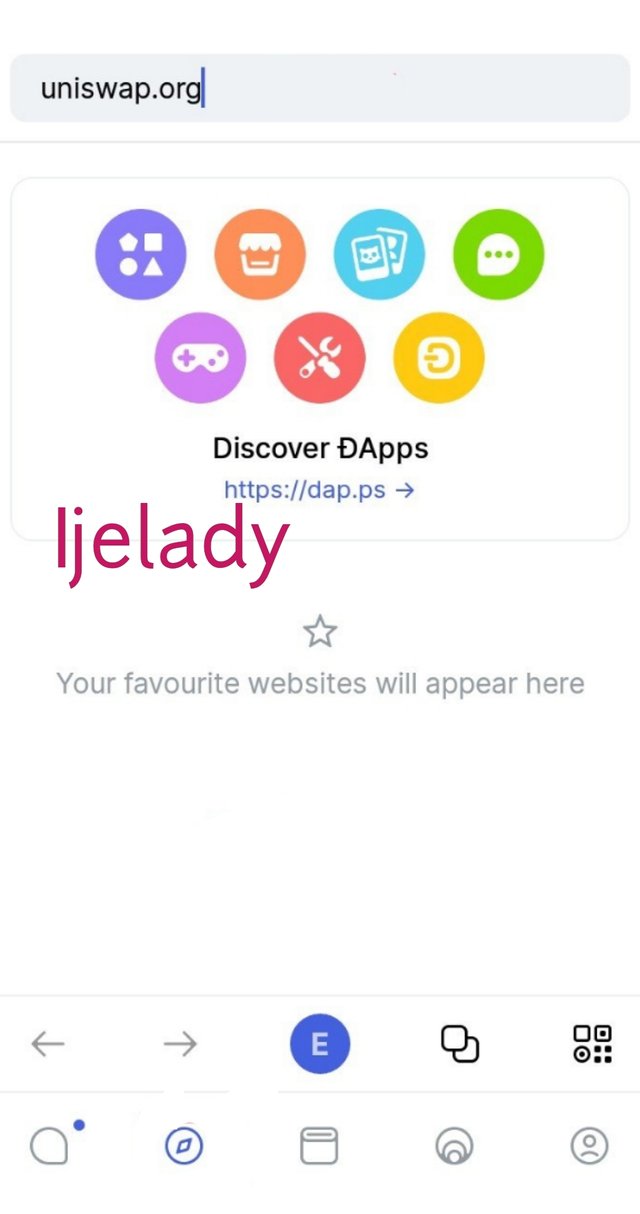
Enter uniswap and search using the search bar as shown above.
Click on the three dots at the bottom right of the page.
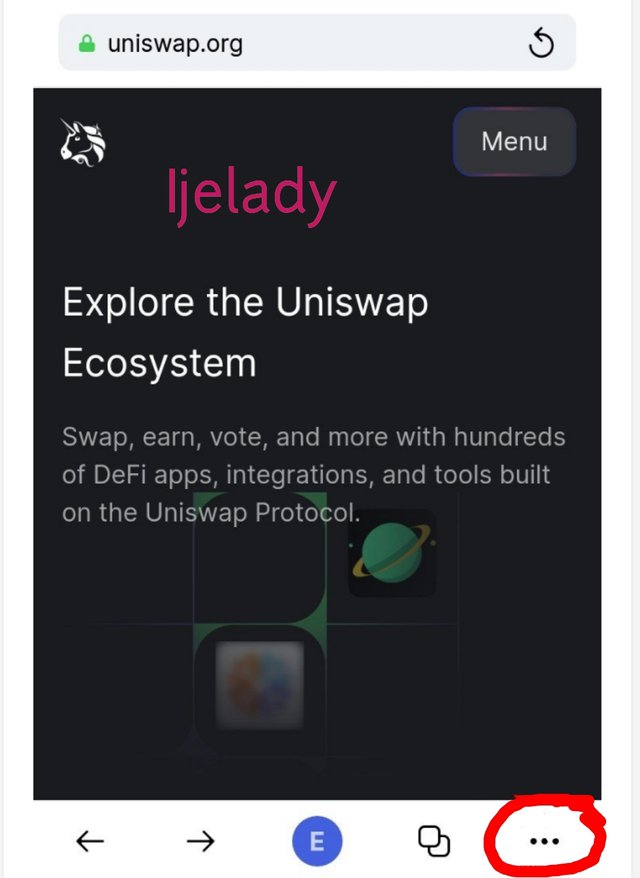
- Click on "Connect wallet" to proceed with the wallet connection.
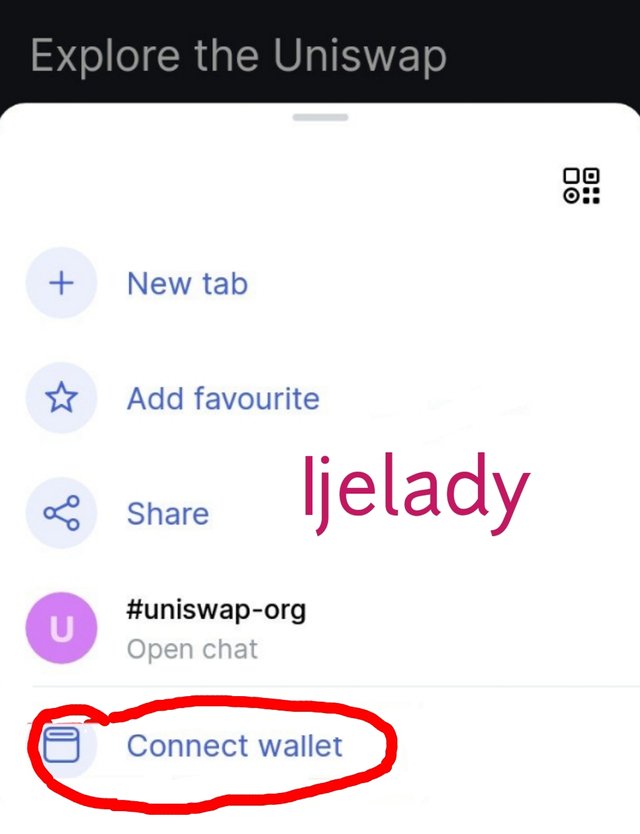
- On the next page click on "Allow" to be able to connect your wallet.
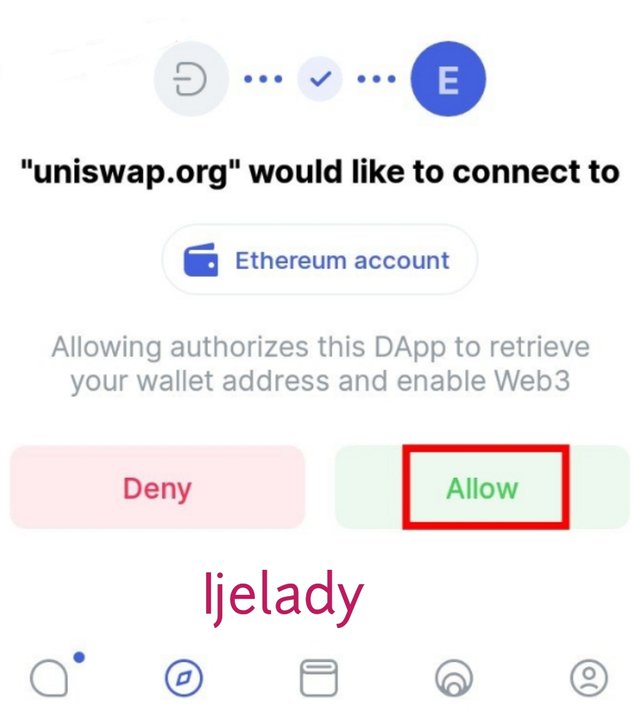
- Your Ethereum wallet has been successfully connected using the web 3.0 browser.
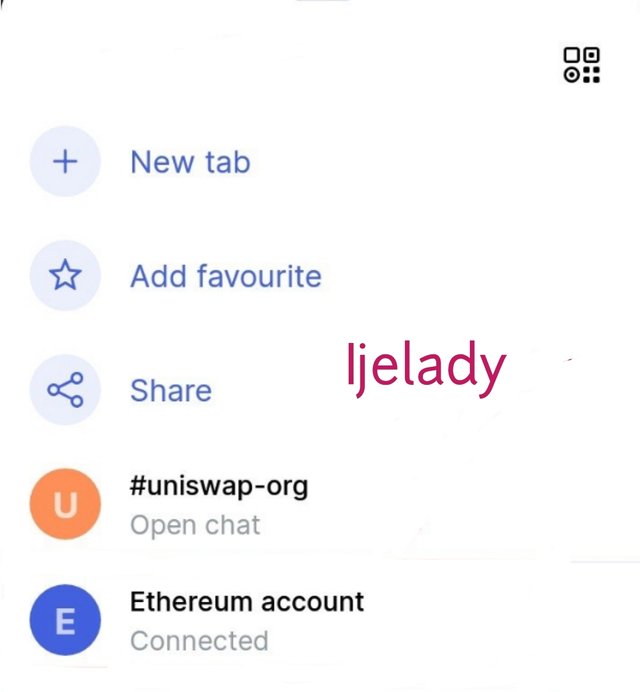
8. Create a new Crypto Wallet account in the Status app. (Screenshot required).
To connect a new wallet account on status, the steps outlined below are followed
- Click on the wallet icon as shown below.
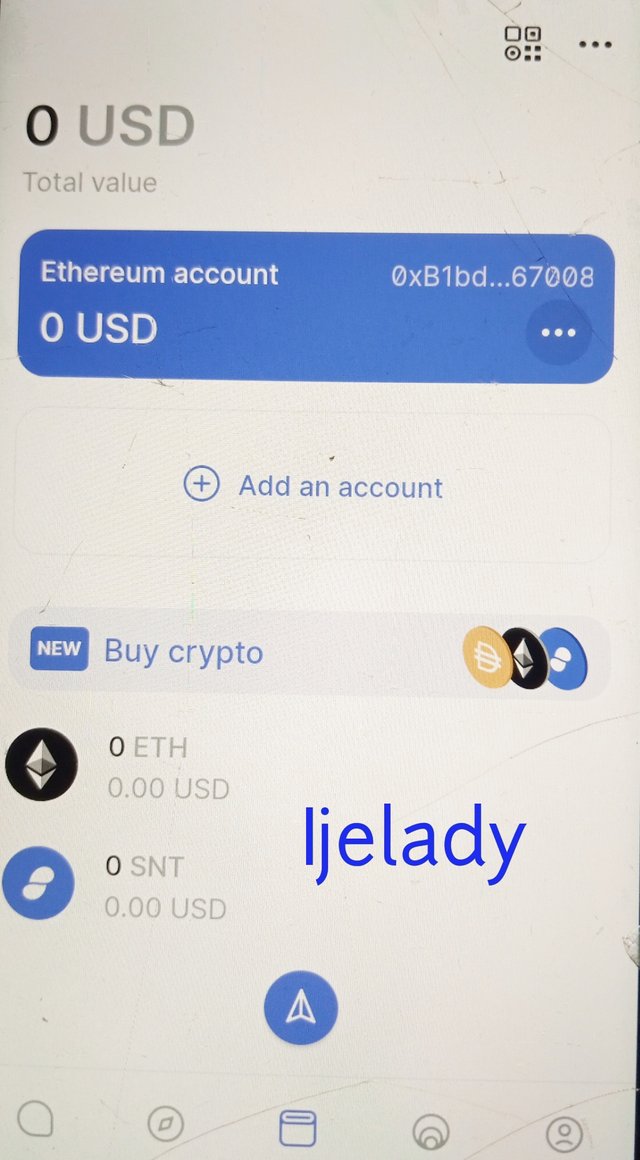
- Click on "Add account" as shown above to start the registration process.
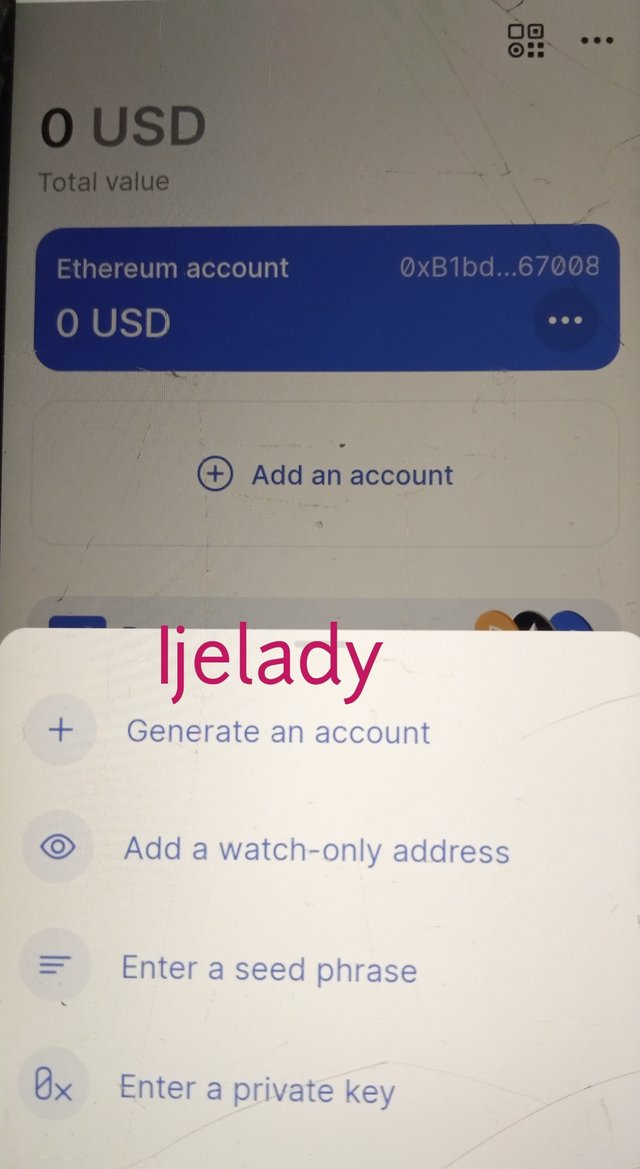
- Click on "Generate an account" as in the screenshot above.
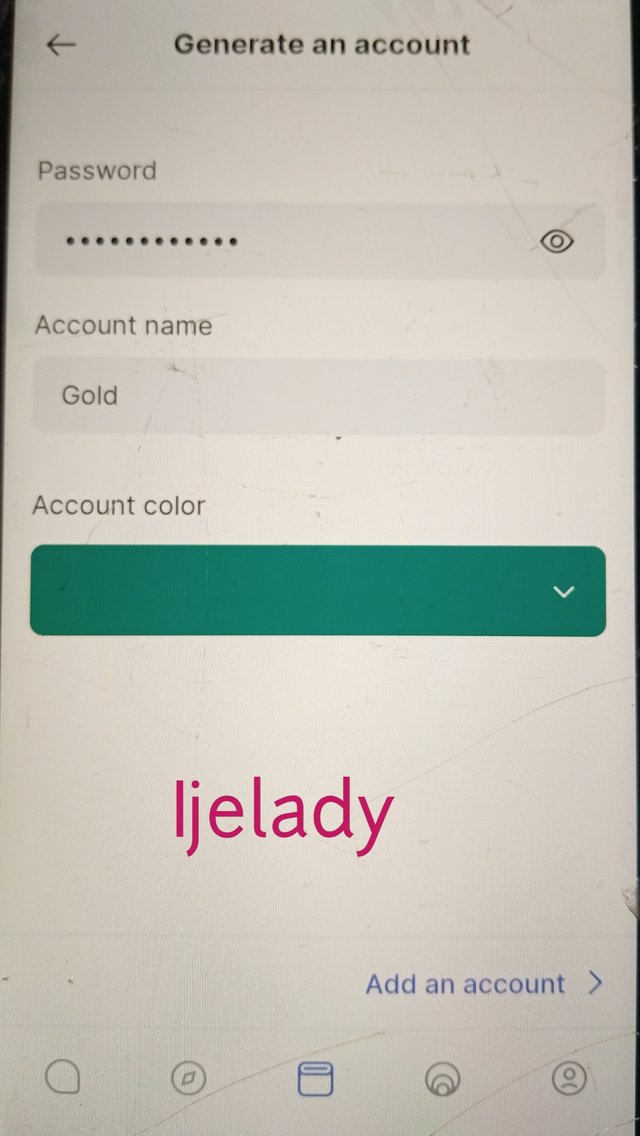
- Select the account name and password as I did above. You can also configure the color to what suits you. Click on "Add an account" once you're done with that.
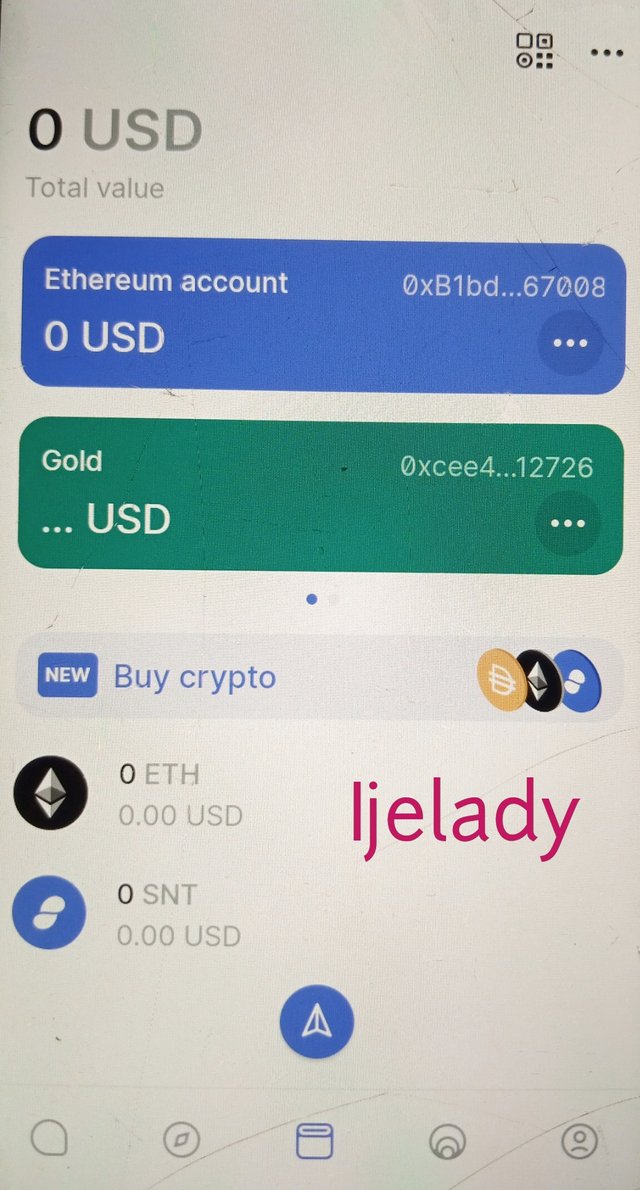
- Your account will be successfully created which implies that a new crypto wallet account has been created.
9. Show how to connect a separate Crypto Wallet to the Status app. (Screenshot required).
Here, I'll show how to connect the metamask wallet to status.
- Log in to your status account and click on the "Wallet" icon.
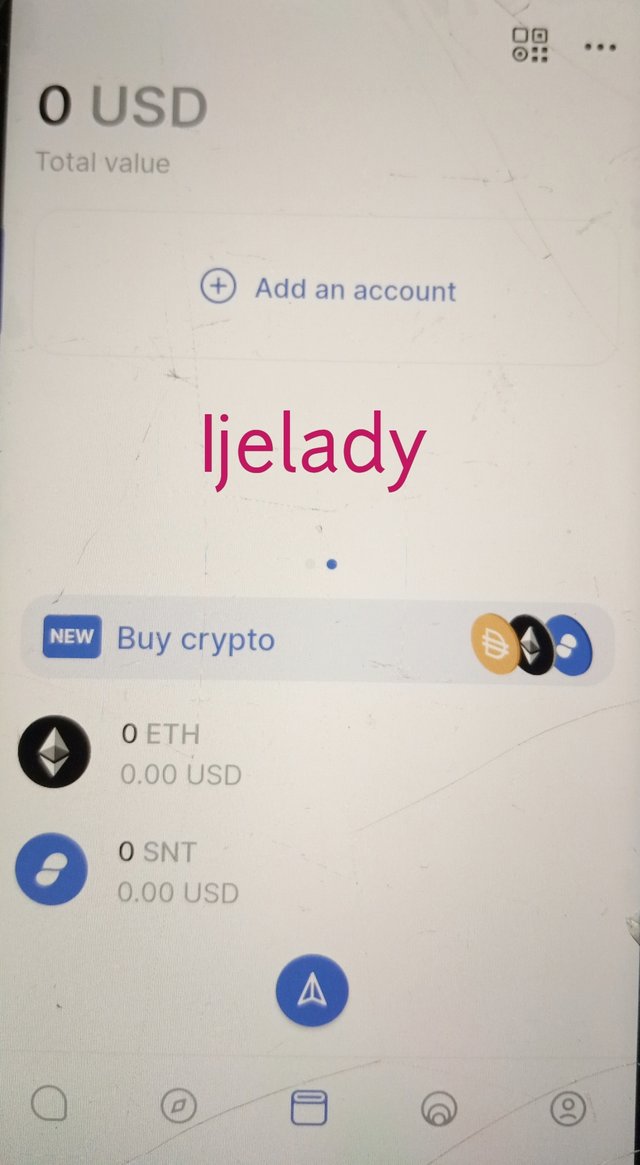
Once it opens, click on "Add account" as shown above.
In the next page, you will see different options for adding an account. Click on "enter a seed phrase" to import a separate account.
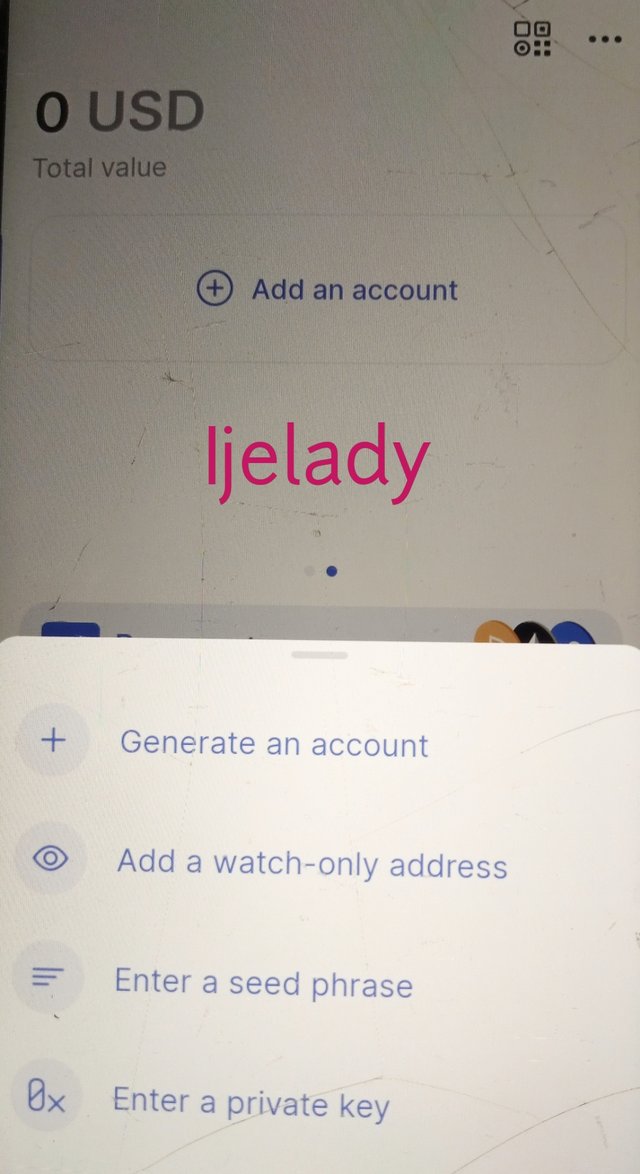
- In the succeeding page, you will be asked to enter your password as well as your seed phrase. You will also enter a name for the account here. Once this is done, click on "add an account".
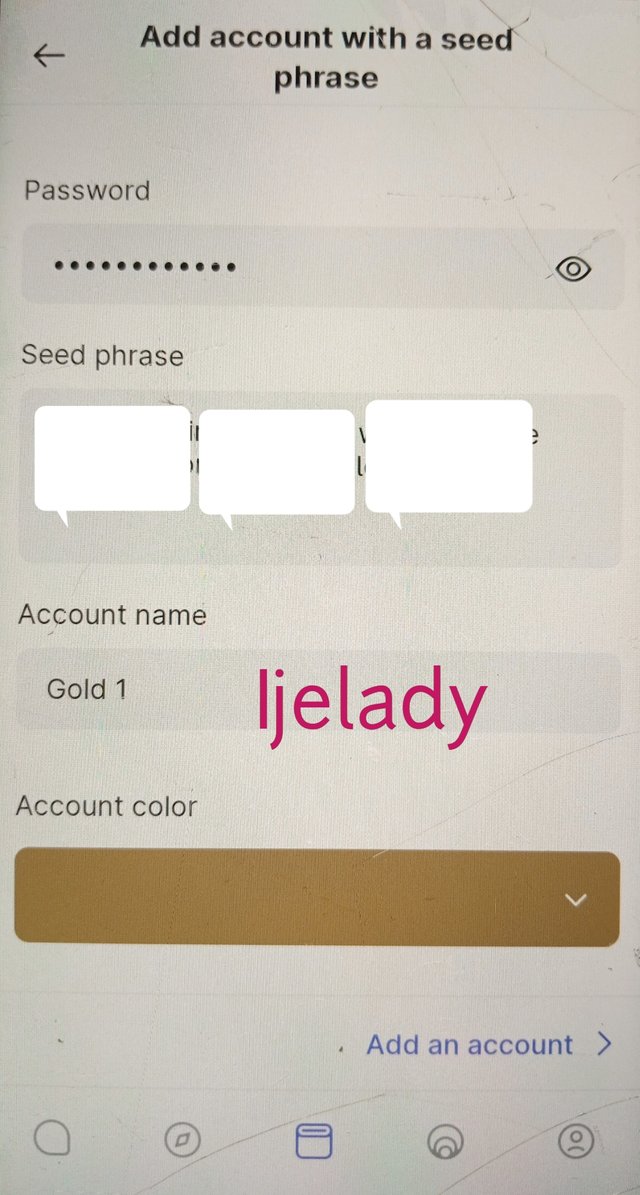
- Your metamask wallet will be successfully added to the status application.
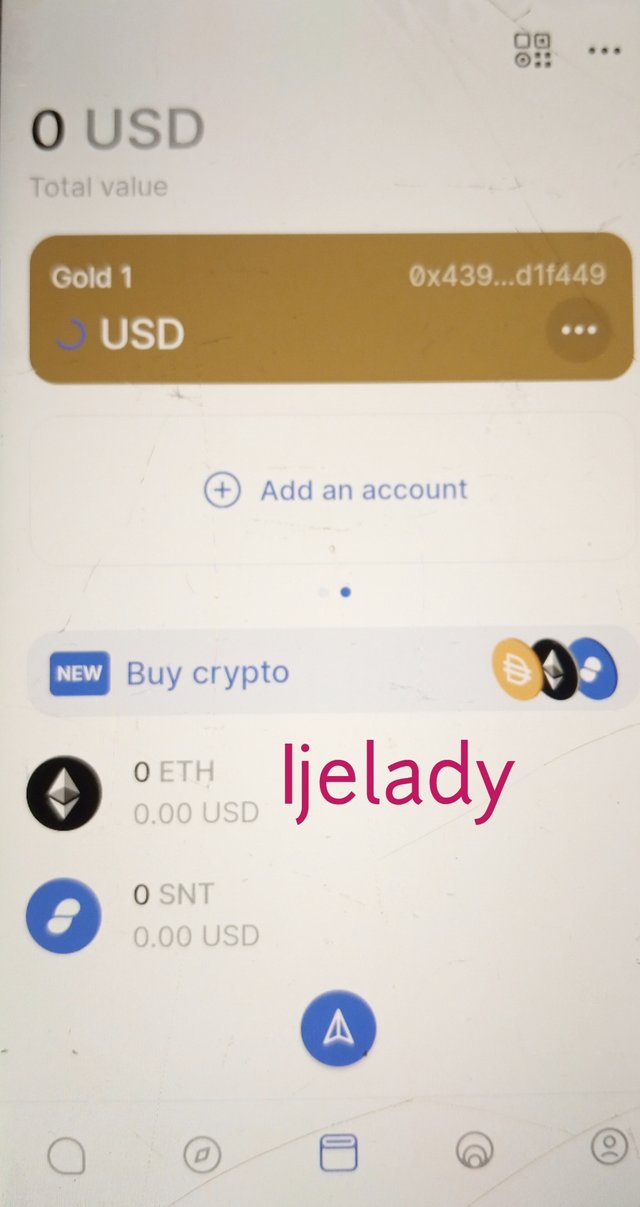
Conclusion
Peer-to-peer messaging in a decentralized structure is one of the most attractive feature that decentralization has brought. It is indeed an amazing thing to send messages without the interference of a third party. Status p2p interactions has erased the chances of messages being hacked into as in the case of centralisation. In a nutshell, the status application is a great messaging app that everyone should make us of.