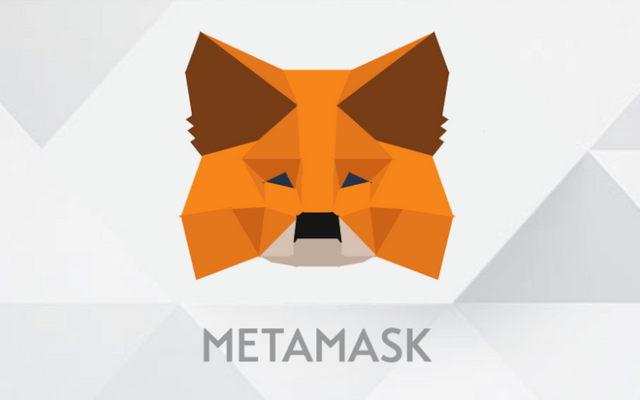
MetaMask logo from Siliconangle
MetaMask Wallet
MetaMask started as a browser extension that was designed to access the many of ethereum's decentralized app ecosystem much easier. This also served as a wallet where you can keep your ERC20 tokens and enables it to access the many services built on the ethereum blockchain just by simply using MetaMask to connect to the dapps.
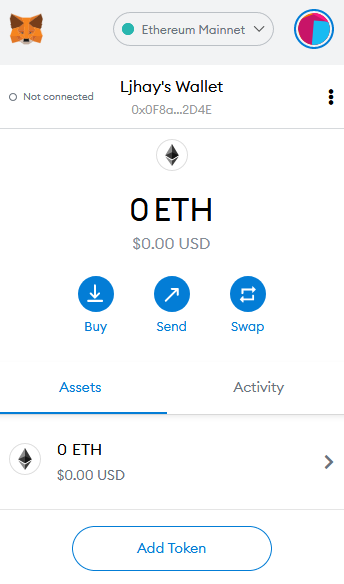
The MetaMask wallet on Firefox
Many users of ethereum find it hard to access or use many dapps. This is why MetaMask was made, by making sure that these dapps are very accessible to everyone that wanted to use it and make the process more bearable.
What is it?
MetaMask is a browser plugin that was made to be an ethereum wallet. It allows users to store ETH and ERC20 tokens. Recently, MetaMask also introduced their mobile apps for both Android and iOS devices.
Simply using this wallet to connect to the dapps in the platform, users can use their crypto to play games, do staking, and be able to trade using the new Dexs. With the rise of DeFi, MetaMask has also been a way to easily get to it.
You can check their website here: https://metamask.io/.
Using Metamask
MetaMask is very easy to use. I'm going to teach you guys how you can use the extension-based MetaMask wallet.
First, you need to install the app onto your browser of choice, it could be among these:
- Firefox
- Chrome
- Brave
- Edge
In this guide, we will illustrate everything using the extension made for Firefox (do take note that the steps for other types of browsers may be almost or exactly the same too).
You can download the extensions (apps) here: https://metamask.io/download.html.
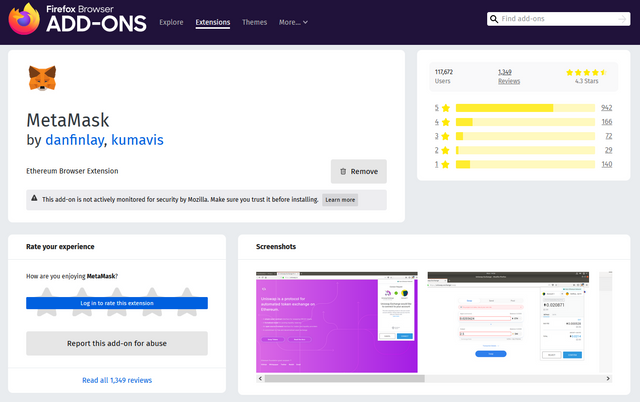
MetaMask Firefox extension download screen frpm Firefox
For Firefox, you can download the extension here: https://addons.mozilla.org/en-US/firefox/addon/ether-metamask/.
After installing the browser extension, you will be presented with the start screen when you open the extension window.
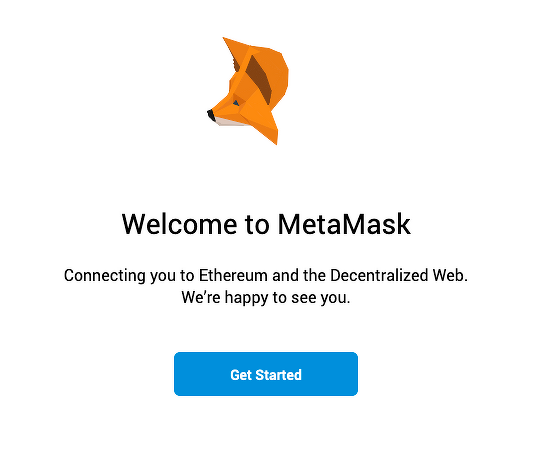
Welcome screen
You just have to press on the "Get Started" button then it will give you an option to Create a Wallet.
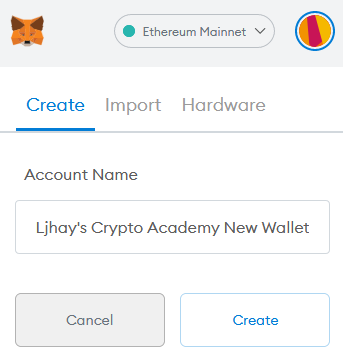
Create new wallet screen
Then you will be asked to set up a password for your MetaMask wallet.
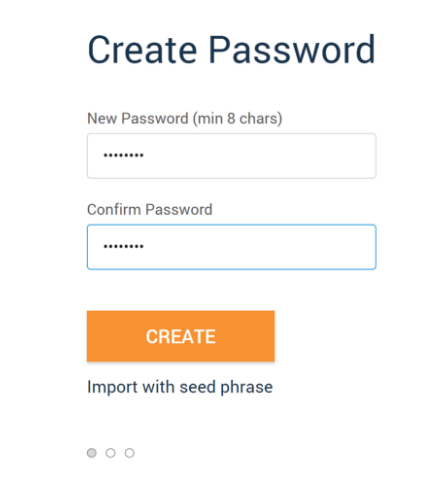
Create Password screen
After this step, you simply have to agree to the Terms of Use for MetaMask.
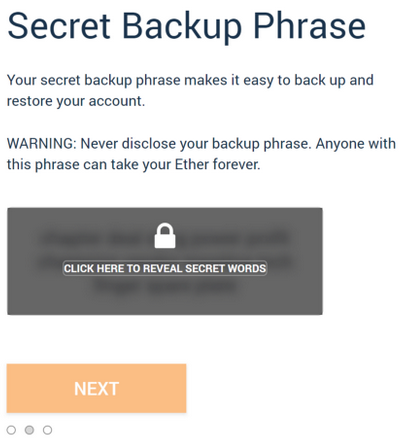
Secret Backup Phrase screen
The next step will ne backing up your secret phrase or seed phrase. Just click on the reveal secret words and make sure to copy it properly and keep it safe.
After that, you will be asked to re-enter the same backup phrase to make sure you got it correctly. Once done, your MetaMask wallet is good to go and you can start using it to transact on the ethereum blockchain.
Depositing Funds
When you open the MetaMask extension, you will see you have no funds on it yet. So, if you want to get some ETH or other tokens on your wallet. You can do 2 things.
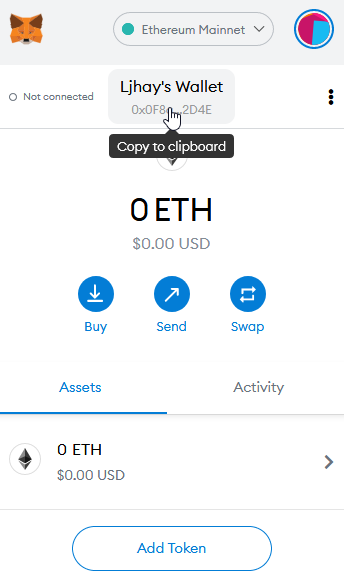
MetaMask wallet - getting your address
First, directly transfer to your eth address, simply hover to your wallet name and click on it to copy to clipboard your address. Then send funds directly to that address.
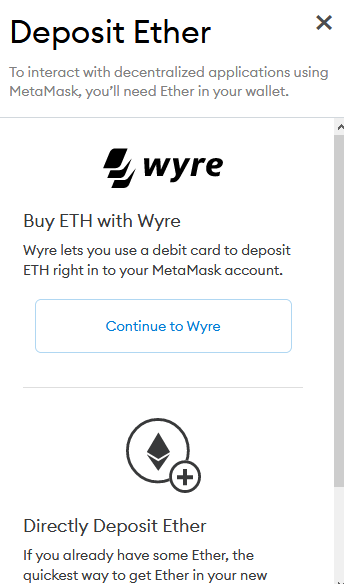
Metamask, depositing Ether using Wyre
Second, you can click on the Buy button and then deposit some ETH using a service called Wyre, which lets you use a debit card to deposit ETH into your MetaMask account.
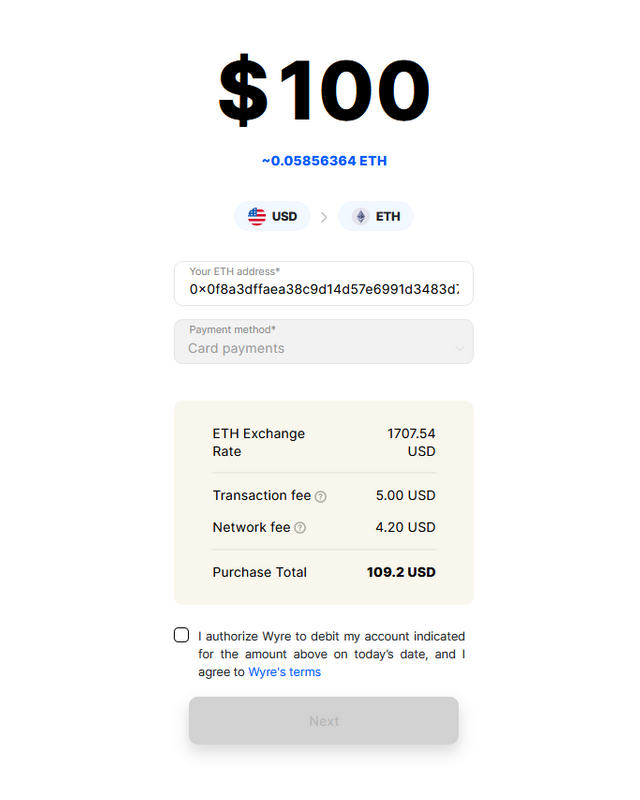
Buying ETH using Wyre
When using Wyre to get some ETH, just click on the Continue to Wyre button and you will be given a new tab. Where you can input the dollar amount worth of ETH you want plus make sure your ETH address is correct, and it will give you the breakdown like exchange rates and needed fees.
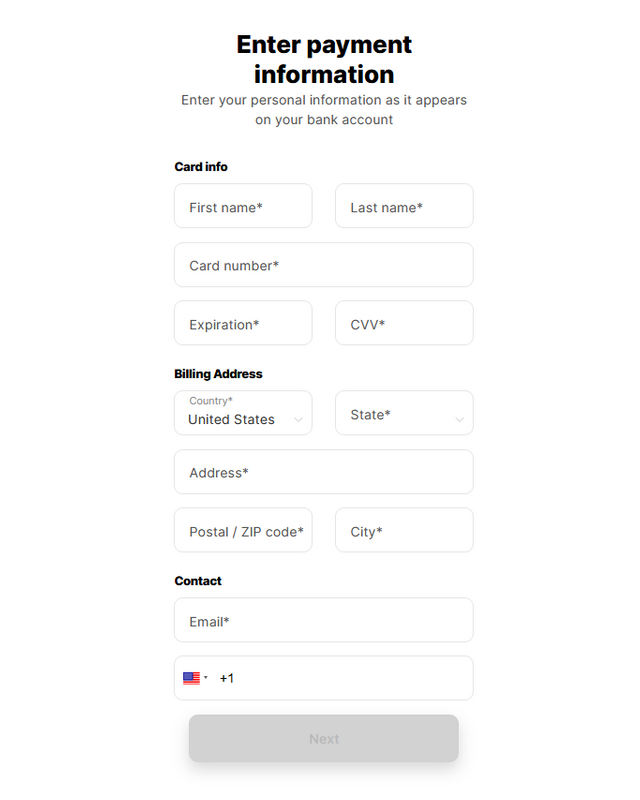
Enter Payment information page for Wyre
You just have to accept the authorization then the next page will ask for your payment information.
Connecting a Dapp Sample
As mentioned at the very start, this application was made to be able to use dapps/defi more easier. So connecting this wallet is another thing you will need to know. We're going to use a game defi known as Cryptovoxels, as a sample.
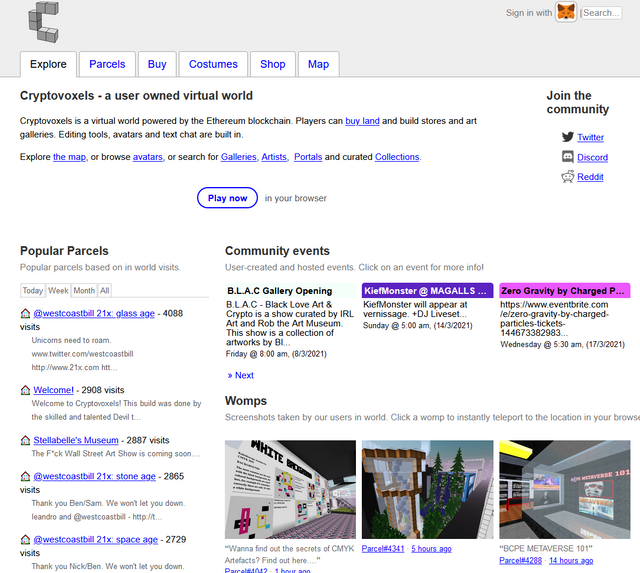
A dapp called Cryptovoxels
To use your MetaMask wallet for a dapp like this, the first thing you need to look for is the Sign in option. Usually, if it's browser-based, your MetaMask may be detected automatically so it will give you that button to login.
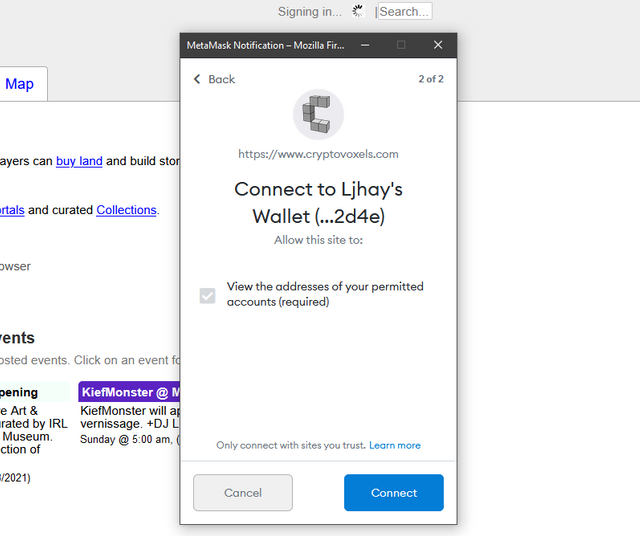
Connecting wallet to a dapp attempt
When you choose Sign In, there will be a pop-up that will ask you to Connect the wallet to it.
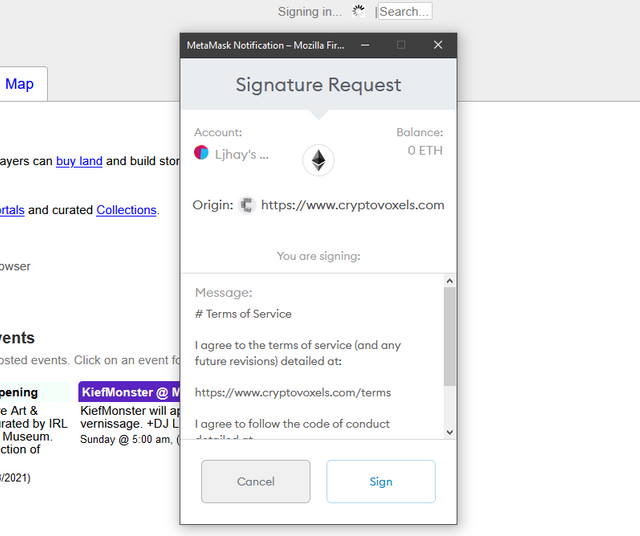
Signature Request to continue wallet connection
Then, you will be asked to sign a terms of service about connecting your MetaMask wallet to this certain decentralized application.
In most cases, connecting will look like this all the time, the only exceptions are those dapps (usually games) that will ask you to download an application first before they will ask you to login.
Closing Remarks
I hope that you were able to learn a lot in our discussion about MetaMask, what it is and how to use it to access more protocols in the blockchain like dApps, dExs, and DeFis. Thanks a lot to @yohan2on for creating this homework task for us. To @steemitblog for the initiative, and to @steemcurator01 & @steemcurator02 for the support!
Hi @ljhaytorres
Thanks for attending the 5th-week crypto course and for your effort in doing the homework task.
Feedback/suggestions/corrections.
This very good work. I like the way you demonstrated how to link up Meta Mask with the above mentioned decentralized game application and how to withdraw and deposit Ether on Meta Mask. This is a good tutorial.
Homework task completed
9
Downvoting a post can decrease pending rewards and make it less visible. Common reasons:
Submit
Thanks a lot! I am really happy that you liked my homework task!
Downvoting a post can decrease pending rewards and make it less visible. Common reasons:
Submit