Good Day Steemit Crypto Academy!
Today, we are discussing this certain topic for the week 5 homework task posted by @yohan2on. We are going to talk about Coinbase Wallet, a web3-enabled wallet you can use to connect to DeFi ecosystems.
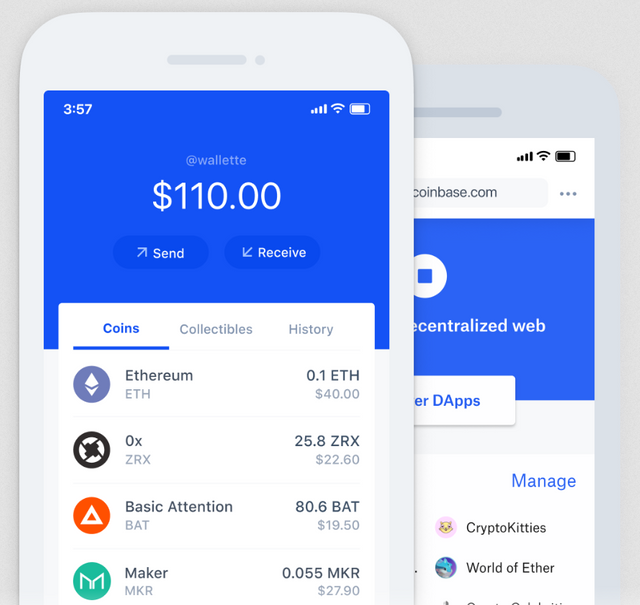
Coinbase Wallet graphics, from Coinbase website.

The Coinbase Wallet application is different from the Coinbase App. This app is used to store, or take custody of someone's own crypto, as well as explore dapps with its built-in dapp browser. The Coinbase Wallet is separate and you do not need to use a Coinbase account to log in. This wallet is a web3 wallet that enables users to take control of their own private keys. That means that their crypto will not be with a broker or an exchange.

The Coinbase Wallet app is available for both Android and iOS mobile devices.
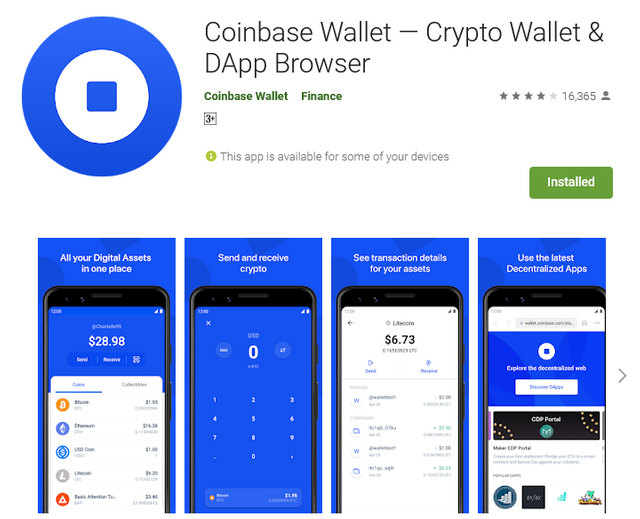
Coinbase Wallet for Android, Google Play.
You can download the Coinbase Wallet app on your Android device by clicking on this button:
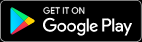
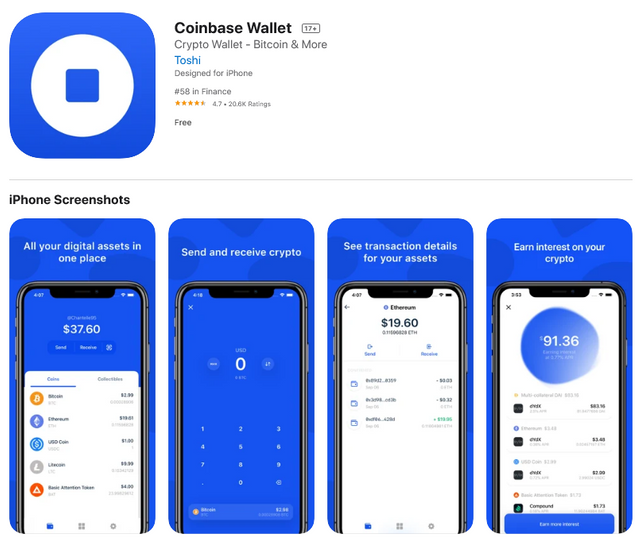
Coinbase Wallet for iOS, App Store.
You can download Coinbase Wallet on your iPhone by clicking this button:
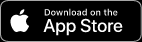

After installing the application on your device (we're using an Android phone for this btw), you can simply open the app and start from there.
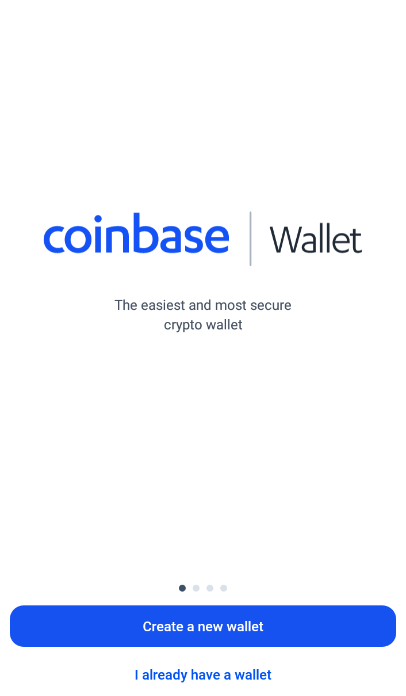
Coinbase Wallet starting screen.
Initially, you can either Create a new wallet or pick the 'I already have a wallet' option. We will select Create a new wallet for this sample.
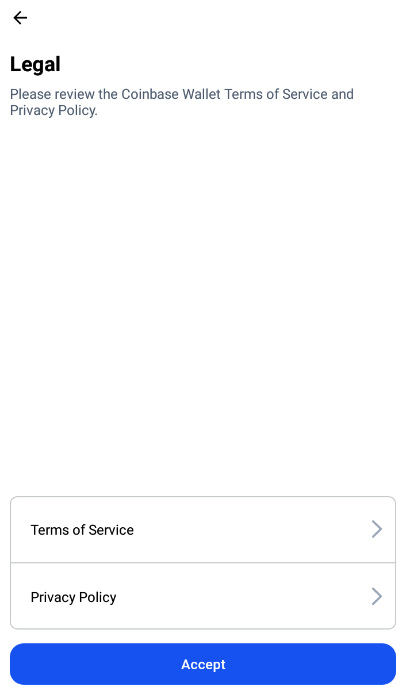
Coinbase Wallet terms of service and policy acceptance screen.
You can review their Terms of Service and Privacy Policy here before you click on the Accept button.
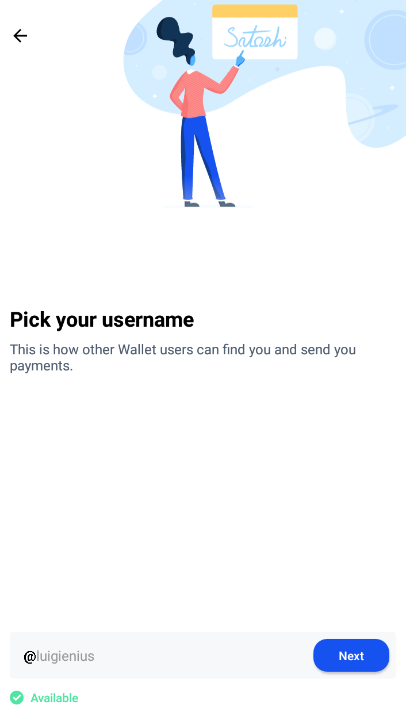
Picking a username in the wallet.
After accepting the terms, you will be asked to type in the username that you prefer.
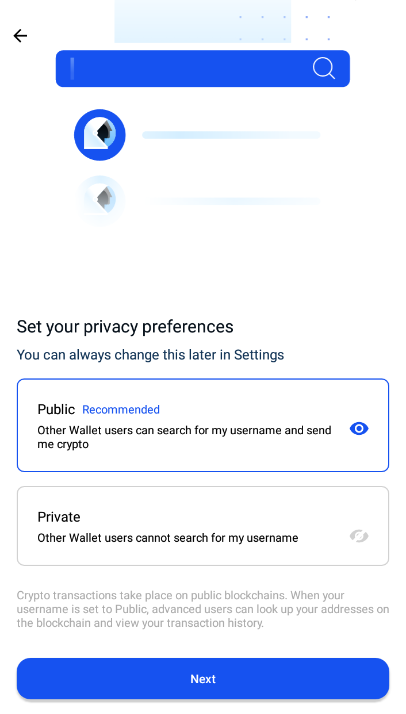
Privacy preference screen.
Then, you will be asked to select either a Public or a Private wallet. Then click Next.
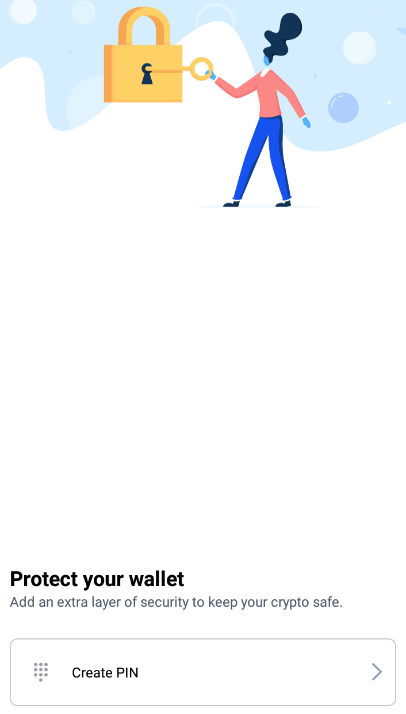
PIN creation screen.
Of course, since this is a finance-based app, you are required to create a PIN code.

PIN creation screen.
Once you entered the PIN you want, you will be asked to enter it again so that system can confirm it.
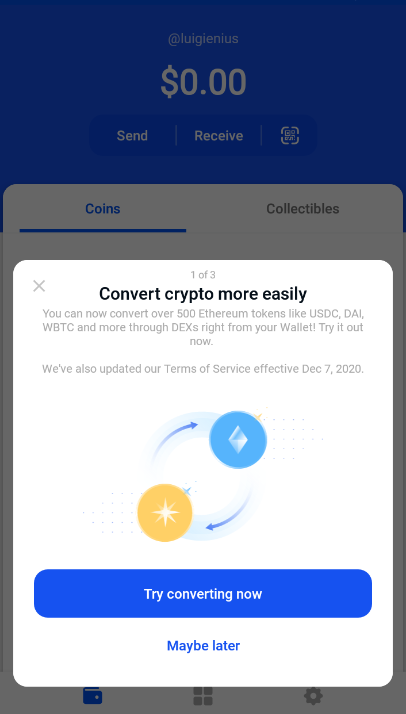
Wallet screen pop-ups.
After creating your PIN, you will be redirected to your wallet screen, but since you're a new user there are some pop-ups or reminders that you need to take action on.
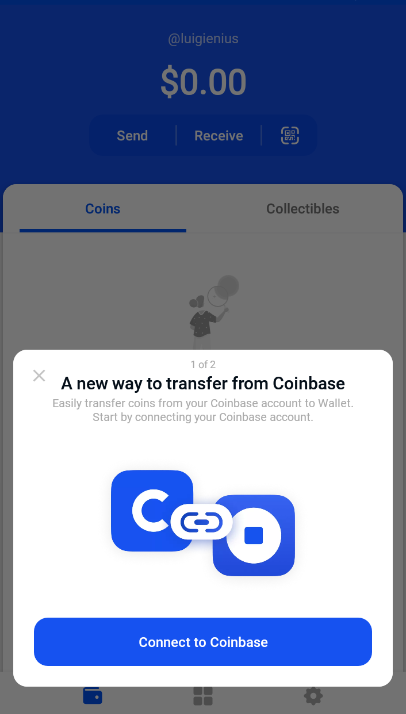
Wallet screen pop-ups.
You may be asked to connect this wallet to the Coinbase app. Remember that they are 2 separate apps with different functions.
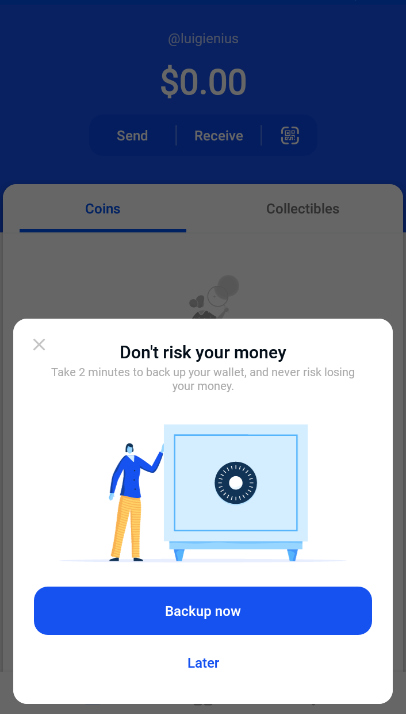
Wallet screen pop-ups.
You will also be asked to backup your wallet just in case you lose it.
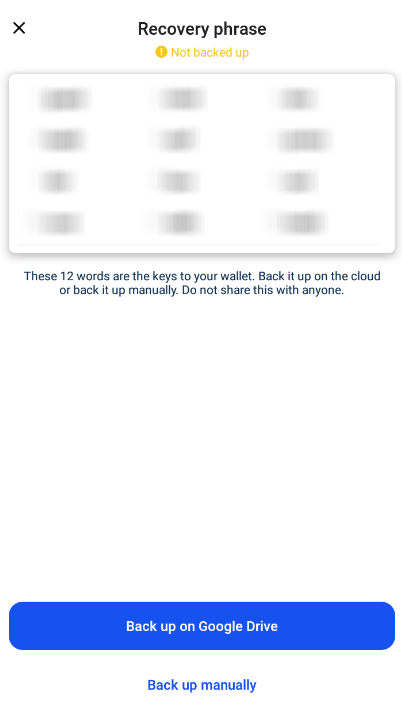
Recovery phrase backup screen.
You will be presented with your Recovery Phrase if you opt to backup your wallet. I covered my phrases to be safe.
Here's a glimpse of what things and pages you can see inside the Coinbase Wallet app for Android.
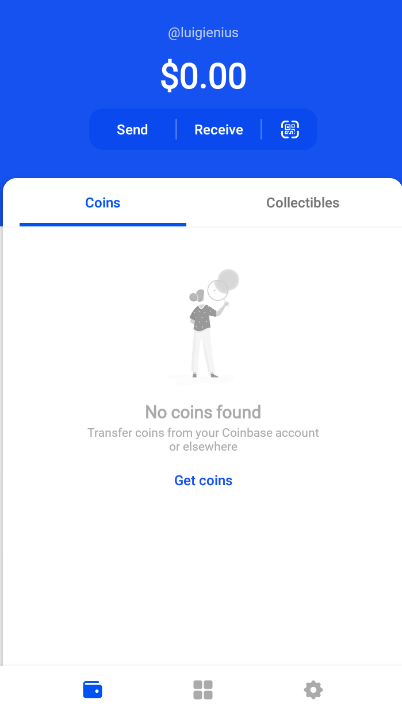
The wallet page.
The wallet tab/page is where you can see a breakdown of your portfolio, you can see the USD equivalent of your assets, some buttons to do transactions on it.
There are also 2 tabs you can switch onto, the Coins tab and the Collectibles tab.
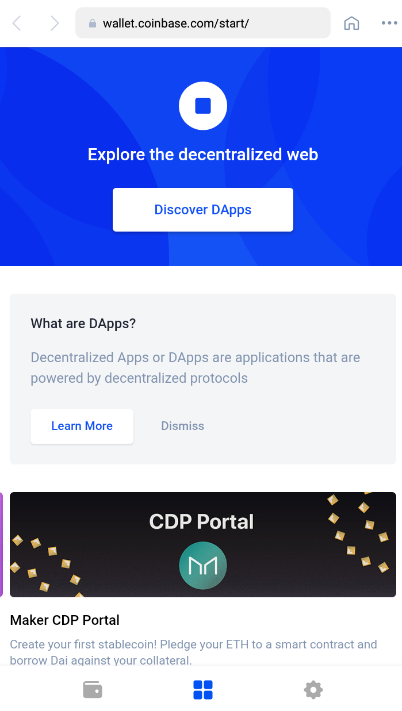
The dapps page
The primary reason why the Coinbase Wallet was created was for it to be a web3 wallet that can interact better with the numerous DeFi apps on the blockchain.
Coinbase Wallet has a dedicated tab/page to access these dapps.
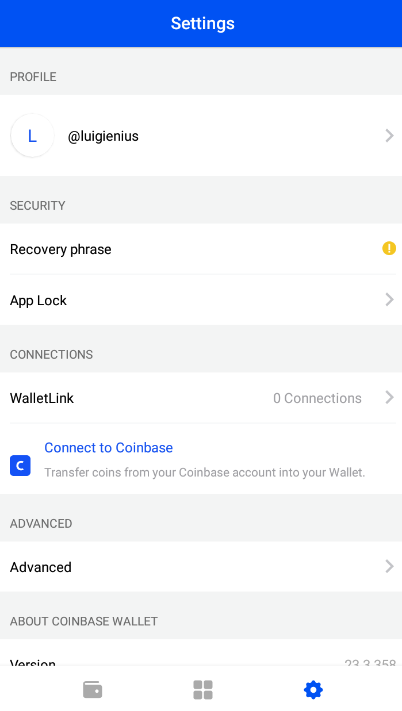
The settings page.
The settings page is where you can control your account and wallet, like backing it up again, connecting it to dapps, etc.
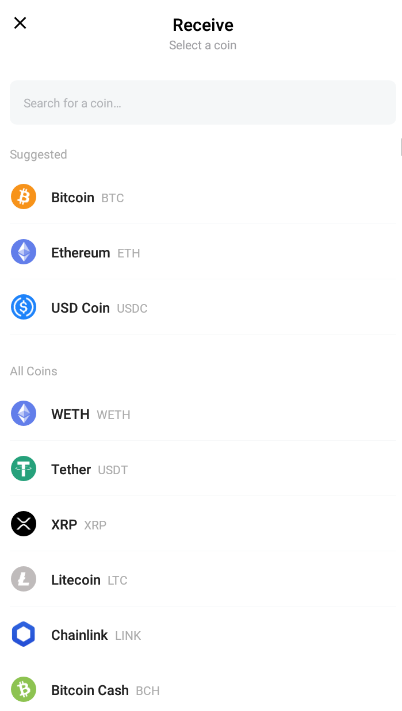
Receiving cryptocurrency page.
Back at the wallet page, this is how it looks like if you press on the Receive button. You simply have to select a crypto that you need, and it will give you the address that you have for that crypto.
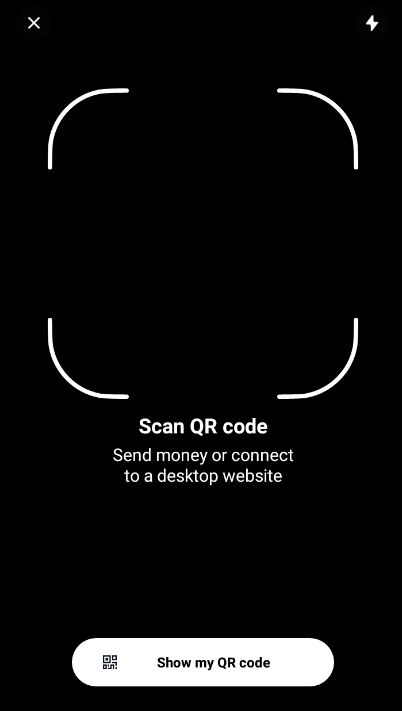
QR scanning.
QR codes are one of the fastest way to connect to other wallets and dapps in the blockchain.
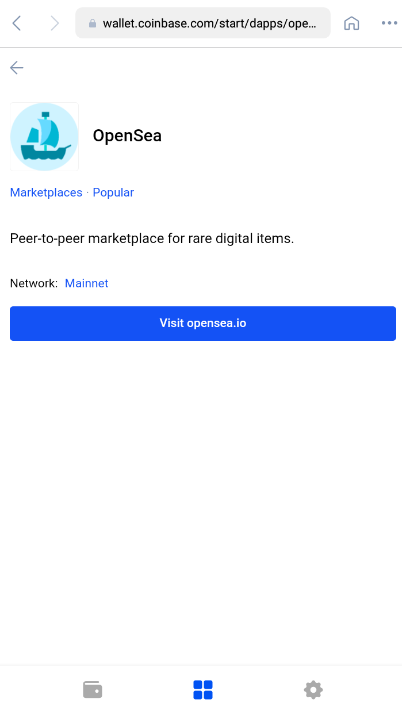
Dapp page sample.
When you go to the dapps tab, and press on a certain dapp you want to use. For example: OpenSea. You just have to browse and tap on your desired dapp and it will give you a page where you can go to it.
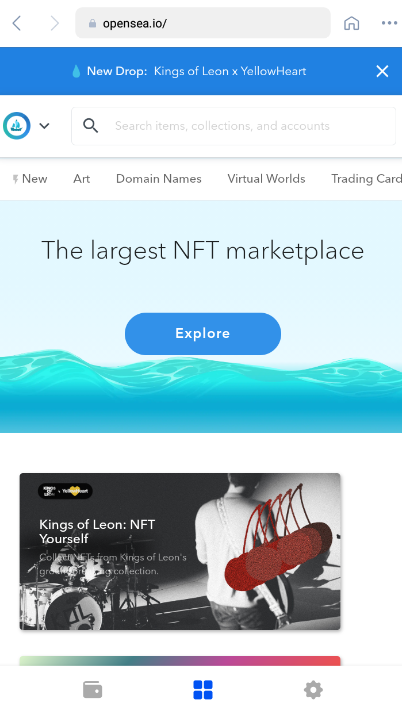
OpenSea.io in the dapps page.
This is an example, going to OpenSea.io can be done inside the built-in dapp browser in Coinbase wallet, which is a primary function of the new web3 crypto wallets.
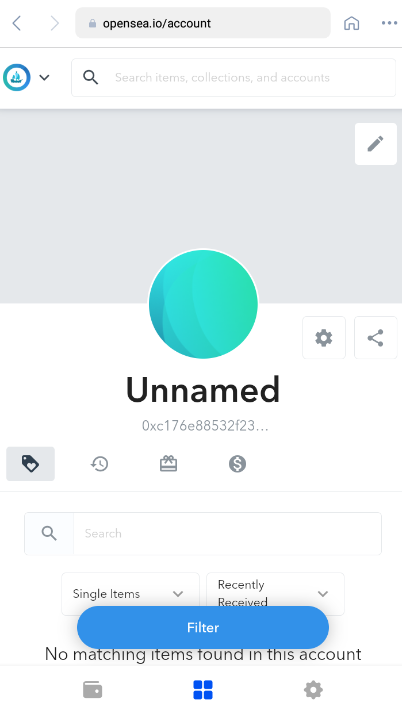
OpenSea.io account page.
If you check the account page on a certain dapp, you can confirm that your Coinbase Wallet is able to connect to that dapp simply by opening it in the application itself. Which is way faster than manually connecting it when using a separate browser in your device or elsewhere.
Hi @luigienius
Thanks for attending the 5th Crypto course and for your effort in doing the given homework task.
Feedback.
This is excellent work. Well done! You indeed took the time to explorer the various features of the coinbase wallet and were able to explain them clearly as you backed up your work with the necessary screenshots.
Homework task
10
Downvoting a post can decrease pending rewards and make it less visible. Common reasons:
Submit
I appreciate the feedback @yohan2on, I'm glad you liked my homework!
Downvoting a post can decrease pending rewards and make it less visible. Common reasons:
Submit
Hi professor @yohan2on I did not yet get a vote on this and it's on its last day of curation. Thanks!
Downvoting a post can decrease pending rewards and make it less visible. Common reasons:
Submit