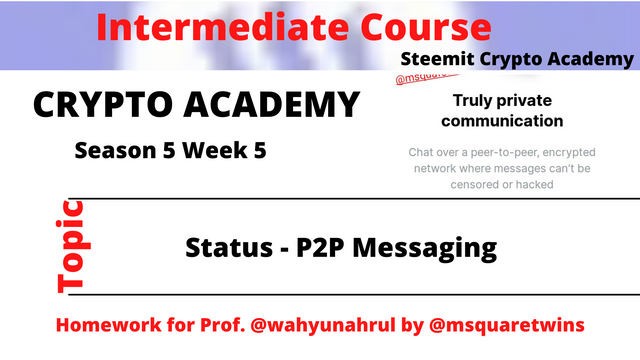

Introduction

Hello crypto Lovers,
It is a great week again. This week marks the 5th week in season 5 at the academy. I am Kehinde Micheal and my username is @msquaretwins here on this platform. I have gone through the powerful lecture presented by on the topic "Status - P2P Messaging" in the intermediate class. Therefore, in this post I will be answering the questions posted in the homework section. Happy reading!

1. Give your opinion on the existence of Status on the current messaging app?

Communication has been one of the man's priority since existence. In fact, this is the only way of getting across to people. This can either be in speaking or writing. I believe communication is one of the leading attribute or factor of finding common ground with people from different cultures and race. For this reason, many things have been developed to enhance communication and to make people learn languages both in speaking and in writing.
From the ancient time, many things have been used to pass message across to people so as to understand. For instance, In the ancient Egypt and Rome, art and comic art were formerly used to communicate to people. As time flies by, the use of paper and ink were employed to communicate. And in 18s/19s there were many development in the writing communication as the period marked the development of telephone.
The first text message has it record in 1992 when a test Engineer from United Kingdom used his computer to send a message "merry Christmas" to someone who was far from where he was. Since this time, the messaging system has been undergoing continuous revolution as technology keep increasing. Interestingly, people now have the message at the tip of their fingers. The sending of messages which normally took a long time to reach the recipients now reach the recipient within few seconds. What a great development. Drastically, the use of traditional writing to communicate to people started reducing even up to this day
In 2005, instant messaging app company launched an App called "instant messaging", an App which helped people to send and receive message to one another over the internet in a jiffy. This marks the beginning of many messaging App. Shortly after the launch of "instant messaging", many messaging app and social media, like WhatsApp, FB messenger, telegram etc followed suit.
Thanks to the development of technology day in day out. The use of messaging App like instant messaging, WhatsApp, telegram etc. are very fast but not secured. The reason is that, the companies which owns the App acts as the third party in transmitting the message sent by the sender to the receivers and as such, the contents of the message are often linked out to the general public. In any system where the developer or the producer of a project act as a third party, the system is a centralized one. Apart from this, in centralized messaging App also required that the users provide their details or information before the can use their Apps, and this also gives treats to users security. Hence, " status -P2P messaging App" was developed to solve this issue.
Status unlike centralized messaging App, is a decentralized messaging App which allows users to use their system without anyone acting as an intermediary or third party between the sender and the receiver. This means that the content of the message a sender send will not pass through anybody, it will go to the sender direct.
With the development of status messaging App, I believe, the current centralized messaging App like Facebook messenger, WhatsApp, telegram etc will lose a lot of users in the future as the adoption of blockchain technology keep increasing. Not only that, Status messaging App also have a feature which allow users to store their fund even in the messaging App. Users are also allowed to send fund to people from the messaging App. What a great innovative. This is not possible with centralized messaging App. Therefore, I believe, there will be great adoption of status App by people in the nearest future and this in turns would make centralized messaging App to lose users.
More so, the content of the message sent using centralized messaging App is always visible to the developers of the App whereas, status message App is a decentralized App which employed the use of P2P messaging. In P2P message, the content of the message sent by the sender is send as code which can not be understand by anyone unless the the person has a key to make it visible to read. This means that only the sender and receiver can read the message sent. We can see that the information sent by a user is very secured and that no one can have access to it, not even the developer of the status App. For this good reason, I believe, the status messaging App is a treat to so many current messaging App.

2. What is the message delivery mechanism used in Status? Give a complete explanation along with illustrations with pictures

The message delivery mechanism used in status messaging application is P2P messaging. The P2P messaging means Person to Person messaging. It is a decentralized system of communication whereby two or more people communicate via text message in a very close and secured manner without the input of a third party or intermediary.
In convectional messaging system, a sender write a message and the message is sent to the receiver or receivers through the help of the messaging App developer. The developer acts as the third party or intermediary. In this case, the content of the message is visible to the third party. This is not the case in status-P2P messaging app. In status, the sender send the message and go directly to the sender without anyone acting as a third party and this means the content of the message is not visible to anyone, including the developer.
Now let's explain how this message delivery system on status looks like. When a sender write a message, the message is converted from understandable text to a code which cannot be understood by anyone through encryption process. The message is then sent and broadcasted across the entire blockchain network. This is where status sending of message is different from centralized ones.
In centralized messaging App, the message is sent by the third party to the receiver alone, whereas, in status, the message is sent across the entire network. Although in status, the message is distributed or broadcasted across the blockchain network but the only people who have the private key can access and read the content of the message, which means only the sender and the receiver who possess the private key.
Now, After the message is sent to the blockchain network, the receiver or receivers who have the private key use it to transform the message from the unique code which cannot be understood to a readable text. The process of transforming non readable text to a readable one is called decryption.
Then the content of the message will be visible to the receiver. This is done in such a way that the information sent will not be tampered or manipulated with by anyone and that the message could be recorded on the blockchain network.
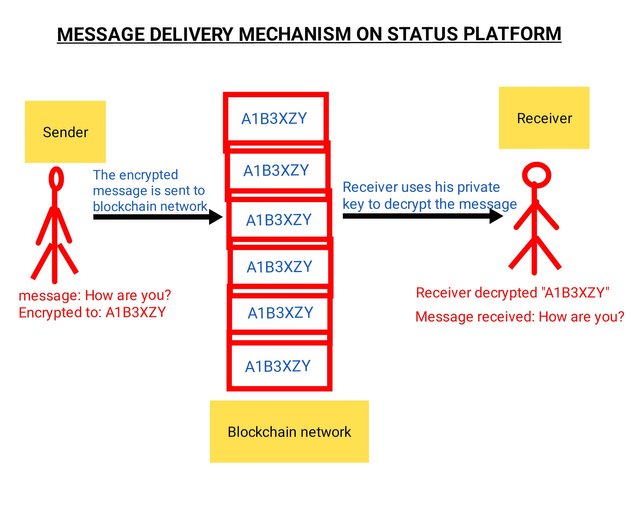
The image uploaded above completely illustrated the message delivery process on status platform. From the image uploaded above, the ender write a message "How are you'? and the message is converted to unique code "A1B3XZY" through the encryption process. The message is then sent to the blockchain network. After which, the receiver with the private key decrypted the unique code and then the message is converted from the unique code to the readable text.

3. What distinguishes the Key Cards offered by Status with Hardwallet in general? What's unique about it?

Both Key card and hardware wallet are offline cold wallet for storing private key to a crypto account. However, Keycard is different from harwallet in the sense that keycard uses NFC technology while there is nothing like that in hardwallet. Keycard is a plastic card like an ATM card which has NFC built in technology for contactless transfer opetation.
NFC is an acronym for Near Field Communication. It is a technology that permits wireless transfer between devices when they are very close to each other. The NFC technology used in status permit the keycard to be stuck to the back of the smartphone, computer or tablet which then helps the transaction done on status platform to be validated automatically.
The unique thing about keycard is that it is not plugged in to the smartphone or computer device like in the case of hardware before transaction is authenticated. This is therfore very good because users need not to be afraid of computer virus or malware. Also, with keycard, the private key does not leave the card during the authentication of transaction as in the general hardware wallet.

4. Show the steps to create an account on Status in full. (Screenshot required).

In this question, I am going to show you full steps to download and create an account on status platform using status App.
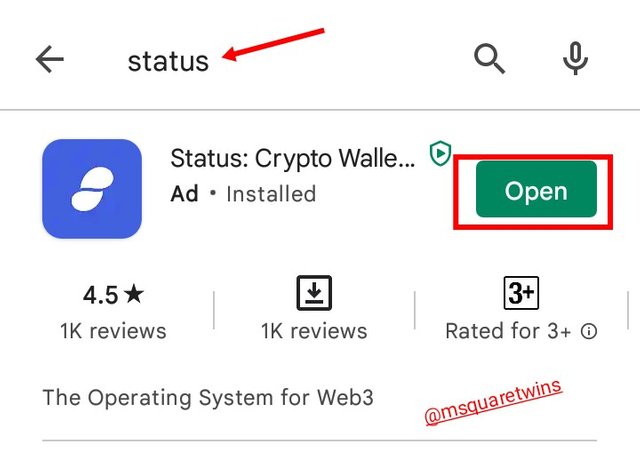
Step 1: The first thing is to get status App downloaded and installed on our mobile phone. So go to playstore from your mobile phone and search"status" as seen in the search bar on the screenshot provided at right side. Then click it and install it. After installation, open it as indicated by a red box in the screenshot.
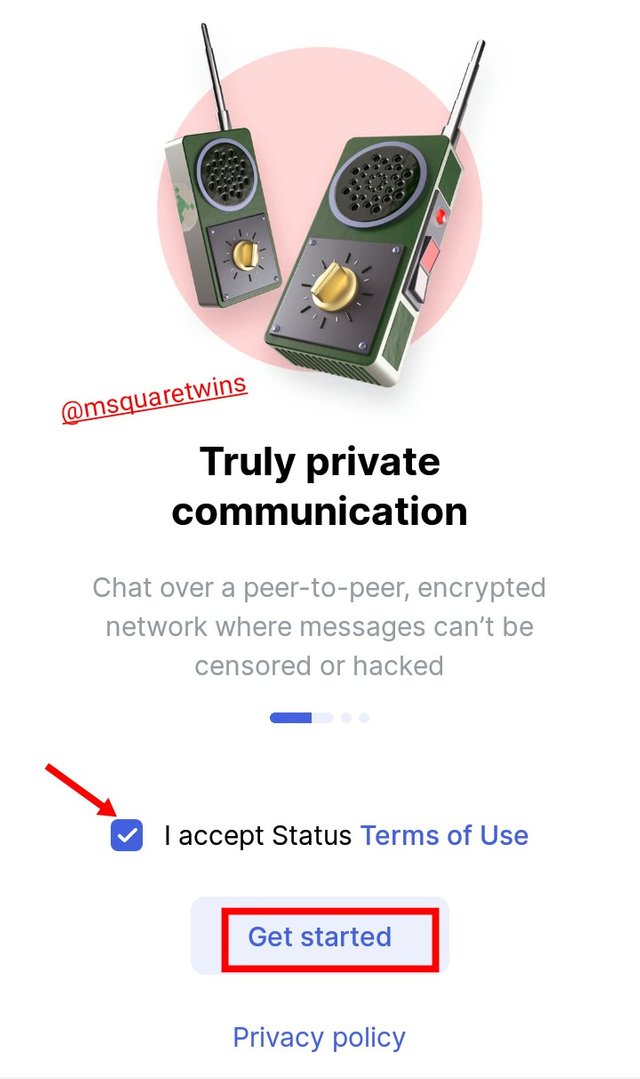
Step 2: Then the status App will open for you as displayed in the picture on the right side. Then from the page, mark "I accept status term of use" as indicated by a red arrow in the screenshot. After that, click "get started" as indicated by a red box in the screenshot.
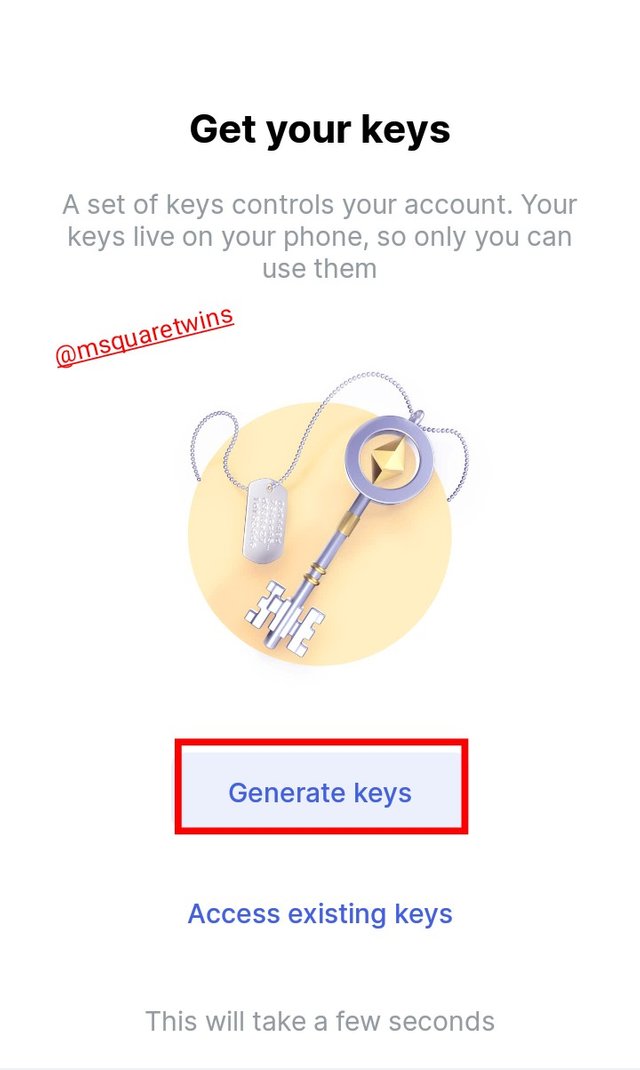
Step 3: Then another page will show for you as uploaded on the right side of this text. From the page, there are two options, you can generate key or access existing key. But because I am a new user, I clicked Generate key as indicated by a red box in the screenshot. Then I waited for few seconds.
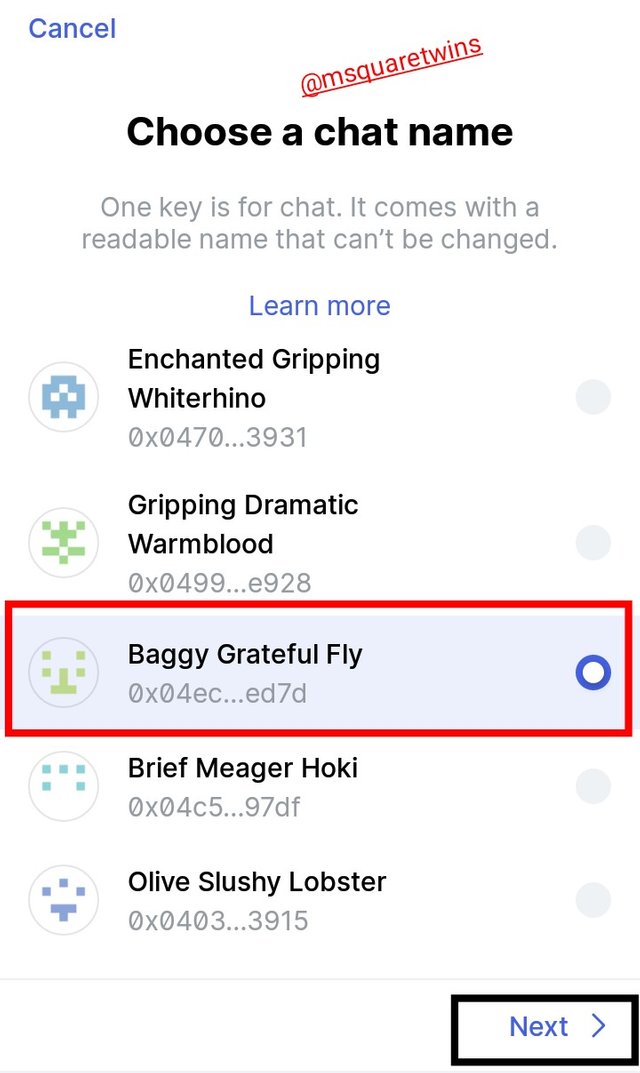
Step 4: Then a new page displayed for me. In this page, I was asked to choose a chat name. Then I chose one as indicated by a red box and clicked next button as indicated by a black box in the screenshot uploaded beside this text.
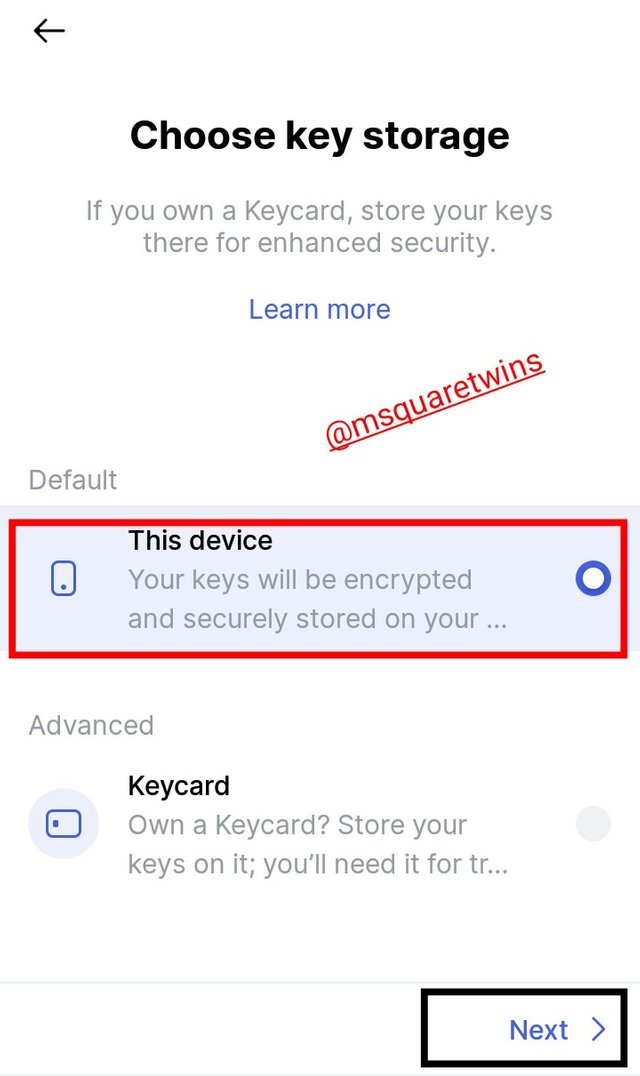
Step 5: The next step is where to choose key storage. There are two options to this, the default option where we can store the encrypted key on the mobile phone and the advance option where we can safe it on keycard. I then chose the default option as indicated by a red box and after that, I clicked the next button as indicated by a black box in the screenshot.
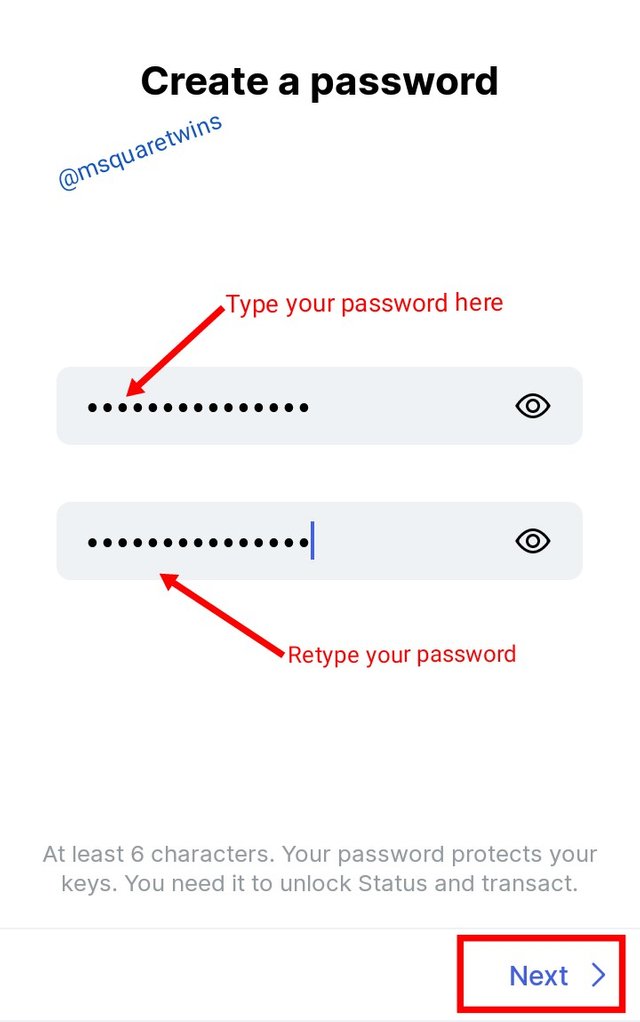
Step 6: Then we will be asked to create a password. In the first box I typed the password with at leat 6 character, and then retyped the same password in the second box. Then I clicked "next" as indicated by a red box in the screenshot uploaded beside this text.
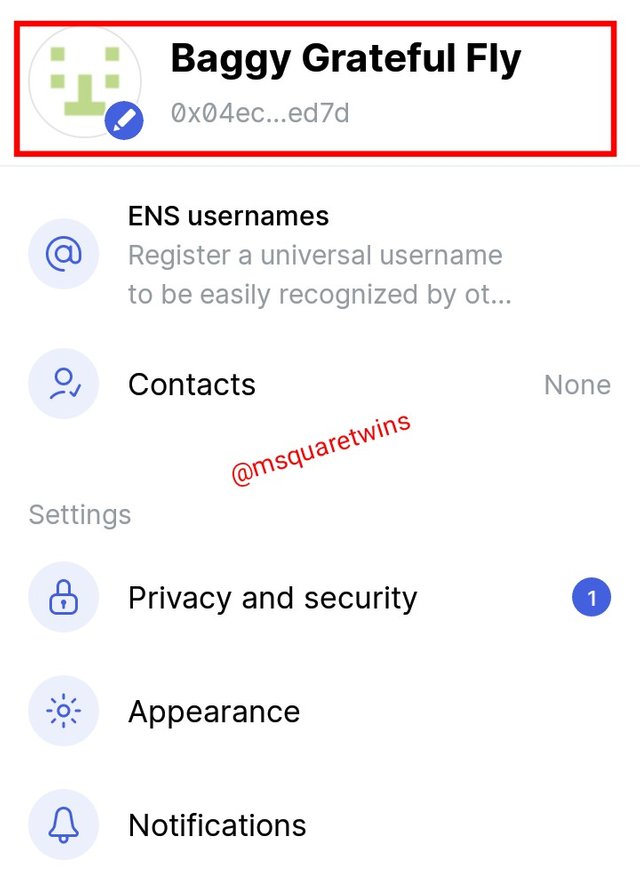
Step 7: Then will get a notification that the account has been created successfully. Then I click "let's go" and then I was taken to my profile page. We can see the chat name I chose in my profile as indicated by a red box in the screenshot

5. Show the steps for backing up recovery phrases for a complete Status account. (Screenshot required)

The steps I followed to back up recovery phrases for my status account, is listed and explained below.
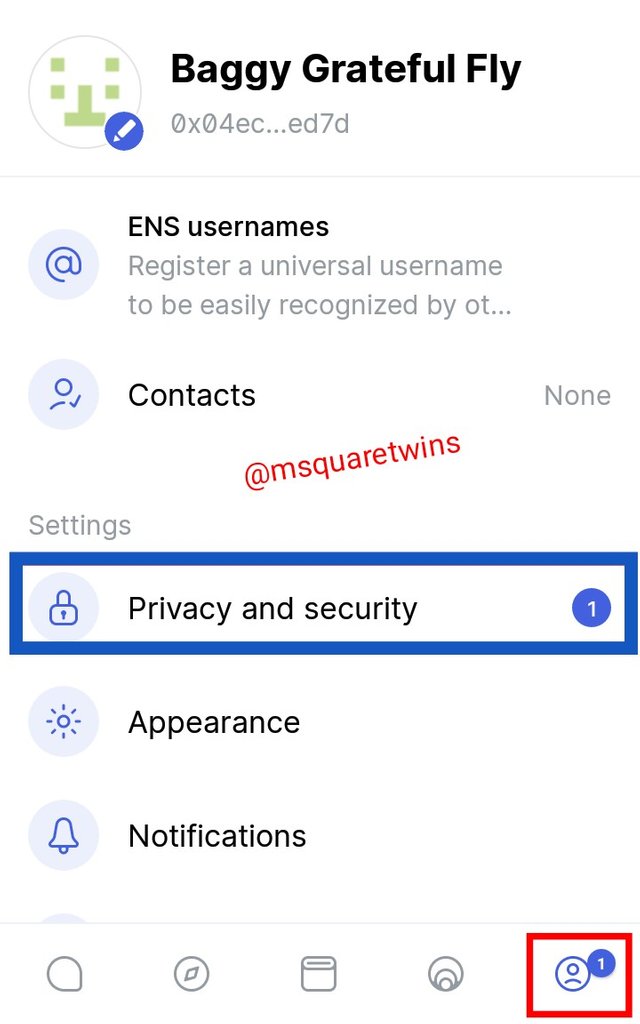
Step 1: From the bottom of the App, I clicked on my profile page as indicated by a red box in the screenshot uploaded beside this text. Then after that I clicked on "Privacy and security" under setting as indicated in the screenshot by a blue box.
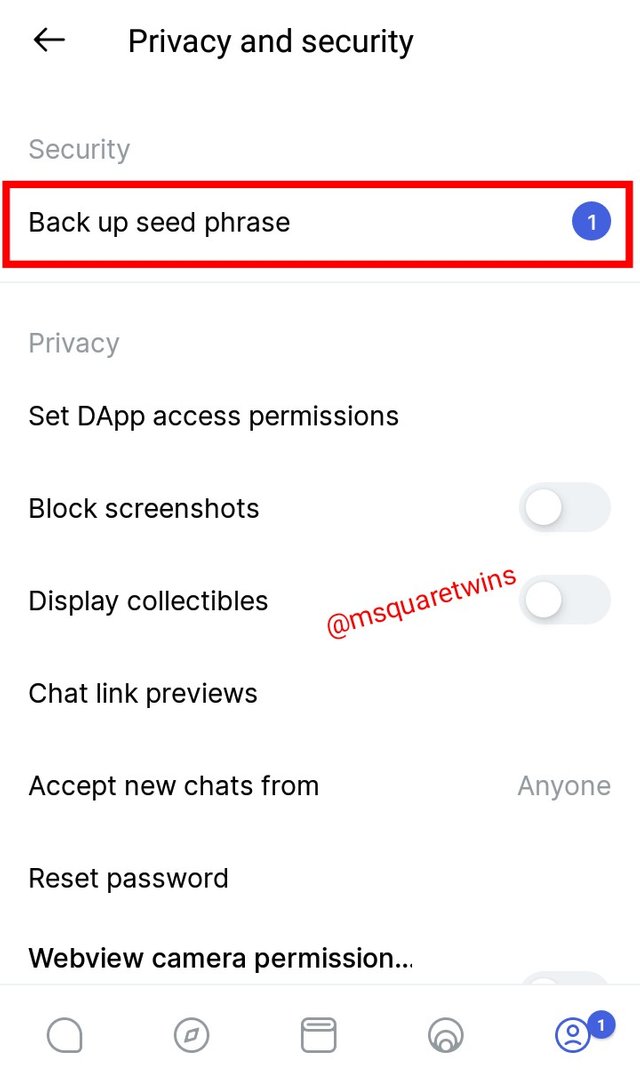
Step 2: Then a new page appeared for me as uploaded on the right side of this text. From the page I clicked "Back up seed phrase" as indicated by a red box in the screenshot.
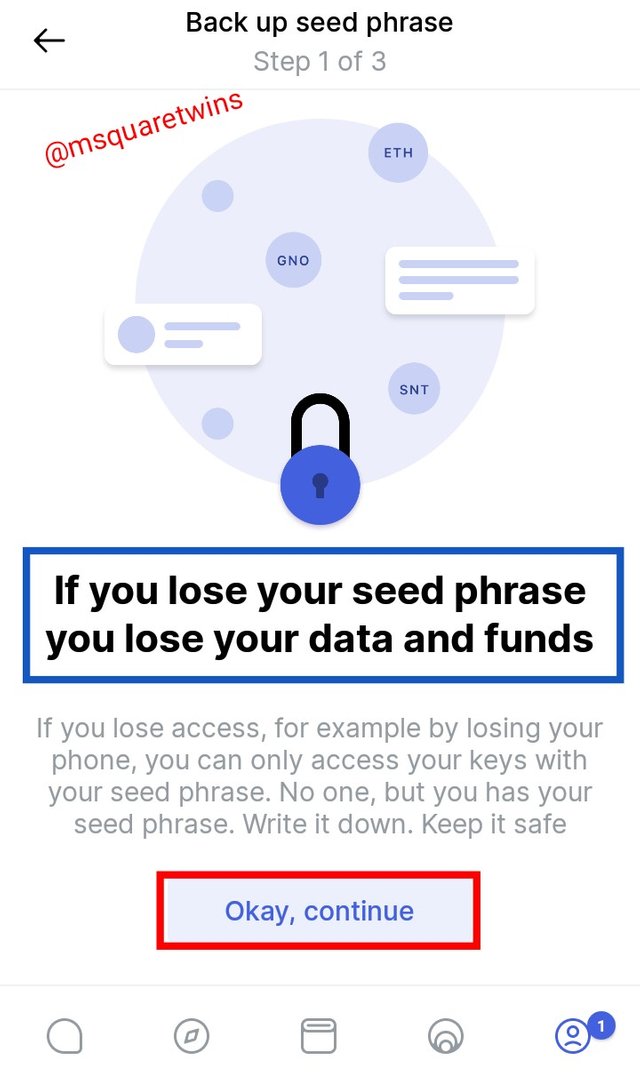
Step 3: Then another page appeared for me with a warning notification that if I lose the phrase, I will lose my data and fund. I then clicked "okay,continue" as indicated in the screenshot uploaded beside this text.
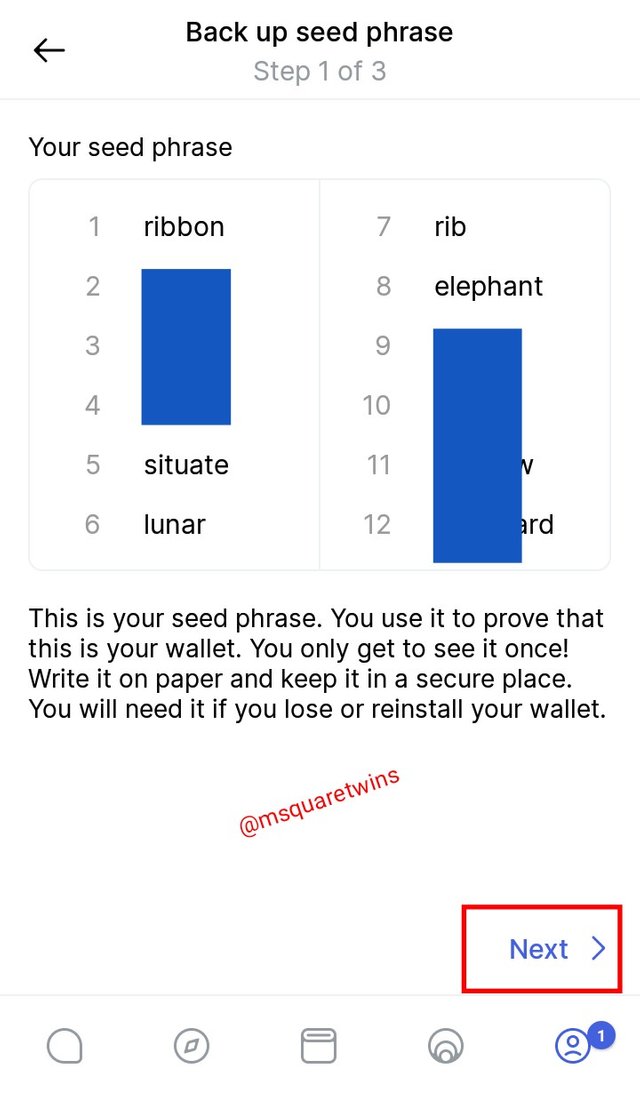
Step 4: Then my seed phrase appeared for me as displayed in this screenshot. I copied all the 12 seed phrases on a piece of paper and kept it safe. I have blocked some seed phrases in the screenshot I provided beside this text because it is personal to me. I then click next as indicated by a red box in the screenshot.
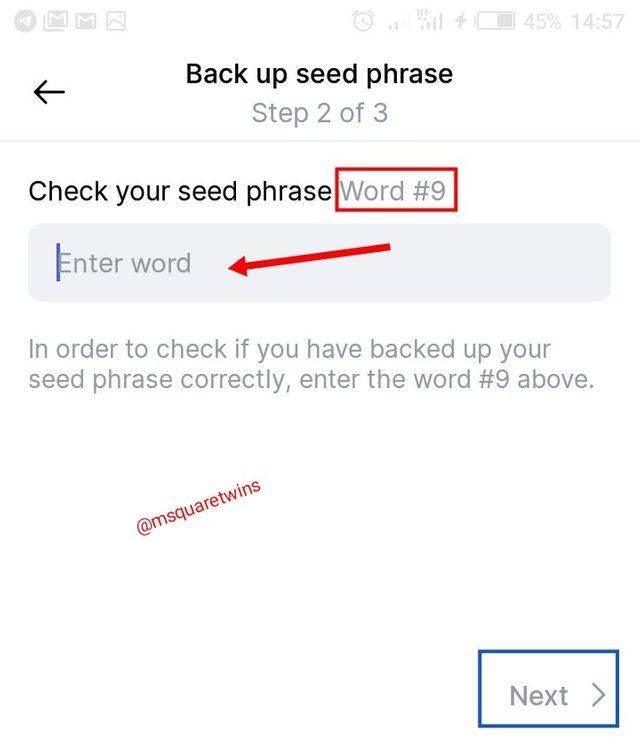
Step 5: Then another page appear to confirm whether I have saved the seed phrase correctly. Then I was asked to provide word 9 from my seed phrases. I provided it in the box as indicated by a red arrow and then I clicked Next as indicated by a blue box in the screenshot.
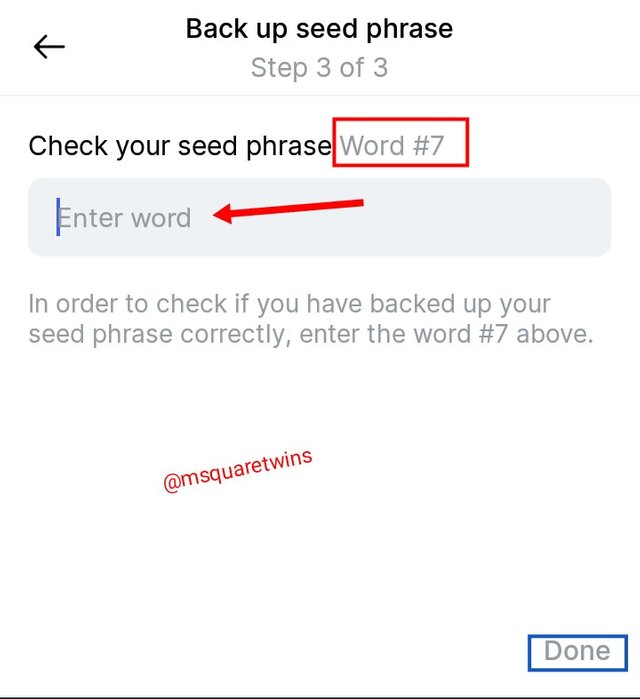
Step 6: Then I was also asked to provide word 7 in the box as indicated by a red arrow in the screenshot. I supplied the word 7 and I clicked "done" as indicated by a blue box in the screenshot
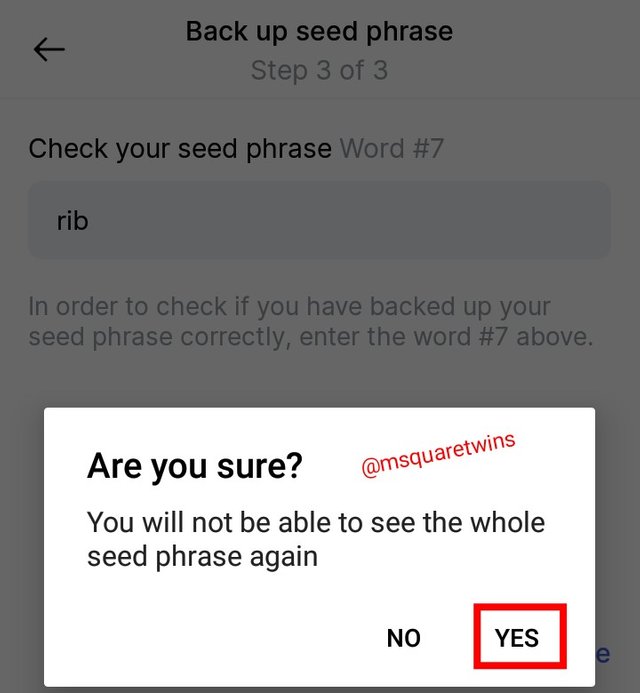
Step 7: Then another page appeared for informing me that I will not be able to see the seed phrase again. Then I clicked "yes" as indicated by a red box in the screenshot.
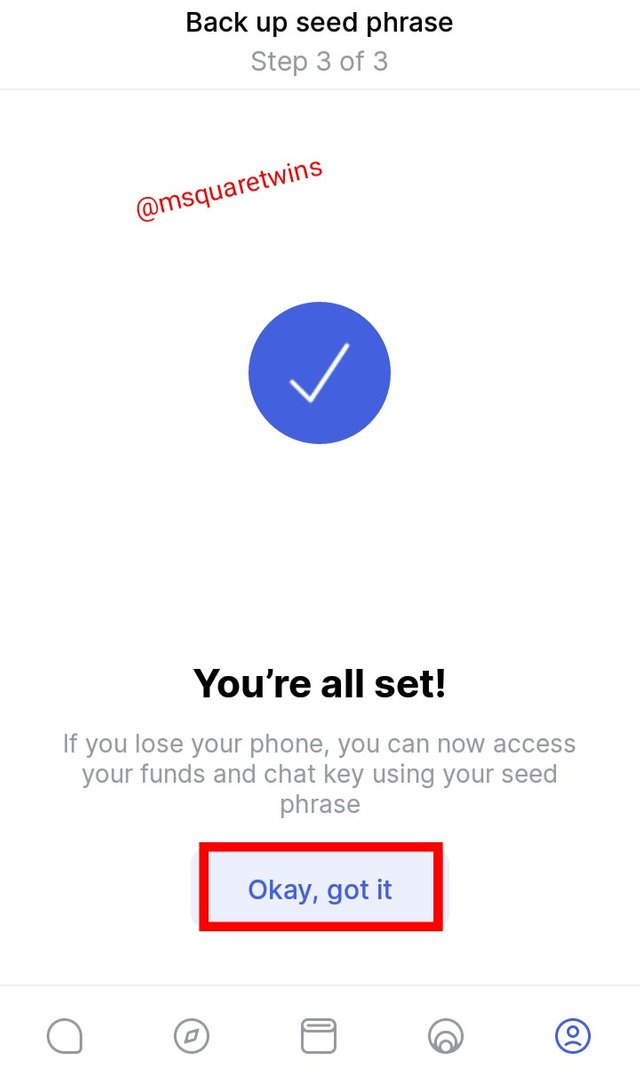
Step 8: Then another page appear with a notification "You've all set". This means I have successfully backed up my see phrase for my status account. Then I clicked "okay, got it" as indicated by a red box in the screenshot
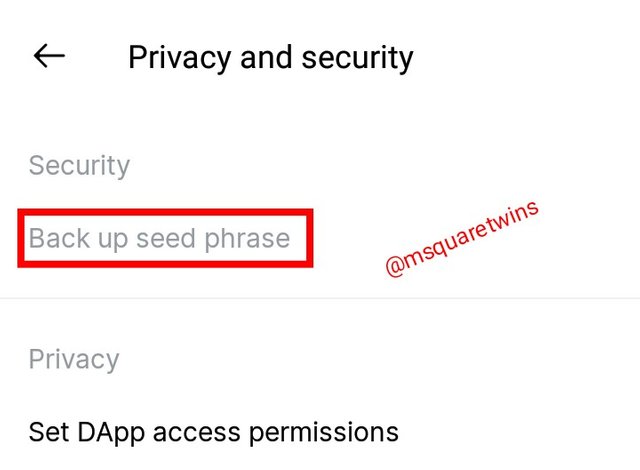
Then we can see that the Back up seed phrase has changed from real black where it was before back up to a faint black color as indicated by a red box in the screenshot uploaded beside this text. This means I have successfully backed up my seed phrase.

6. Explore all the features in the Status application. (Screenshot required).

The features available on status application are explained below.
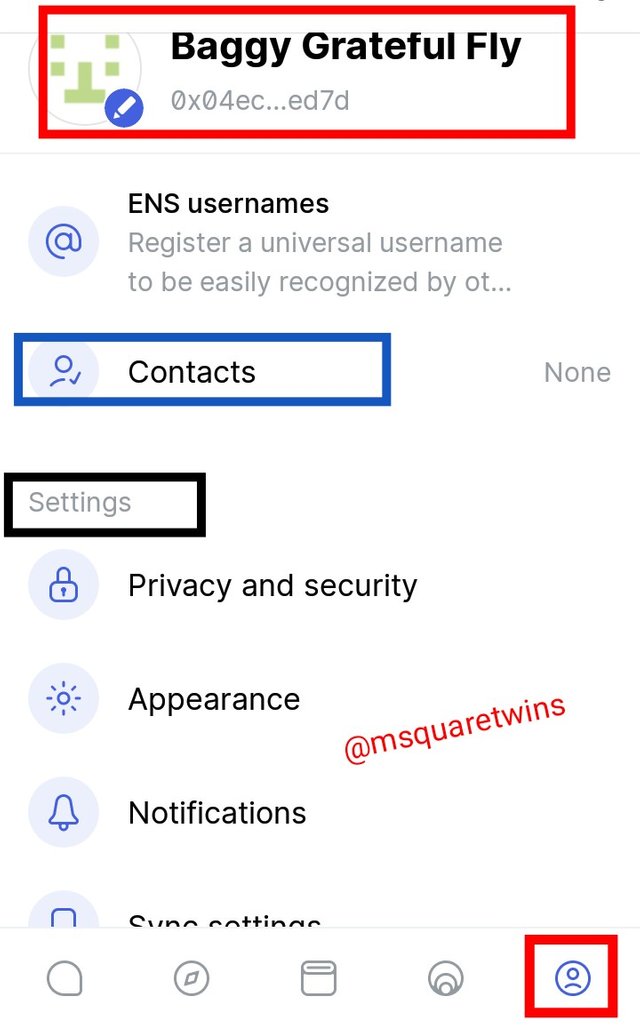
Profile Feature
The profile feature is located at the extreme right at the bottom of the status application. It icon is like image icon as indicated by a red box in the screenshot uploaded beside this text. This feature allows users to see his chat name as indicated by a red box at the top of the screenshot. Also, in this page, users can do all sort of settings like appearance, notification, privacy and security etc as well as see contact.
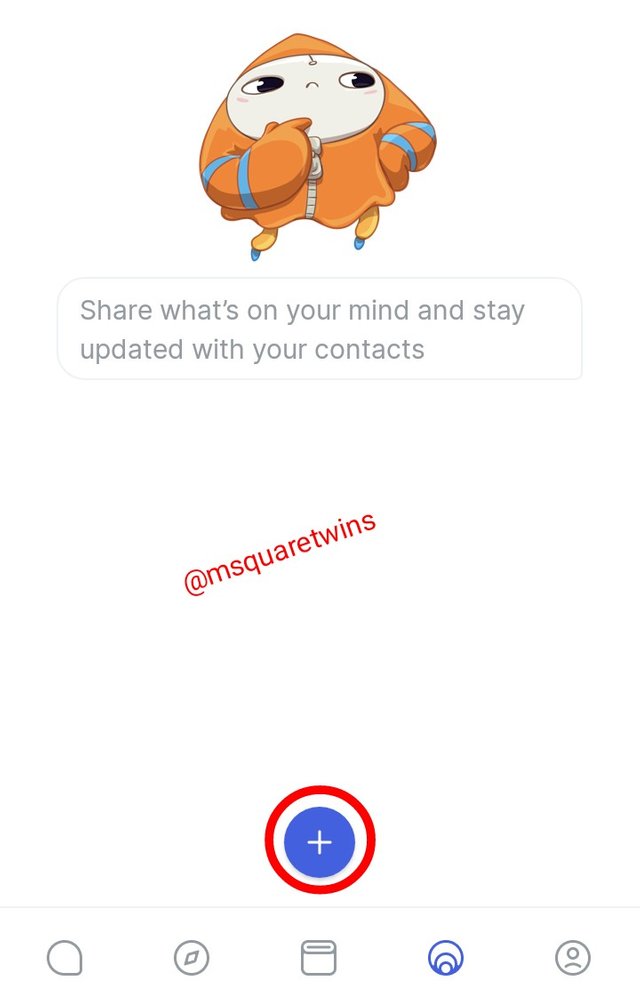
Share Feature
The next feature to the left side of profile is what I call share feature. User can use this feature to create content and share it to stay updated. This can be done by clicking the (+) button as indicated by a red circle in the screenshot.
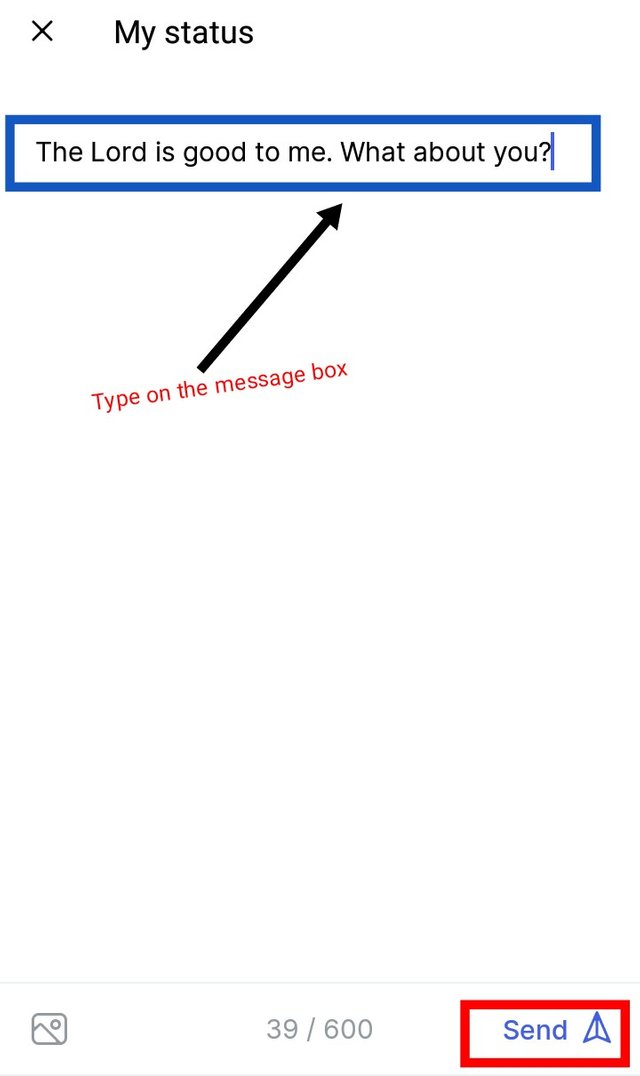
At the click of that (+) button, a page appear as displayed in the screenshot at the right side of this text. I wrote something on the tab provided for text and I clicked send as indicated by a red box.
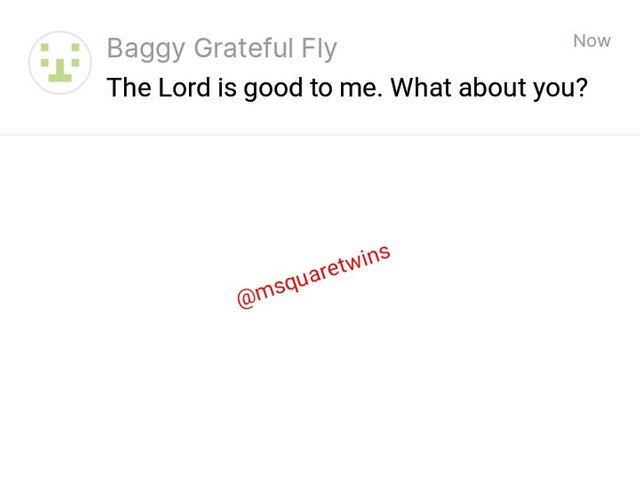
Then the text was posted and went directly to my profile. The screenshot uploaded at the right side shows what I posted below my chat name.
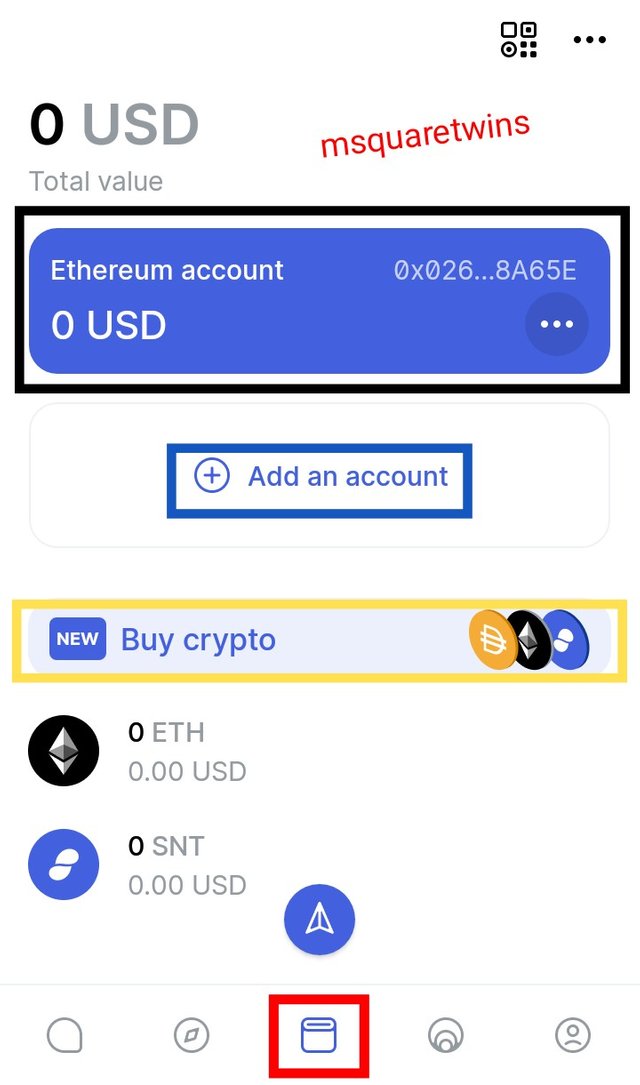
Wallet Feature
Another important feature on the status application is the wallet feature. The wallet feature is an icon at the bottom center of all the features on the status mobile application as indicated by a red box at the bottom of the screenshot uploaded beside this text. This feature allow user to store crypto asset on status application. My wallet is indicated by a black box in the screenshot uploaded beside this text. Apart from storage of crypto assets, users can also buy crypto asset through this feature as indicated by a yellow box in the screenshot.
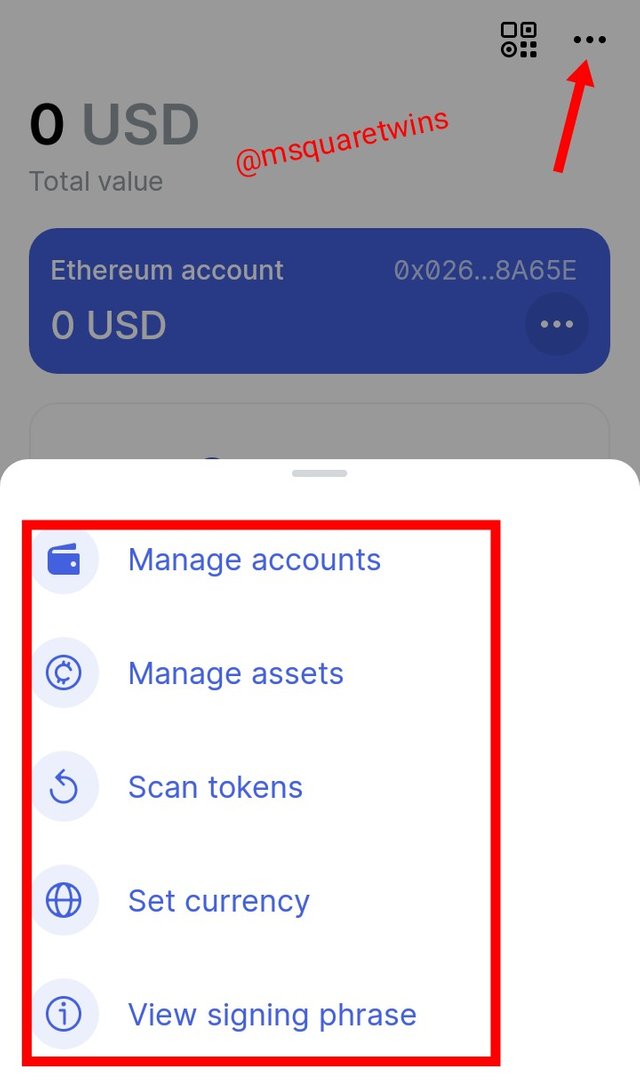
On the top of the wallet page, there is three dot at the right corner of the page. Clicking this icon, we can access to account management, asset management. We can scan token, set currency, and view signing phrase.
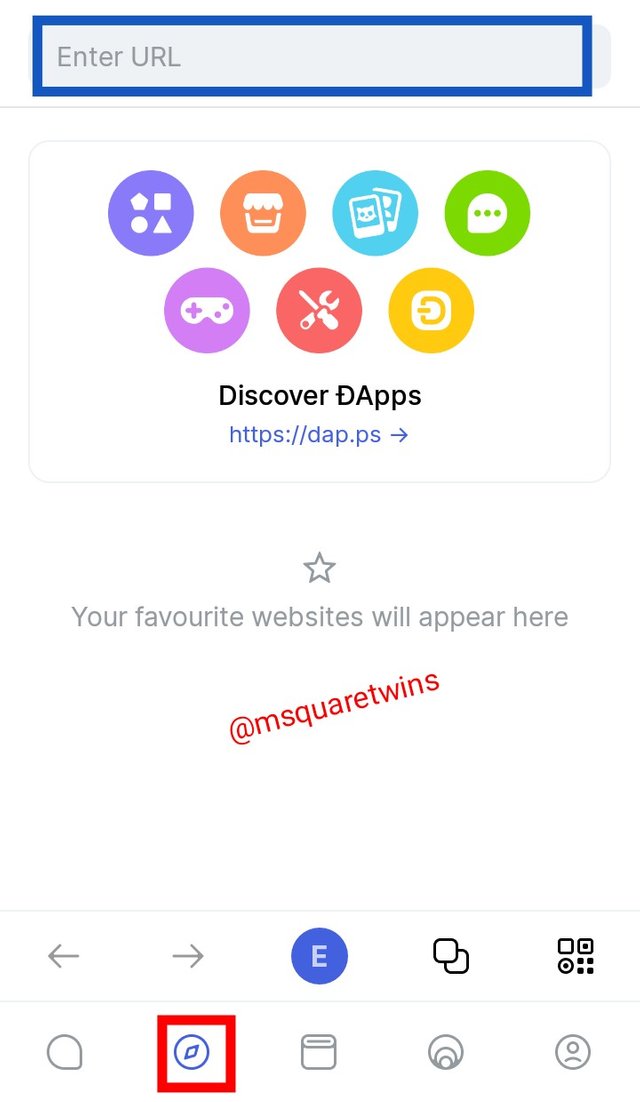
Web3 browser
The next feature is web3 browser. It is the second to the last feature from the left. This feature allows users to access several DApps by entering their url in the tab provided above as indicated by a blue box in the screenshot uploaded beside this text. More so, this feature allows users to connect their Defi account to their status wallet. This feature allow users to transact on several Defi that are compactible with Ethereum.
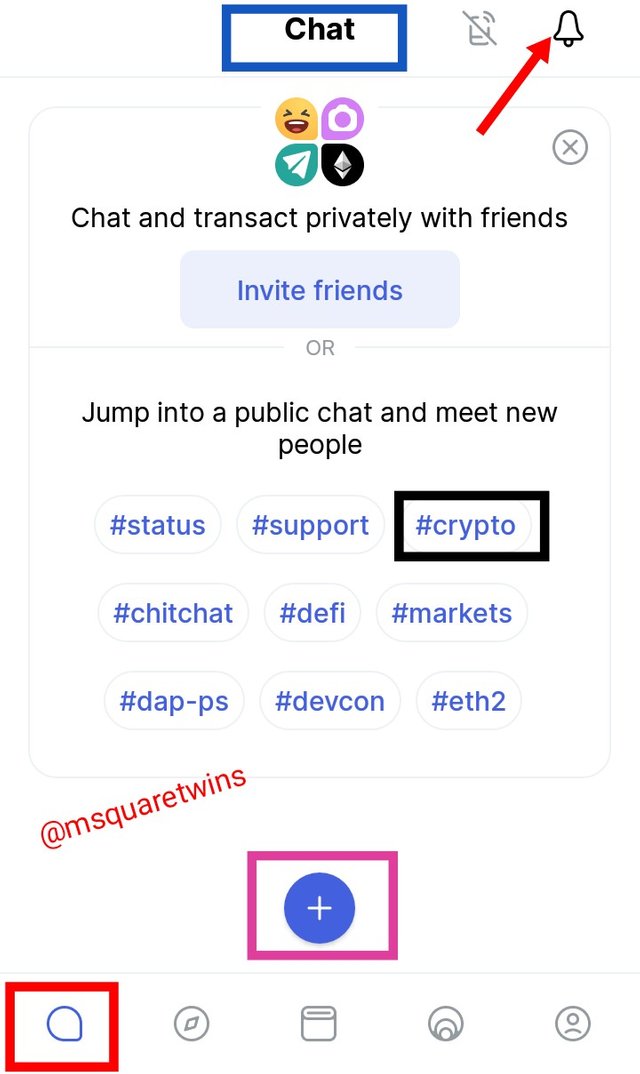
Chat feature
Chat feature allows user to chat with their friends by clicking the + icon indicated in the screenshot. Users can also use this feature to invite new friends. The notification can also be accessible on this feature as indicated by a red arrow. Apart from this, users can also join public group based on their interest. Let's see "crypto" public group as indicated by a black box in the screenshot.
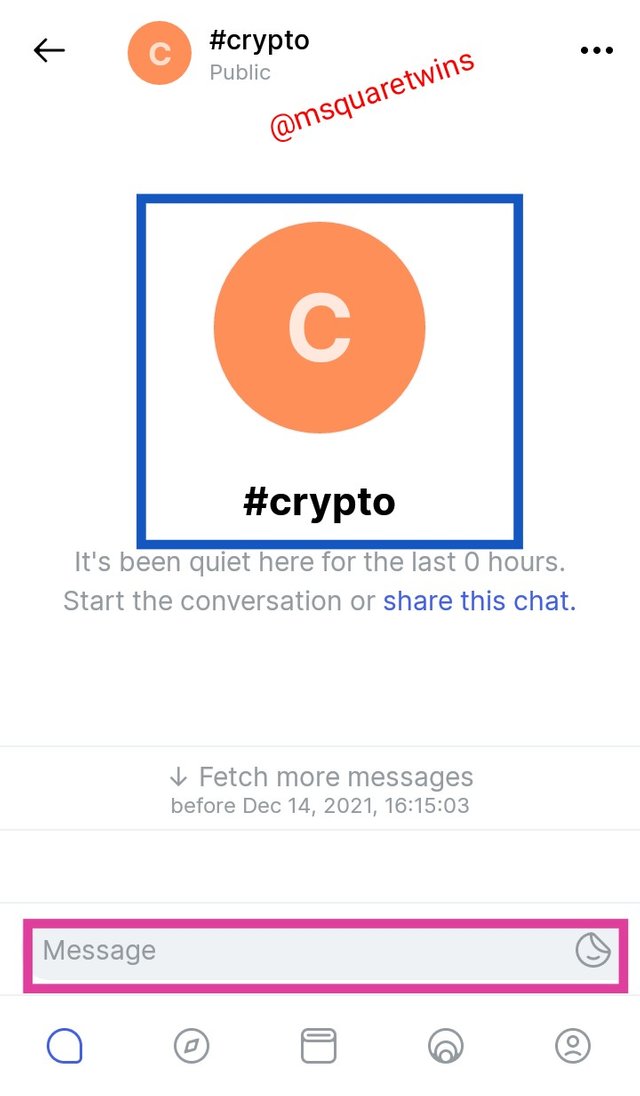
We can see the public chat room of crypto group on the status App. Users can chart and socialize with people of the same interest on this public group.

7. Show how to connect the Crypto Wallet in your Status account with a DApp using Web3 Browser. (Screenshot required).

To connect status crypto wallet with a DApp using web3 browser, we click the web 3 icon at the bottom of the page as indicated by a red box in the screenshot below. Then I search for uniswap.org in the url tab at the top of the pahe as indicated by a red arrow.
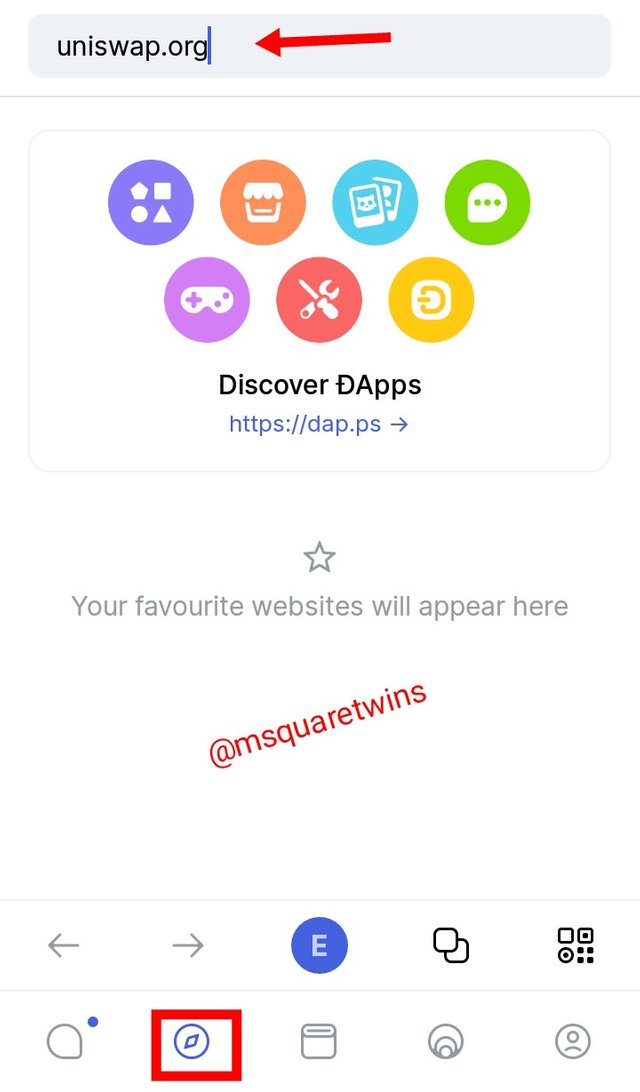
Then the uniswap home page appear for me as uploaded below. From the bottom of the page, I click the three dots icon as indicated by a red arrow in the screenshot.
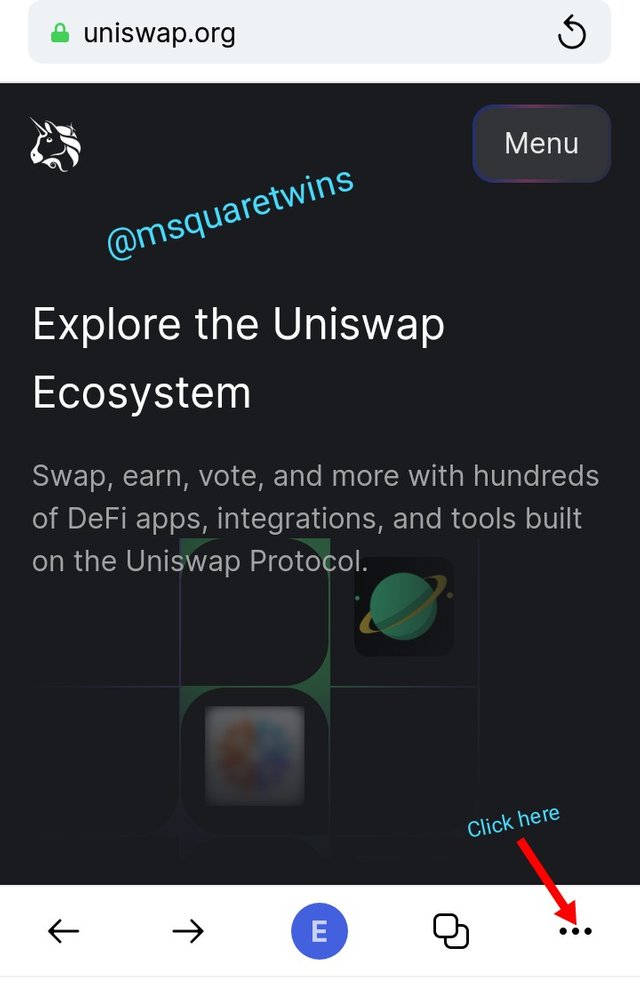
The a drop down appeared display so many features as uploaded below. From the that page, I clicked "connect wallet" as indicated by a red box in the screenshot below.
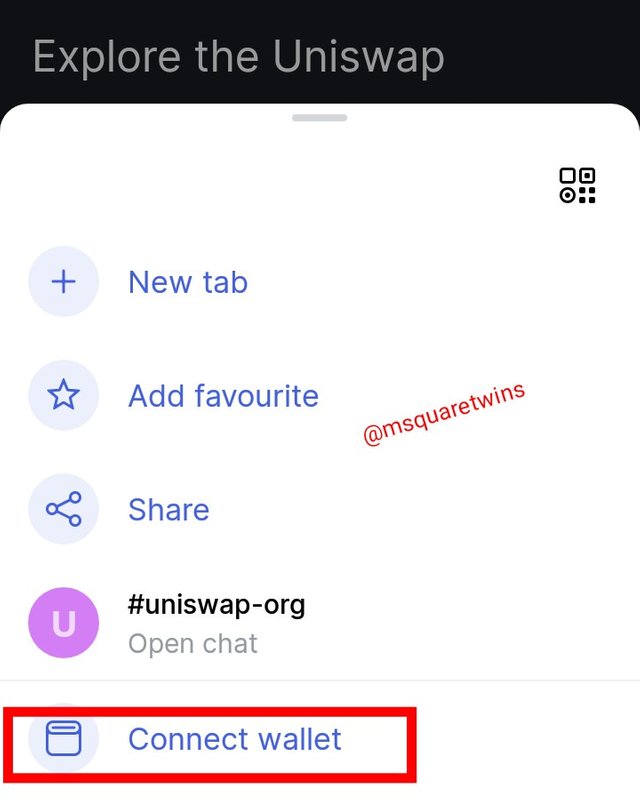
Then a notification appeared informing me that uniswap will like to connect to my wallet. I then click "allow" as indicated by a red screenshot.
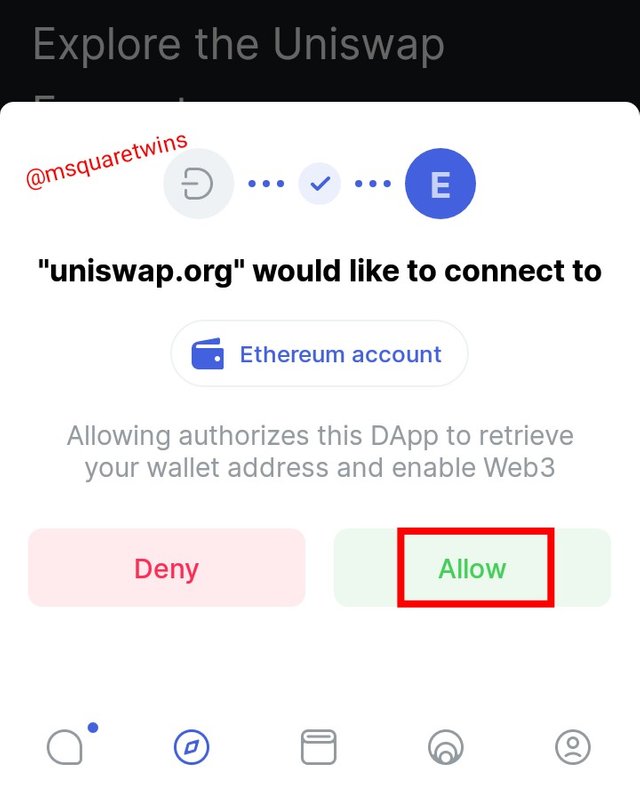
Then the wallet is successfully connected to the uniswap Dapp as indicated below by a red box.
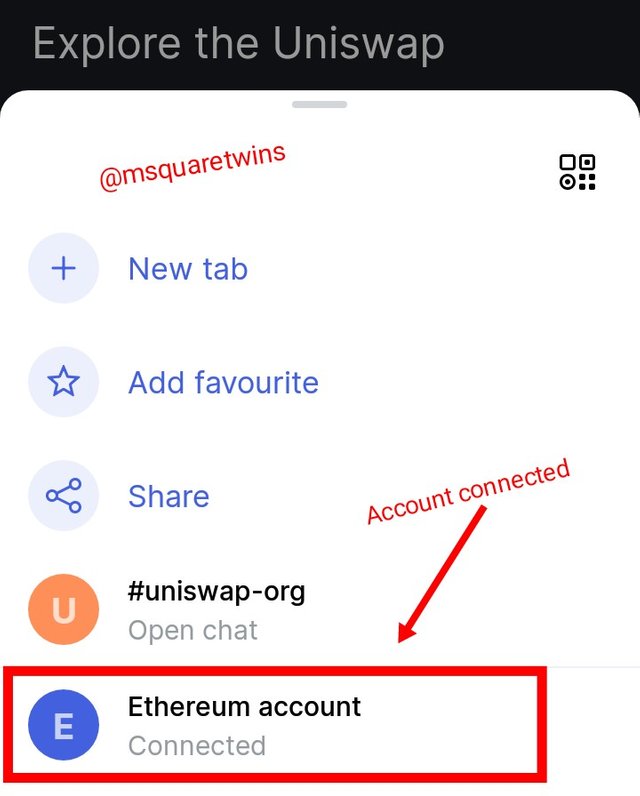

8. Create a new Crypto Wallet account in the Status app. (Screenshot required)

• To create a new crypto wallet account on the statis App platform, click the wallet feature as uploaded in the left picture below. Then I clicked "Add an account" as indicated by a red box in the left screenshot.
• Then a pop up will come up as uploaded in the screenshot at the right side below. From the list of things displayed, I clicked "generate an account" as indicated by a red box.
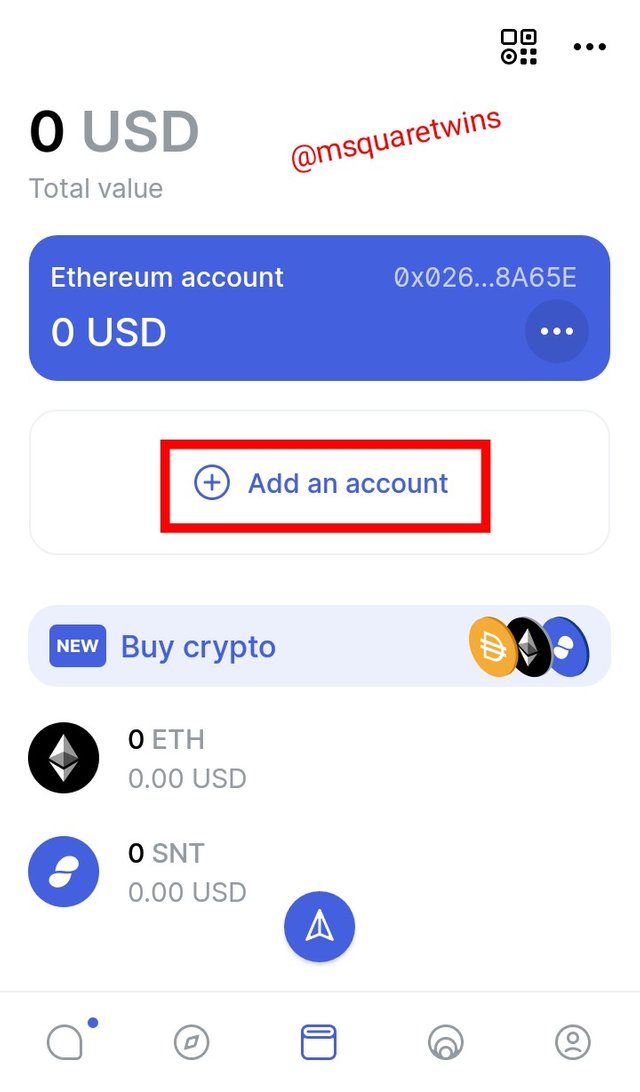
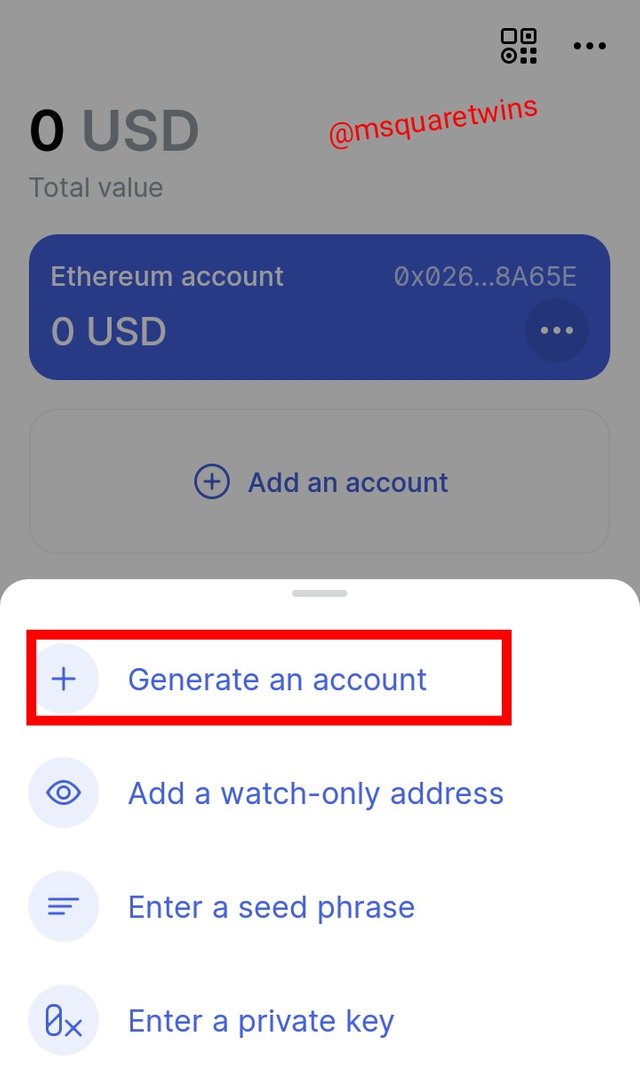
• Then a new page appeared for me as uploaded in the screenshot at the left side below. In this page, I put my password, account name and I change the color that my account will display with to my favourite color. Lastly, I clicked "Add an account".
• Then the account was successfully added as seen in the screenshot uploaded below at the right side. Therefore, with this, I have successfully added a new crypto wallet account in the status App.
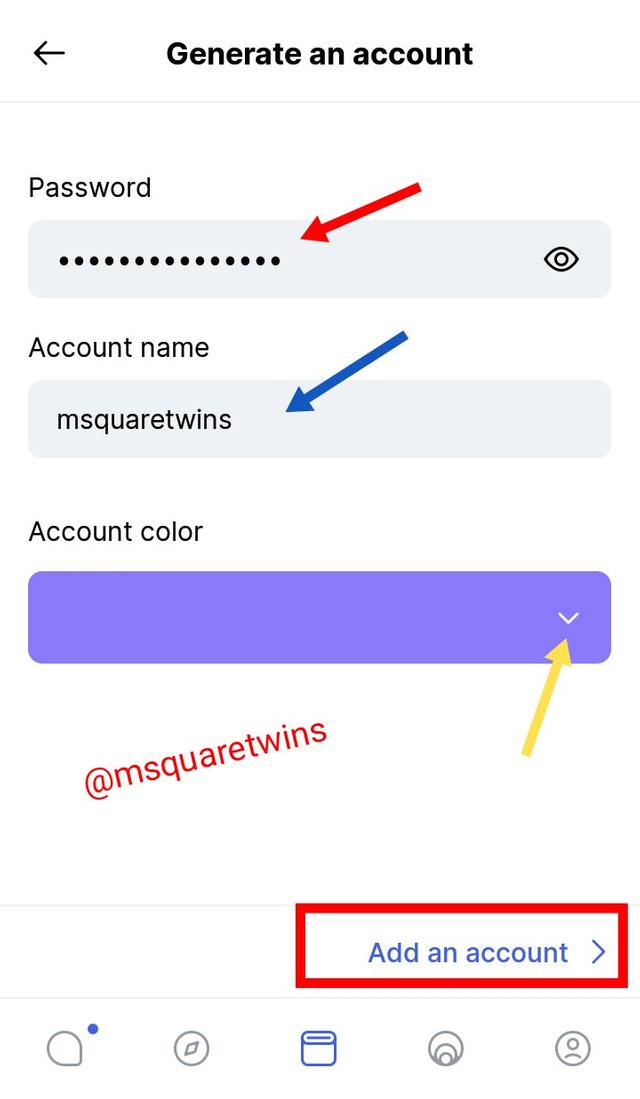
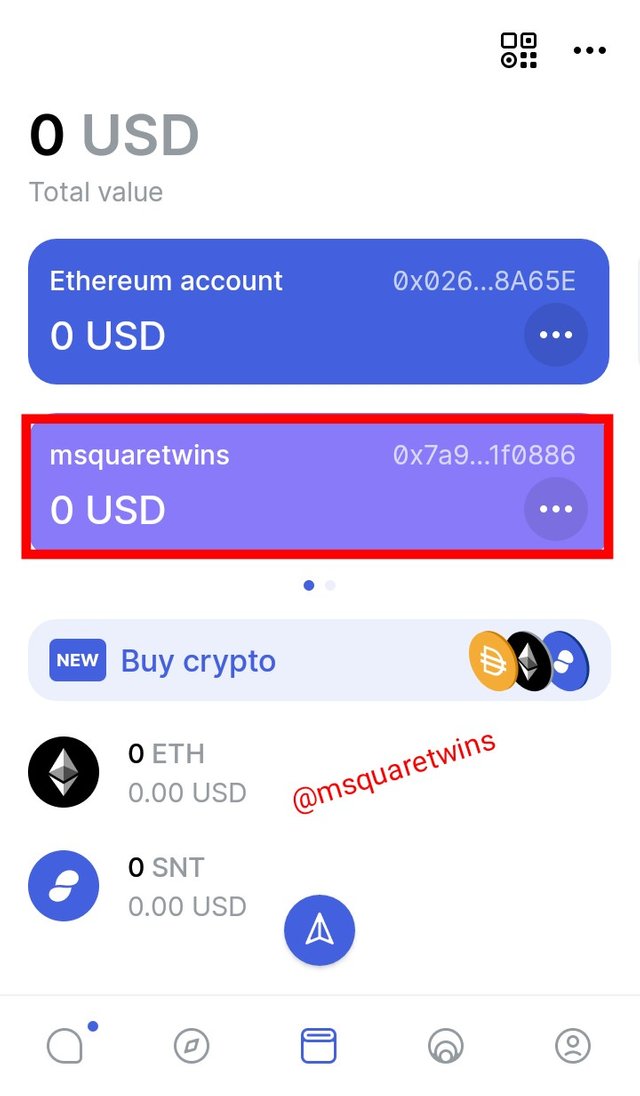

9. Show how to connect a separate Crypto Wallet to the Status app. (Screenshot required).

For this question, I am going to be connecting my metamask crypto wallet to the status App.
• To do this, I logged in to my status account. Then I clicked on the wallet feature at the bottom of the page. Then, I clicked "add account" as indicated by a red box in the screenshot below.
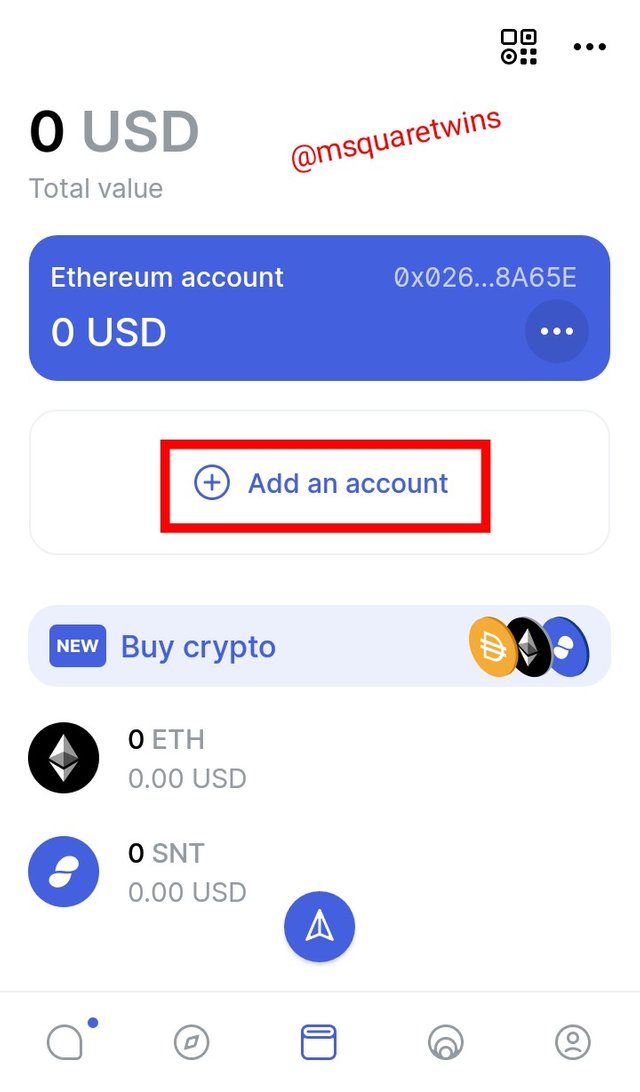
• Then a page appeared for me displaying several ways account can be generated or added to the status App. Because we want to add external wallet, the easiest thing to do is to import the account through seed phrase. I then clicked "enter a seed phrase" as indicated by a red box in the screenshot below.
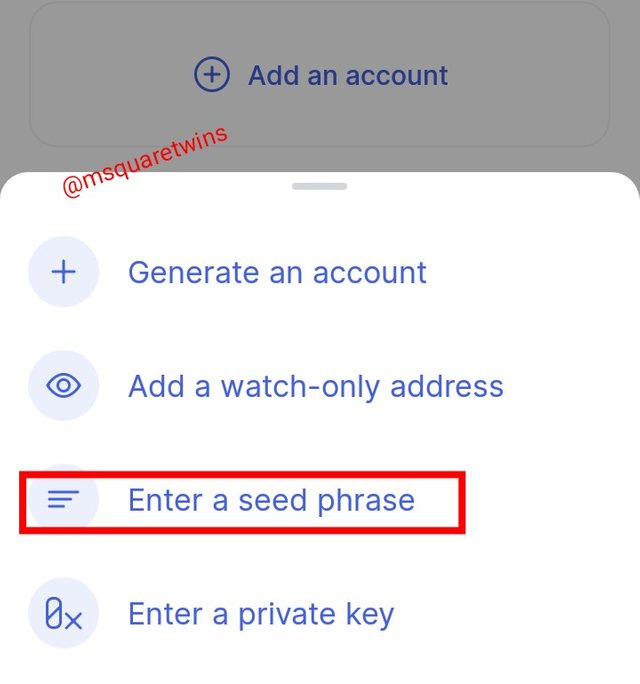
Then a new page appeared for me. In the first box provided, I typed my password as indicated by a red arrow. The second box is for seed phrase, I then brought out my metamask seed phrase and I typed it in that box. In the third box, I put account name and finally I clicked "add an account"
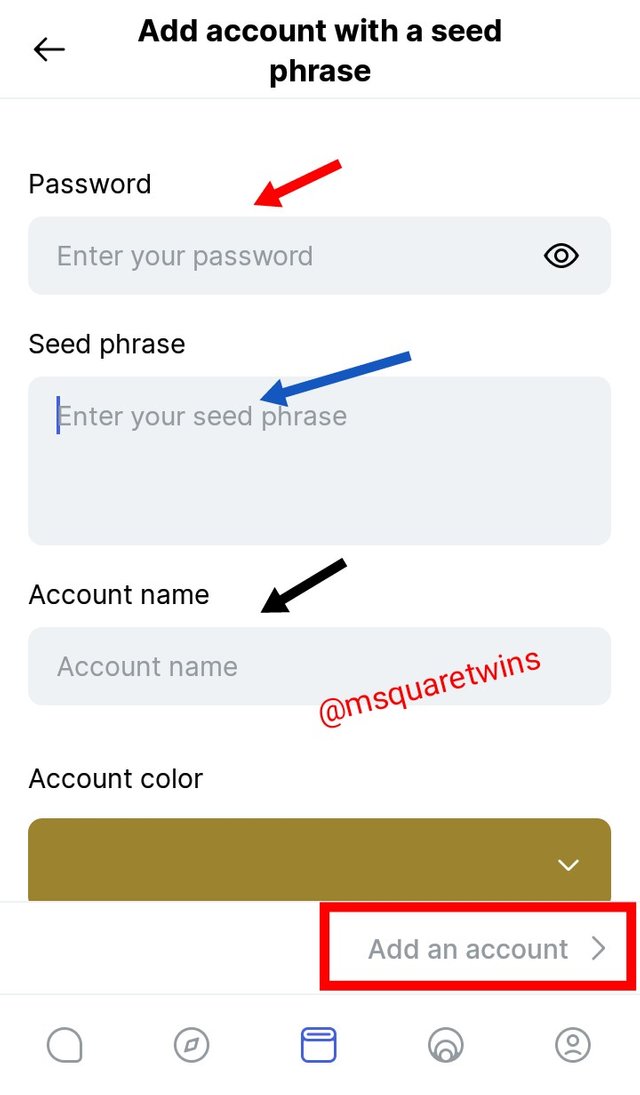
Then the account is successfully added as indicated by a red box in the screenshot. Then I watched the account address very well, it start with 0xf76F.... as indicated by a small nlack nox inside that red box. Then logged in to my metamask wallet to check it.
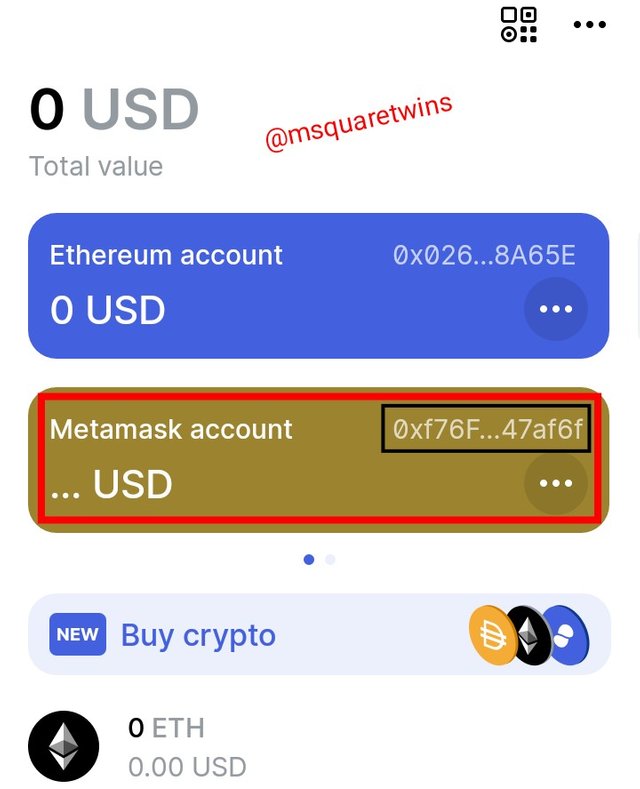
When I checked, I saw that the account address is the same as indicated by a black box and a red arrow in the screenshot below. This means I have successfully added metamask crypto wallet to status App
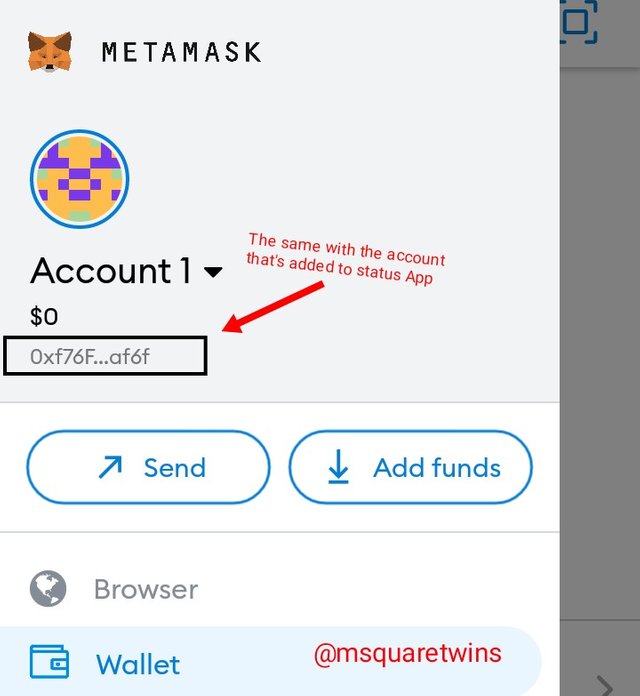

Conclusion

Status P2P Application is a decentralized blockchain messaging platform that allows users to send message without the input of third party or intermediary. With this development of messaging App that does not need third party before a message could be sent to the receiver, there will be freedom of communication. This is not possible in centralized messaging App. On centralized messaging App there is a limit to which people can discuss secret thing.
In this post, I have clearly passed across my opinion on the status App. I also explained with detailed illustration and picture the message delivery mechanism on status App. Not only that, I have also shown how to create account with status App and also explore features available on the App.
Finally, I explained steps to connect connect DApps to status crypto wallet through web3 browser available on the status platform. Also, I demonstrated with necessary screenshot both how to generate account and how to connect external crypto wallet to status App. Special thanks to professor @wahyunahrul for this amazing lecture.
Cc: @wahyunahrul
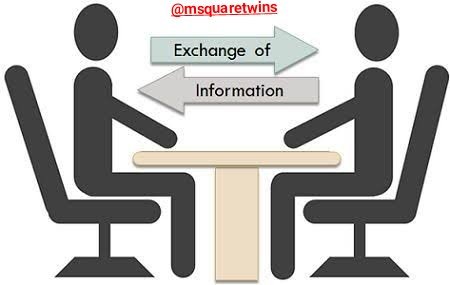


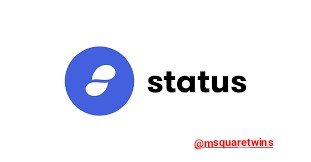


Hello brother can you guide me please how you take screenshots from status crypto wallet,,, I am from Pakistan and app doesn't allow to take screenshots..?
Downvoting a post can decrease pending rewards and make it less visible. Common reasons:
Submit
Hi @farooq2923,
There is a way to do it. Simply go to your profile, locate "privacy and setting", Click it, and then unmark "block screenshot"
Downvoting a post can decrease pending rewards and make it less visible. Common reasons:
Submit
Thank you soo much sir
Downvoting a post can decrease pending rewards and make it less visible. Common reasons:
Submit
Amigo buenas noches, en ajustes y privacidad está la opción y le das creo la desmarcas y ella te permite luego realizar capturas me pasó igual. Saludos
Downvoting a post can decrease pending rewards and make it less visible. Common reasons:
Submit
Thank you sir..
Downvoting a post can decrease pending rewards and make it less visible. Common reasons:
Submit
Hello friend, please follow my steps below and see how u can enable your status account to be receiving screenshots
Downvoting a post can decrease pending rewards and make it less visible. Common reasons:
Submit
Thank you brother for this comprehensive reply..
Downvoting a post can decrease pending rewards and make it less visible. Common reasons:
Submit
Most welcomed brother. Hope it work
Downvoting a post can decrease pending rewards and make it less visible. Common reasons:
Submit
Good day, @msquaretwins
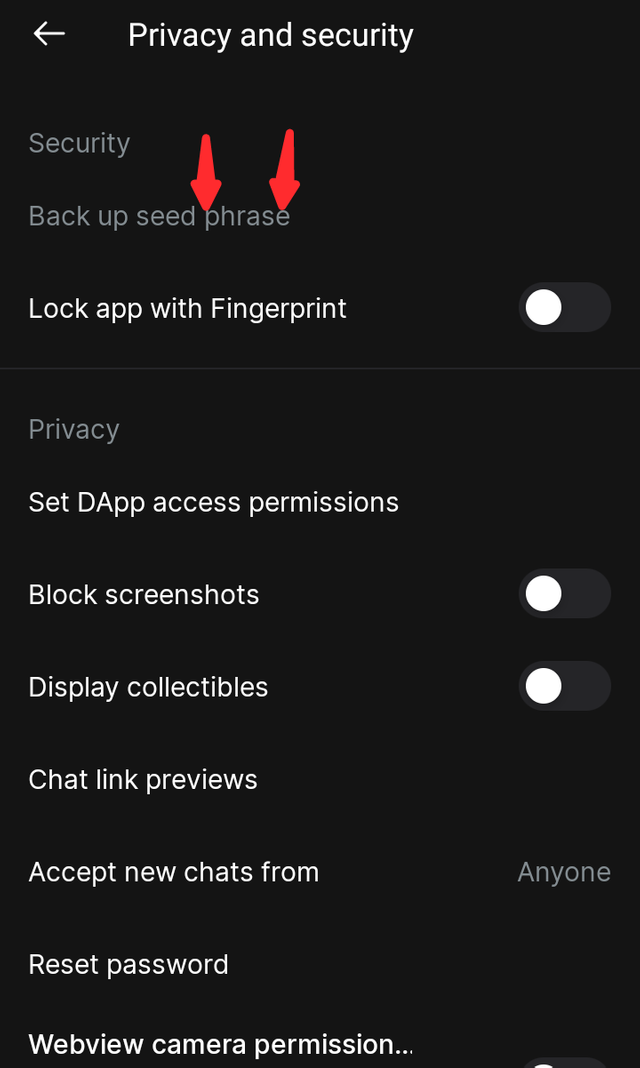
I cannot click on my back up seed phase, please help
Downvoting a post can decrease pending rewards and make it less visible. Common reasons:
Submit
Hello @beewrites,
Sorry for the late response. If you can't click it, you might have done it before. It ought to show you with color. The gray color is the effect you should have after you finished it.
Downvoting a post can decrease pending rewards and make it less visible. Common reasons:
Submit