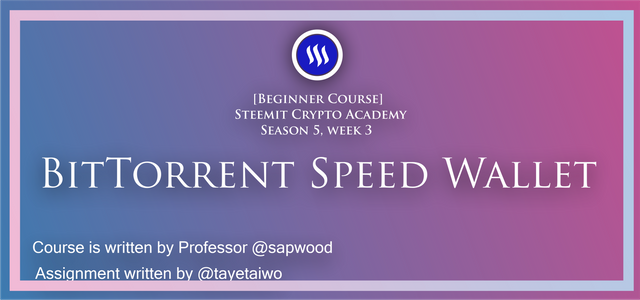

Question (1)
What is torrenting, what is seeding in BitTorrent, how does it earn BTT rewards? Demonstrate with examples?
Over the year traditional downloading of files have mostly been from sever or data provider to peer, this system of downloading files has always been the conventional way, but within the last decade a more proficient form of downloading emerged which is called Torrenting.
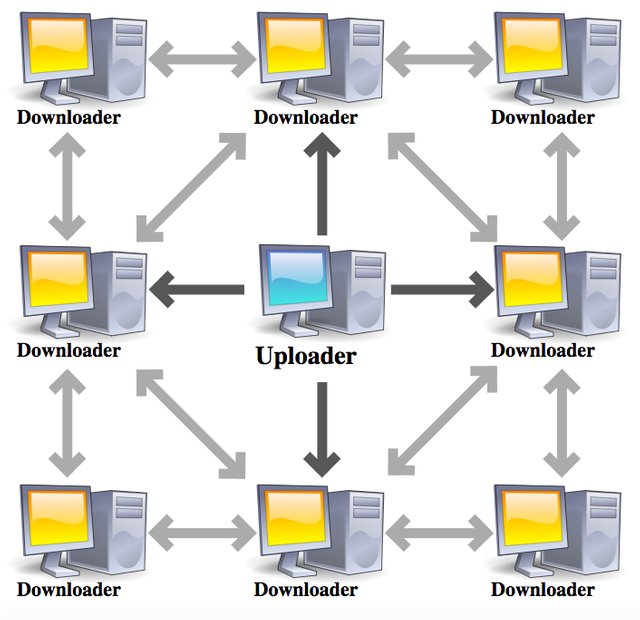
Torrenting is a form of downloading that involves peer to peer transfers of files within a Torrent network. The Torrent network is a decentralized system where different devices try to interact with each other by sharing and downloading files. These files are downloaded in Bits from thousands of devices that are connected to the network.
The Arranging, Searching, Collecting and Transaction of files within the network is handled by a Torrent network provider, eg, BitTorrent. The BitTorrent within the past 5 years got integrated into the crypto ecosystem, thus, they created their token called the BTT which was built on the Tron TRC10. The Token is used to reward the seeder and also it is used to accelerate the download procedure of a torrent file.
Seeding is the process of sharing files that have been downloaded from the Torrent network, or a user can also upload files from their devices to seed them. The Seeding process involves that the Swarm provide enough seeders for a file to be downloaded if not it will take a lot of time for a file to be completely downloaded.
The BitTorrent network provider understood that a lot of users were not seeding files, and when peers are not seeding files other peers will find it hard to download files, therefore they came up with a strategy of rewarding seeders with the BTT token, this reward system encouraged users to start seeding files so that they can receive rewards and the longer they seed the higher the reward. These BTT Tokens are stored on the BitTorrent speed Wallet where users can send and withdraw their BTT tokens.

Question (2)
Download and install BitTorrent Speed Wallet? Restore it in TronLink Wallet? How do you secure the private keys of BitTorrent Speed Wallet?
To download the BitTorrent application visit this site https://www.bittorrent.com/token/bittorrent-speed/, then click on the FREE DOWNLOAD tab, this will automatically initiate the download of the application.
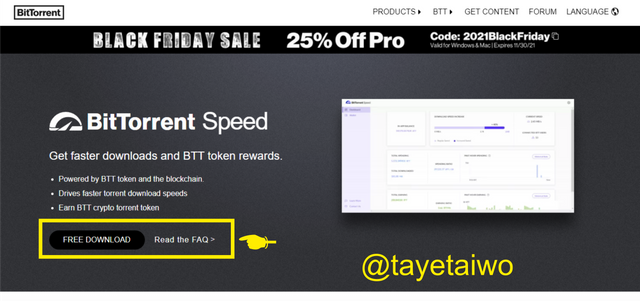
After the Download, launch the application, then click on the Next tab
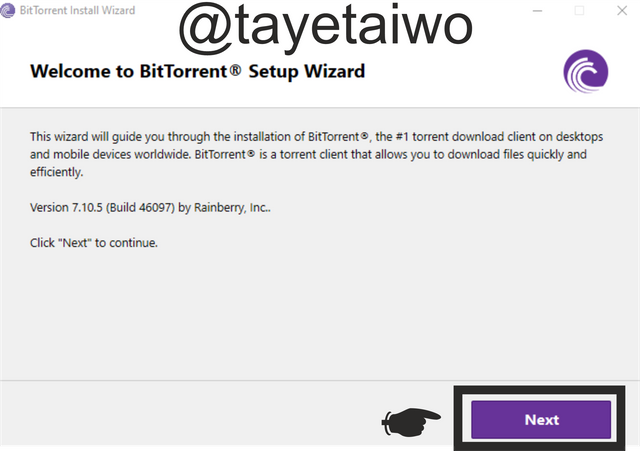
The next interface issues a warning message that implies that the application is free.
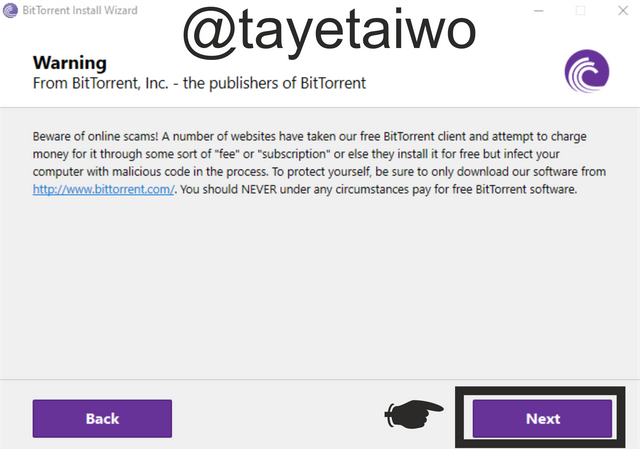
The next interface contains the licensing agreement, and by clicking the Next tab it means that you agree to their user licence.
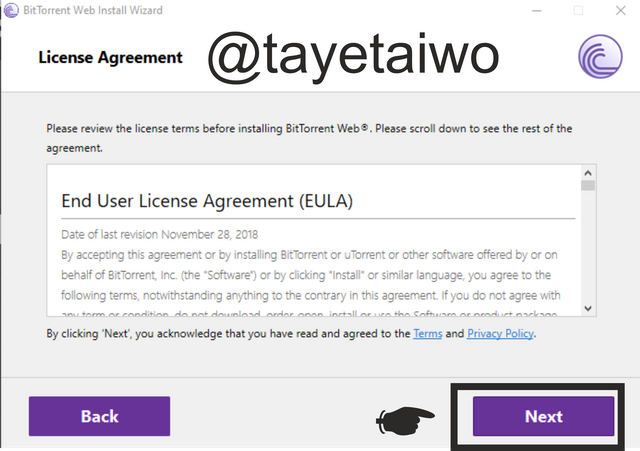
The next step is to click on the Finish tab to complete the installation process.
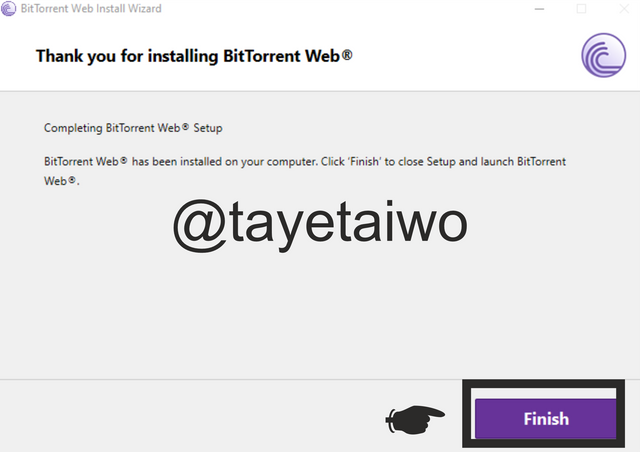
After launching the Application, as a newcomer, click on the yes tab.
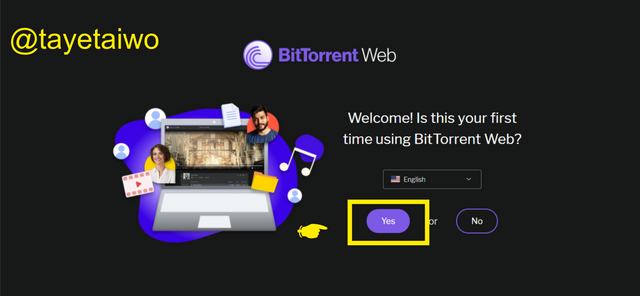
The next step is to click on the BitTorrent Speed tab to redirect you to the BitTorrent Speed wallet.
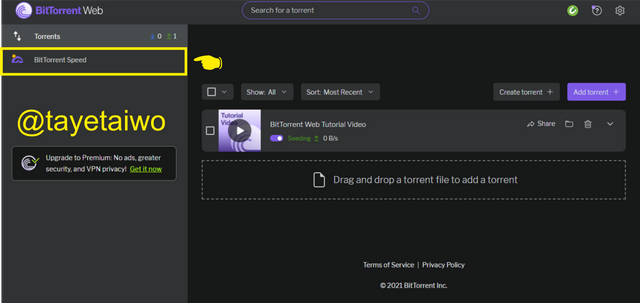
- The next step is to click on the Accept tab to show that to agree to their updated Terms and services.
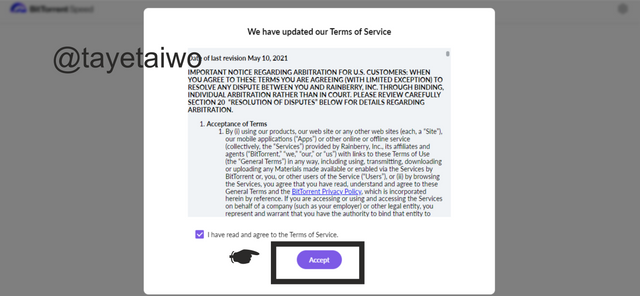
This Image was edited on Coreldraw. Image source
- The next step is to click on skip after reading the welcome message.
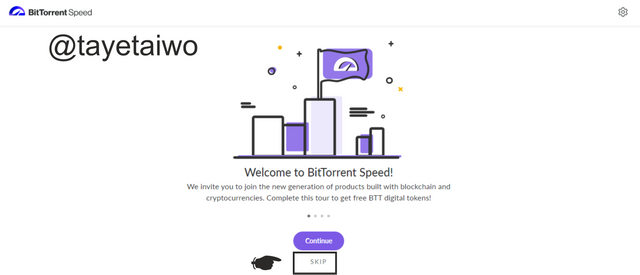
This Image was edited on Coreldraw. Image source
After clicking on skip you would have to verify your Email address by filling in your details, and if you choose not to provide then click on the skip, otherwise continue with the verification by clicking on the Send Verification to Email
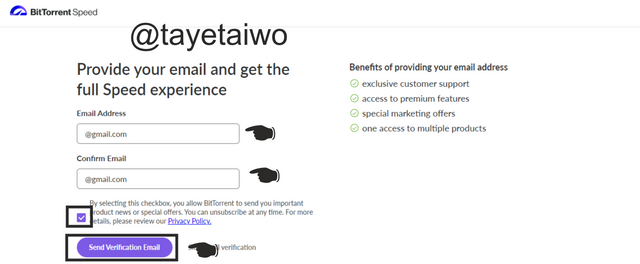
This Image was edited on Coreldraw. Image source After verifying your email you will be redirected to your dashboard where then click on the wall tab, you will be asked either to create a wallet or Import, so as a new user you click on create a wallet.
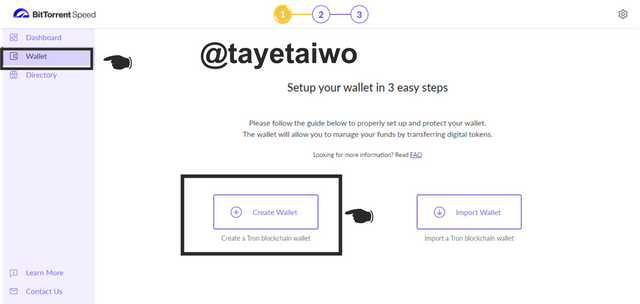
This Image was edited on Coreldraw. Image source
- The next step is to create a strong password after which you will click on the Continue tab to proceed.
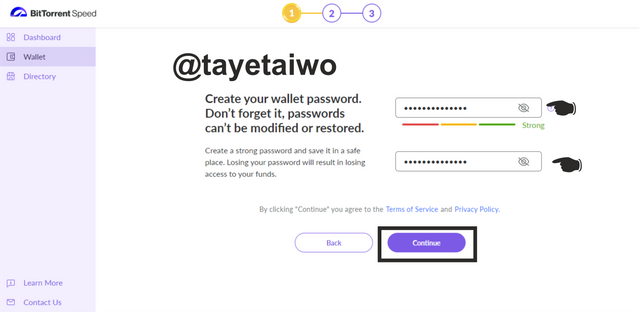
This Image was edited on Coreldraw. Image source
The next is to copy your 12 phrasal words and then click on the Continue tab.
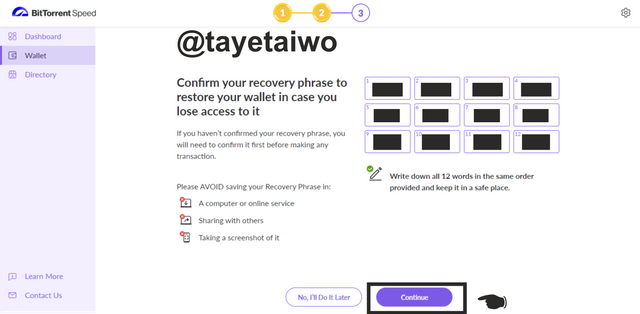
This Image was edited on Coreldraw. Image source After copying the phrasal words you will be required to place or arrange them into the boxes above as it was copied in the previous interface. When you are done, click on the Confirm tab.
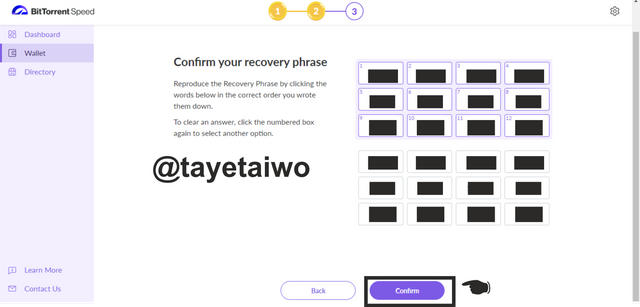
This Image was edited on Coreldraw. Image source
- After clicking on the Confirm tab, your wallet will appear in the next interface where you would be able to make in-app and on-chain transactions within the wallet.
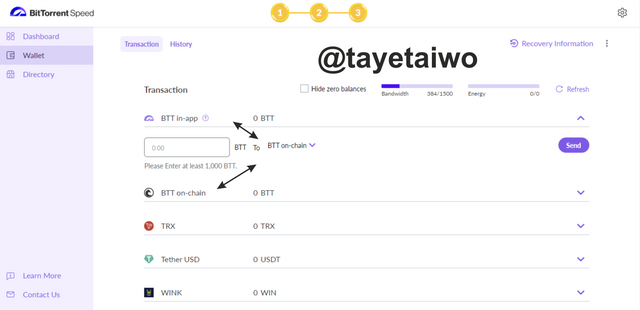
This Image was edited on Coreldraw. Image source
- The first step is to click on the Recovery Information tab. This will pop up a dropbox where you will be required to fill in your password, after which you will then click on the Continue tab.
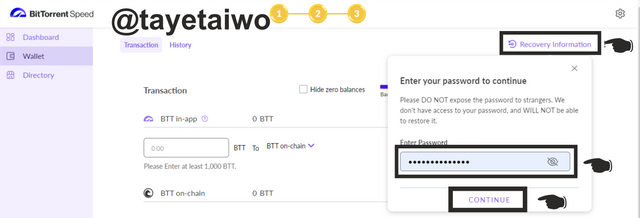
This Image was edited on Coreldraw. Image source
The next step is to approve that you understand the risk by checking the box, then click on the Reveal tab.
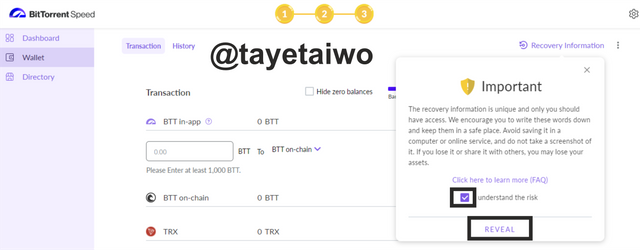
This Image was edited on Coreldraw. Image source The next step is to copy the Private key and store it in a safe place.
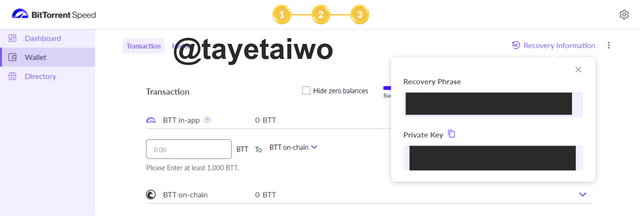
This Image was edited on Coreldraw. Image source
The next step is to launch the Tron wallet extension on the desktop, then click on the Restore tab
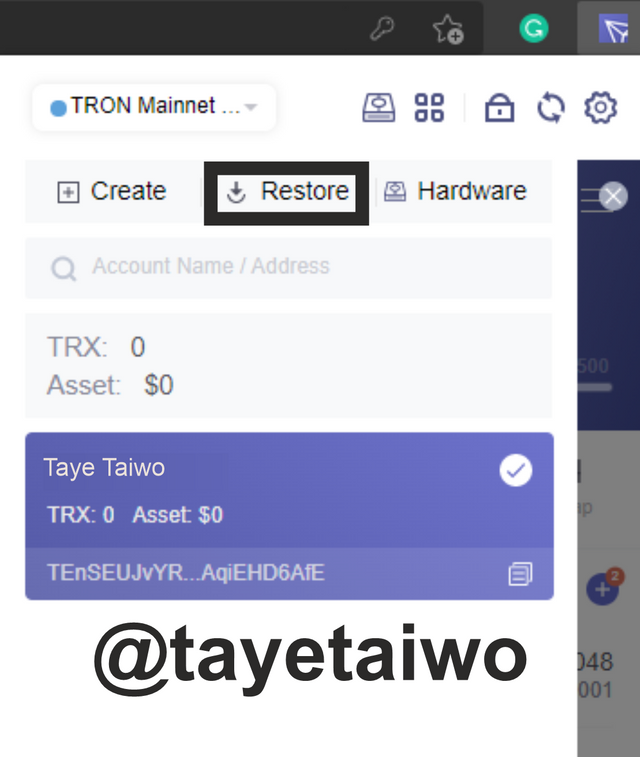
The next step is to create your wallet name and click on the Continue tab.
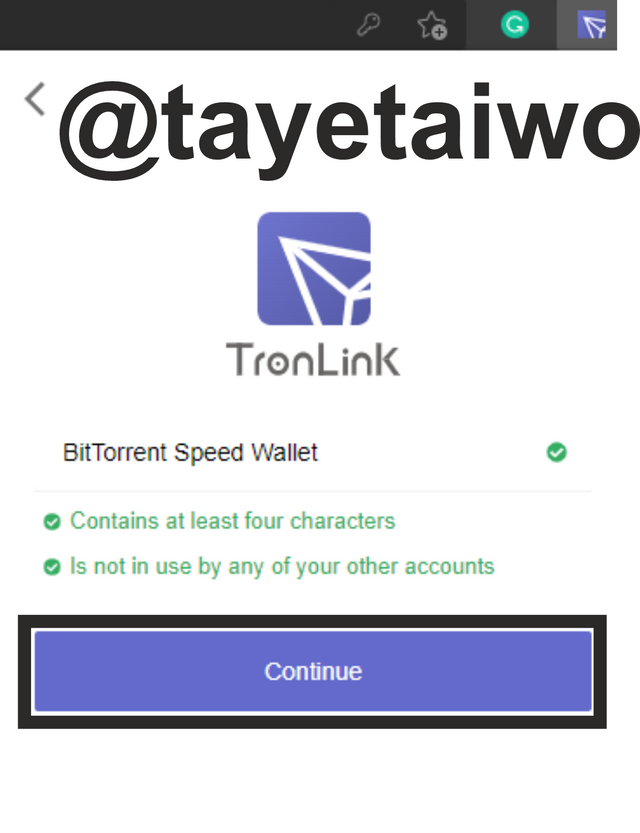
The next step is to click o the Private Key option, for wallet recovery.
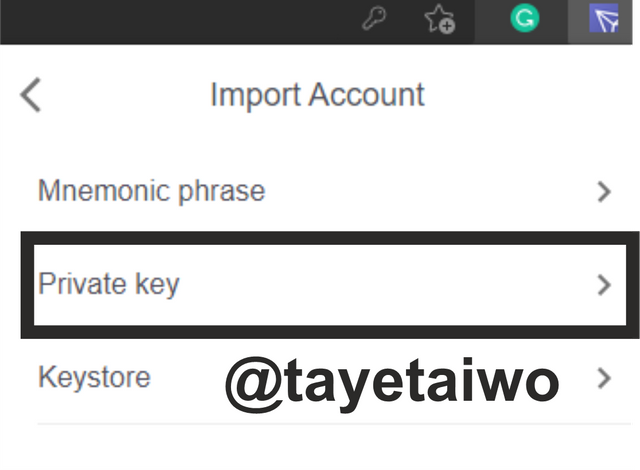
After clicking on the Private key option, copy your private key from the safe location and paste it in the safe and click on the Continue tab.
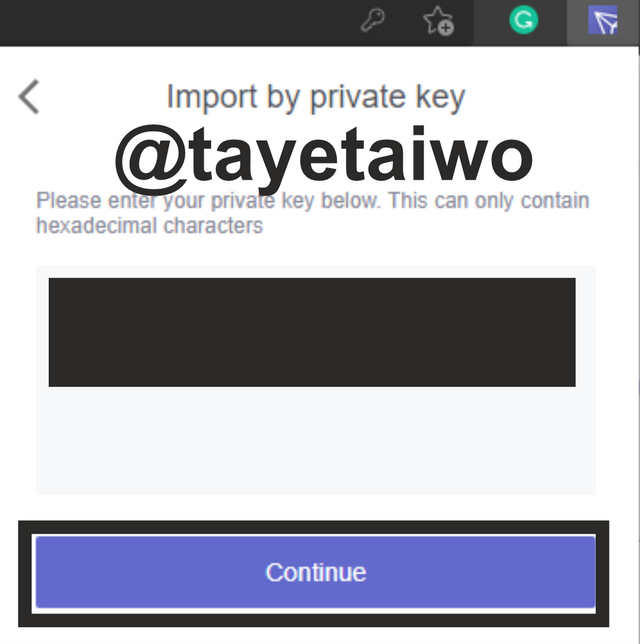
After clicking on continue, the BitTorrent Speed Wallet will automatically be linked with the Tronlink wallet.
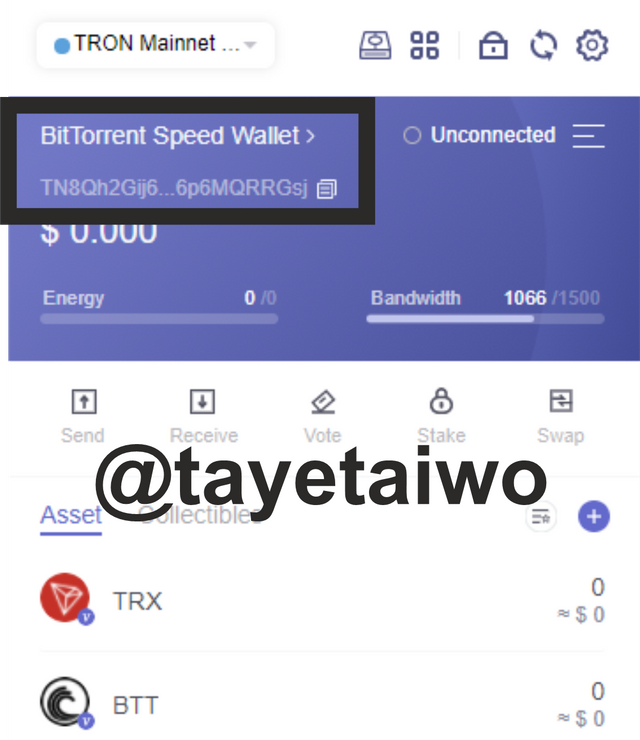
The Private key is a unique key that is used to gain access to a wallet account, it is also used to verify transactions. Therefore it is important to safeguard the private key diligently from preying eyes. Below are some ways to safeguard it;
- Write it down in a journal and store it in a safe space or area where only you know.
- Save it on the desktop Notepad or as a word document and then save it on a hard drive.

Question (3)
Transfer BTT from an Exchange to BitTorrent Speed Wallet? How do your transfer on-chain BTT to in-app BTT & vice versa? Demonstrate with real examples? Include relevant screenshots?
Transfer BTT from an Exchange to BitTorrent Speed Wallet
- To carry out this task visit the Binance exchange web address and login into your account., then fill in the BTT wallet address, the desired amount then click on the Withdraw tab.
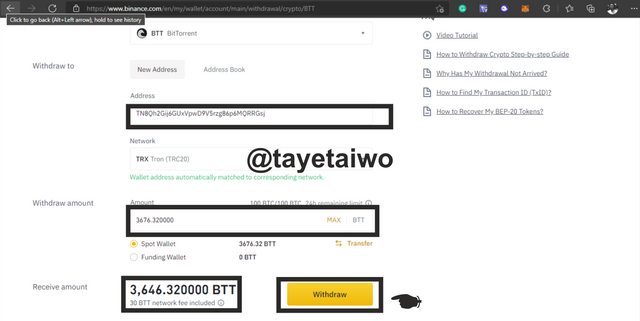
This Image was edited on Coreldraw. Image source - Verify the transaction details and click on Continue
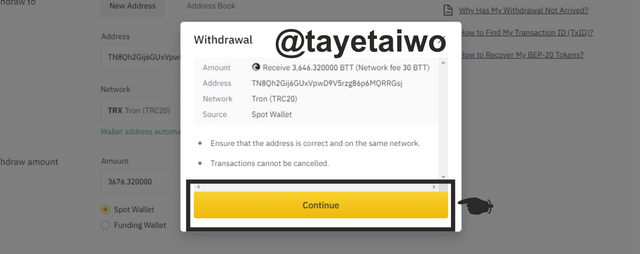
This Image was edited on Coreldraw. Image source
The transaction will then be completed.

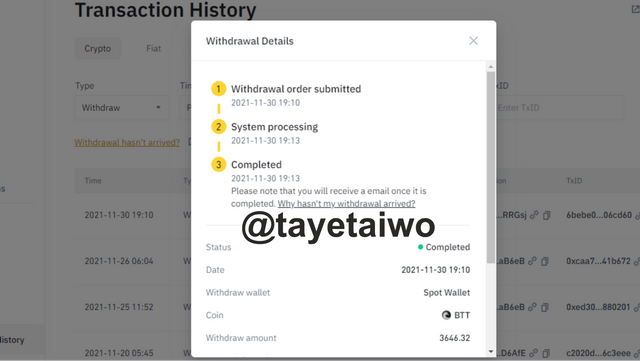
*The BTT transferred will both appear on the on-chain balance and the Tronlink wallet.
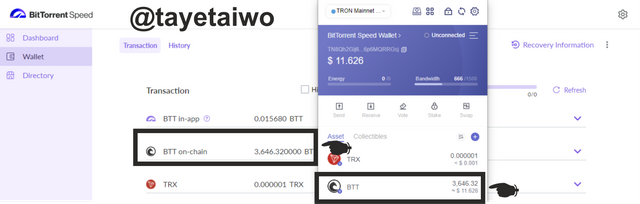
How do your transfer on-chain BTT to in-app BTT & vice versa
- The first step is to click on the BTT on-chain balance and fill in the required amount, then click on the Send tab.
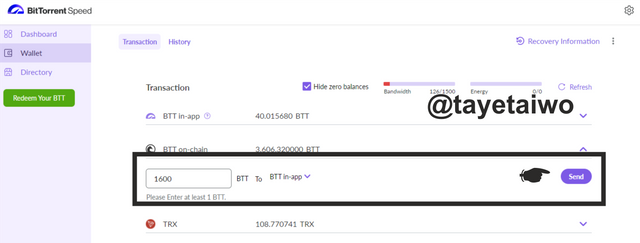
The next step is to click on send
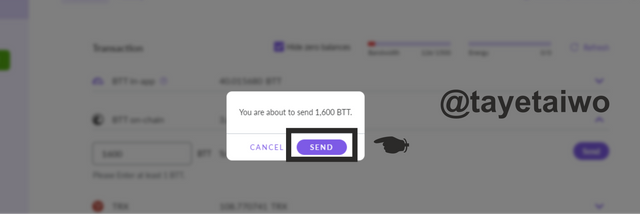
This Image was edited on Coreldraw. Image source After clicking on send click on done to approve the transaction.
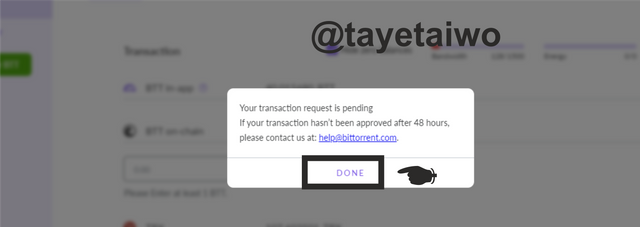
This Image was edited on Coreldraw. Image source
The transferred amount will reflect on the in-app wallet.
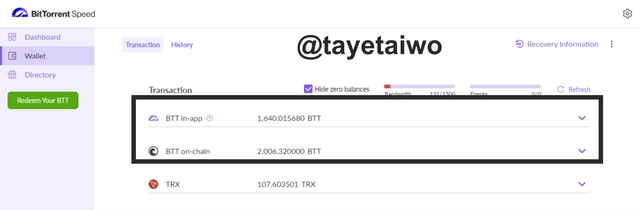
- To transfer back to the on-chain wallet, click on the in-app wallet and fill the required amount which should be above 1000BTT, then click send.
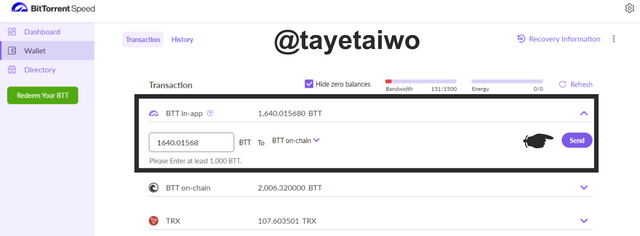
The next step is to click on the Send tab.
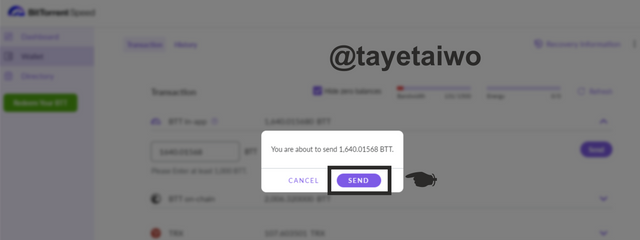
This Image was edited on Coreldraw. Image source Then click on Done to approve the transaction.
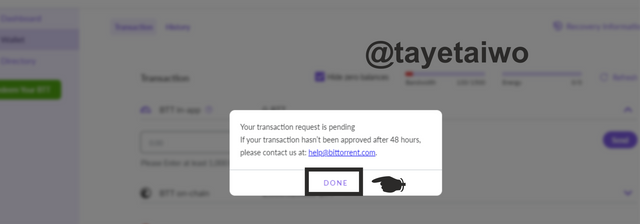
This Image was edited on Coreldraw. Image source
Immediately you click done the BTT token in the in-app wallet will leave, but I observed that even after 48hrs and numerous complaints that the BTT could not reflect on my on-chain wallet.
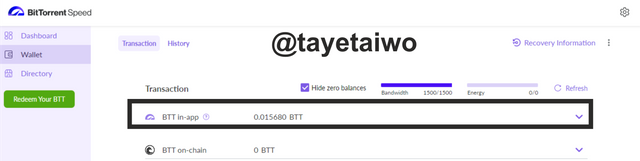

Question (4)
(4)How do you Create and/or Add Torrent? How do you seed it? Demonstrate with real examples?
How to add Torrent
- To add torrent simply click on the Add Torrent tab .
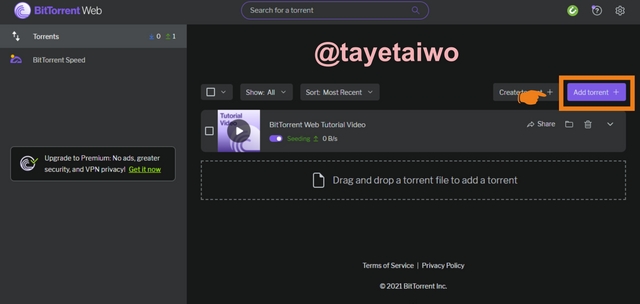
This Image was edited on Coreldraw. Image source - The next step is to paste in the magnet link of the torrent file which you wish to download.
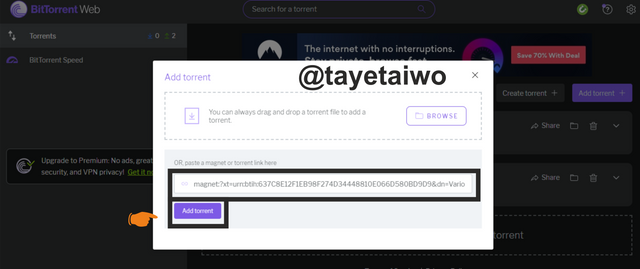
This Image was edited on Coreldraw. Image source - check the required box and click on ADD to initiate the download.
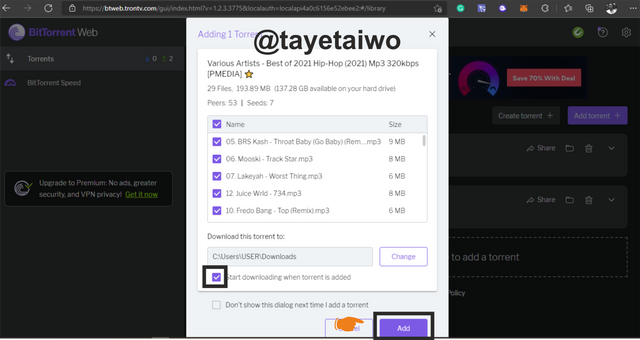
This Image was edited on Coreldraw. Image source
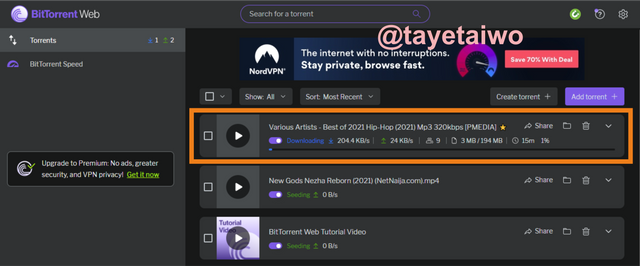
How to Create and seed a Torrent file
To create a torrent, click on the Create Torrent tab.
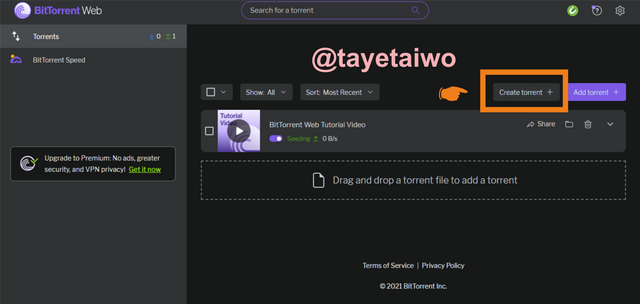
This Image was edited on Coreldraw. Image source The next step is to choose the desired file that you want to seed, then click on Select
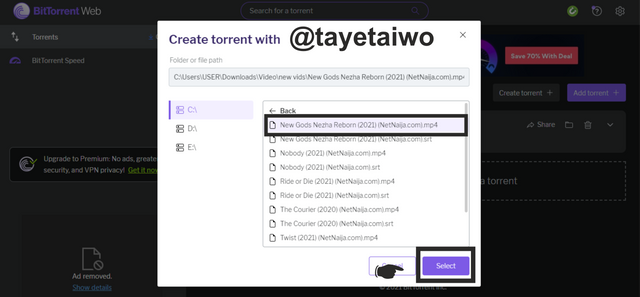
This Image was edited on Coreldraw. Image source The next step is to check the Start Seeding when Created box, then click on the Create Torrent tab.
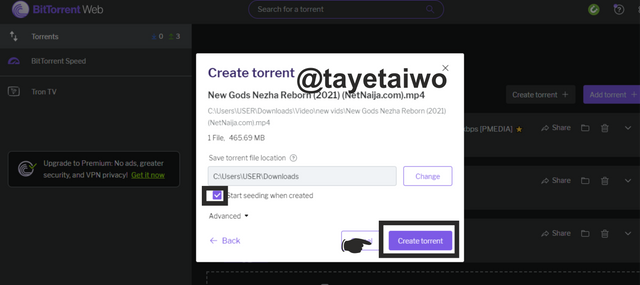
This Image was edited on Coreldraw. Image source The torrent file will automatically start seeding once created.
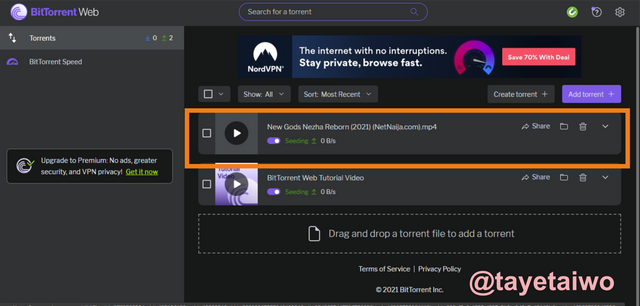
This Image was edited on Coreldraw. Image source

Conclusion
Torrenting is a process of sharing and seeding Bits of files between peers in a torrent network. Seeders are peers involved with the sharing of files to other peers and are rewarded for doing it.
The BitTorrent is the network provider tasked with the responsibility of searching and arranging files for peers within the network, peers involved with downloading can also make their downloads faster by using the BTT token.
Thank you Professor @sapwood for this insightful lecture.