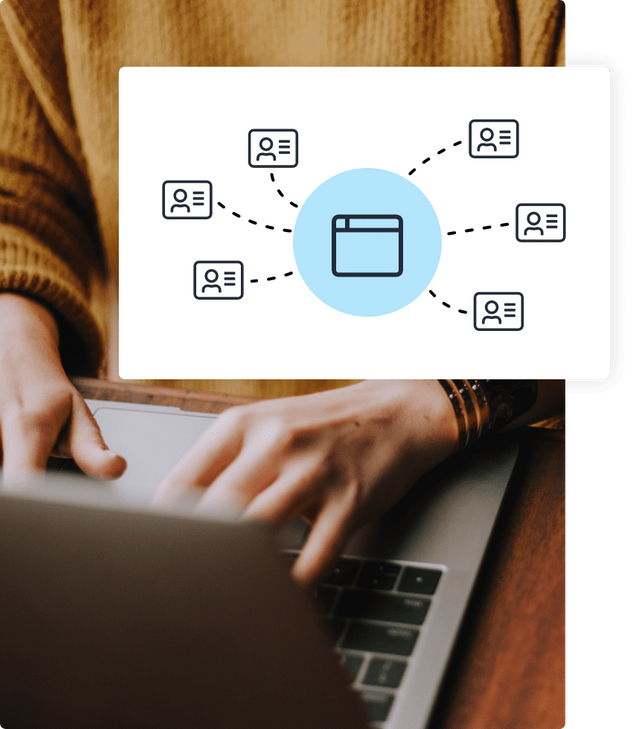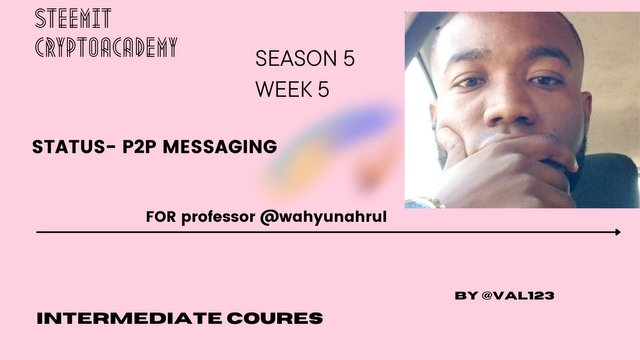


Hey guys!!
Welcome to another new week of the season 5 of steemit cryptoacademy. We are into the week 5. I have read and understand the lecture in which professor @wahyunahrul made. Below is my homework post for this task. Lets dive in.

1. GIVE YOUR OPINION ON THE EXISTENCE OF STATUS ON THE CURRENT MESSAGING APP?

In the past years, communicating with individuals in different areas has been a thing people have been doing. Years ago, message can be sent through writing it in paper and then send it by giving it to someone to deliver your message. As years passess by, new technologies keep coming up, like today, people can send message to other people around world just by making use of smarr phones.
Like whatsapp and other social media platoforms, we send messages through it. But the problem is that, they are not secured, this is monitored by the intermediaries or third party, that means it is open to them and they can read it. Many people wants all their data to be secured and also private.
But now, we appreciate the development we see nowadays by having a messaging app which is decentrilazed, the app is known as status app.
Status is a decentrilazed messaging application whereby users arr allowed to send message to other people around the world without any third party involve and can't view or be seen by anyone. This shows high level of security in this status app.
Unlike whatsapp, which requires users information or data before registering to the their app, this makes alot of users to switch to another app which does not require for users data or information. Status app is one among them, now facebook, whatsapp and other social media platforms used in sending message might be loosing a lot of users to a decentralized platform. People so much cares about their data of information being secured and private.
Status app make use of p2p messaging whereby sender can send message to the receiver and will be sent directly to them with anybody reading whats inside. Unlike other centralized messaging app, where message sent by users are being seen by developers or people in charge of the system.
So, status app is kind of messaging applicatio many people wants, because it provide high level of security.

2. WHAT IS THE MESSAGE DELIVERY MECHANISM USED IN STATUS? GIVE A COMPLETE EXPLANATION ALONG WITH ILLUSTRATIONS WITH PICTURES

Now, status app makes use of p2p messaging, so thats the delevery mechanism used in status app. Unlike other message apps, when a sender sends message to an individual, is always visible to the developers or third parties involved in the system. But using status app to message, it is non visisble to people even the creators can't be able to view the message, because it is been written using a word that is not understable, this means that if your are not with key, it can be visible to you, so it's only the receiver who is with key to that message can be able to view and read whats inside the message.
In status app, if a sender sends message, it can be seen by people in the network, but they cant read it out or know what is inside, but other application, the message only passes through the third party and then from the third party to the receiver, meanwhile this particular message has been seen by the third party who passed the message to tge receiver, status is very different from that.
Now, let me illustrate all this with an image. See picture below.
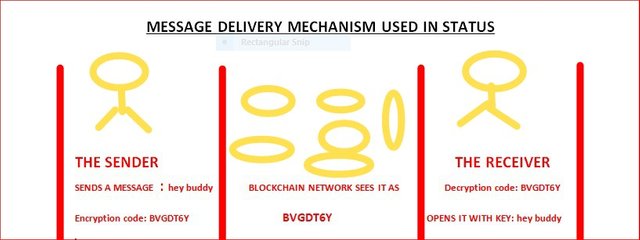
As we can see the image i provided above, which also explain the mechanism of used in status app in order to deliver message. So as we can see the send sends a message which was encrypted to a code, so no ones understand what's inside. The message say "hey buddy" which the blockchain network sees it as BVGDT6Y, so the receiver who is with key and its the only one that can view what is inside the code opens it and read the message.

3. WHAT DISTINGUISHES THE KEY CARDS OFFERED BY STATUS WITH HARDWALLET IN GENERAL? WHAT'S UNIQUE ABOUT IT?

Key card and hardware wallet runs or perform the same thing, they both are use to store our private key in our wallet and can be stored offline. Although key card runs with what we called near field communication, whereby transfers can be done this keycard look likes our normal bank card we use in withdrawing money (ATM card).
I can say that the unique thing about keycard is that, it is a secure hardware wallet used to store our private keys offline. It also provides or gives satisfaction of credit card along with a secure hardware wallet . with key card, we are very sure that our asset are higly secure. Also with key card user can be able to have access to his or her status account, even when you lost your phone, all your information and asset are being stored in the keycard.

4. SHOW THE STEPS TO CREATE AN ACCOUNT ON STATUS IN FULL. (SCREENSHOT REQUIRED).

I will be showing us steps in which we can create a status account. Status account can be created using web or phone, that is the application. But i will be showing steps on how to create an account using application. Lets begin!
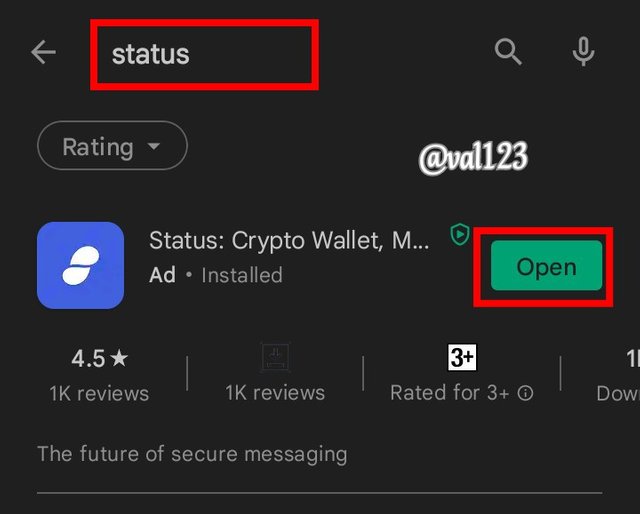
Screenshot : Playstore
Now, the first thing to do is to go to google playstore, search for status, then click on it and click on install button to start installing. When done installing the app, click on open launch the app.
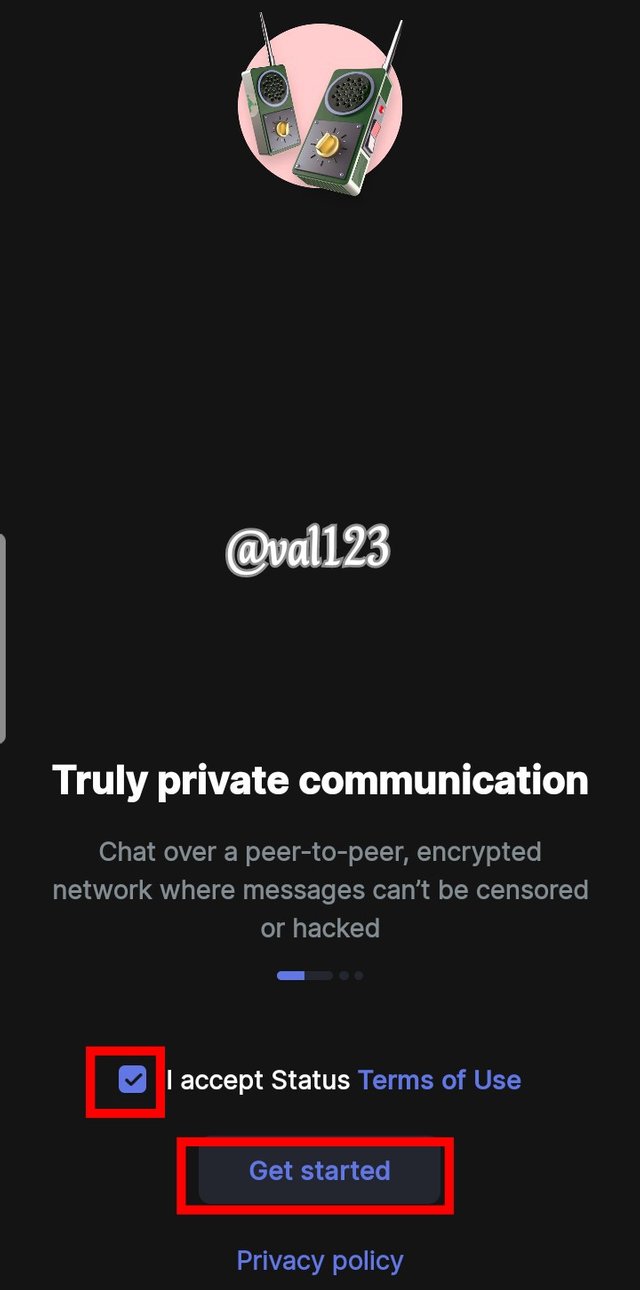
Screenshot : Status app
So, when you open the app, click on accept status Terms of use and then click on get started to start creating your account
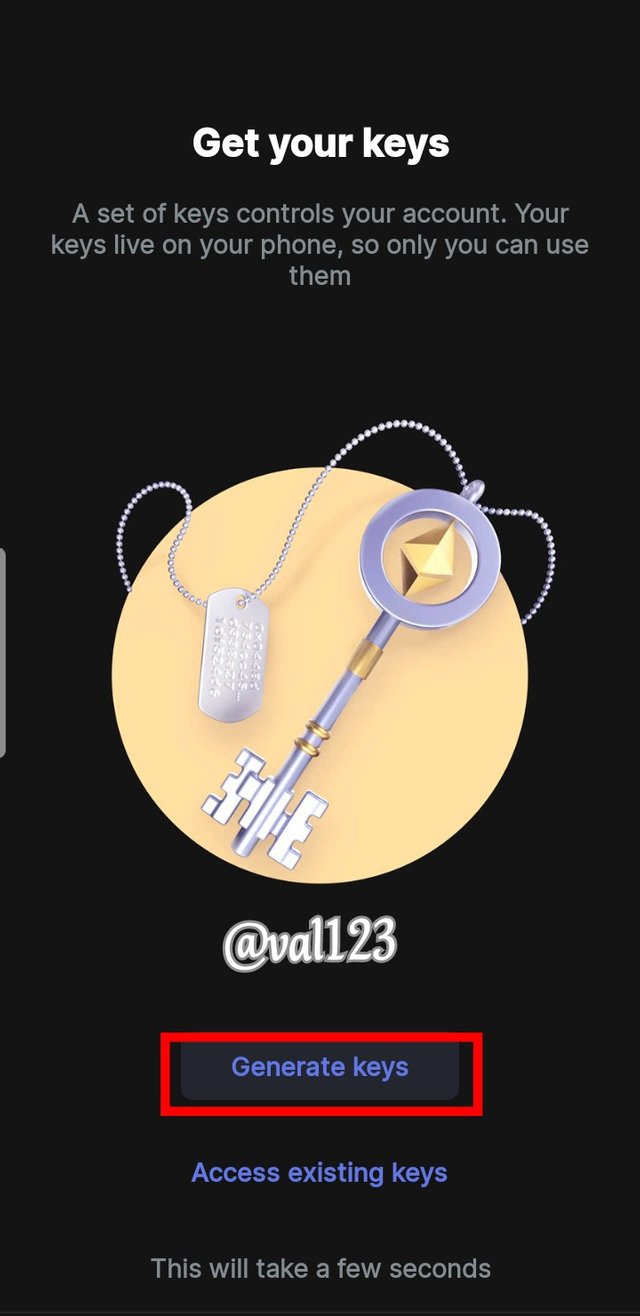
Screenshot : Status app
After clicking on create account, the next page will display where you be asked to generate your keys or access existing account. Since we are creating a new account, we have to generate our keys. Then click on Generate keys
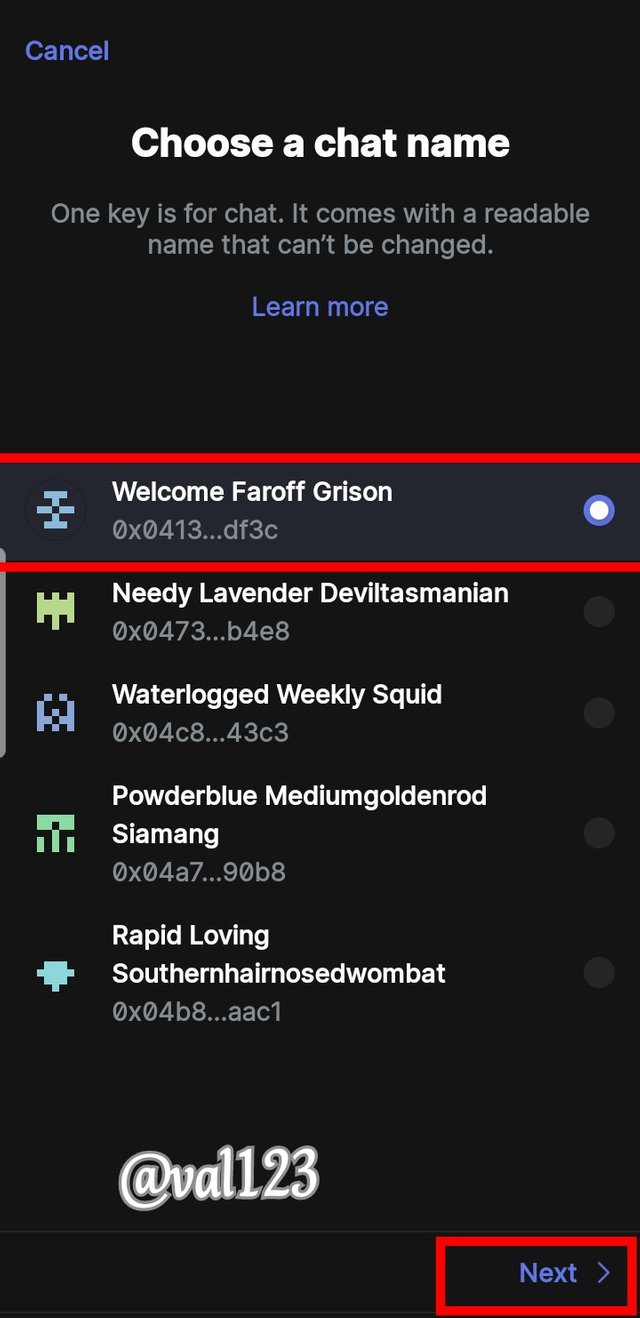
Screenshot : Status app
Now, after clicking generate keys, the next page will display, where you will select 1 name and wallet address among 5 option they provided, when done choosing one of them, the click on next, at the down right side of the page.
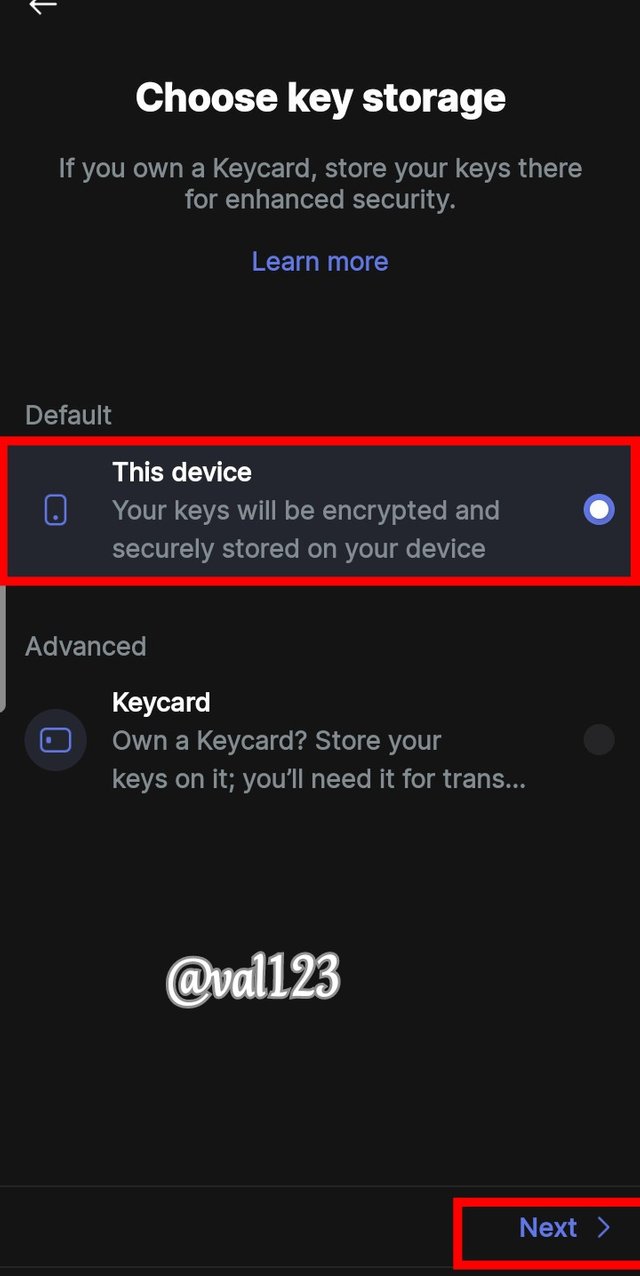
Screenshot : Status app
When the next page displays, this is where you will be asked to choose options in storing your keys. So i clicked on device, since we haven't purchase keycard. Clicking devince means you want to store your keys on your phone.
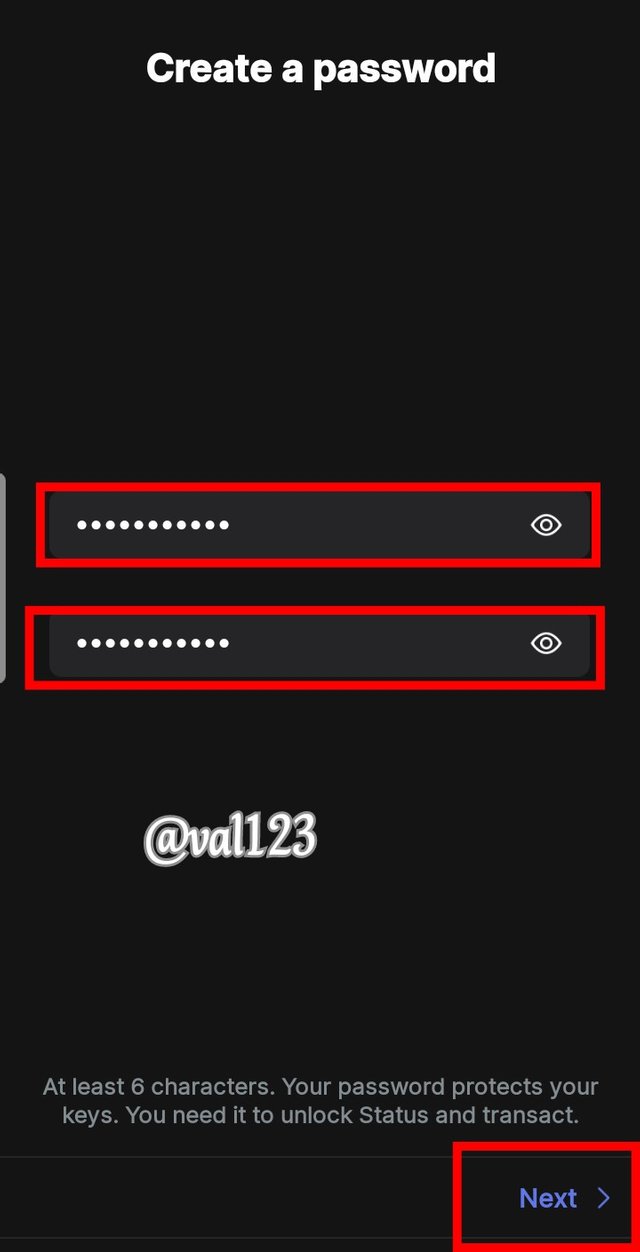
Screenshot : Status app
After clicking on next, the next page will display, where you will be asked to create a password. You are required to create a strong password which consist of both letters and numbers. After creating your password, click on next
The next will show a notification page, the i clicked on Maybe later so that the next page will display. I did'nt show screenshot of it Because am not allowed to take a screenshot. Lets begin
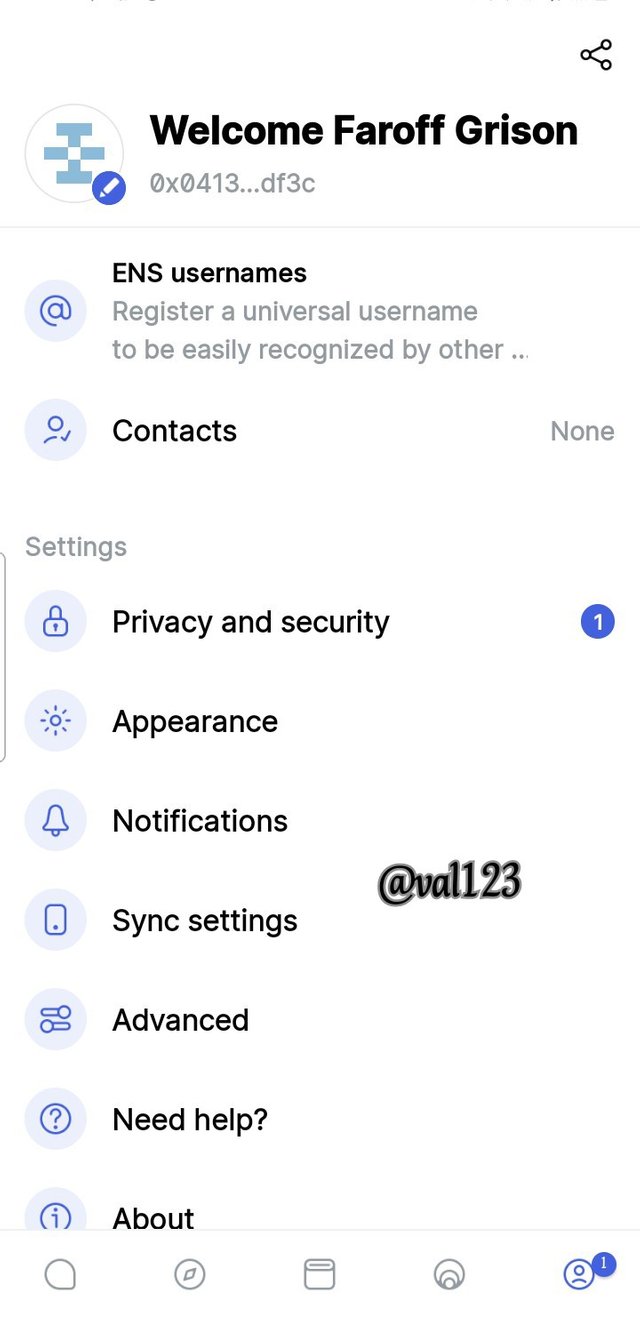
Screenshot : Status app
Next page displays, telling your account is ready and you can start using, click on Lets go. The next page displays and you have successfully created an account in status app.

5. SHOW THE STEPS FOR BACKING UP RECOVERY PHRASES FOR A COMPLETE STATUS ACCOUNT. (SCREENSHOT REQUIRED)

Below are the steps to back up recovery pharses for a complete status account. Lets go!
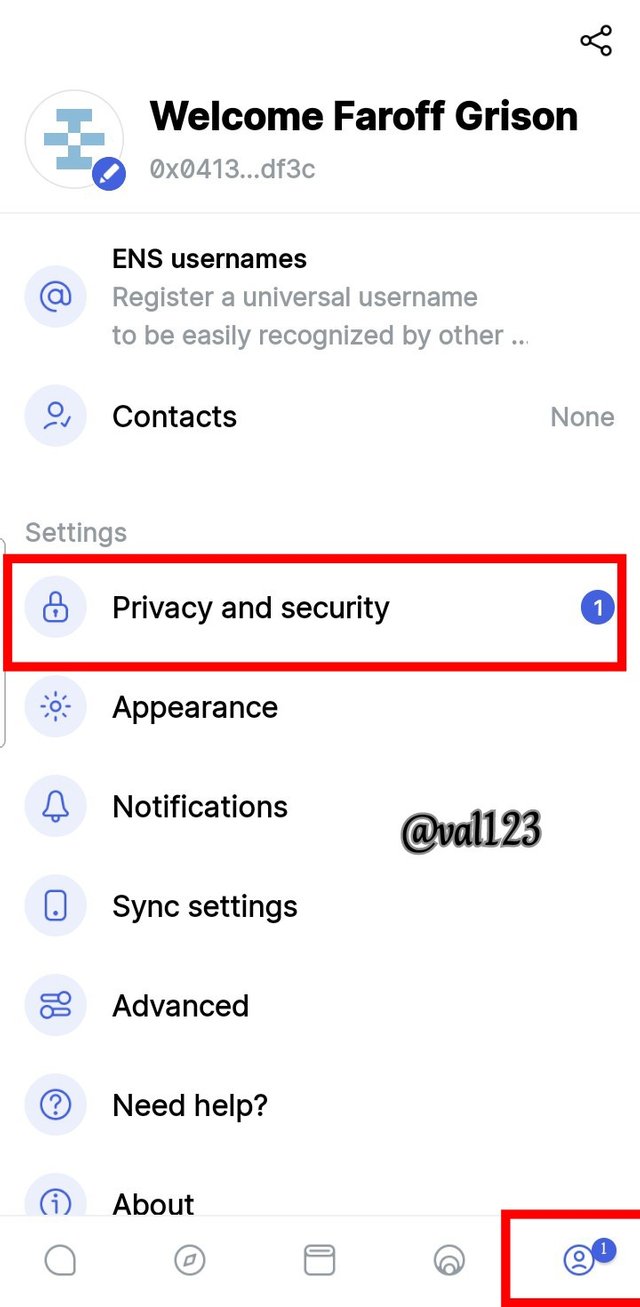
Screenshot : Status app
Click at the profile icon located at the down right side of the page. Then click on Privacy and security which you can see on the screenshot i provided.
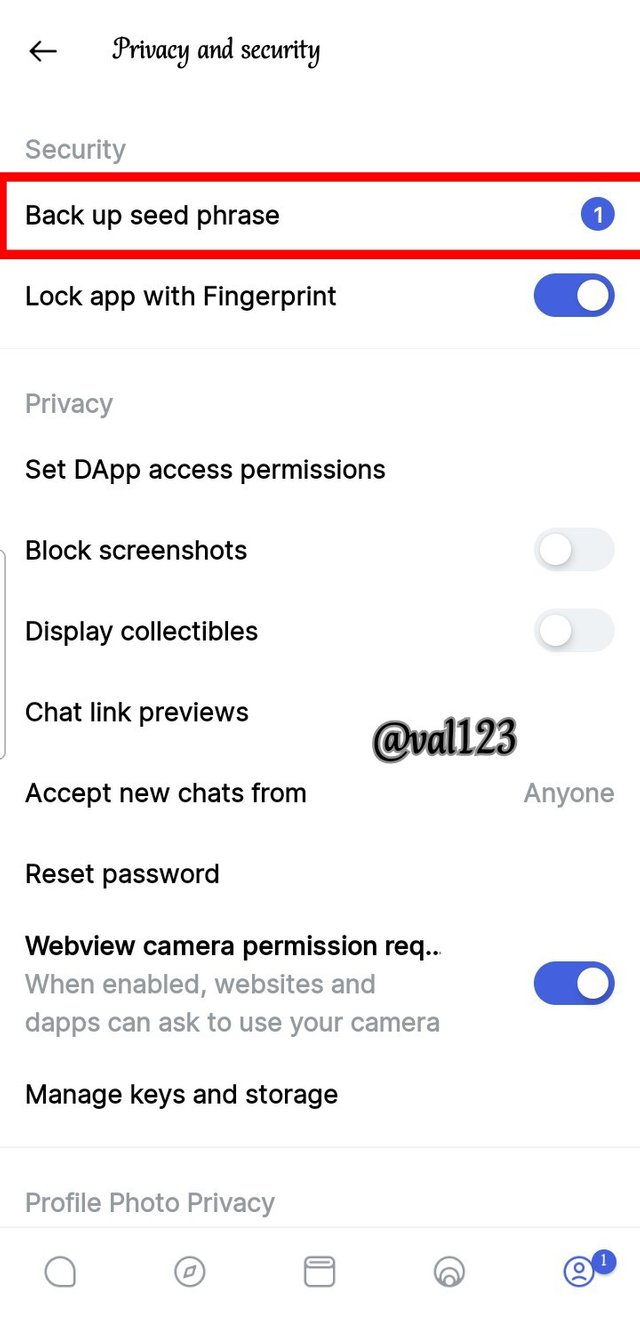
Screenshot : Status app
After clicking on privacy and security, then the next page displayed where I clicked on Back up seed phrase. See screenshot.
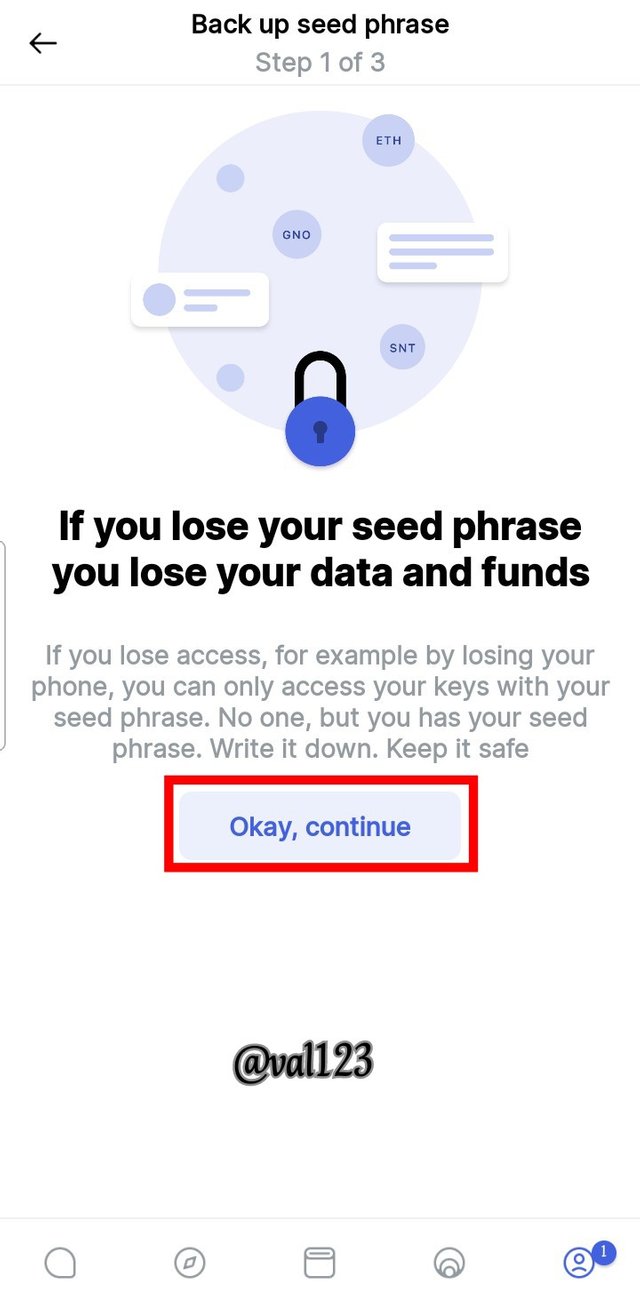
Screenshot : Status app
After that, the next page will display. Here you will be notified that if you loose your seed phase, you will also loose your data and funds too. so i clicked on Okay, continue
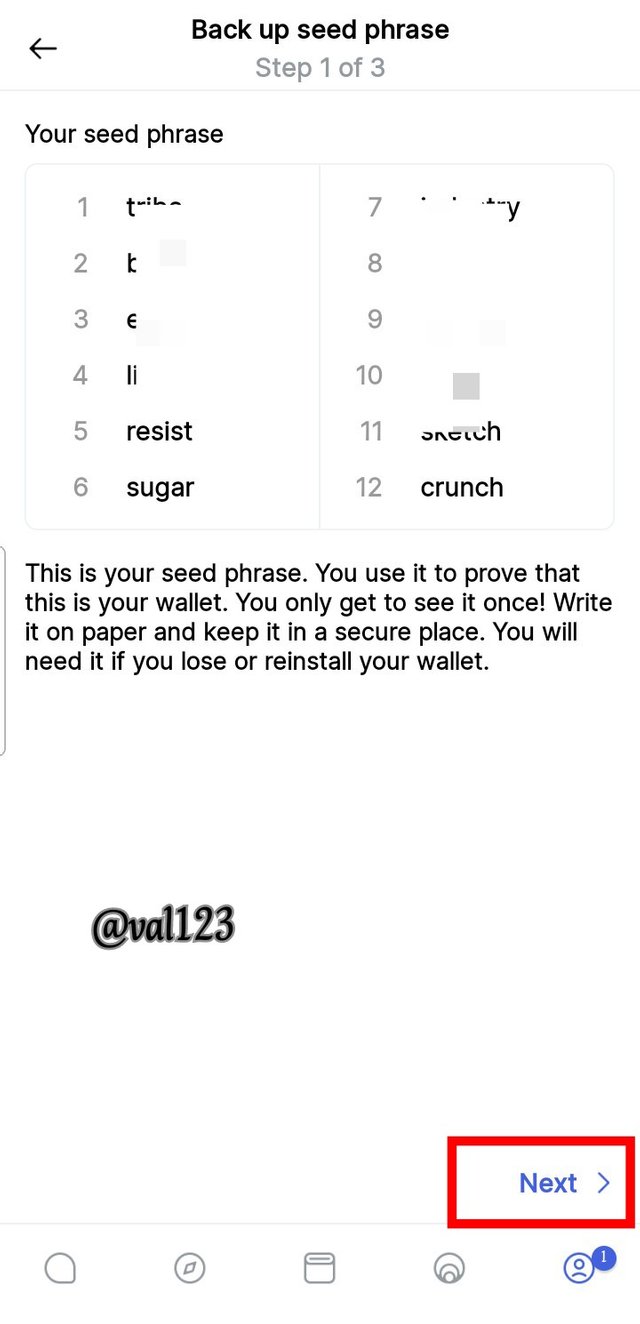
Screenshot : Status app
The next page displayed where i was showed my seed phrase, i have to copy them down somewhere so as to secure it and never loose. After that i clicked on next
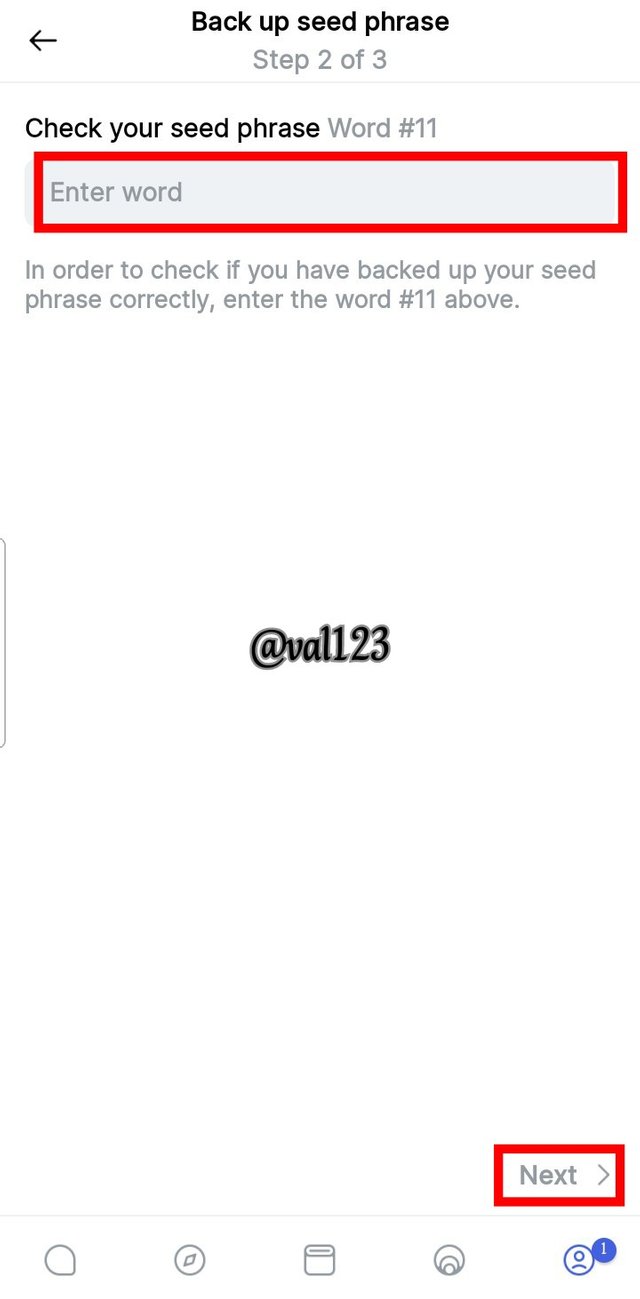
Screenshot : Status app
The next page will display. Since you have written down your seed phrase, you will be asked to put a phrase seed. Depending on the number of the particular word your were ask to to put. I was asked to put the word 11 at the box provided.
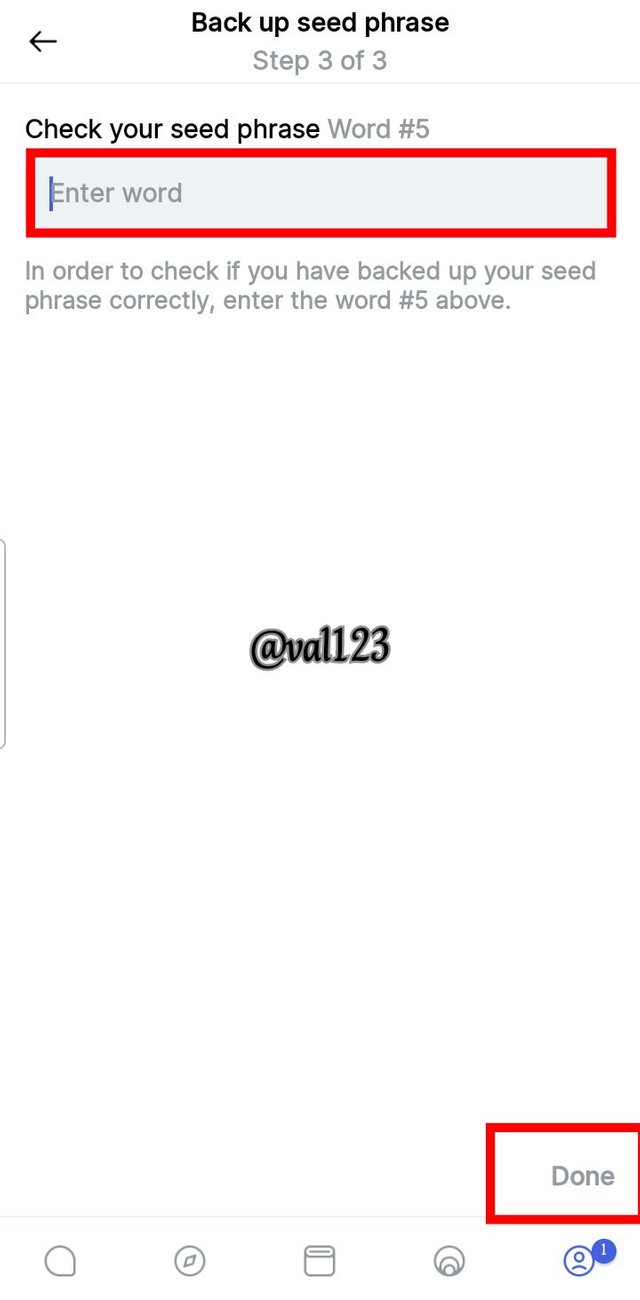
Screenshot : Status app
The next page also asked me to put word 5 and after that, i clicked on done. See screenshot.
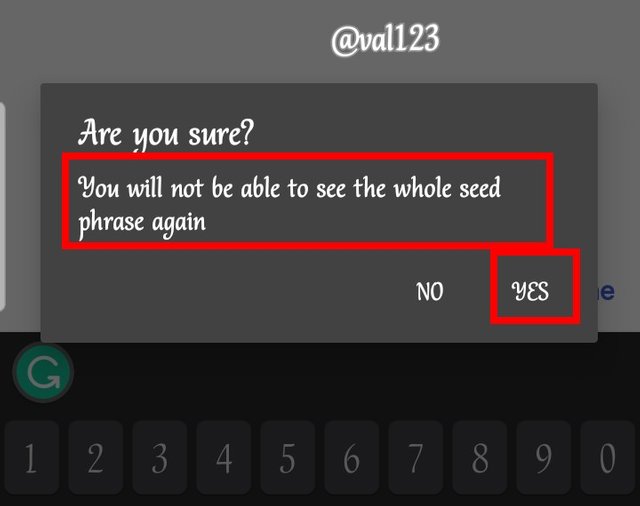
Screenshot : Status app
After clicking on done, there will be a pop out notifying you that when you click on yes, you will not be able to see the whole phrase again. I then clicked yes
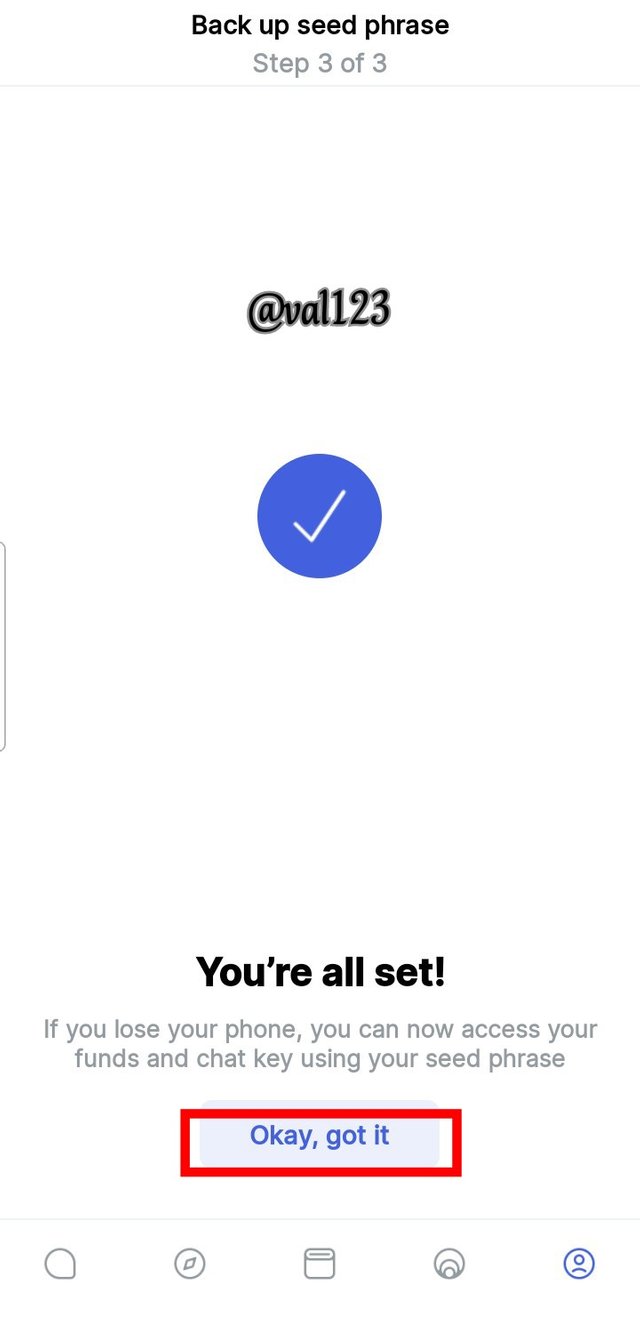
Screenshot : Status app
The next page will display, which shows me that i have successfully backed up my seed phrase in status account, so clicked on Okay, got it.

6. EXPLORE ALL THE FEATURES IN THE STATUS APPLICATION. (SCREENSHOT REQUIRED).

I will be exploring features in status application.
Chat feature÷ the chat is very interesting, because we can interact with people on the ethereum network. We can also build community and it also allows a form of governance in which the status tokens play an important role. As we can see on the screenshot i provided, to start chatting, click on the add button [+]. Once you click it, there will be a pop up, then you can select from the options provided.
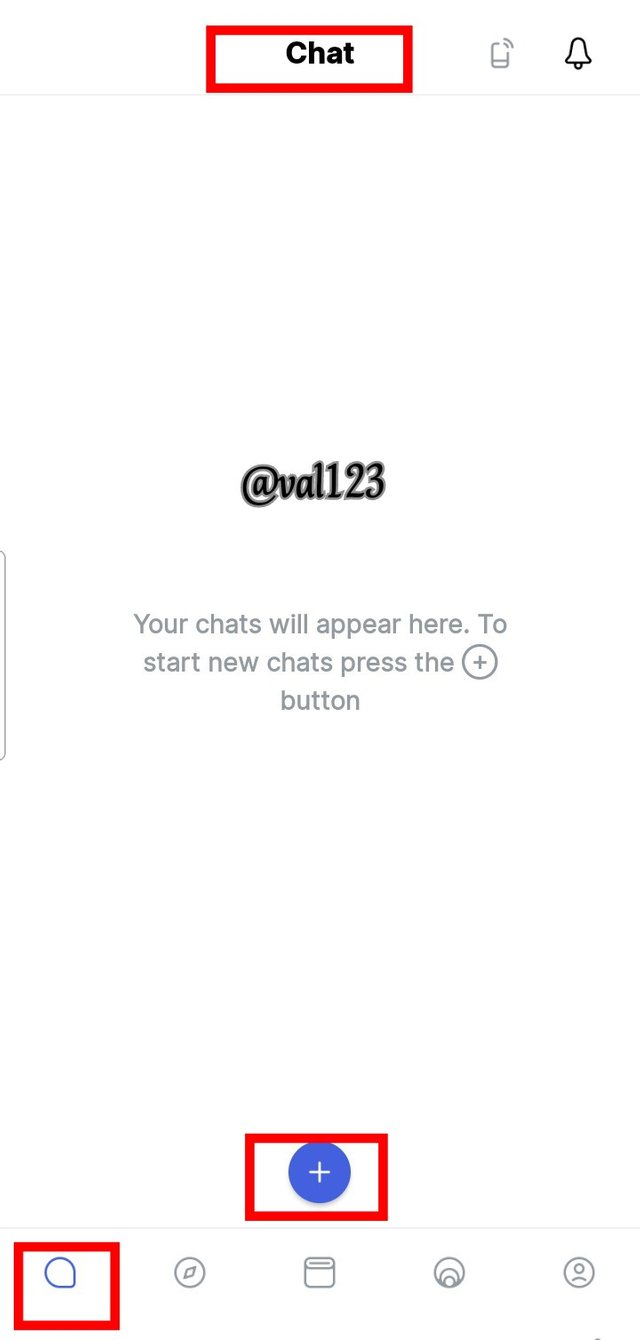
Screenshot : Status app
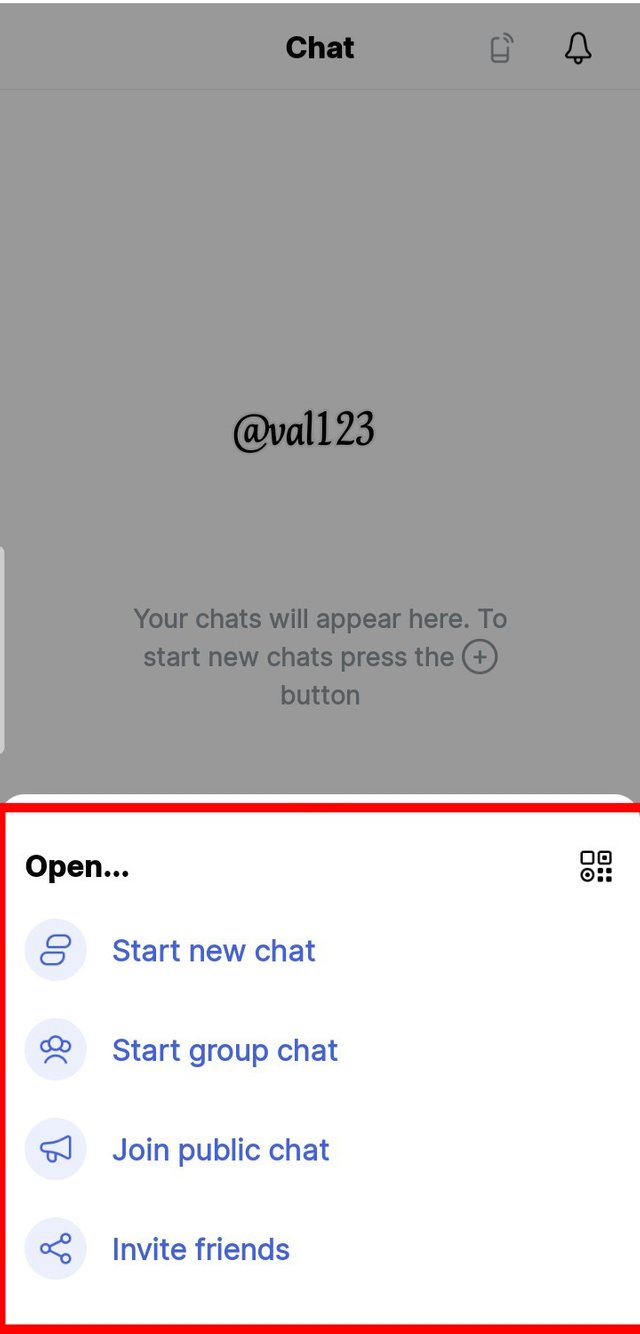
Screenshot : Status app
Another interesting feature is, exploring the Dapps within the ethereum network. By clicking on the second button down the page, which i marked, then you will be able to see Discover DApps then you click on the link below it to explore. So when it opens, we can be able to see **Exchanges, defi, marketplace etc. So this an in-app broswer that uses web 3.0. So it's a very interesting feature.
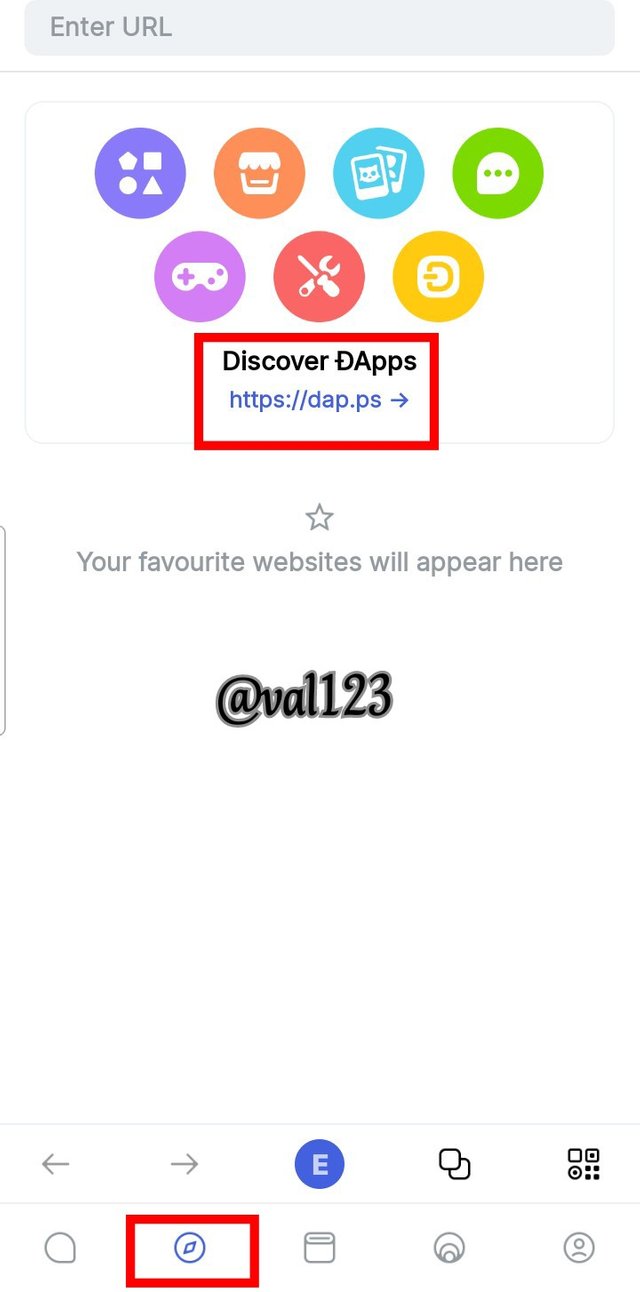
Screenshot : Status app
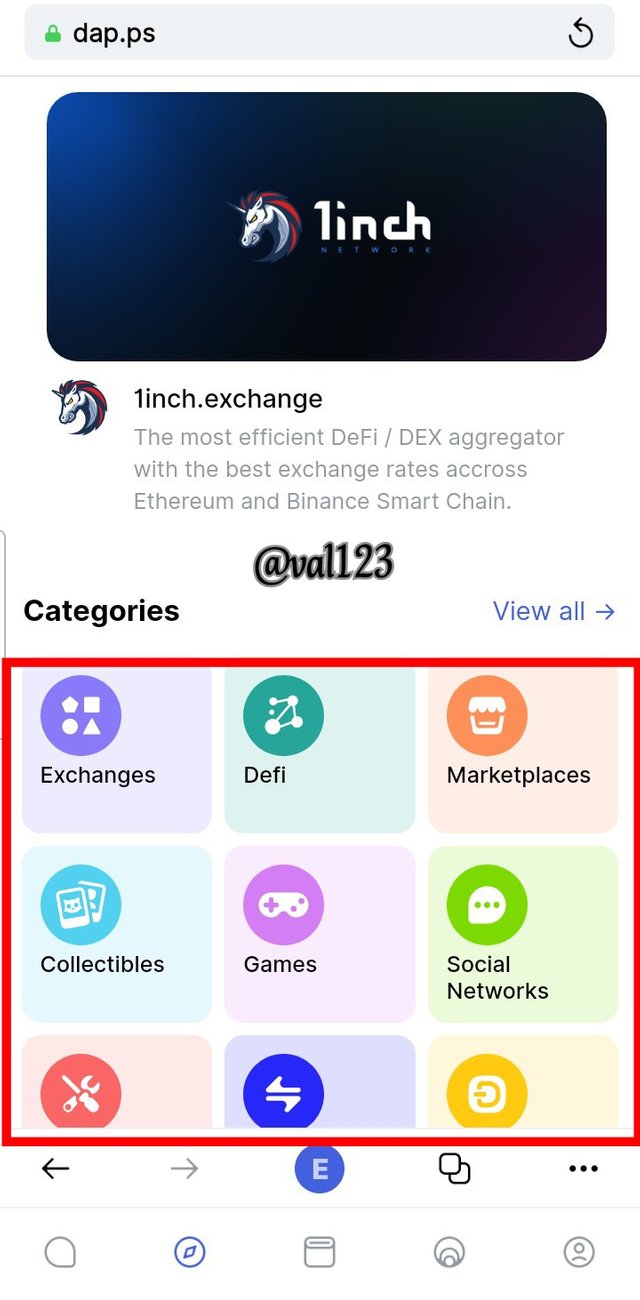
Screenshot : Status app
Then the Wallet feature. In the wallet, all the ethereum based token can be sent or received. You can also go to manage assets and you can also be able to add a custom token by clicking on the add button. Then the next page will display, where you will add the contract address, name , symbol and decimal, after that, you click on add, located at the down right side of the page.
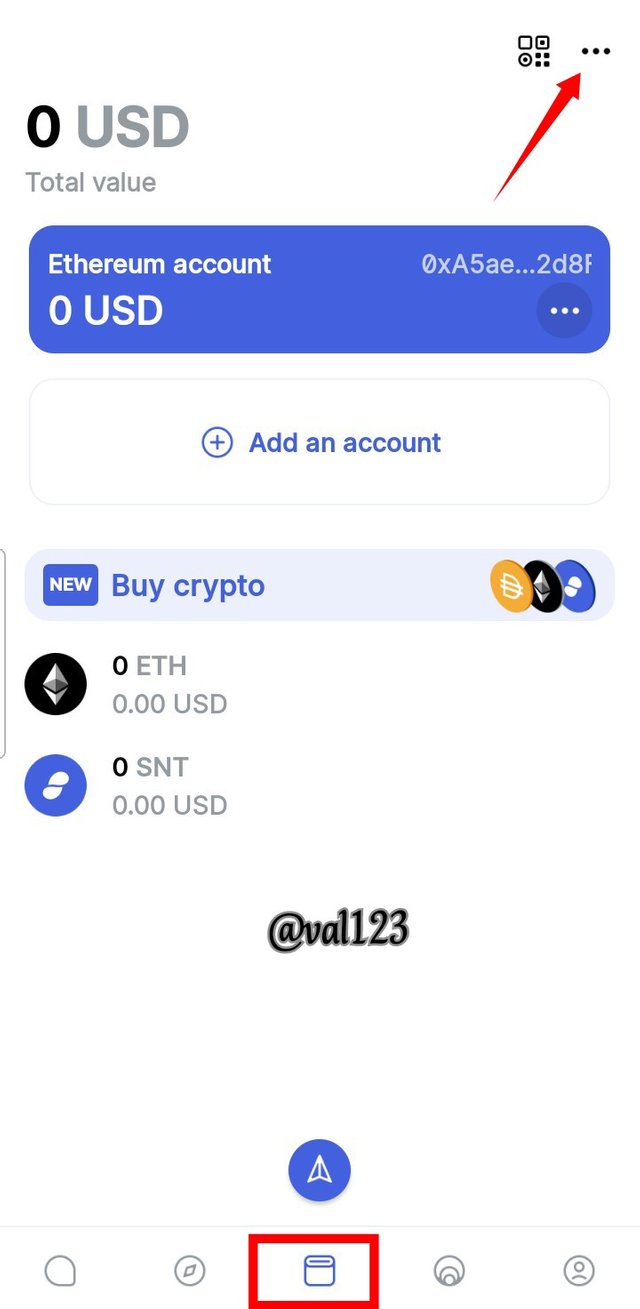
Screenshot : Status app
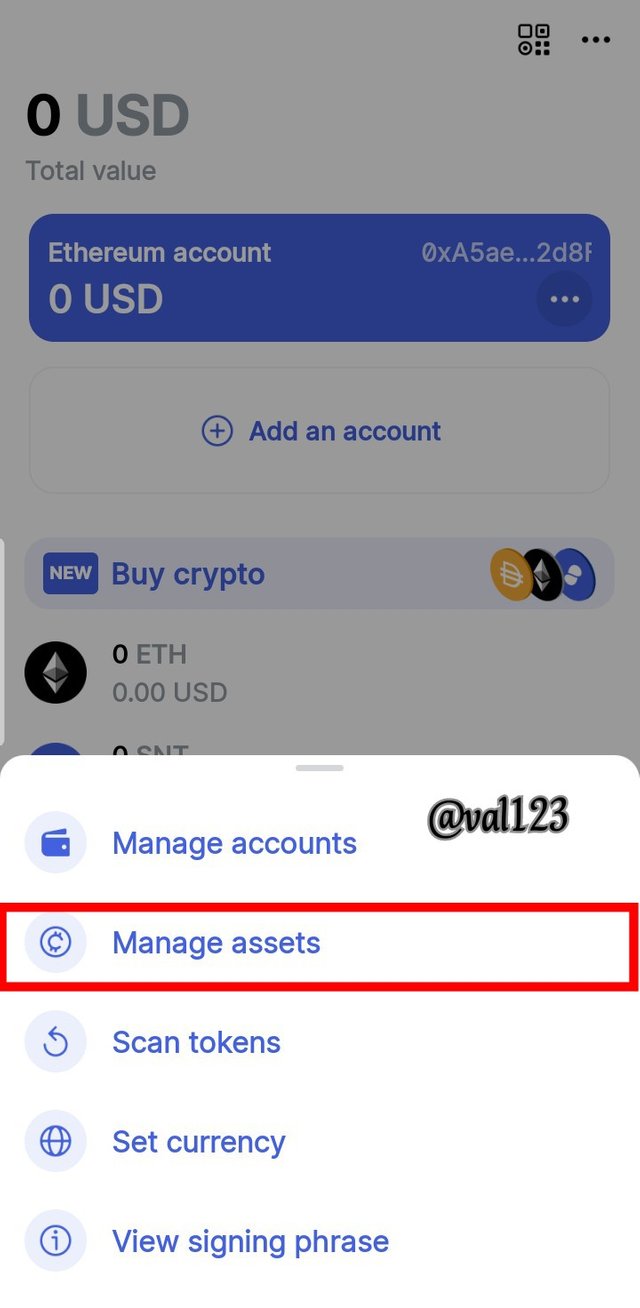
Screenshot : Status app
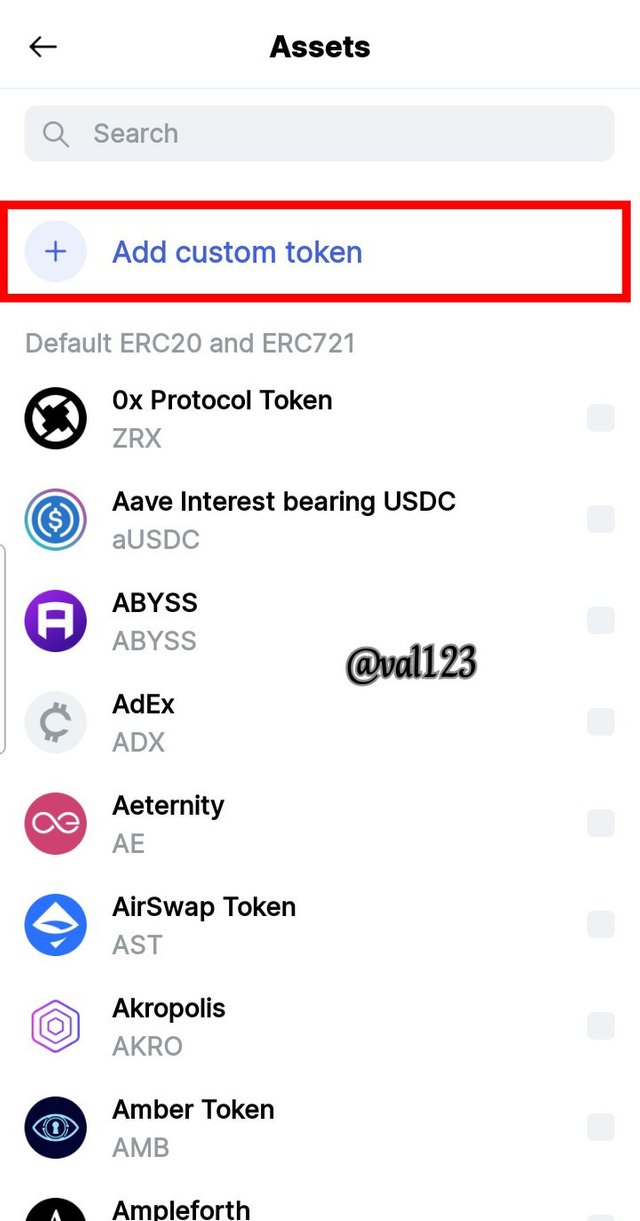
Screenshot : Status app
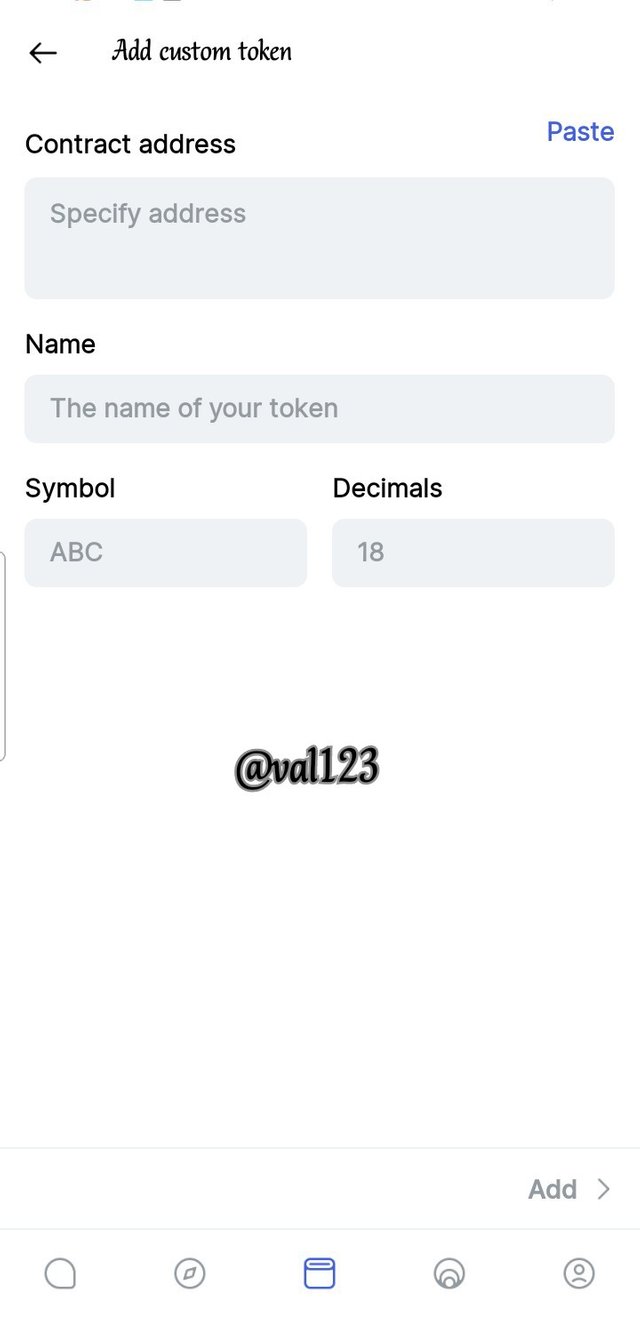
Screenshot : Status app
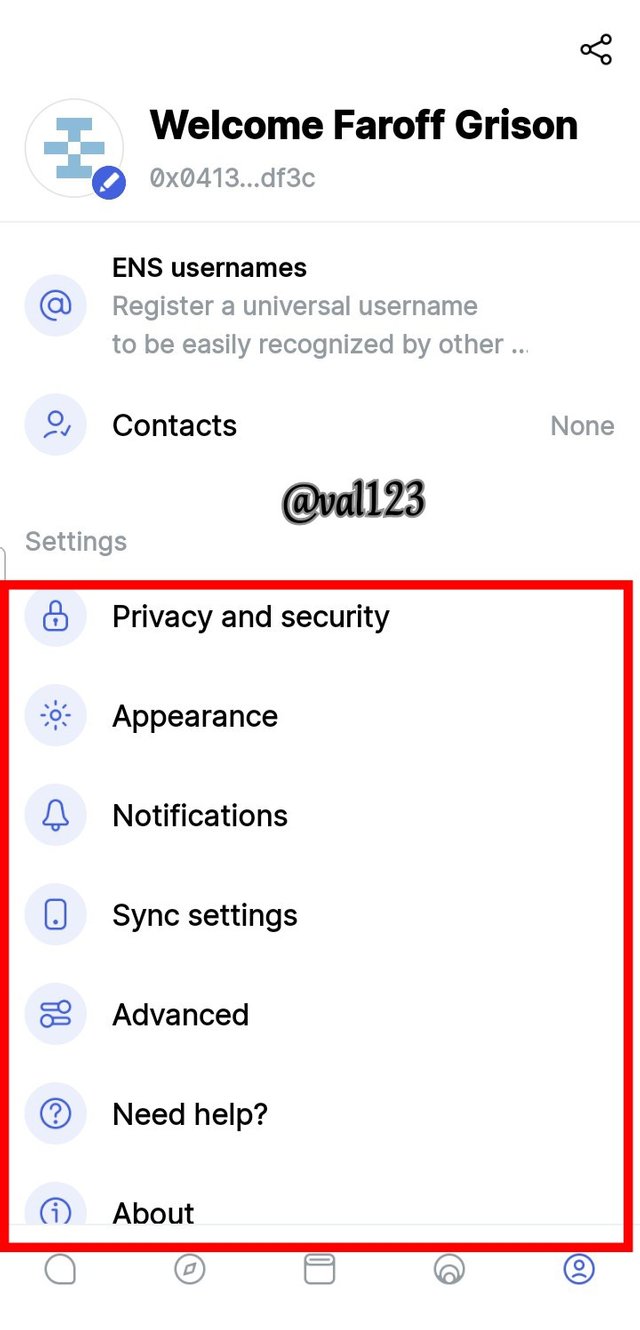
Screenshot : Status app
Then the profile feature. You have a lot of option in the profile feature, you can create an ENS username, which give you ability to have a very easy ethereum wallet name, where people can send token to your name. You can also see appearance, where you can change how you want thr app to look like. Privacy and security, where can set how you want your account to be done.
The last feature, i will show, is the share frature. Here, you share some message to your status, by doing that click on the place i marked, located at the down side of the page, then click on add button, there you can share to your status, by writing and the cliick on send button which i mark below.
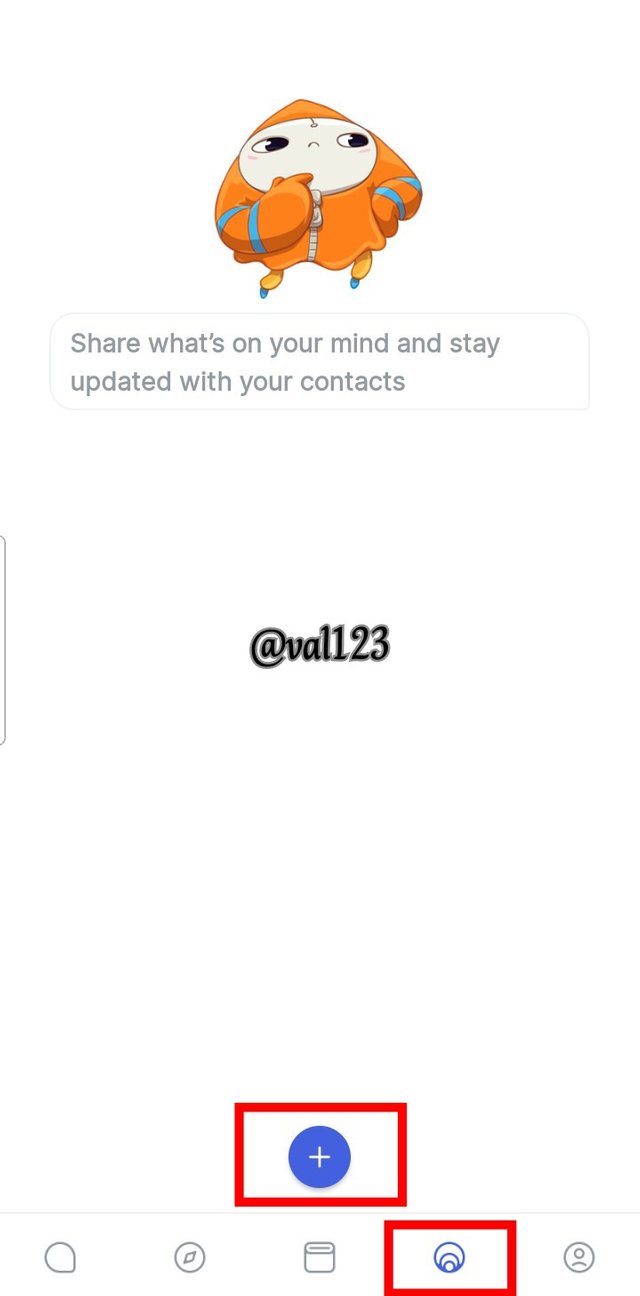
Screenshot : Status app
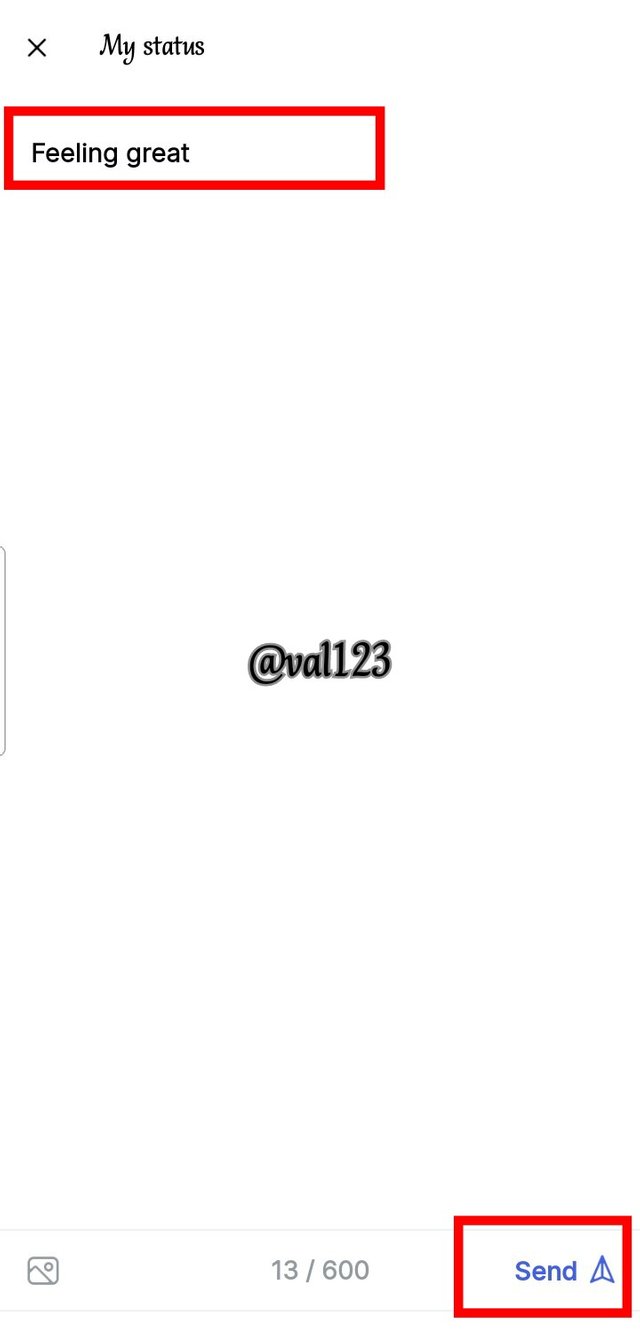
Screenshot : Status app

7. SHOW HOW TO CONNECT THE CRYPTO WALLET IN YOUR STATUS ACCOUNT WITH A DAPP USING WEB3 BROWSER. (SCREENSHOT REQUIRED).

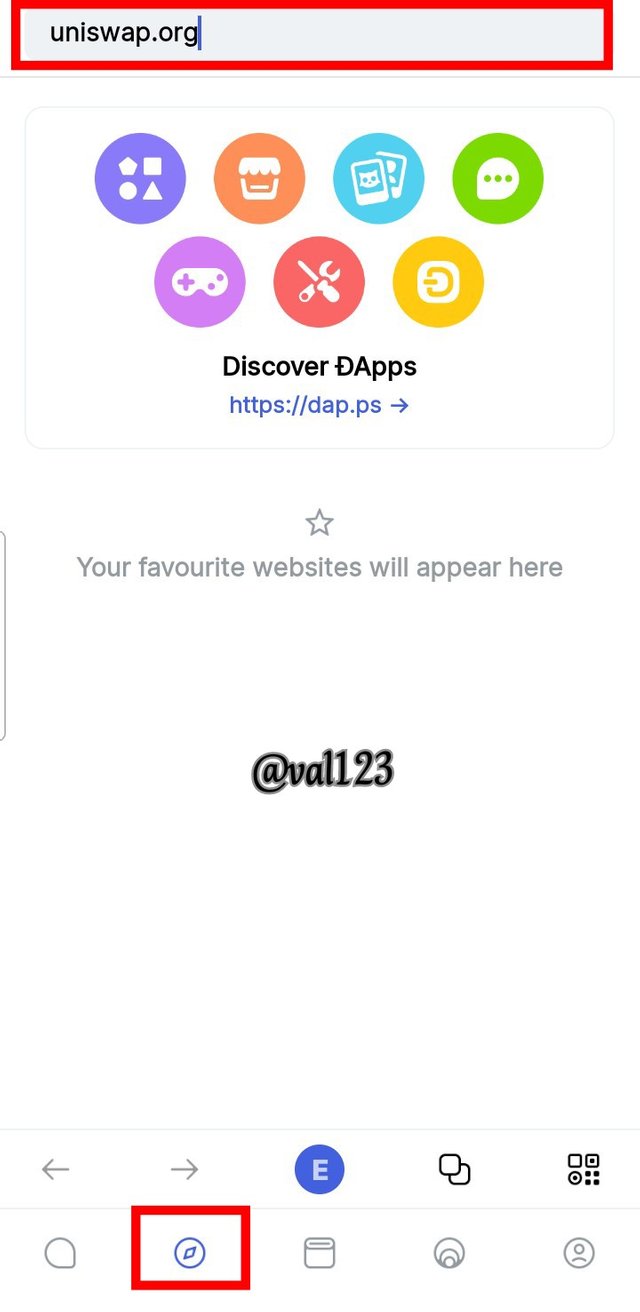
Screenshot : Status app
In this section, i will be connecting uniswap in status crypto wallet. Now i clicked on web 3.0 browser located at the buttom of the page which is second option among the five. When i clicked on it, i have to enter the official site of uniswap at the column provided at the top of the page and then explore it.
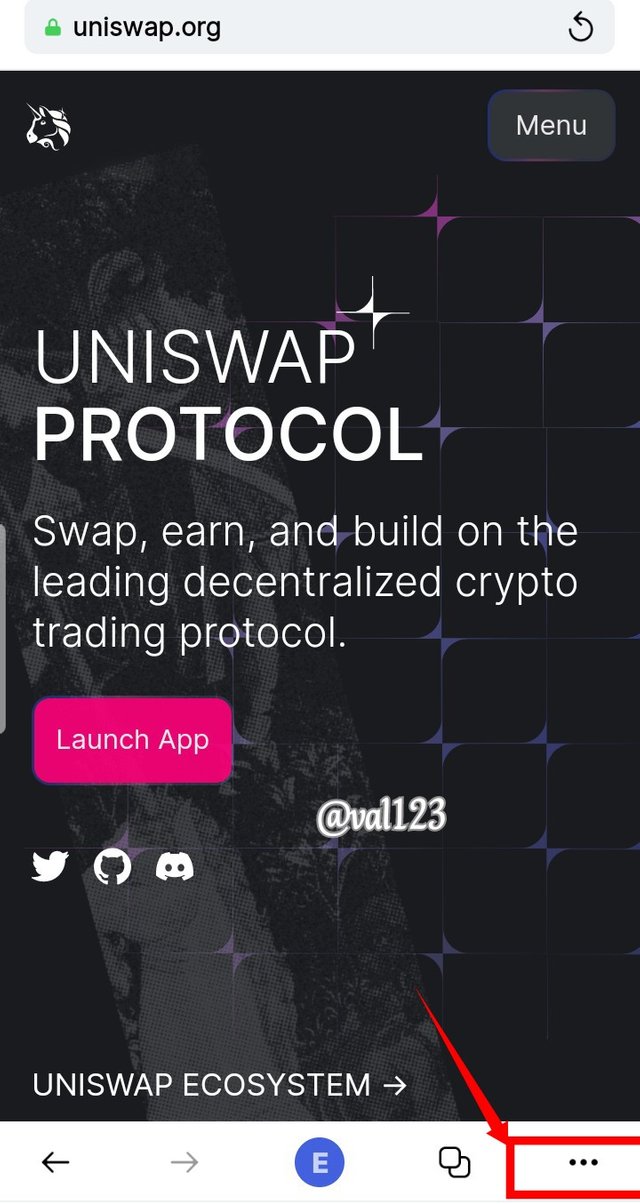
Screenshot : Status app
Now after exploring the uniswap, the homepage opens, at the bottom right of the page where there is 3 dots, i clicked on it. See screenshot
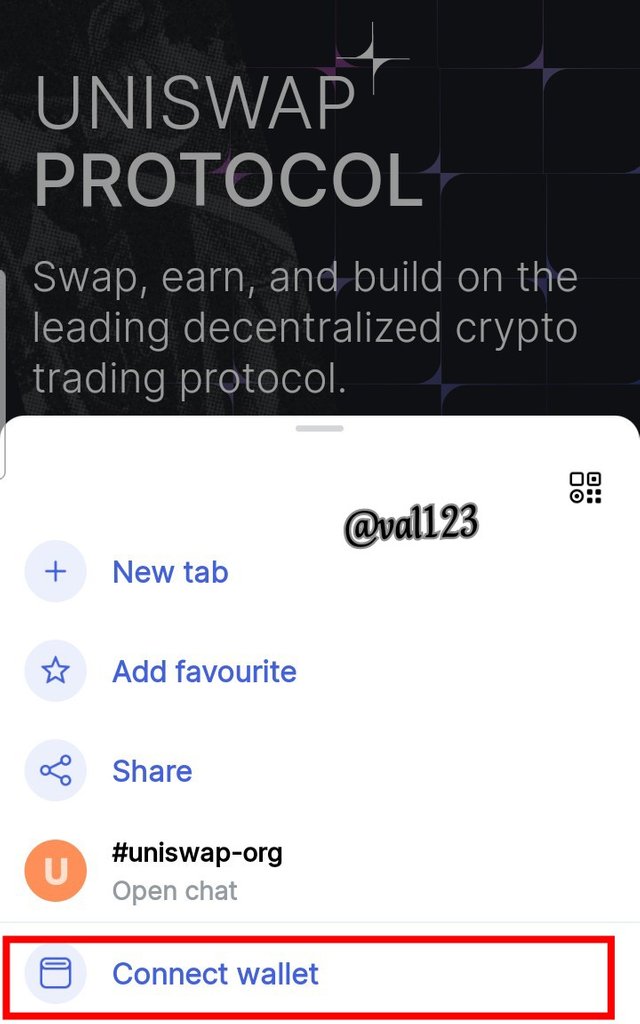
Screenshot : Status app
When you click on it, there will be a pop up, then among the options provided, click on connect wallet which is the last option. See screenshot.
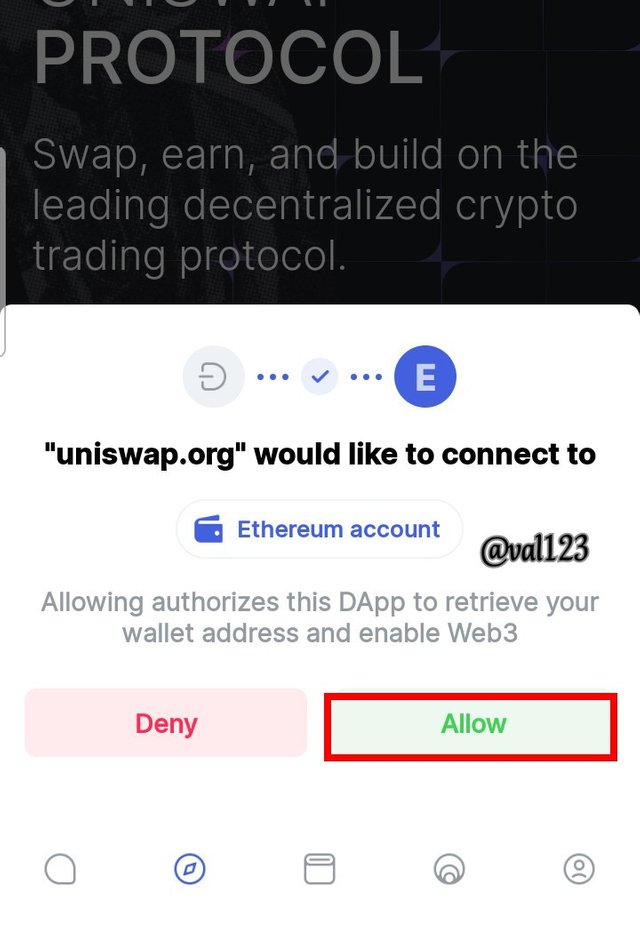
Screenshot : Status app
After clicking on connect wallet, i will be inform to grant permission for the wallet to connect. Then i clicked on allow. See screenshot.
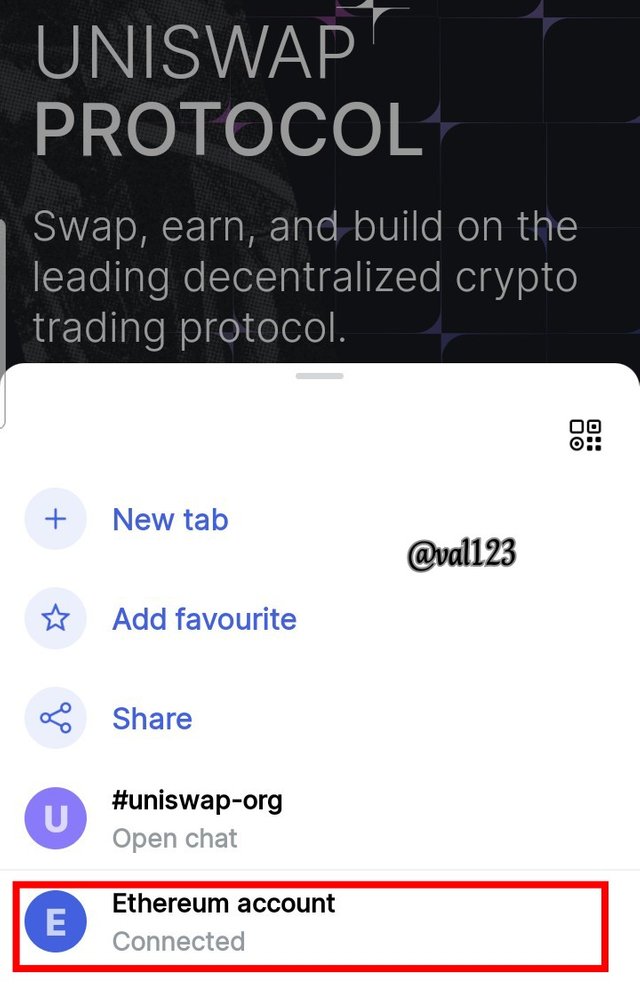
Screenshot : Status app
Then after clicking Allow the dapp will be connected successfully in my status account. See screenshot.

8. CREATE A NEW CRYPTO WALLET ACCOUNT IN THE STATUS APP. (SCREENSHOT REQUIRED)

In this section, i will be showing how we can create a new crypto wallet in status app. Lets begin.
Now, to start, click the wallet icon at the buttom of the page which is the third option there. Then, when it opens, click on Add an account, which will display another page, like a pop up. Click on Generate an account. See screenshot below
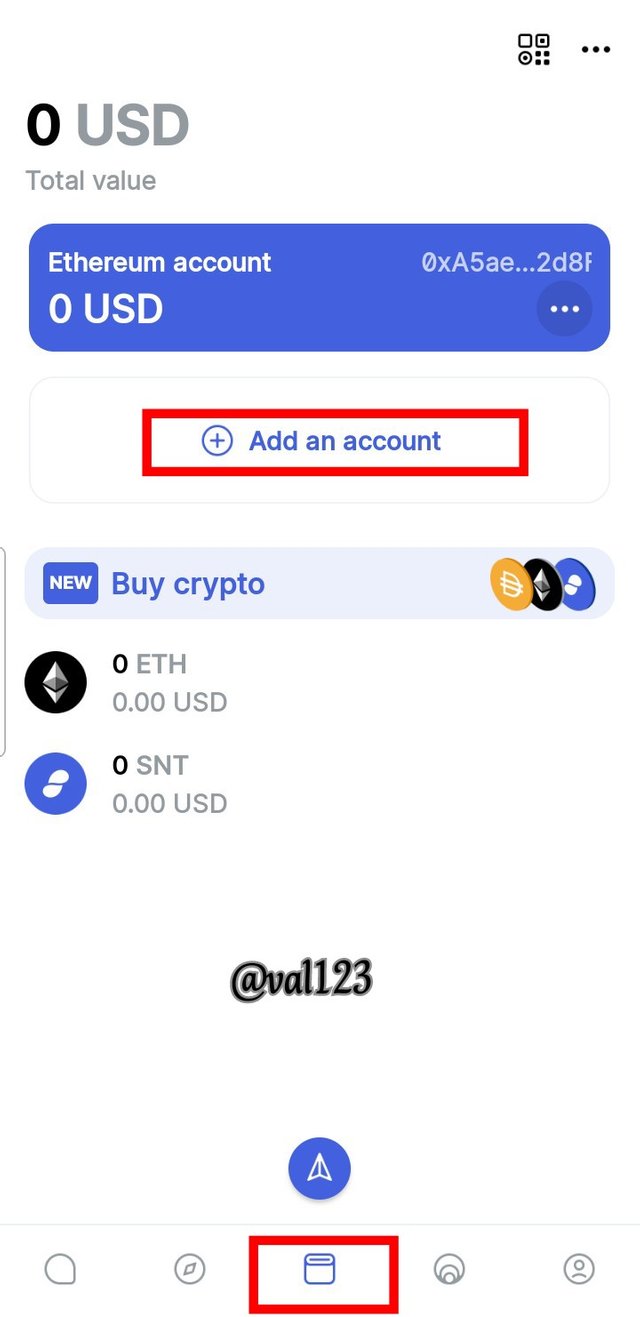
Screenshot : Status app
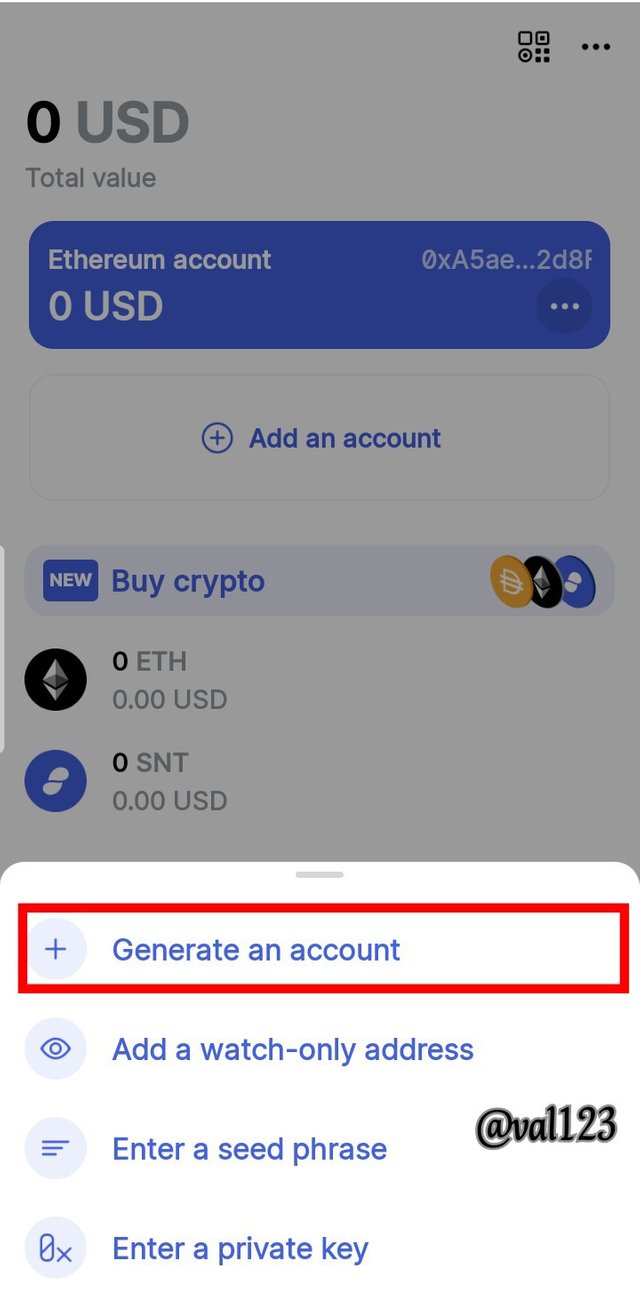
Screenshot : Status app
After clicking on Generate account, the next page will display which requires you to create a password and then put your account name. You can also select colours to use in the wallet so as to differentiate it from the former one. After that, I clicked on add account at the buttom right side of the page. Then the account was added successfully. See screenshot below.
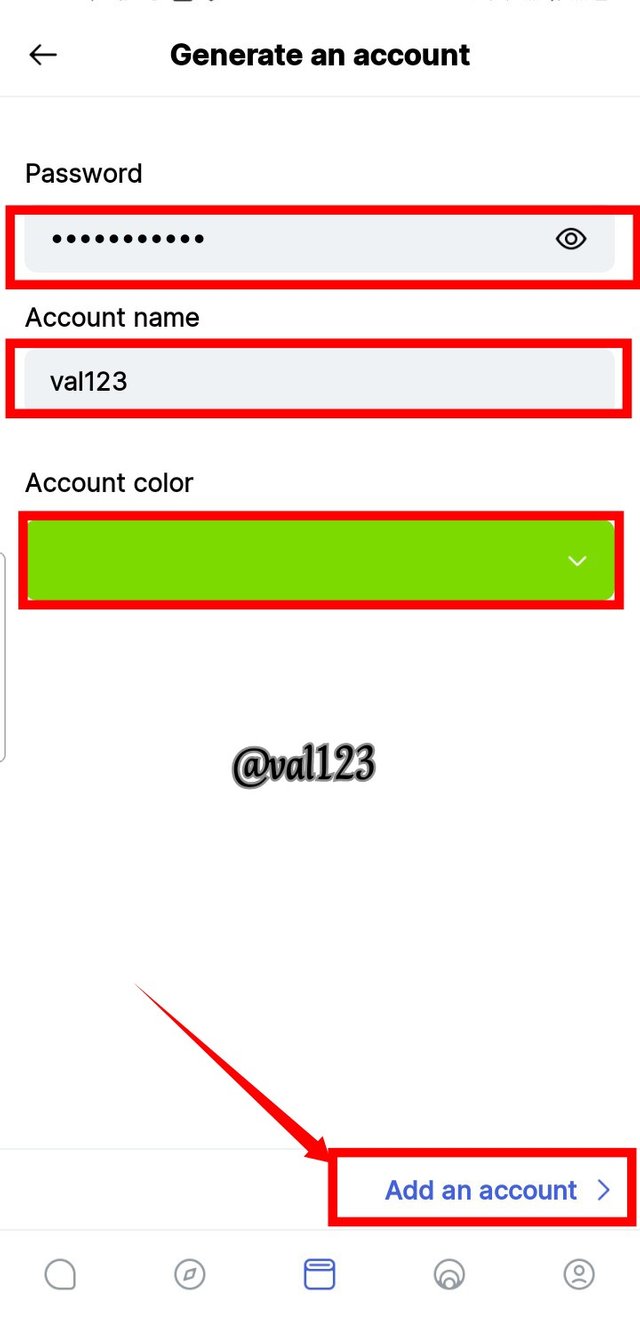
Screenshot : Status app
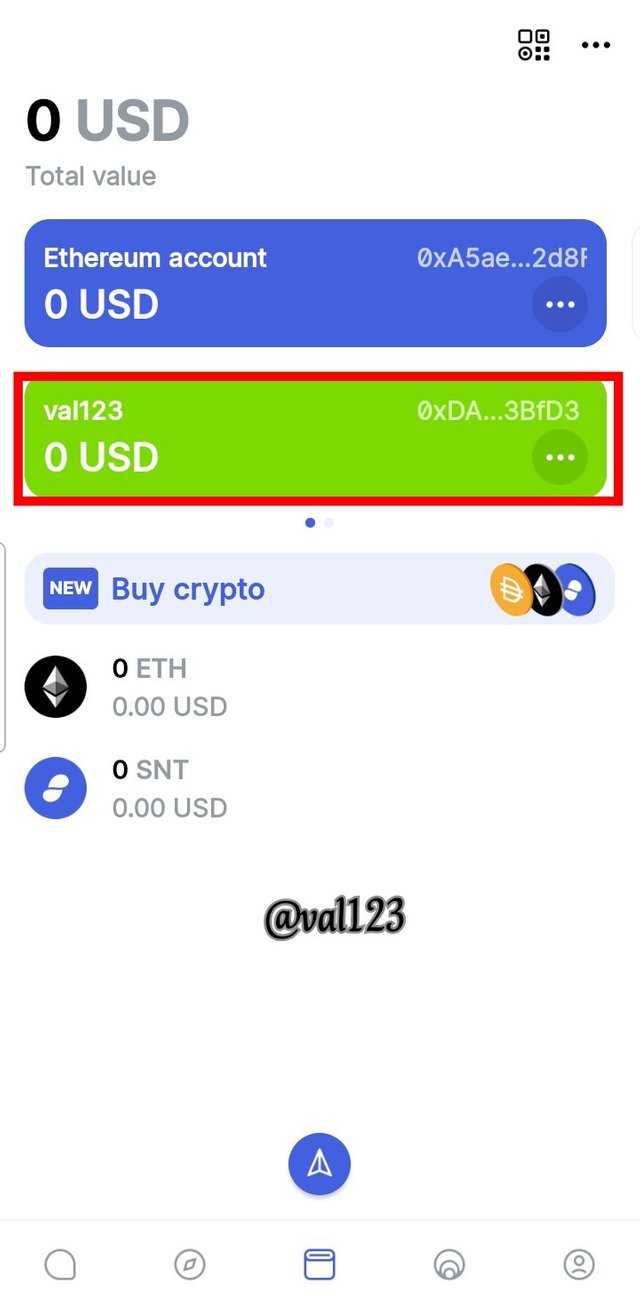
Screenshot : Status app

9. SHOW HOW TO CONNECT A SEPARATE CRYPTO WALLET TO THE STATUS APP. (SCREENSHOT REQUIRED).

I will be using my metamask wallet in connecting to my status app account. Lets begin
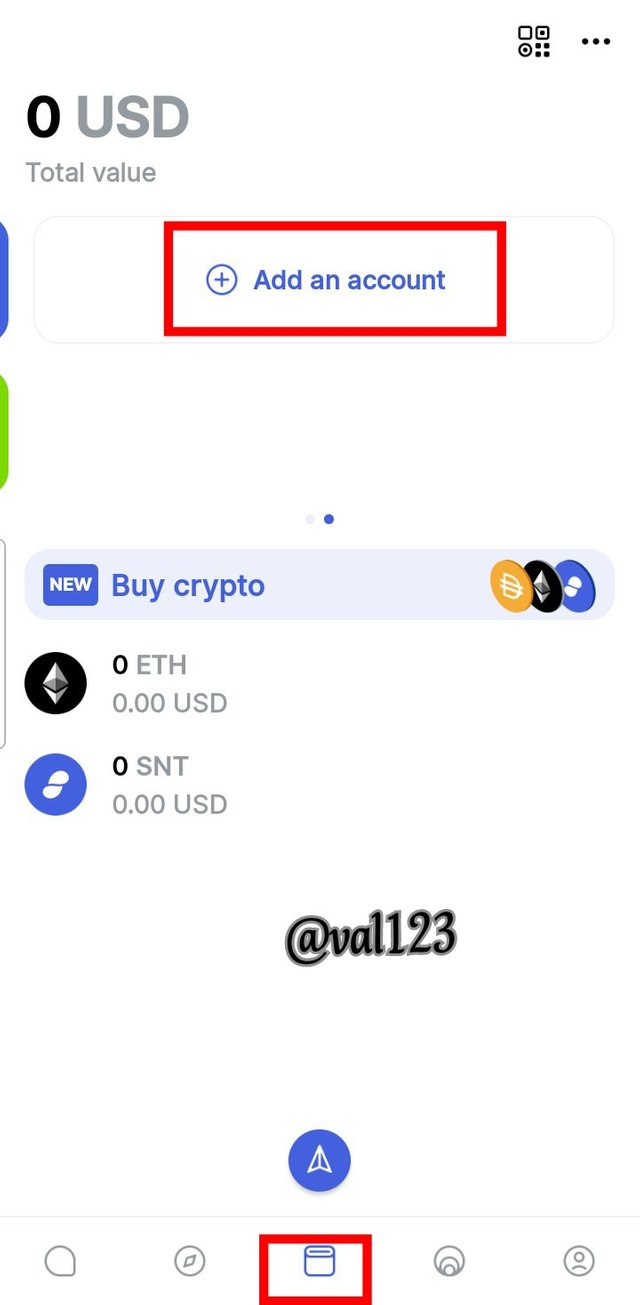
Screenshot : Status app
Now, at the page, i clicked on the wallet botton at the downside of the page, when it displays, i then clicked on **Add an account **. See screenshot below
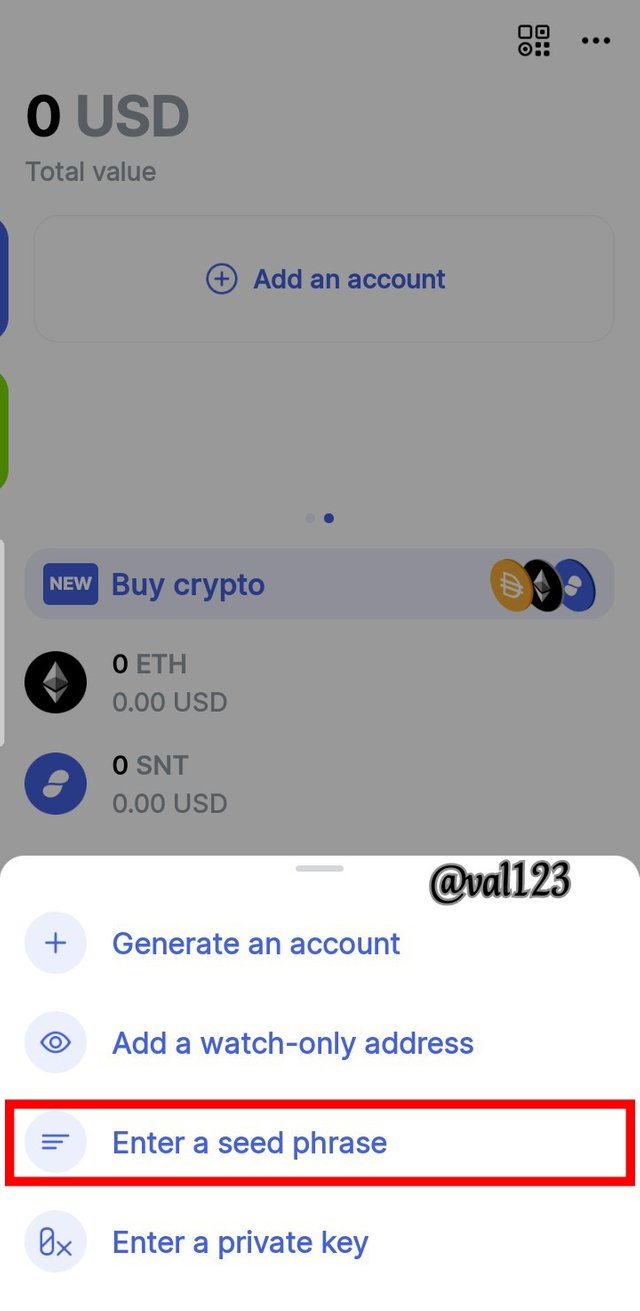
Screenshot : Status app
Then there will be a pop up after clicking the add acount button. Then you will be giving various option, then i clicked on Enter seed phrase. See screenshot below
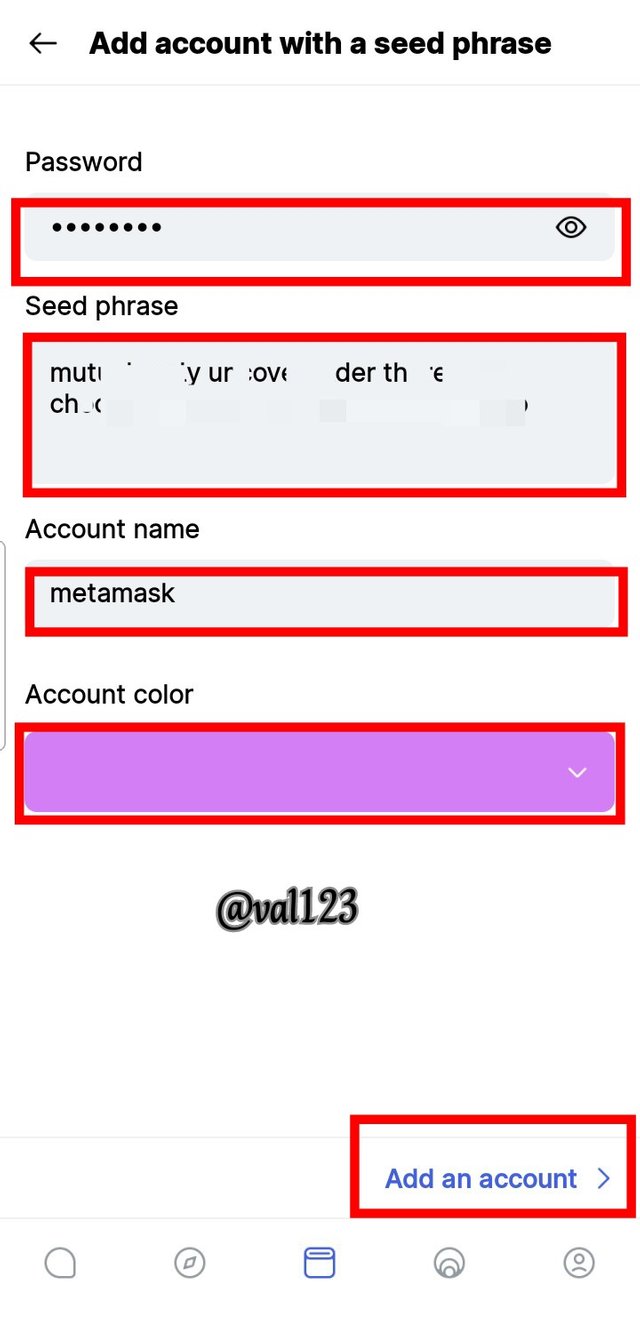
Screenshot : Status app
After clicking on Enter seed phrase. The next page that displays, requires me to enter my password, my account seed phrase and account name. Then i select the colour i wish to use and then clicked on Add account
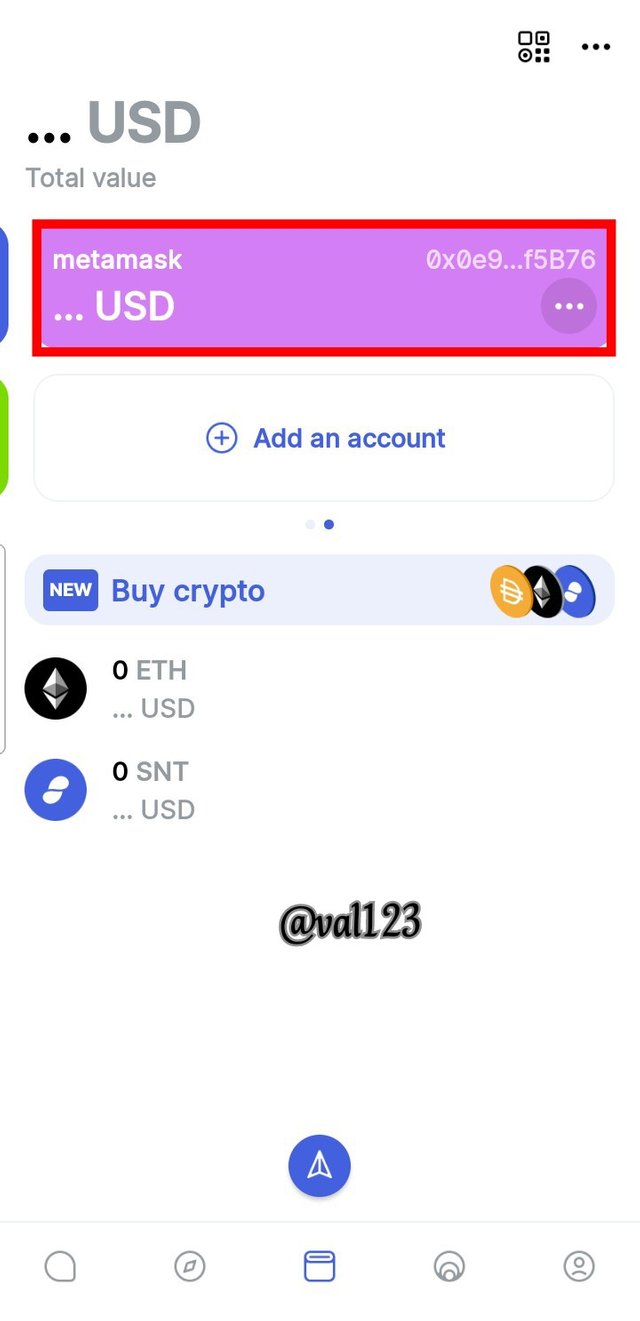
Screenshot : Status app
After that, then, my metamask account was added successfully to my status account. See screenshot below.

CONCLUSION

Status app shows or give a high level fo security which is wanted by almost everyone. People love privacy and status is one of the best app for messaging and also is use for connecting crypto wallets
Status is a decentrilazed messaging application that allows users to send message to other people on the network without involving any intermediaries to monitor the message. This shows high level of security in this status app.
All thanks to professor @wahyunahrul for providing a wonderful and well detailed lecture about status app.
Cc-
professor @wahyunahrul