Hey Guys..!!

Okay, just get to the discussion. Happy Reading !!

Connecting My TronLink Wallet To Tronscan.org
Step 1
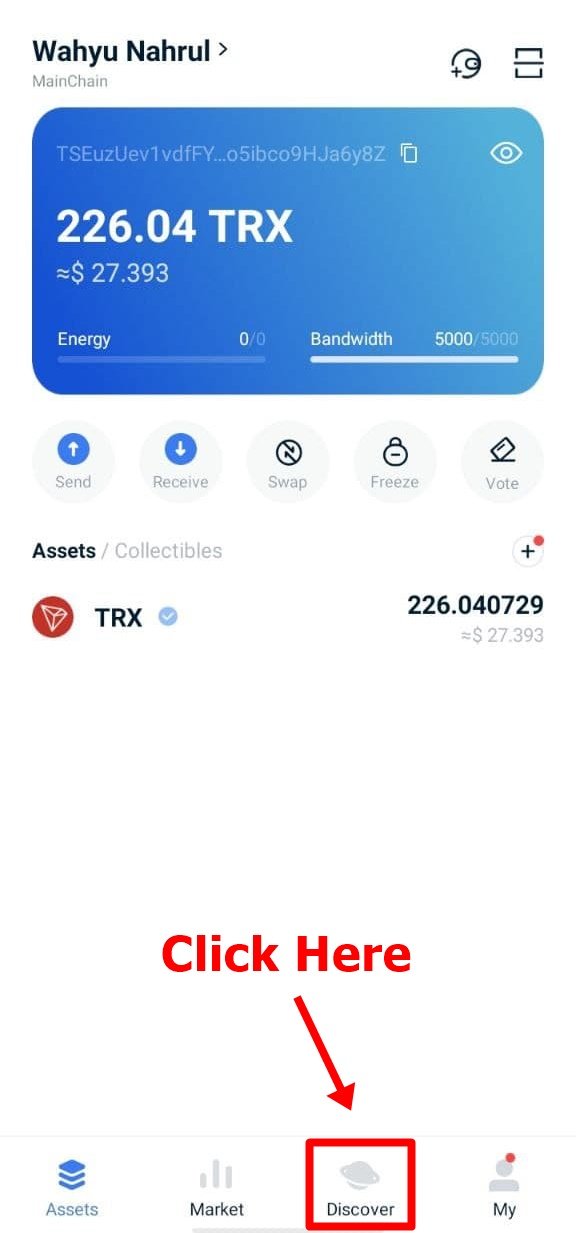

Step 2
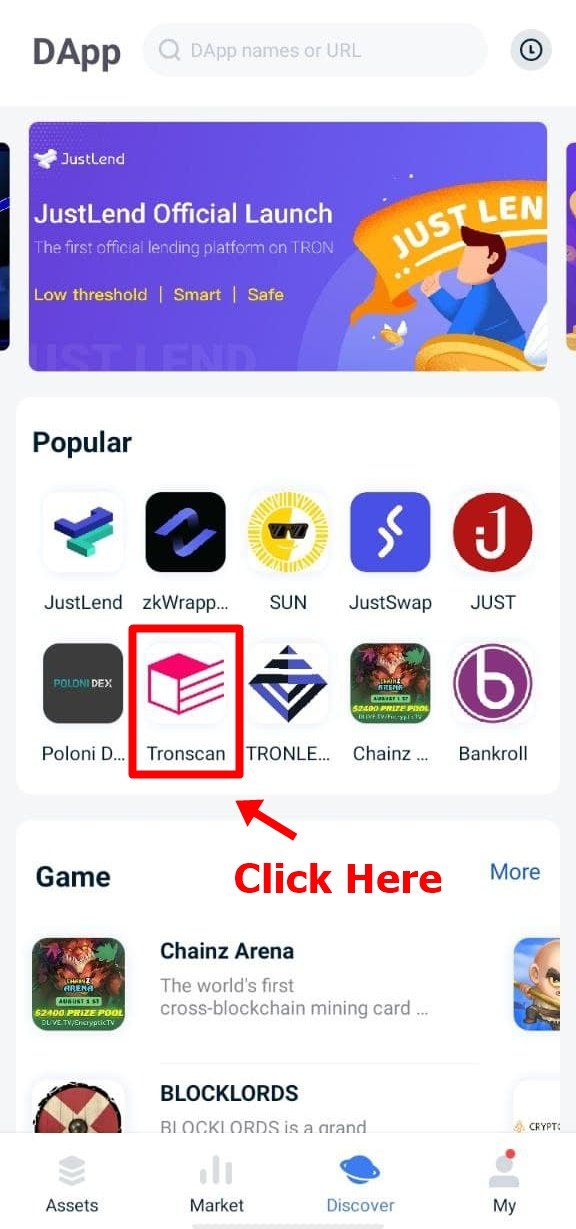

Step 3
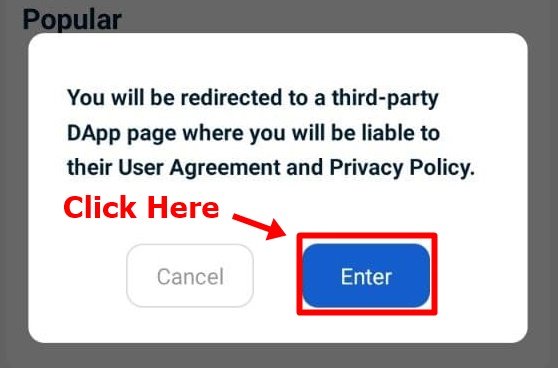

Step 4
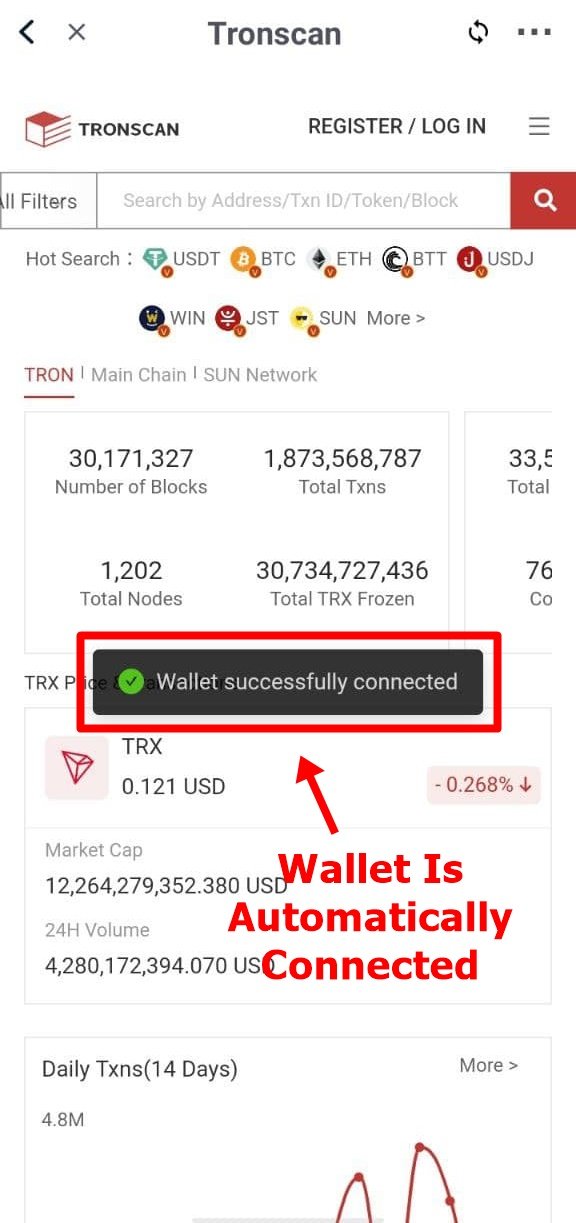

Step 5
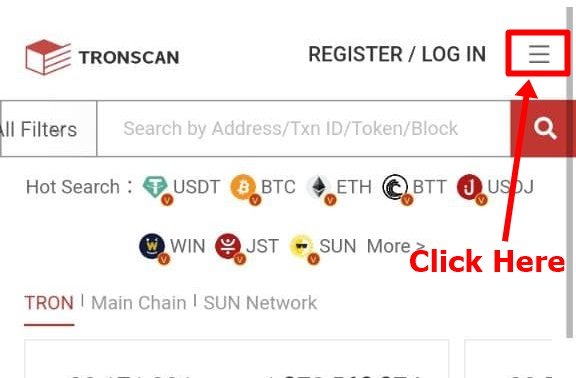

Step 6
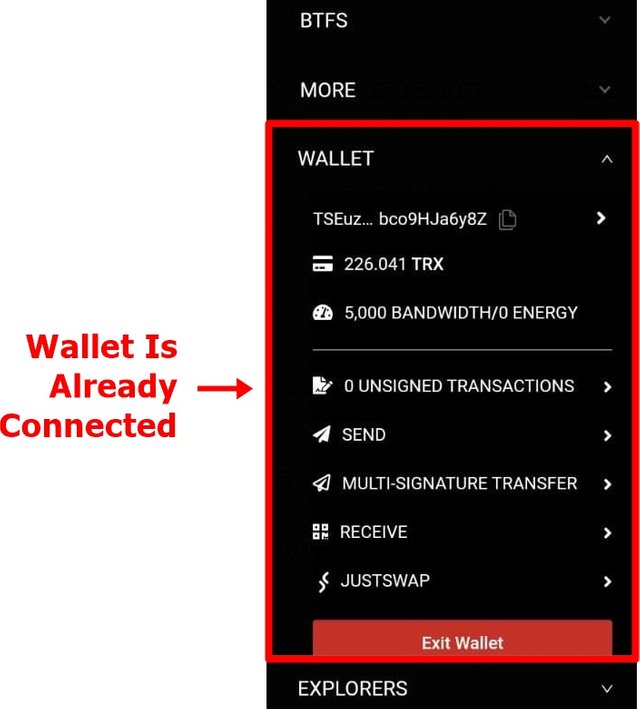

Freeze TRX To Obtain Bandwidth
Next, I'll show you how to freeze your TRX to add bandwidth to your wallet. There are several ways that we can freeze our TRX to add bandwidth For example, we do it on the website from Tronscan, but I think the steps will be difficult for many people to understand, so I will show you an easier way to freeze TRX without having to connect TronLink Our wallet to another DApp. The trick is to just freeze it using the TronLink Pro application that we installed earlier.
Step 1
On the wallet home page, select the "Bandwidth" option.
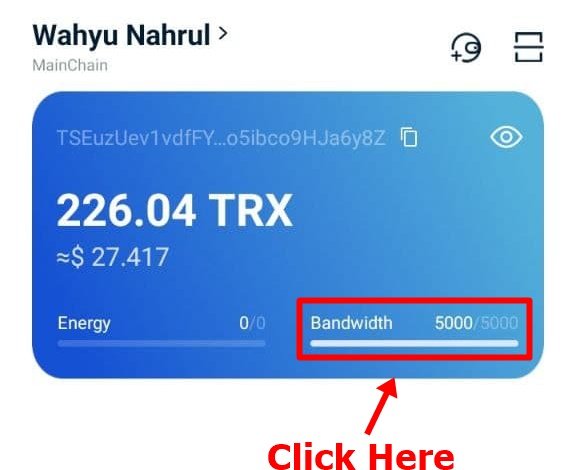

Step 2
Then you will be taken to another page, scroll down from the new page until you get the "Freeze" option. After that, fill in the amount of TRX that you want to freeze. Finally, click on the "Freeze" button.
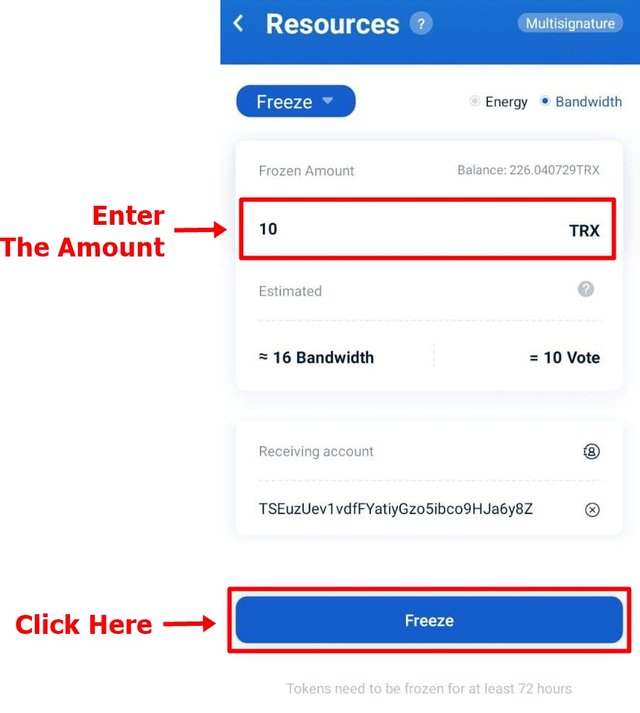

Step 3
A pop-up will appear asking you to confirm the process of freezing TRX. Select the "Confirm" button.
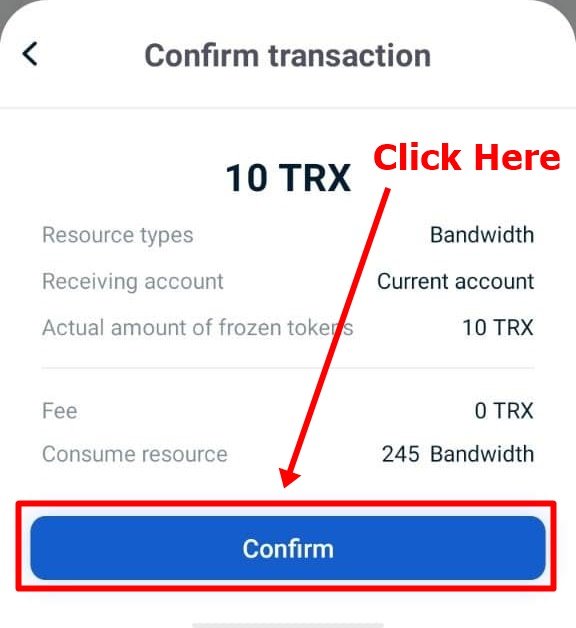

Step 4
Then you will be asked to enter your wallet password.
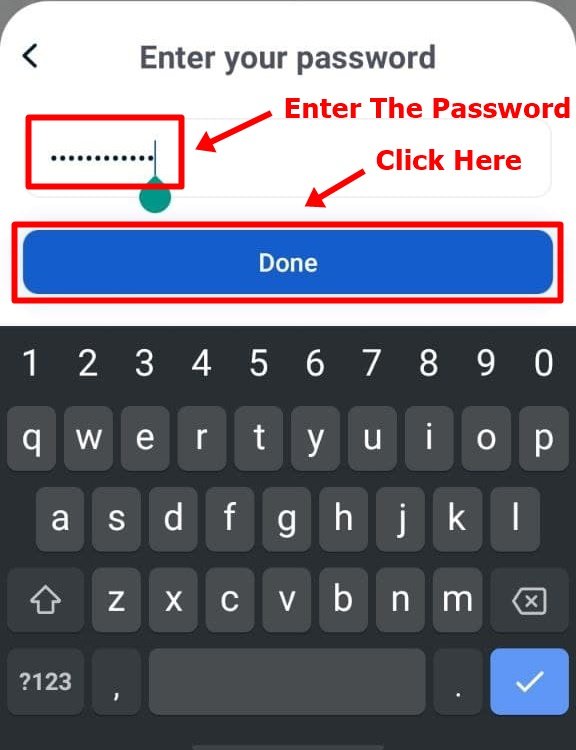

Step 5
And done !!
Your TRX token has been successfully frozen and you are given additional bandwidth.
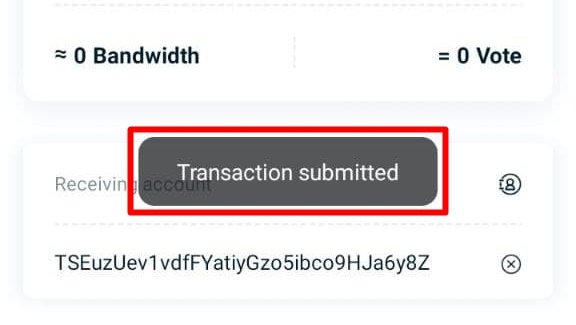

Step 6
To see if your bandwidth has been added, you can look at the display at the beginning of the page.
For example, like me, my initial bandwidth was 5,000 and after freezing, my Tron Bandwidth increased to 5,015.
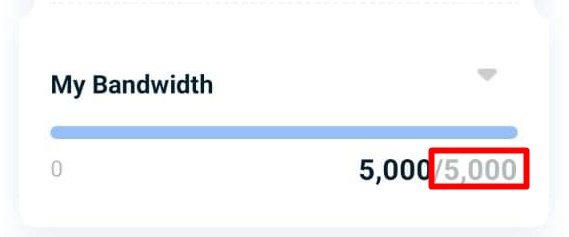
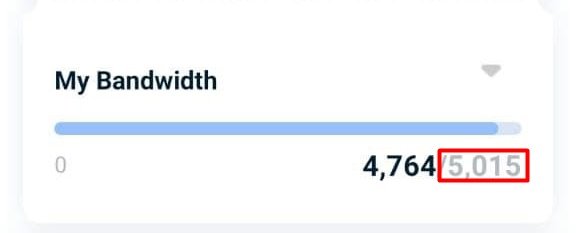

Freeze TRX To Obtain Energy
In addition to increasing bandwidth, we also have to add energy to our wallets. The method is very easy because almost all of the steps are the same as we added the bandwidth earlier
Step 1
Don't leave from the "Freeze" page earlier, to add Energy you just have to select the "Energy" option at the top of the page. After that, it is the same as before, all you have to do is fill in the amount of TRX that will be frozen and press the "Freeze" button.
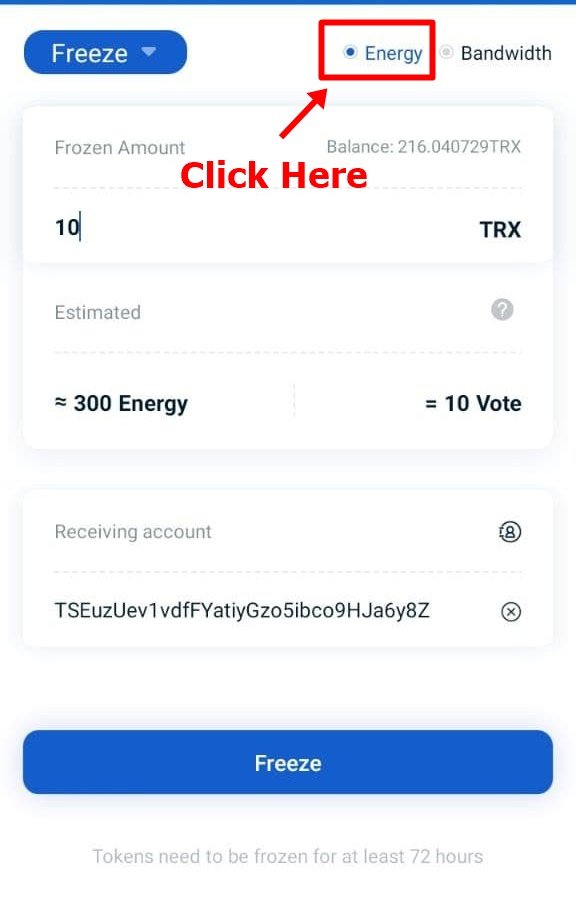

Step 2
I don't explain the next step again, because the steps are exactly the same as when we added the bandwidth earlier. So I will immediately see whether my Energy has entered or not.
If you look at the 2 pictures below, it is shown that even the amount of my energy has increased from 0 to 299.
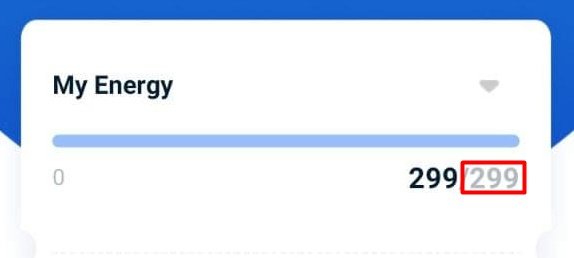
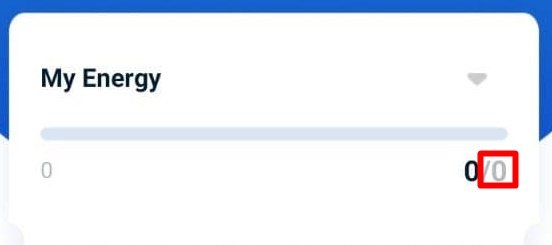

Types Of Transactions That Only Use Bandwidth and Use Both Bandwidth & Energy
In the Tron Blockchain, there are 2 types of transactions that are differentiated based on the consumption power needed to complete a transaction, the types that mean:
- Only Consume Bandwidth
- Consume Bandwidth and Energy
Transactions that are included in "Only Consume Bandwidth" are Ordinary Transfer-Transactions. This transfer is usually done to send TRX tokens to another wallet for various purposes such as: making trades, converting them to fiat currency, or even as gifts for other users. To do this ordinary transfer, it doesn't cost anything because the burden that is imposed is only Bandwidth and for each Tron wallet we will be given bandwidth as much as 5,000 per day and if it is reduced when used on that day, the Bandwidth will be replenished tomorrow.
1. Only Use Bandwidth (Ordinary Transfer)
This time I will show an example of an ordinary transfer that is in my Tron wallet. For an example that displays on the Tronscan website, I will use a laptop and immediately use the official Tronscan website to take a picture and open it through the DApp, this is because after I tried it on the DApp on my smartphone, there are some details from the website that are not visible so that later I will reduce the info that readers will receive because I want you to feel comfortable reading my articles :).
Okay, let's continue with the discussion.
Step 1
Visit the official website of Tronscan (you can visit it directly by clicking here). Then enter your TRON Public Key in the search field on the start page of the Tronscan website.
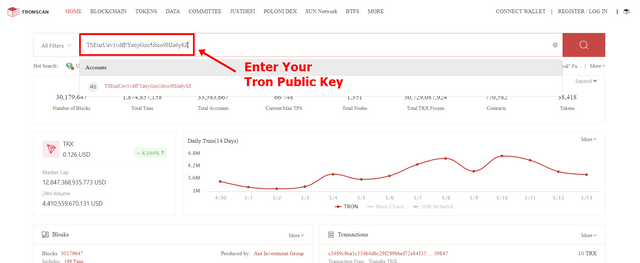

Step 2
After that, you scroll down and you will be given several options that have been provided, choose the "Transfer" option as shown in the image below.
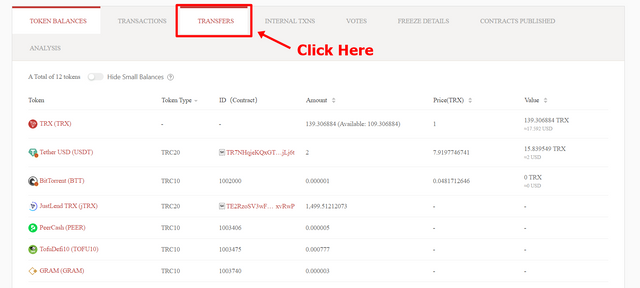

Step 3
Then choose the option "TRX & TRC-10 Transfer", then you will be shown the entire list of ordinary transfers that have ever been on your Tron Wallet, here I will try to look at the transfers at the bottom of the image.
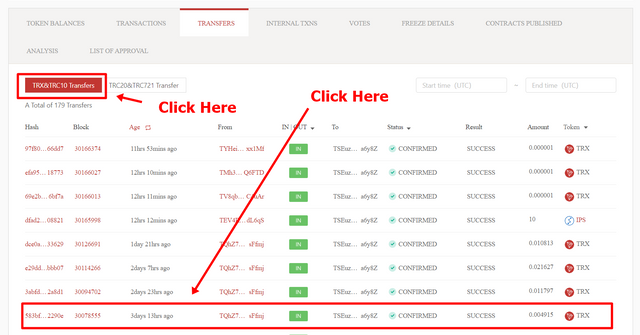

Step 4
As you can see in the image below, the consumption fee that is charged is cheap, this transaction is a Tron reward that is sent to my wallet after I payout my posts on the Steemit platform.
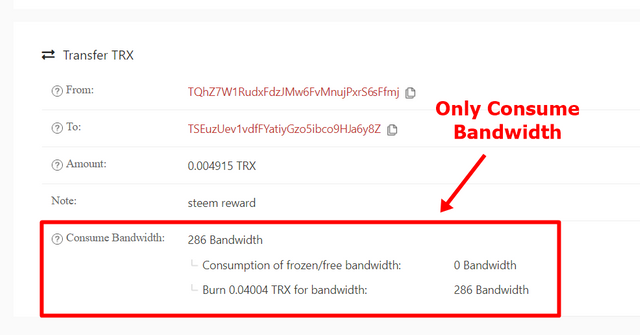
This also proves that we don't have to worry that the TRX reward we get will have problems when it enters our wallet, because the bandwidth required for each transfer is very small and every day the Bandwidth will be filled automatically and of course it's FREE.

2. Use Bandwidth and Energy (Trigger Smart Contracts)
The next type of transaction is "Consume Bandwidth and Energy". Transactions that fall into the category of this type of transaction are Trigger Smart Contracts, to complete this transaction we will need bandwidth and energy at once, and usually, the amount of bandwidth and energy that must be spent is large enough for each transaction so we have to burn some of our TRX assets to complete the transaction in exchange for the less Bandwidth and Energy.
This time I will also show an example of a Trigger Smart Contracts type transaction that is in my wallet, if you want to try it, please follow the steps below.
Step 1
Just like before, visit the official website page of Tronscan. Then input your TRON Public Key in the search field on the start page of the Tronscan website.
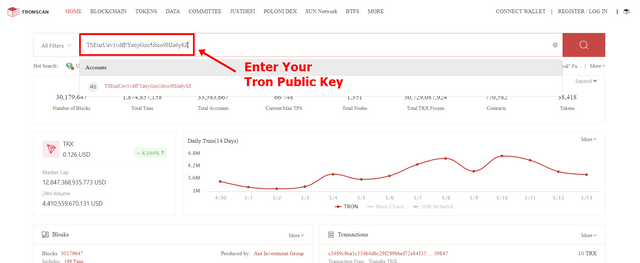

Step 2
After that, you scroll down and you will be given several options that have been provided, choose the "Transfer" option as shown in the image below.
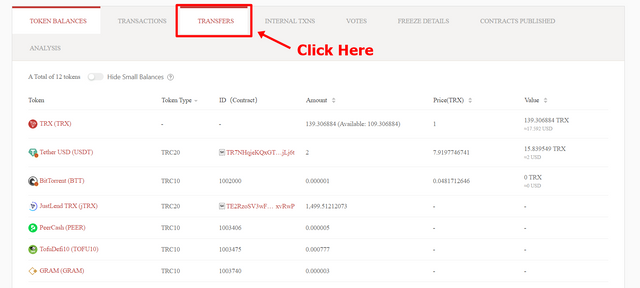

Step 3
Then choose the option "TRC-20 & TRC-721 Transfer", then you will be shown the entire list of Smart Contract Triggers that have been on your Tron Wallet, here I will try to look at transfers that are in sequence number two from the top of the list.
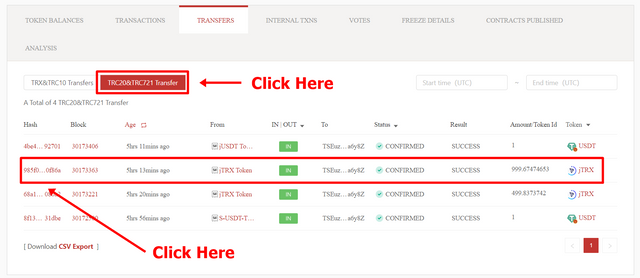

Step 4
As you can see in the image below, the consumption costs are Bandwidth and Energy, even I had to burn some of my TRX assets to replace insufficient energy costs.
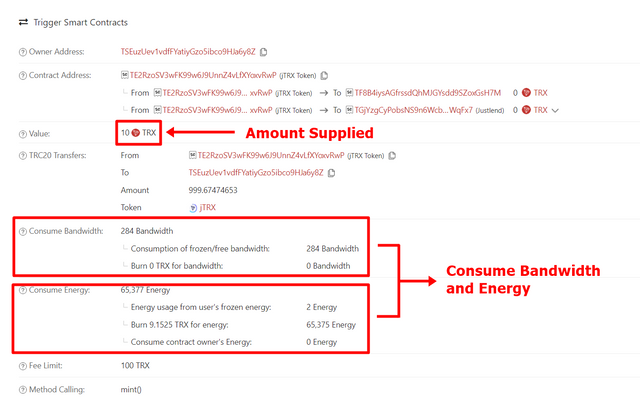
This transaction is a transaction to make supplies in the JustLend DApp which I will explain in the next explanation later.

Check How Much Bandwidth and Energy Is Consumed In a Particular Transaction
It is very easy to check how much Bandwidth and Energy you spend to make a transaction.
Step 1
Enter your TRON Public Key in the search field on the start page of the Tronscan website.
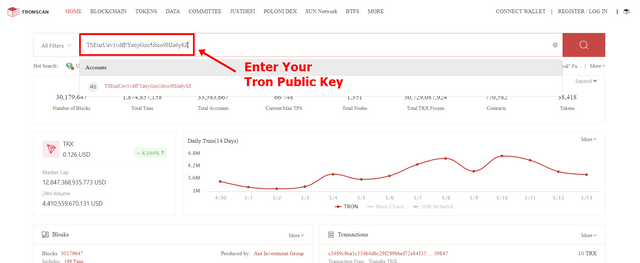

Step 2
Scroll down and select the "Transfer" option as shown below.
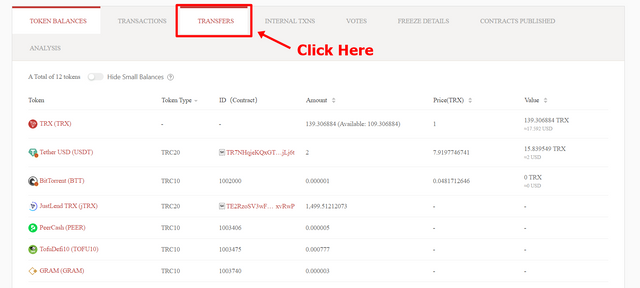

Step 3
Then select the option "TRC-20 & TRC-721 Transfer", and select the transaction you want to see the amount of bandwidth and energy that has been consumed. To select it, click on the "Hash" column which is the first column of the list.
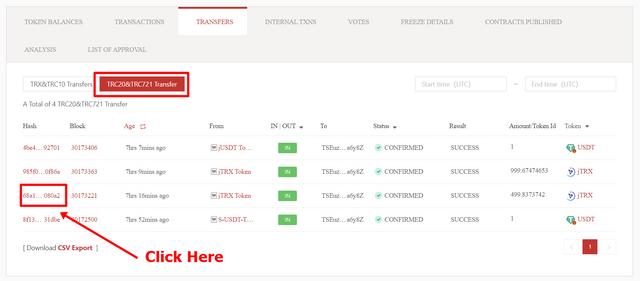

Step 4
You will be shown the details of the transactions that you have done. As in my example this time, I made a supply that exchanged my 5 TRX for 499,837 jTRX to be used on the JustLend DApp.
Bandwidth fees are 284 and the Energy spent is 80,377, because my Energy is not enough, my TRX 11.20966 is burned to cover the lack of Energy from my Tron Wallet.
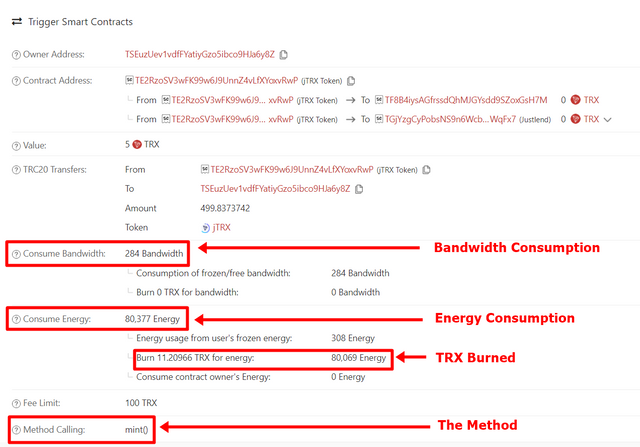

Avoid Burning TRX To Accommodate The Energy Required For Transactions
As you can see in my explanation above, that any transactions that occur on the Tron Blockchain use Bandwidth and Energy, and often times we are always short of Energy so we have to give up our TRX assets burned to cover the lack of Energy in our Tron Wallet. In fact, we will often encounter this when making transactions, especially transactions on the DApp, as in the picture below an example of a transaction that I did use the JustSwap DApp, at the bottom, it is given a notification that if you use a smart contract it will require Energy and if Energy if we have less, our TRX assets will be automatically stabilized.
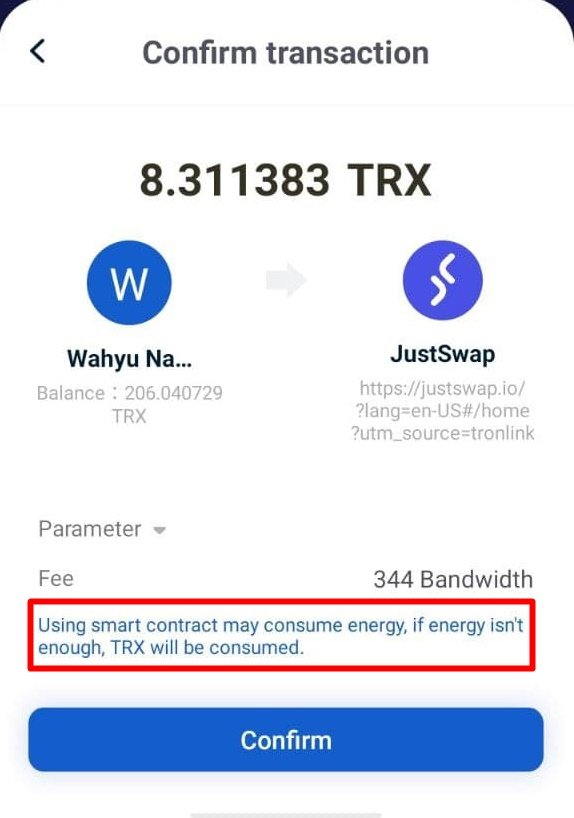.jpg)
Personally, I think burning TRX will cost us users and we will definitely find a solution. Now the question is, is there a way to reduce the occurrence of TRX combustion due to a lack of Energy? the answer is YES.
1. Freeze TRX
The most effective way is to freeze our TRX assets which will be replaced with Energy, this is the best way if we don't want to experience large losses on every transaction we make on smart contracts, By freezing TRX we have an advantage where We will be able to withdraw the TRX that we have frozen in a minimum of 72 hours. So we will not feel the loss.
2. Rent Energy
Then another way is renting Energy from third parties, I don't really recommend this to those of you who don't use smart contracts too often when making transactions on the Tron Blockchain, because when renting we will give them some TRX so that it can be replaced with Energy, if I calculate it myself then you will suffer a loss if you can't use it to its full potential.
While your part is active in making transactions on smart contracts on the Tron Blockchain, then renting Energy is a good alternative for you, because usually, the energy borrowed is so much that it doesn't run out if you use it all day long.

Example Of Swapping On JustSwap and Borrowing On JustLend
Next, I will show you how to Swap on JustSwap and borrow tokens on JustLend DApp.
1. JustSwap
Step 1
The first step is to enter the JutSwap DApp which is on the DApp list in the "Discover" option.
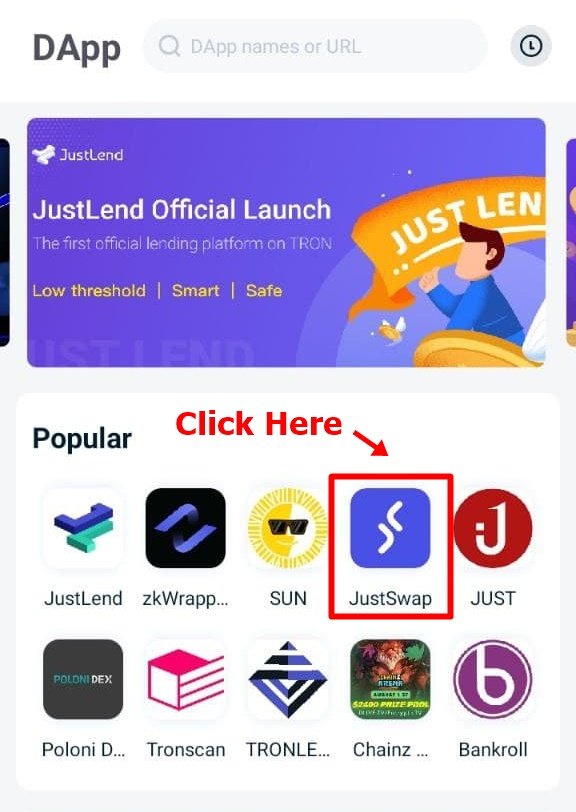

Step 2
Choose "Select a token" to choose the token you want.
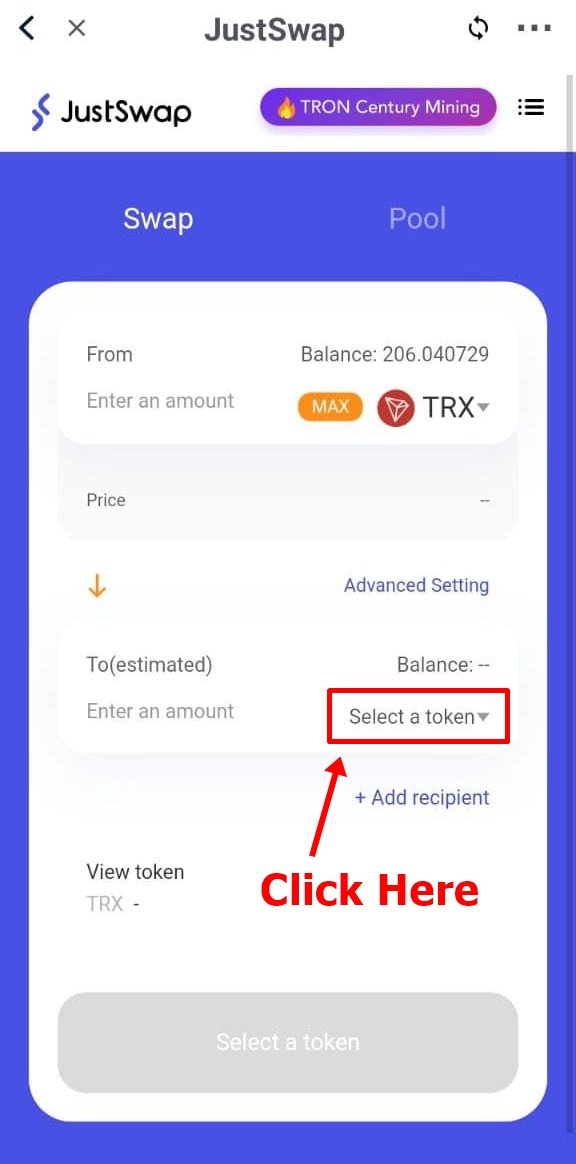

Step 3
Next, look for the token you want in the search field and select it on the token icon.
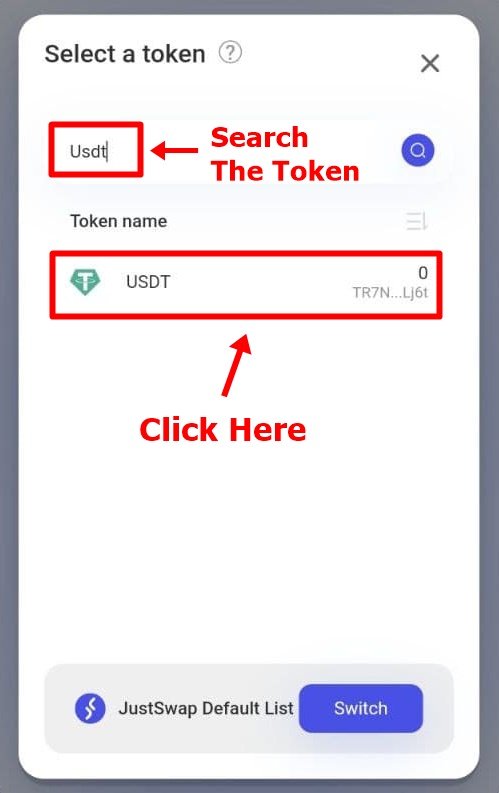

Step 4
After that, enter the number of tokens you want to have. Then click on the "Swap" button.
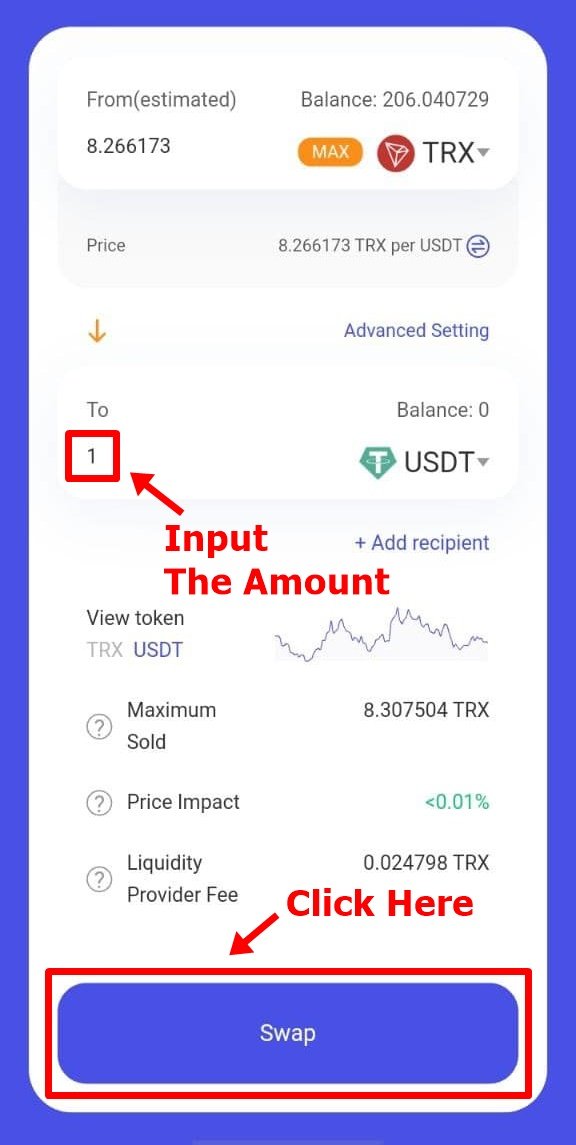.jpg)

Step 5
A notification will appear to confirm your swap. Click on "Confirm Swap".
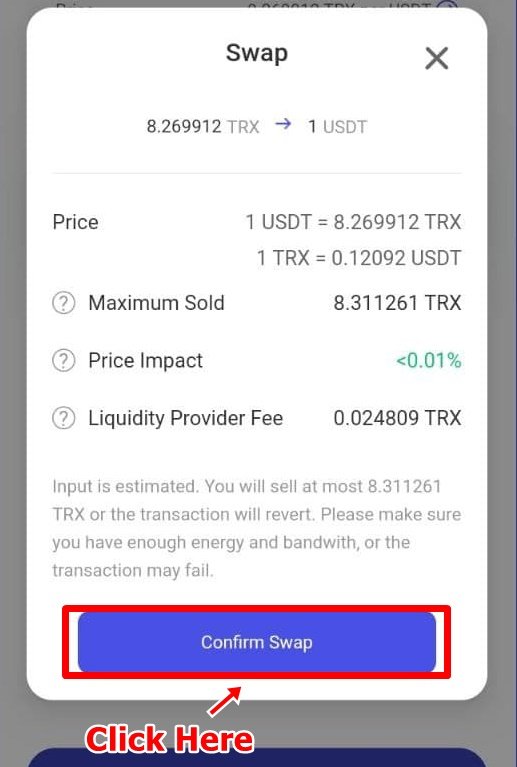

Step 6
Another notification will appear which will tell you the details of the transaction that we have done, click on "Confirm" to continue.
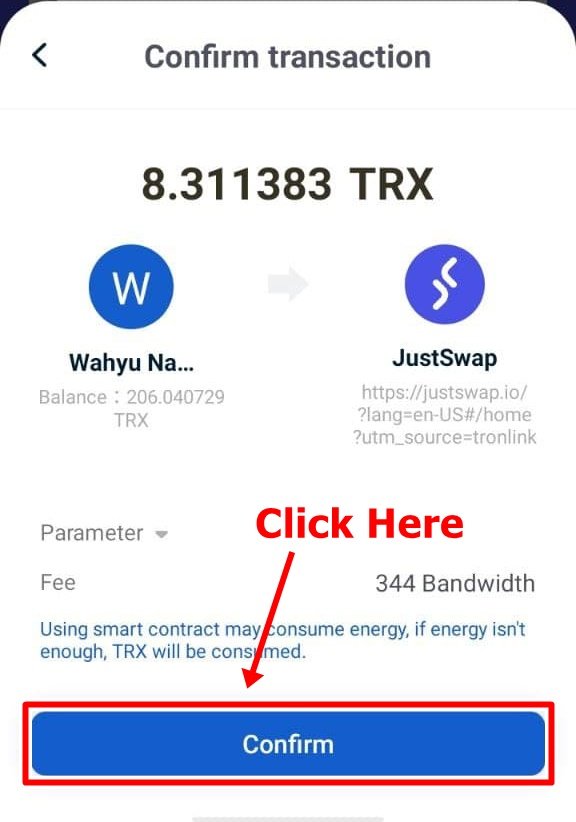.jpg)

Step 7
Click on the "Continue" button.
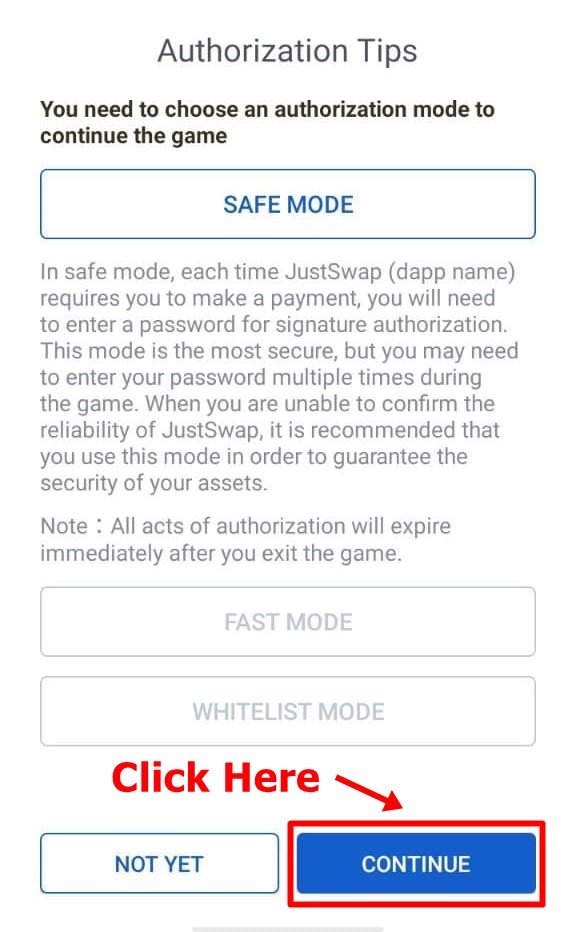

Step 8
Enter your Wallet password to approve the transaction and the swap process can be carried out.
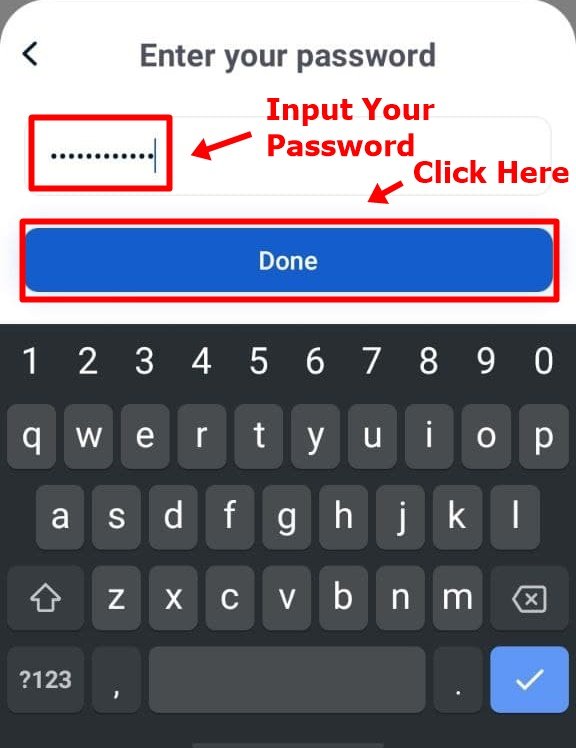

Step 9
Done!!
Your swap process has been successful, the token you want has entered your Wallet.
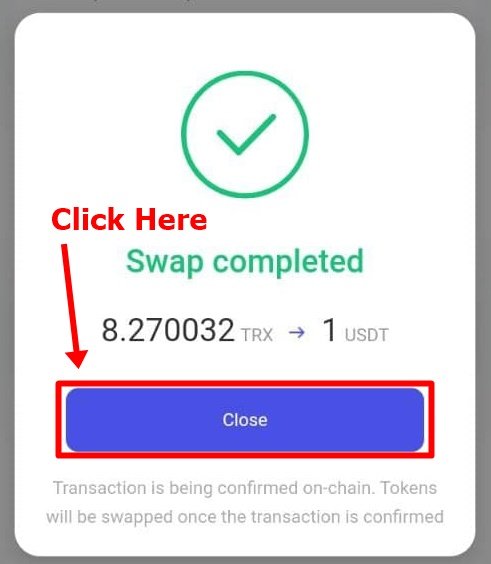.jpg)

2. JustLend
Next, I will explain how to lend to the JutLend DApp.
Step 1
The first step is to enter the JutLend DApp which is on the DApp list in the "Discover" option.
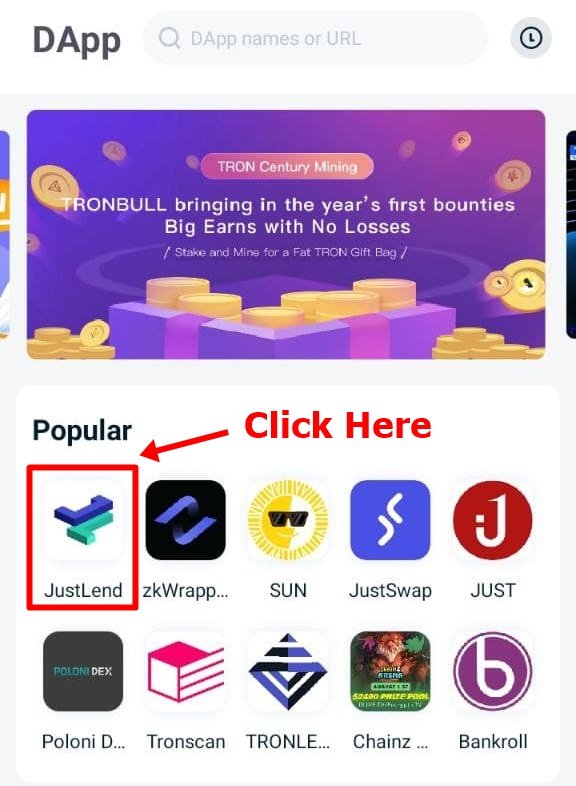

Step 2
After that, you will be shown the initial display of the DApp which looks like the image below.
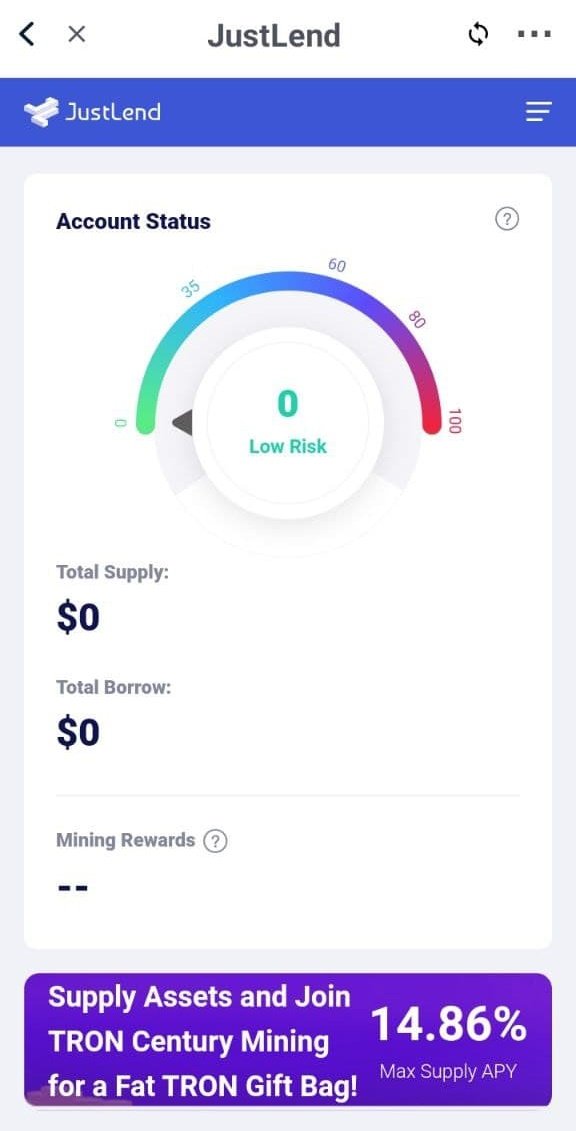

Step 3
Before we can make a loan to JustLend, we have to "Supply" first, this is because to borrow a token from JustLend, we have to do a "Top Up" first by making a supply which later the token we will supply will become a token called "jTRX".
Since I have sufficient TRX, I will supply my TRX to JustLend by clicking on the "Supply" button.
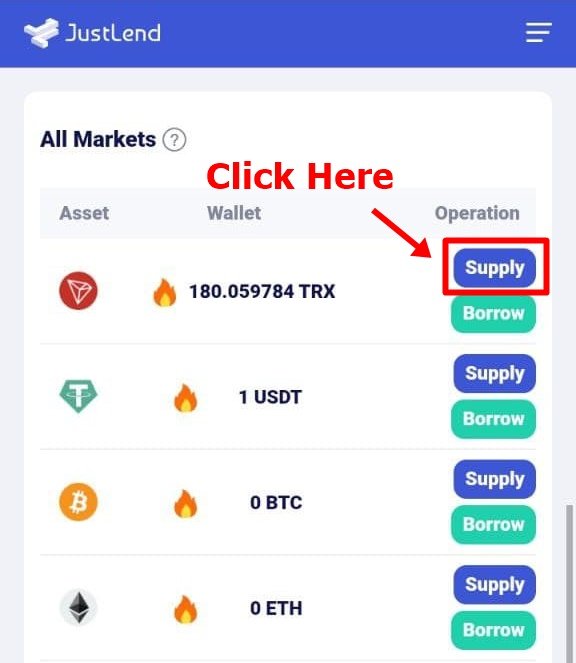

Step 4
After that, enter the amount of TRX we are going to supply and click on the "Supply" button.
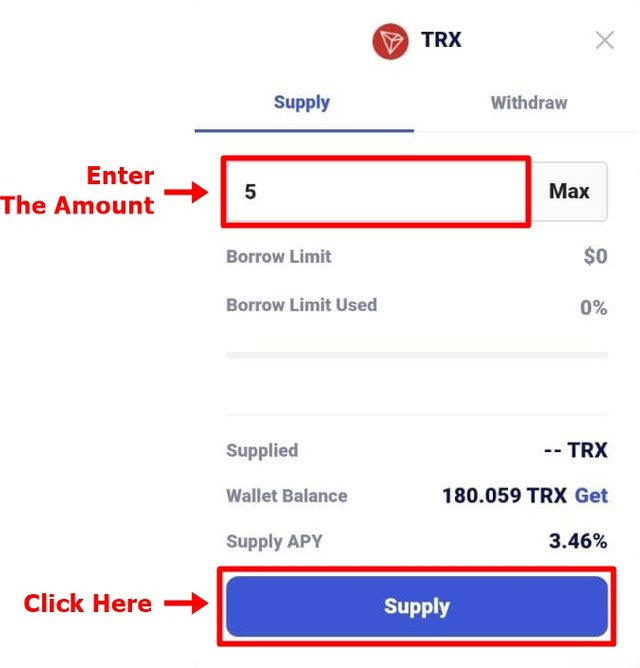

Step 5
After that, a notification will appear that the transaction from TRX that we supply is being processed.
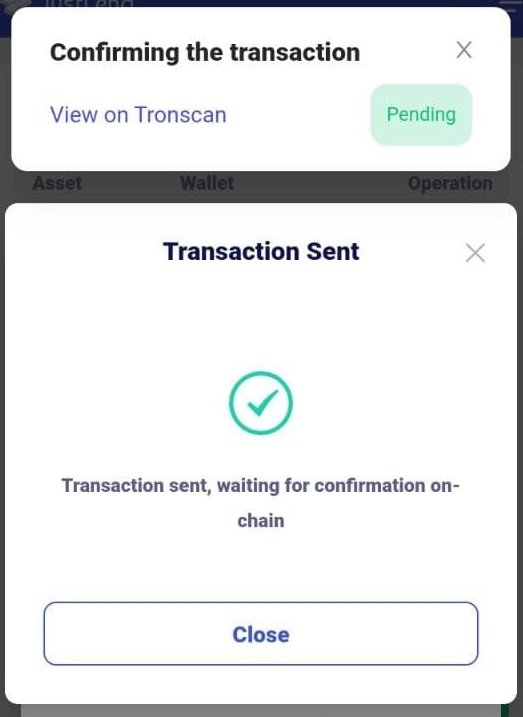

Step 6
After my TRX became jTRX, I immediately tried to borrow USDT tokens, but there was a problem where apparently the number of TRX tokens I supplied was not enough to borrow USDT, so I had to supply 10 TRX once again.
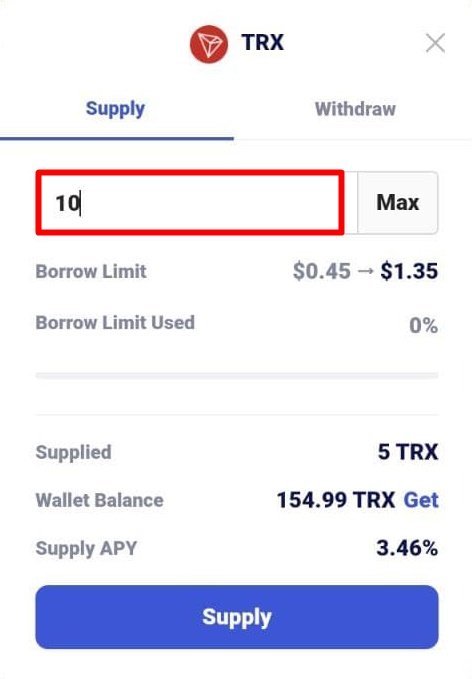
This can also be a lesson for friends to calculate in advance the number of tokens to be supplied so that there is no waste of transactions like I did so that it will use more bandwidth and energy consumption.

Step 7
After the number of tokens supplied is sufficient, then don't forget to activate jTRX as Collateral which will be a lending tool for the tokens we want.
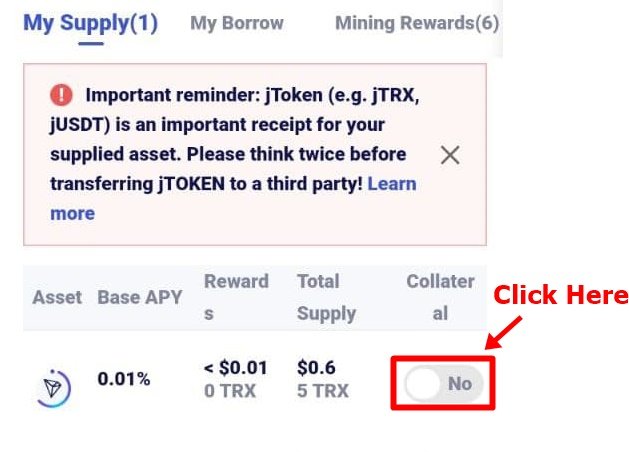

Step 8
After that, choose the token that you want to borrow, here I will borrow 1 USDT of USDT tokens. Then click the "Borrow" button.
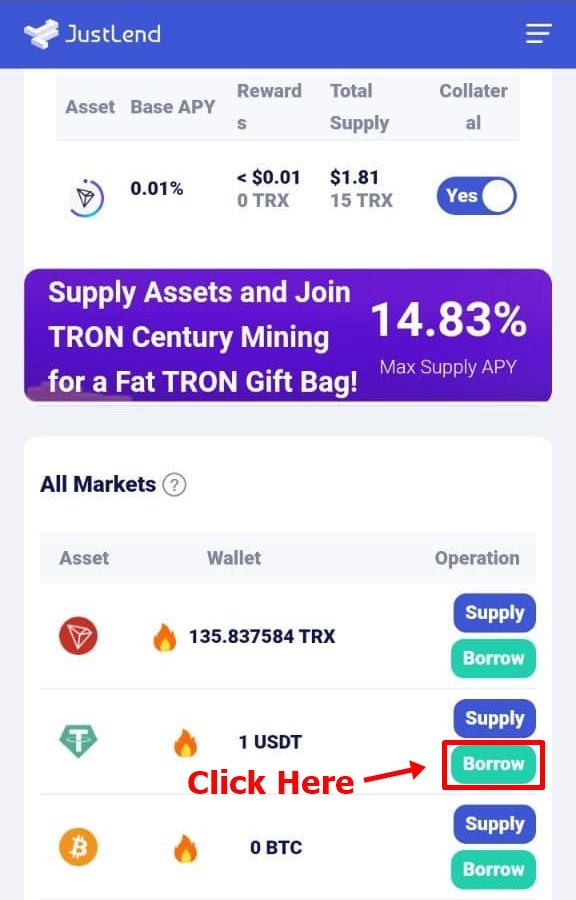

Step 9
Fill in the number of tokens that you want to borrow, then click on the "Borrow" button.
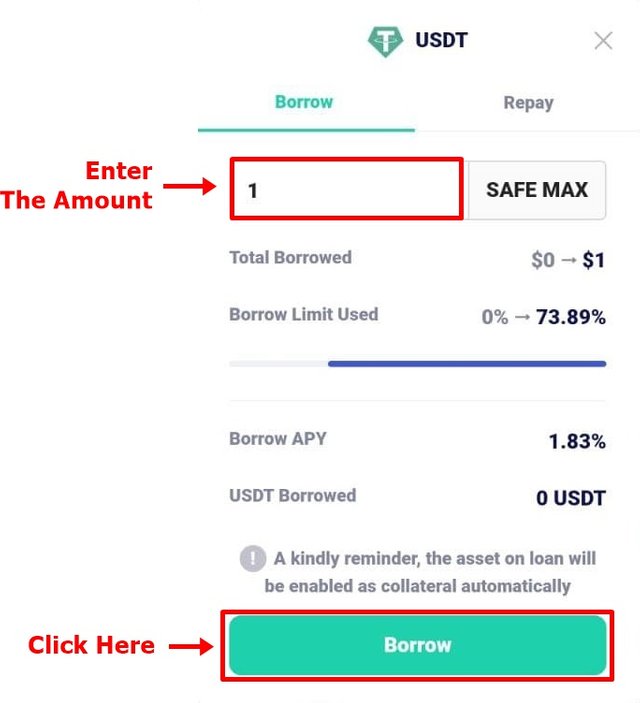

Step 10
A notification will appear that your transaction is being processed, just close the notification.
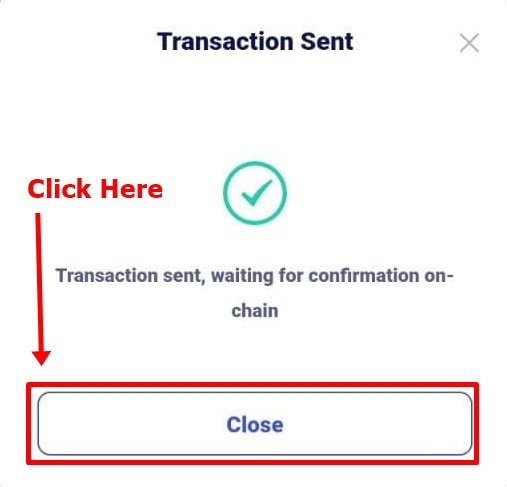

Step 11
To check whether your transaction has been successful, just look at the number of tokens you borrowed in the wallet column, if it has increased then your transaction has been completed.
For example, my USDT has increased to 2 USDT, previously 1 USDT from the previous token swap on the JustSwap DApp.
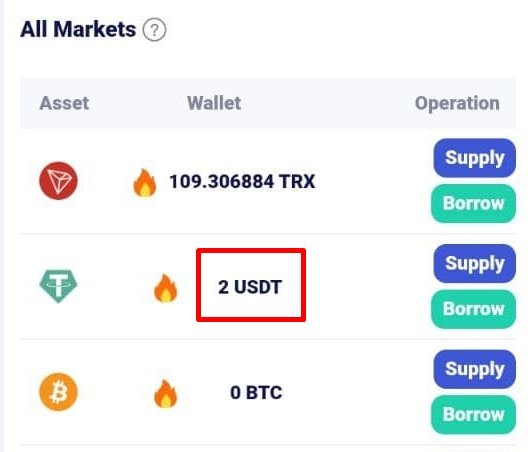

3. Comparison of Bandwidth and Energy Consumption, and Burnt TRX
After I swapped at JustSwap and borrowed tokens from JustLend, my Bandwidth and Energy were drained due to these two transactions. Now I will compare the costs required to make transactions on each of these DApp.
In the JustSwap DApp the costs incurred are as follows:
- Consume Bandwidth: 350 Bandwidth.
- Energy Consume: 55,377 Energy.
- TRX Burns For Energy: 7.71092 TRX.
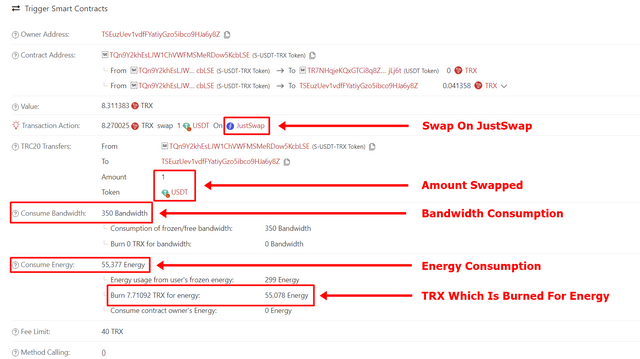
Meanwhile, the JustLend DApp costs are as follows:
- Consume Bandwidth: 313 Bandwidth.
- Energy Consume: 189,506 Energy.
- TRX Burns For Energy: 26.5307 TRX.
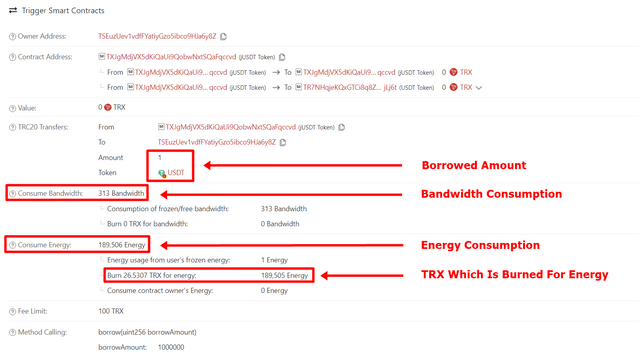
For a more detailed comparison, you can see the table below.
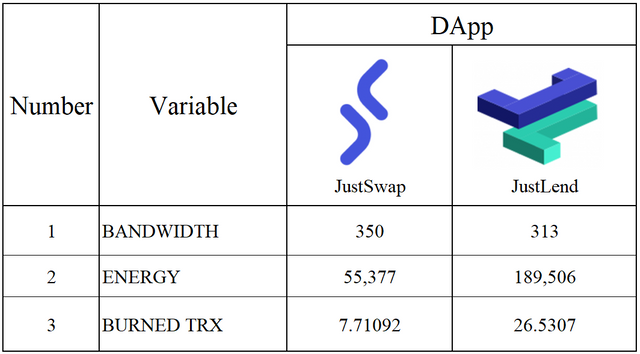
From the table above, it can be concluded that the transaction fees required for JustLend DApp are more "Expensive" than JustSwap, this is evidenced by the amount of energy required to make transactions on JustLend, even the costs required are more than 3 times that of JustSwap.
But this can happen because of the different types of transactions between token swaps on JustSwap and borrowing tokens on JustLend. The token swap process on JustSwap has a transaction type "Mint" while borrowing on JustLend is of type "Borrow". Each type of transaction that occurs on a smart contract has a different consumption, and the "Borrow" type has the highest level of energy consumption among the others.

Identify An Ordinary Transfer & Smart-Contract-Operated Transfer
To identify the difference between Ordinary Transfer & Smart-Contract-Operated Transfer, we can see the transaction fees charged for each type of transaction.
1. Smart-Contract-Operated Transfer
Step 1
Enter your TRON Wallet address in the search field.
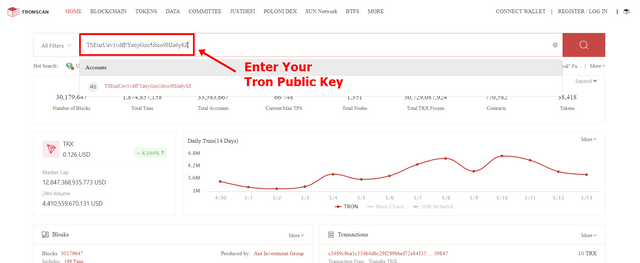

Step 2
To see the details of the transfer we usually see it in the "Transfer" option, but this time I will teach you an easier way by using the "Transaction" option.
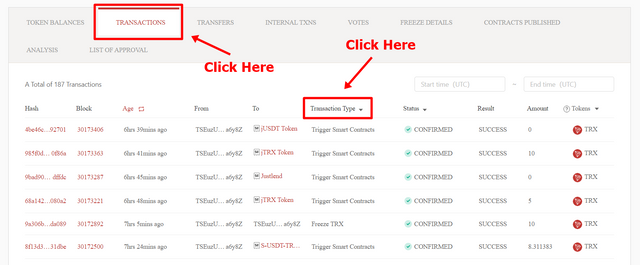

Step 3
After you select the "Transaction" option, then the next thing is to choose the type of transaction that you can select in the "Transaction Type" column. After that, select the "Trigger Smart Contracts" option.
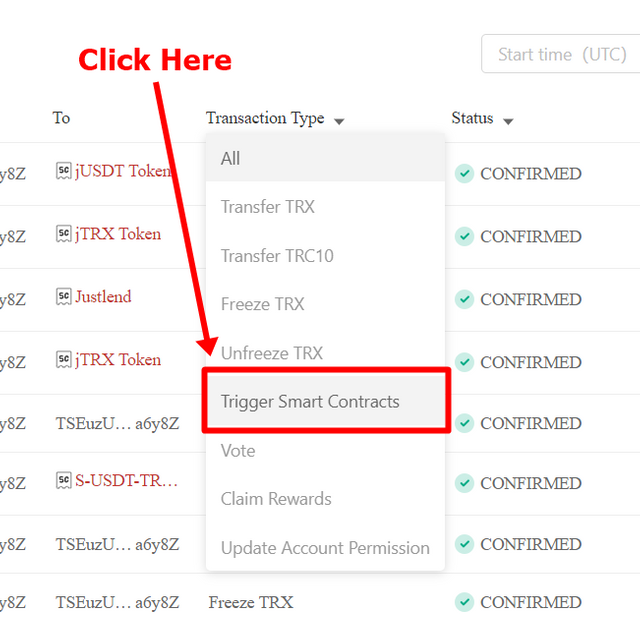

Step 4
So the list of transactions shown is only the Trigger Smart Contracts type transaction, Simple!
After that, choose the transaction that you want to see, here I am taking the newest transaction option.
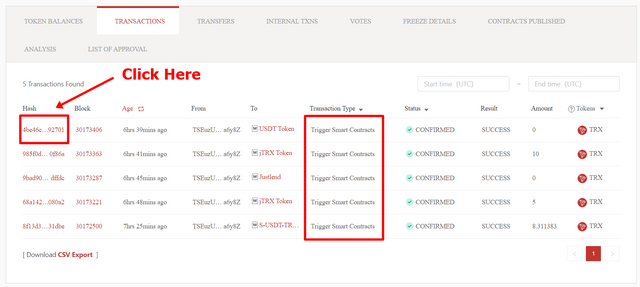

Step 5
After that you will be shown the details of your transaction, in the image below it shows that transactions with the Trigger Smart Contracts type will be subject to Bandwidth, Energy, and TRX Burning fees.
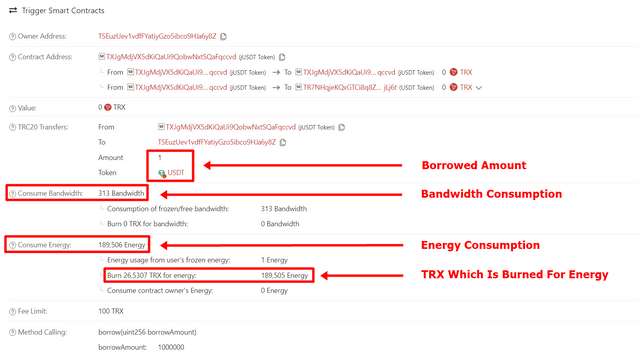

2. Ordinary Transfer
Step 1
Just like before, enter your TRON Wallet address in the search field on the start page of the Tronscan website. Then click on the "Transfer" option.
After that, select the option "TRX & TRC-10 Token" then all the history of your transfer will come out and choose the one you want. Here I choose the transfer history of my steem reward.
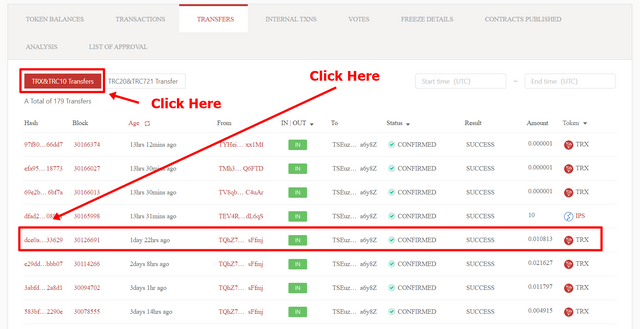

Step 2
Transfer details show that the fees charged for ordinary transfers are only bandwidth, no energy costs, etc.
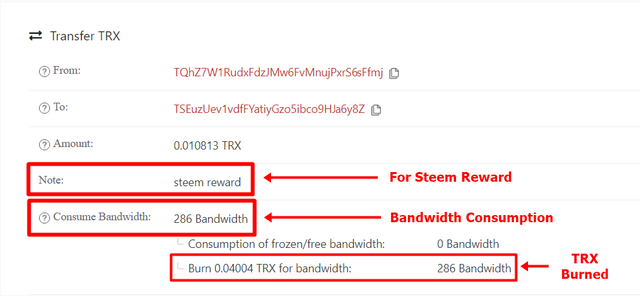

From my explanation above, it can be concluded that the difference between Ordinary Transfer & Smart-Contract-Operated Transfer in the fees charged.
Where Ordinary Transfer only uses Bandwidth while Smart-Contract-Operated requires Bandwidth and Energy simultaneously.

Last Word (Conclusion)

Note: All unsourced images and tables were created by the author.

Shared on Twitter
Downvoting a post can decrease pending rewards and make it less visible. Common reasons:
Submit
Thank you for attending the lecture in Steemit-Crypto-Academy- Season 2 & doing the homework task-5.
That's correct.
No.
The mint function is relevant to JustLend where you supply an asset to mint jTokens.
That's correct.
Suggestions/Feedback
Thank you.
Homework Task -5 accomplished.
[9]
Downvoting a post can decrease pending rewards and make it less visible. Common reasons:
Submit
Thank you for the review and correction professor 😁
Downvoting a post can decrease pending rewards and make it less visible. Common reasons:
Submit