Hello everyone of the Advanced level, I welcome you all to my blog as I participate in Season3 week1 lessons by Prof @sapwood on Non-custodial P2P Marketplace(Localcryptos). Will be attempting the homework task as required...
How do you set up an Exchange niche(non-custodial) in Localcryptos? (Complete process & Screenshots needed)
STEP BY STEP PROCESS ON HOW TO SETUP THE EXCHANGE NICHE (NON-CUSTODIAL) IN LOCALCRYPTOS
The numbering is also a guide to the screenshots for simplicity
- Goto the localcrypto site
- Click on the three (3) parallel on the top left of your screen
- Click o the the Sign in button
- Click on the "Don't have an account? Lets create one" icon. This is specifically for those without existing localcrypto account details
- I will choosing to signup with my email instead of the Ethereum wallet account. Click on the first option and on the Continue button
- Input the following details as requested
a. Username
b. Email address
c. Password/Reconfirm Password
d. Click on all the terms/ agreement boxes
AND CLICK ON CONTINUE - Authenticate and Continue
- Account Creation was Successful and goto your email and...
a. Click on Confirm your Email - For Non-residence in Australia, Click o the first option and Continue
- Account Setup is fully ready.
You can se the Buyers and seller list in the landing page.
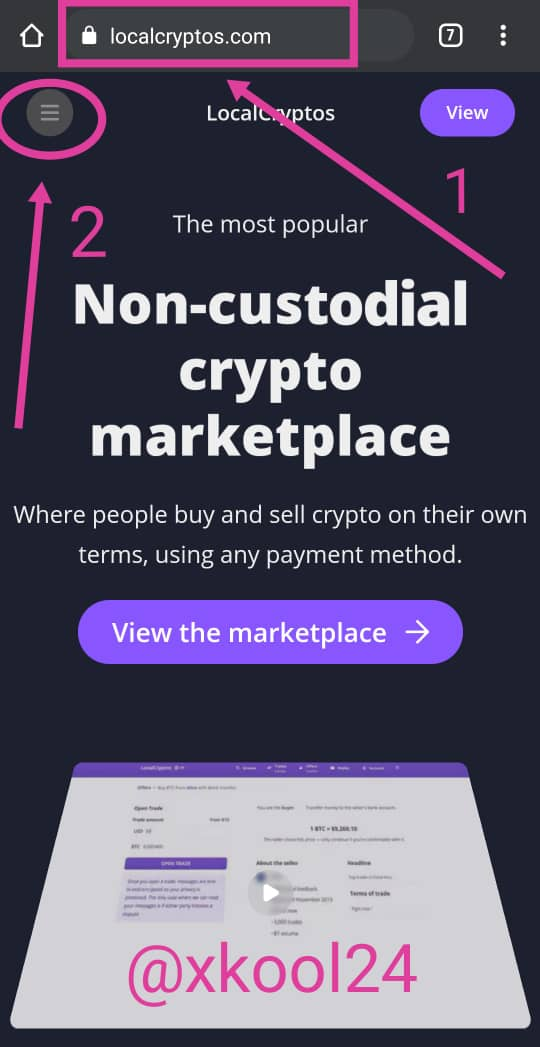
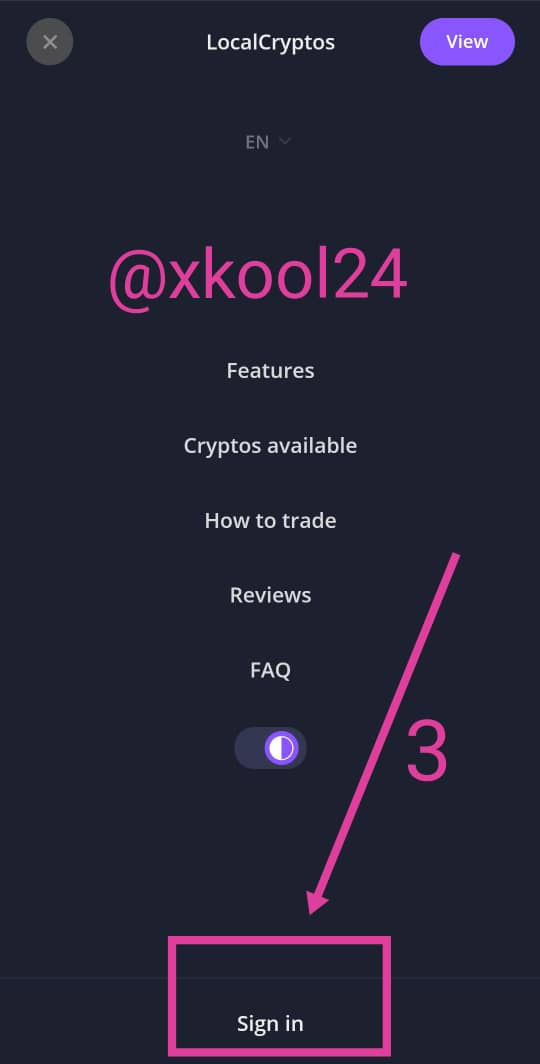
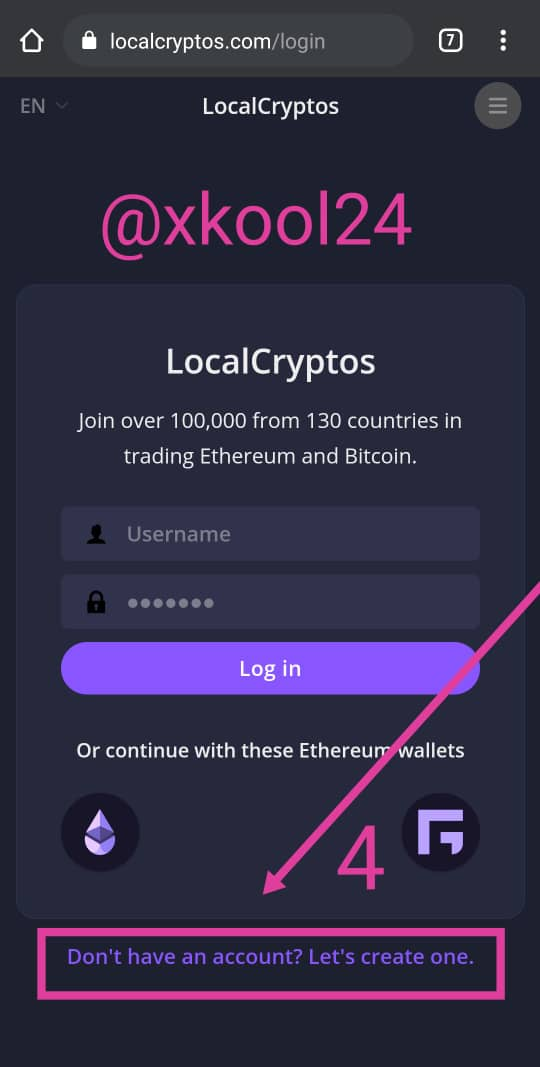
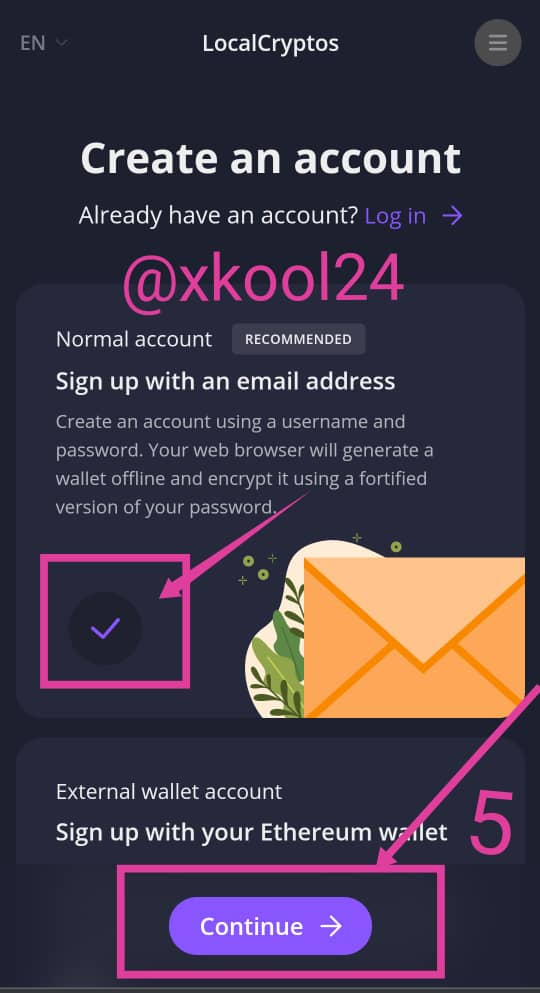
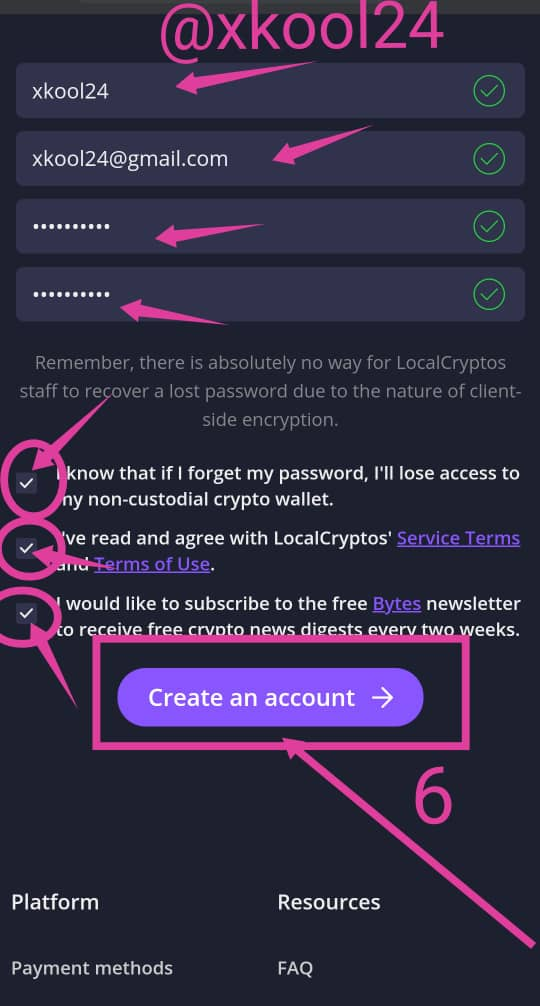
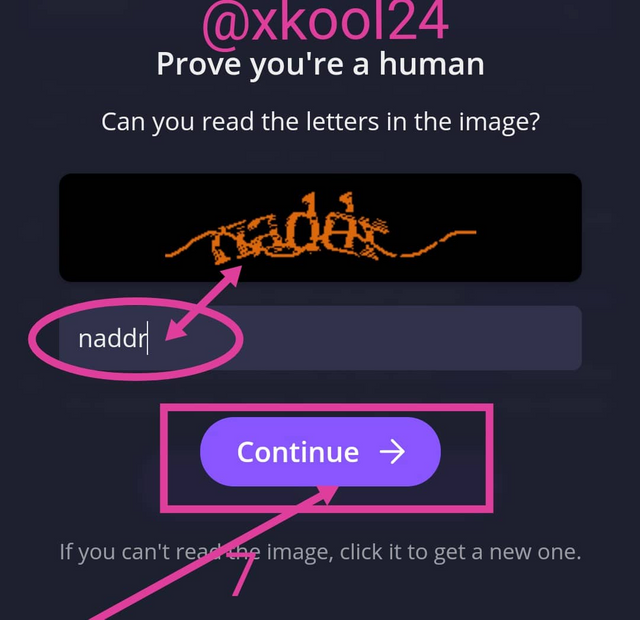
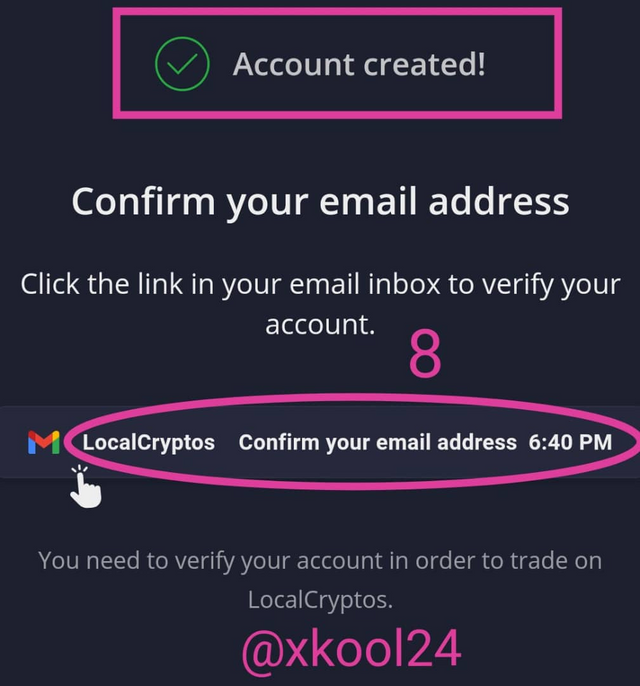
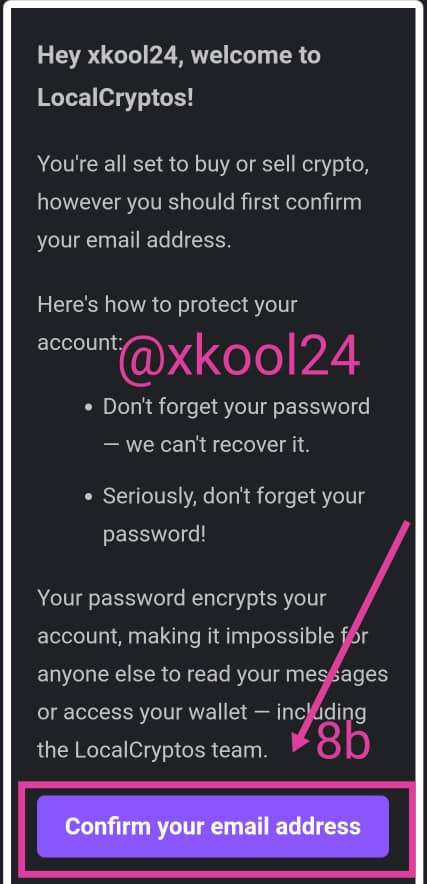
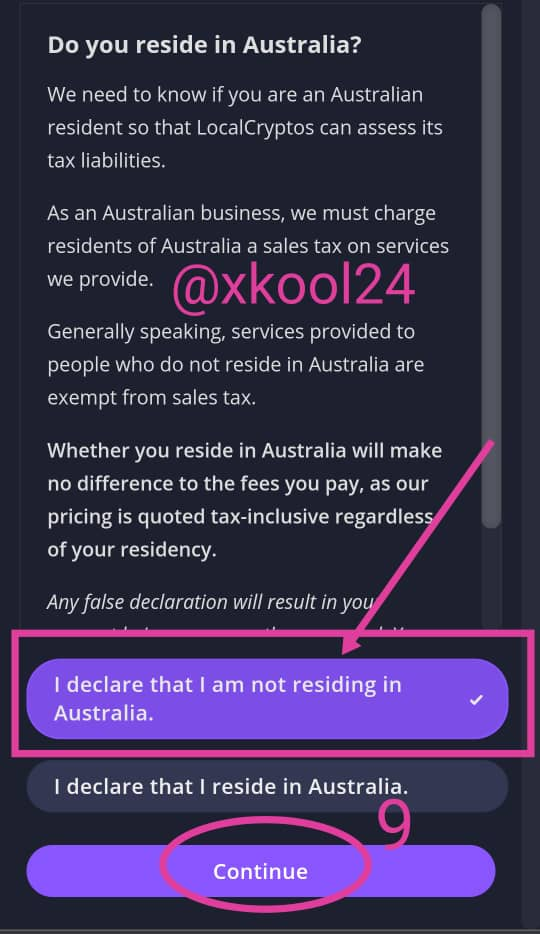
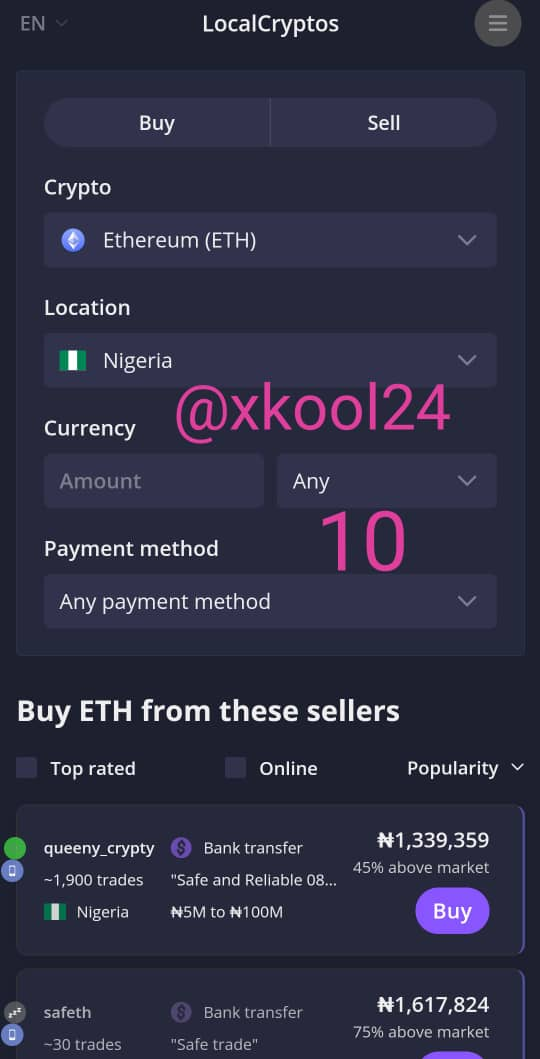

Indicate your non-custodial wallets (BTC, ETH. LTC, DASH) in Localcryptos? How do you secure the keys? Can you re-import the wallet of Localcryptos in other wallets(of different services) For example, Can you re-import your Locaclcryptos wallet in Trustwallet
Indicate your non-custodial wallets (BTC, ETH. LTC, DASH) in Localcryptos?
- From the landing interface from the site
- Click on the three (3) parallel lines by your right top screen this time
- From the drop down, select the WALLET option
- The four tokens would be displayed; BTC, DASH, ETH & LTC.
To explore the four tokens displayed, click on each of the arrow sign seen on each of this displayed tokens.
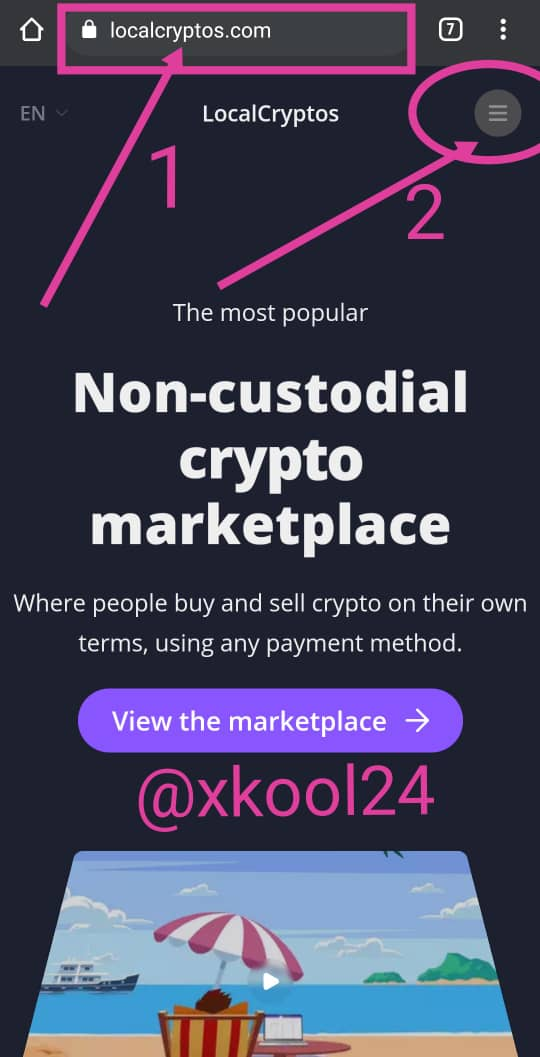
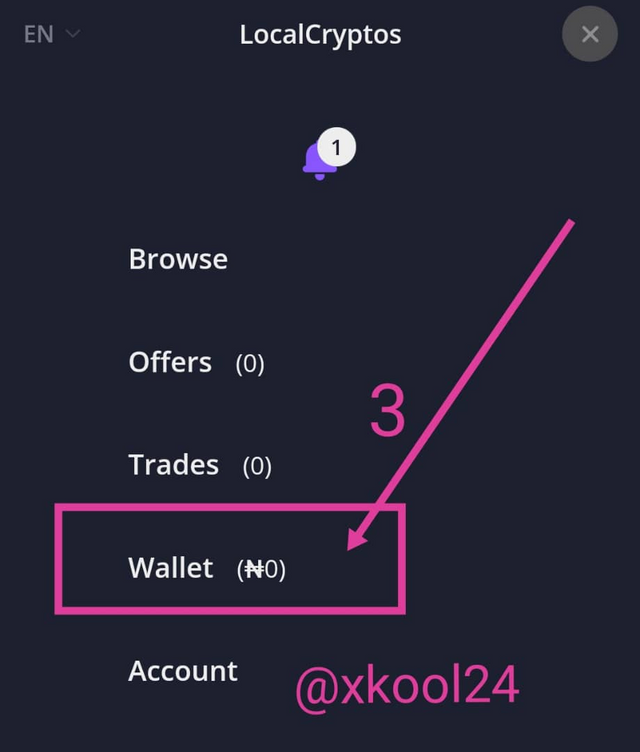
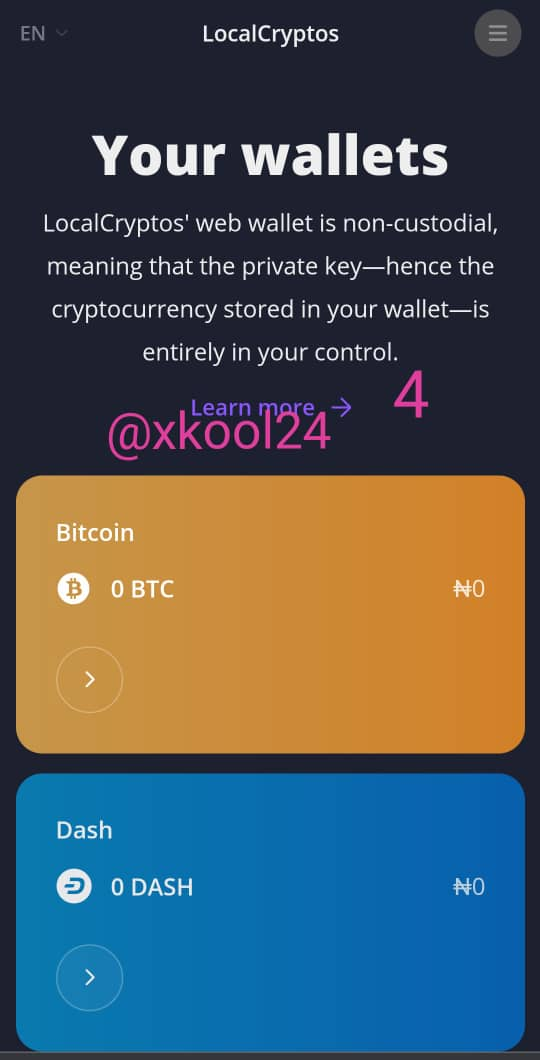
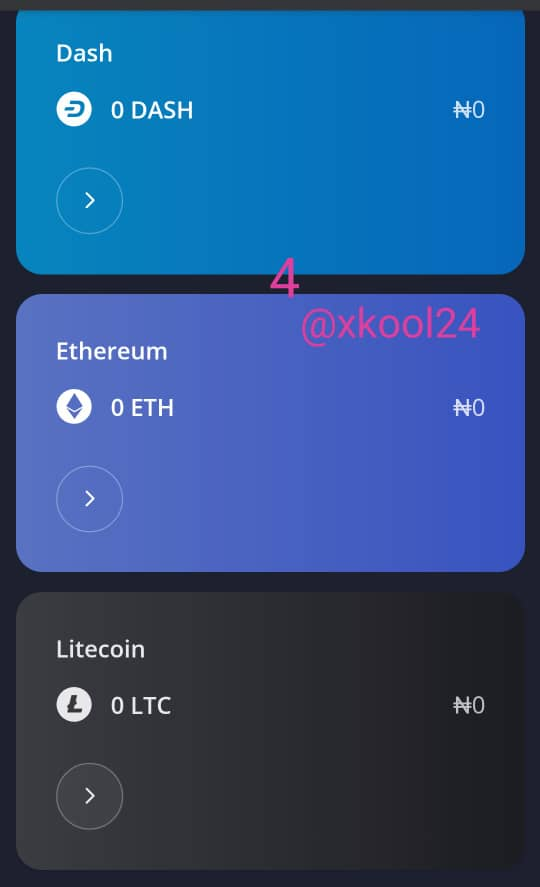
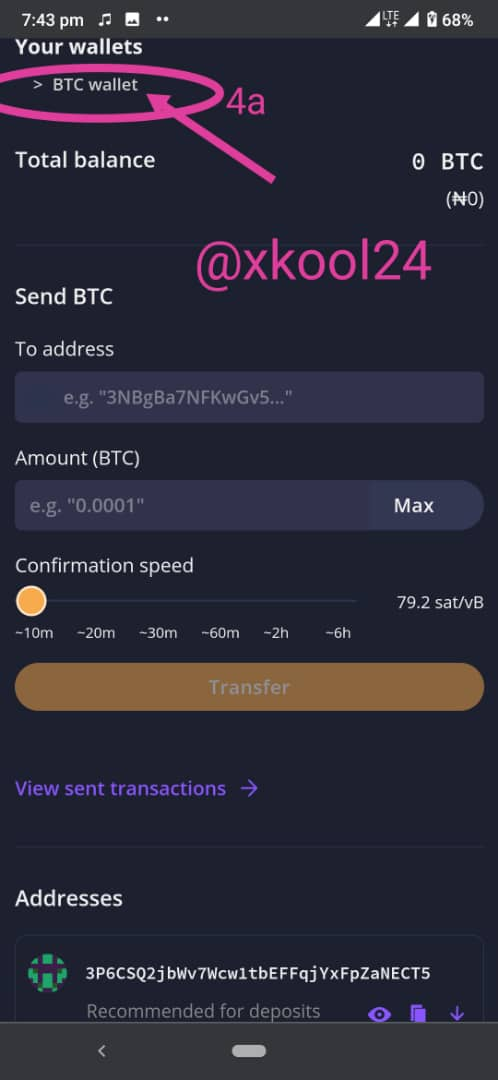
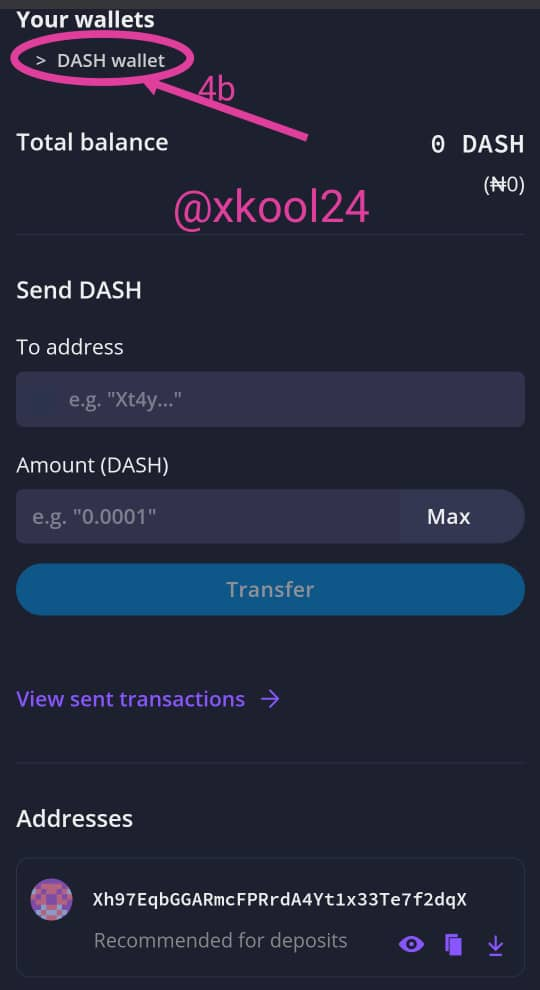
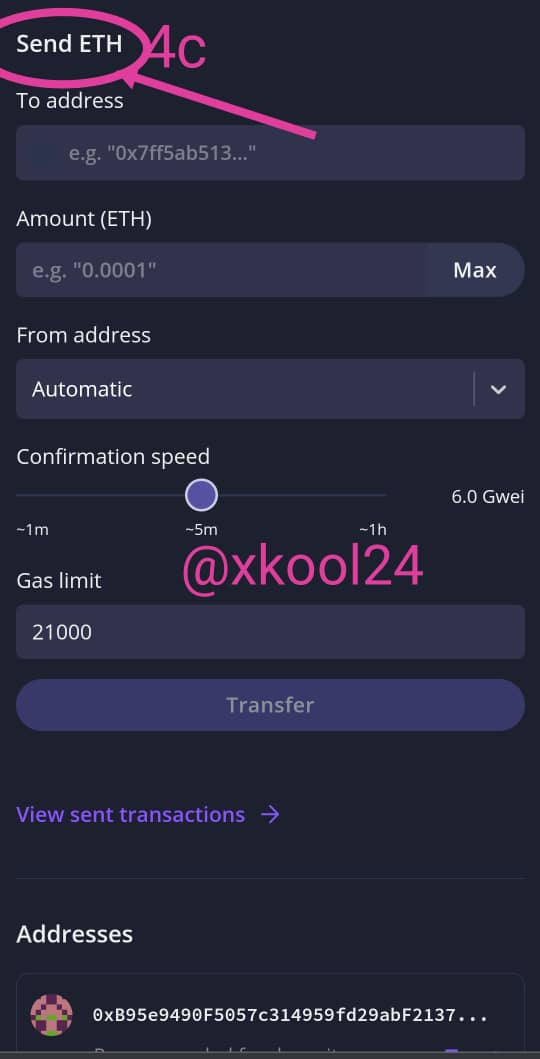
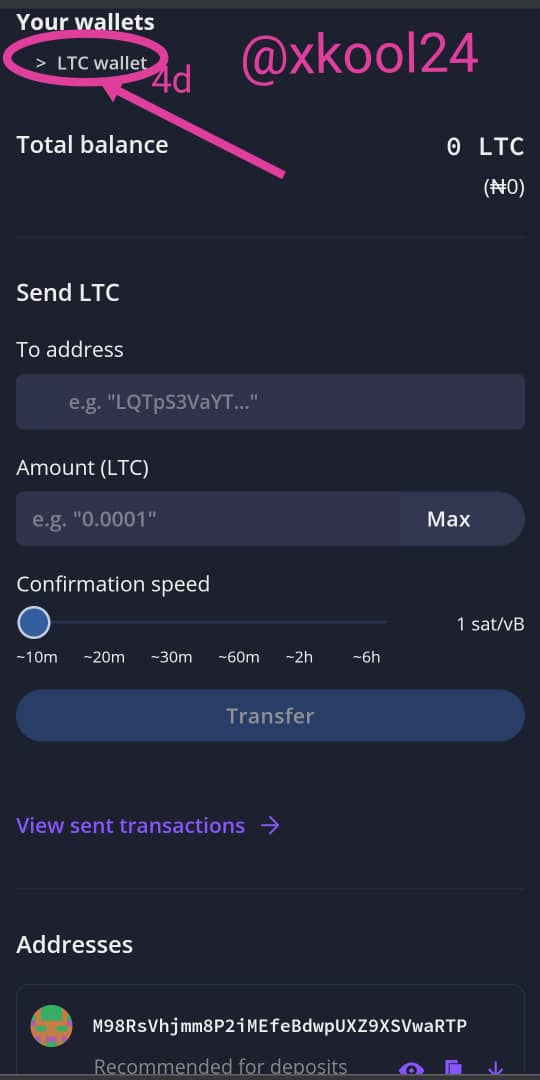

How Do I Secure my Keys

This can be done in two (2) ways;
- By saving the keys in an offline safe which may be printed and documented/filed void of third party access.
- This can be backed up as provided in the system. In doing this, from the same page we've been exploring our different tokens, kindly scroll down alittle to see the caption "Protect your wallet"
a. Then Click on the icon"Back up your wallet" to proceed to the next level
b. click on "Download wallet backup", then follow up with the prompts.
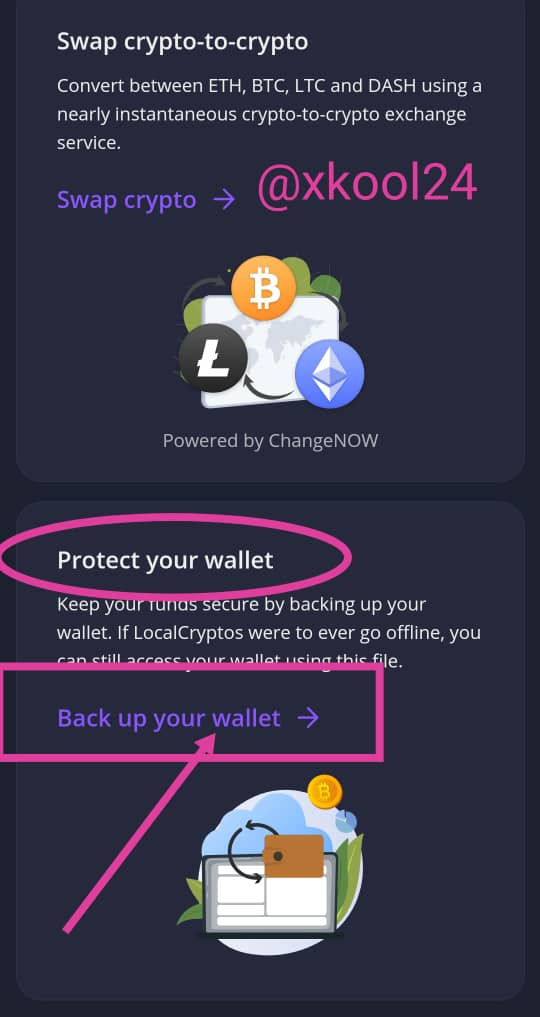
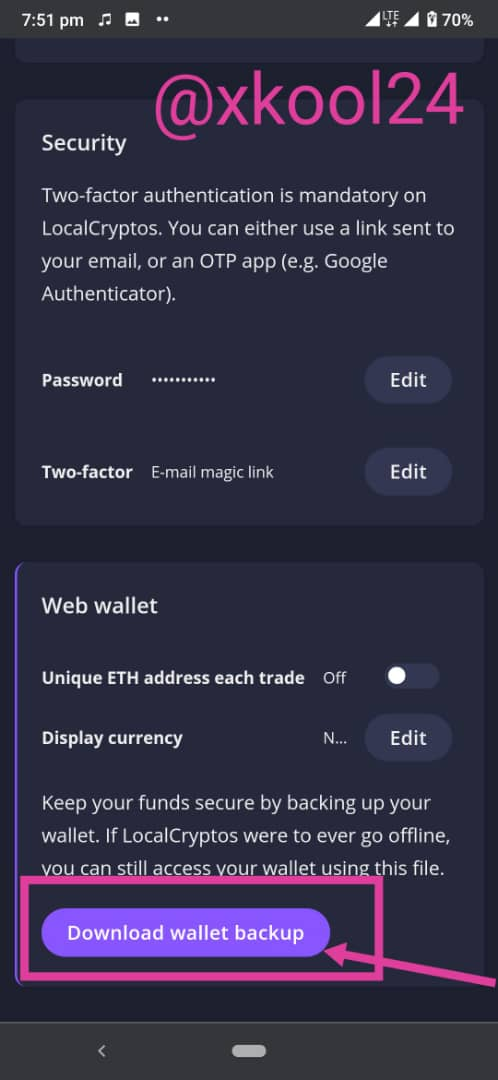

Can you re-import the wallet of Localcryptos in other wallets

YES, the localcrypto wallets can be re-imported into other supportive wallets. This was discussed earlier and was also seen during the signup process where an option indicating if we want create an account via an existing Ethereum wallet. With the presence of the Private key, the Localcryptos wallet can be re-imported into another wallet.

** Can you re-import your Locaclcryptos wallet in Trustwallet**

Yes, given to that the Trust wallet is an Ethereum supported wallet. This can be done seamlessly by the use of the private key and launching it through the Trust wallet.
QUICK STEPS IN IMPORTING THE LOCALCRYPTO WALLET INTO THE TRUST WALLET
- Launch the Trust wallet app from your mobile
- click on the setting button down the right screen of your device
- Click on the plus symbol
- Click on the option "I already have a wallet"
- From the drop down, select Ethereum token
- From the top options listed, click on the Private Key option (Make sure you've copied the localcrypto private key from the other site)
- Paste the localcrypto ETH Private key
- In the NAME option, input "LOCALCRYPTO WALLET"
- Click on the Import button
- You have successfully imported your localcrypto wallet into the trust wallet.
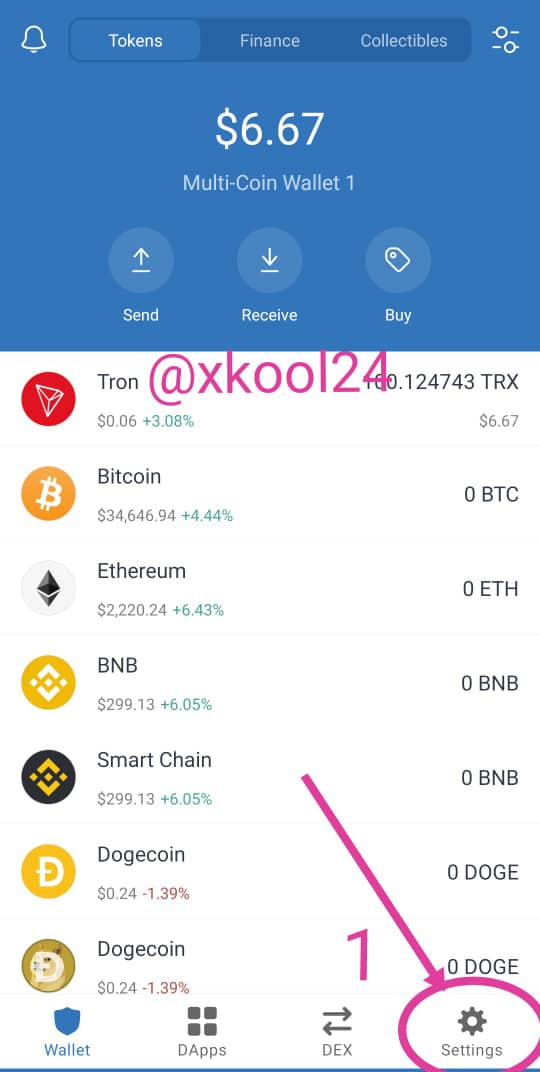
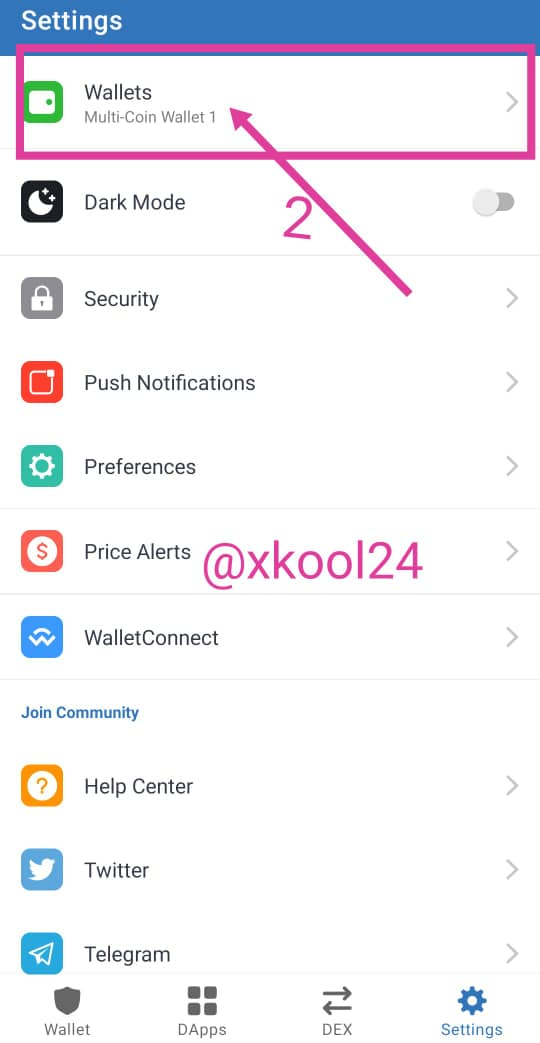
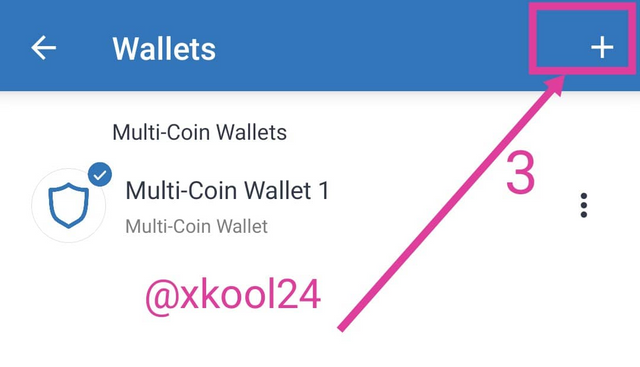
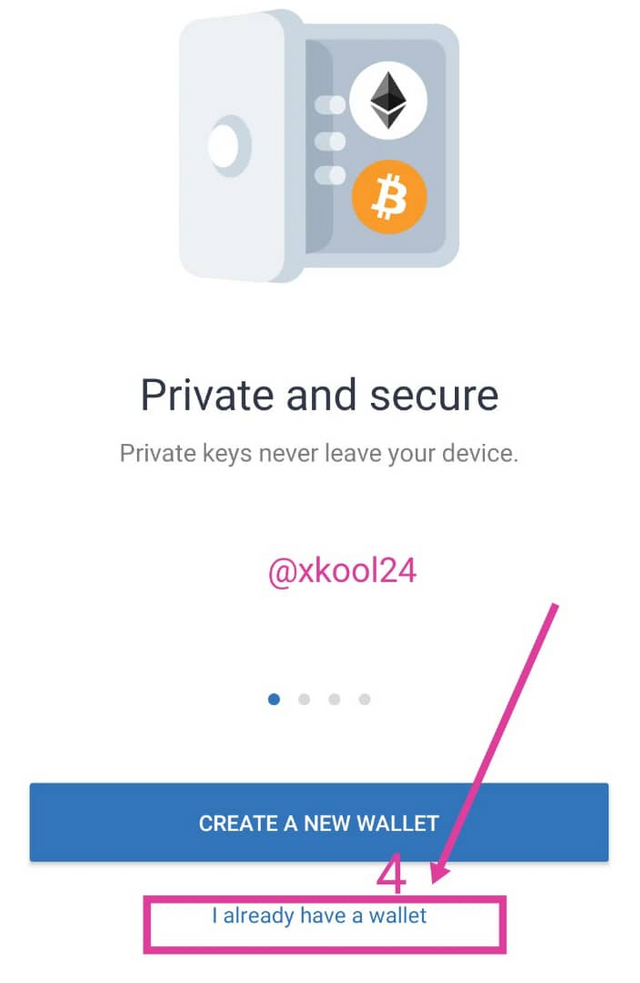
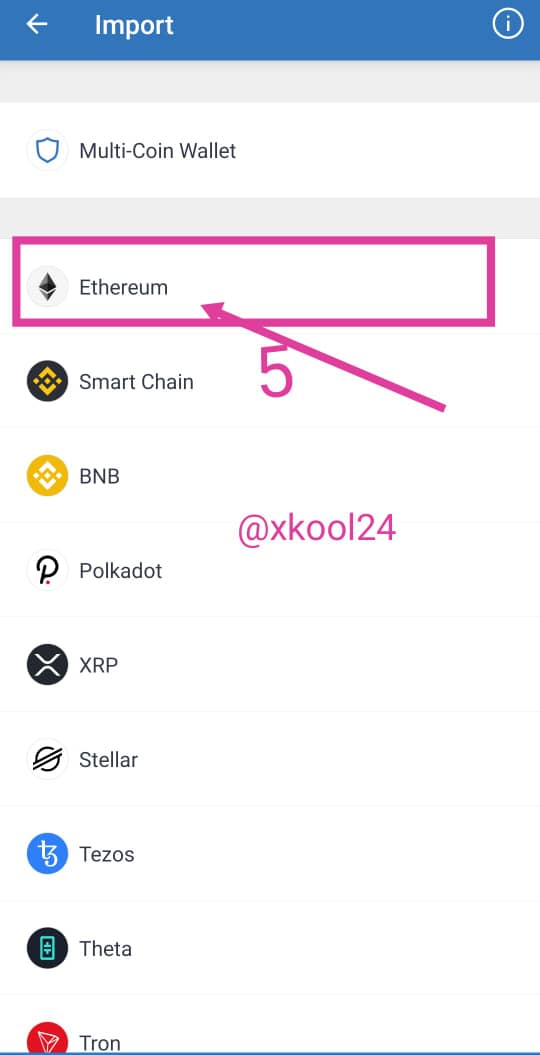
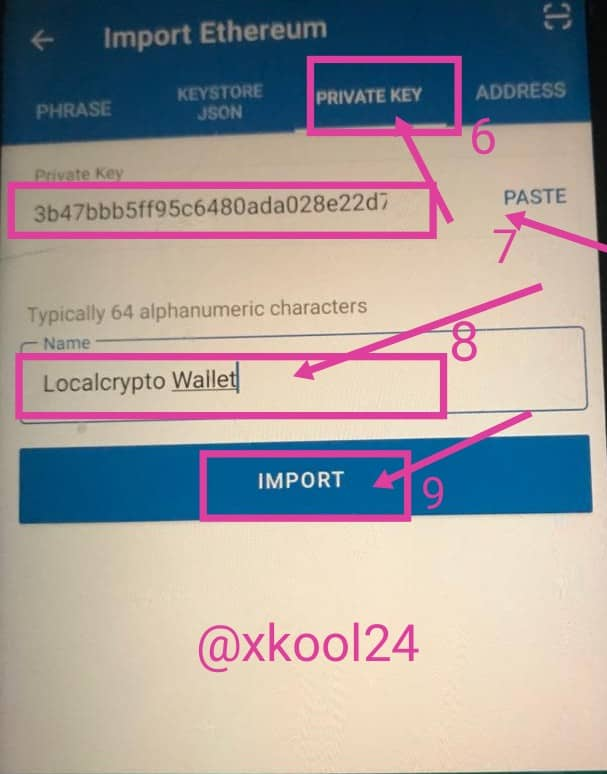
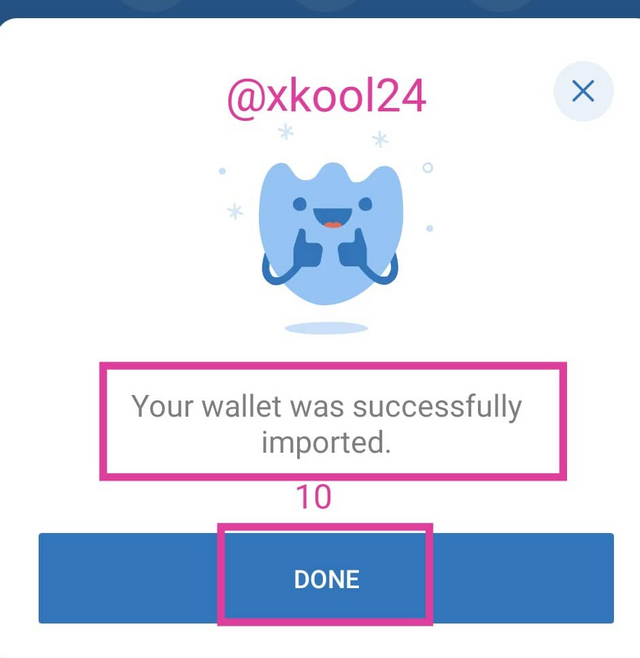
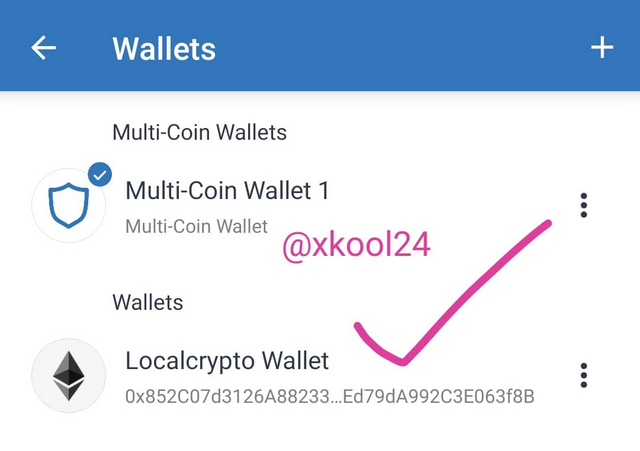

How many different fiat options available in Localcryptos?
It was discussed in the lesson that Localcryptos contains over 40+ fiat payment methods with both domestic and international payment system inclusive. In addition, it also has the P2P option for those who still prefer such mood of payment and countries having difficulty accessing cryptocurrency services via the conventional financial systems.
How secure is Localcryptos as a non-custodial P2P Market? How does escrow protection safeguard both buyers and sellers?

How secure is Localcryptos as a non-custodial P2P Market?

Localcryptos are basically secured given to their decentralized status. We all know the decentralized platforms are highly secured vis-a-vis their centralized counterparts. Users of the Localcryptos are seen to have full control and ownership of all keys/passwords required to run their account more efficiently and effectively without having to wait for any intermediaries or central unit to decide how they roll in the system. (Except when their is an arbitrary intervention where two parties are locked in a jam, Though i see this as a proactive measure as it drives resolution mechanism and feed-backs).
Moreso, it uses the On-chain escrow services which do not interfere with trade activities rather only becomes active when there is a dispute between parties which have already explained above. This does not only drive as resolution mechanism for all but also boost the confidence of all stakeholders.

How does escrow protection safeguard both buyers and sellers?

Just from our lessons from respected prof @sapwood, it categorically listed some ways how the escrow protection can safeguard both parties in the trade (Buyers and sellers)
- The Buyer is endeared not to make payments to the seller unless when it is confirmed from the user interface that the said funds has been locked up in the escrow which guarantees the buyer of the sellers readiness to deal
- On same vain, to avoid any form of sharp practices from the seller, it is only the buyer who has capacity to cancel and terminate any trade.
- The escrow times out when the buyer delays to make payment when the seller must have locked up funds in the escrow. The window is seen to automatically times out. This is to avoid locking up of assets unnecessarily due to buyers sharp practices or delayed transaction so as to allow free funds to the seller to deal with other viable buyers.

Create an offer as Market Maker or Perform a real trade as Market Taker to demonstrate your real experience of non-custodial P2P trade(Crypto-Fiat)? (Hint- Trading DASH or LTC is cost-effective in terms of transaction and escrow fees)? How much fee in total did you incur in the entire process, if any? (Screenshots Needed)
I will be creating an offer as Market Maker but not performing a real trade n this regard.
- From the landing interface from the site
- Click on the three (3) parallel lines by your right top screen this time
- From the drop down, select the OFFER option
- Click on "CREATE NEW OFFER"
- I will be using the Ethereum as a sample for this process / Click on the "SELL ETH" option
- Select your location (LAGOS)
- Select your Local Currency (NGN)
- Click on "Continue to STEP-2"
- Select Payment Method (BANK TRANSFER)
- Select the Dynamic Market price
- Click on the "Continue to Configure rate" button (I selected rate to be 1.5% above Kraken ETH/USD rate)
- Go down your screen and click on "Continue to STEP-3"
- Select "Ads" detail for your offer headline (I selected "Quick asset Payment")
- Next box for my terms of trade (I only accept Bank Transfer for now, Thanks)
- Set limits for minimum and maximum amount (I selected Min = 1,000NGN, Max = 10,000NGN)
- Select time zone (I selected time rage of 7am to 12am daily)
- Who can open my trade (I selected ANYONE)
- Users do not necessary have to avail me of their locations, I clicked on the "NO'' option
- THEN, AFTER ALL THIS PROCESSES, CLICK ON THE "POST OFFER" BUTTON.
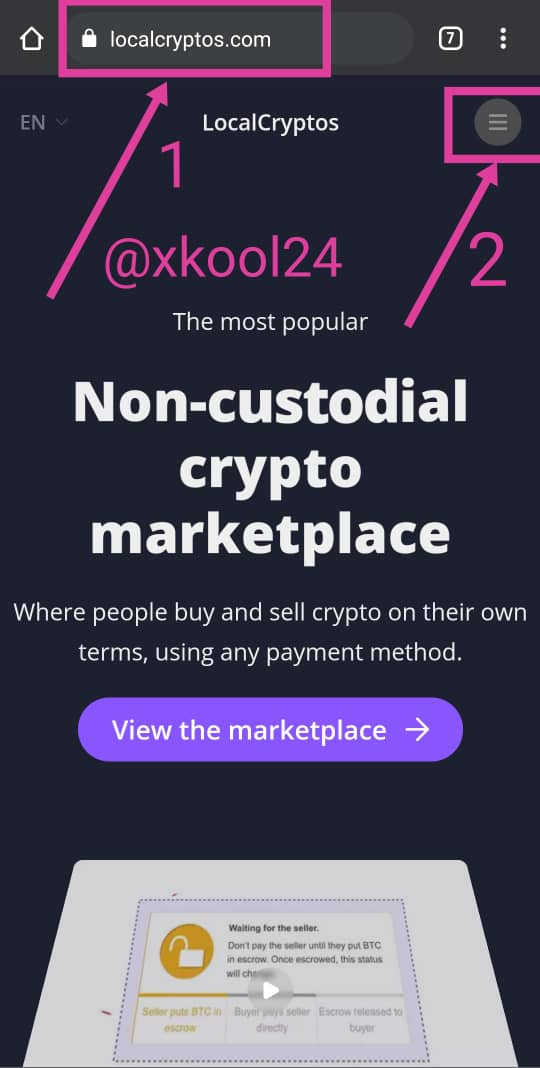
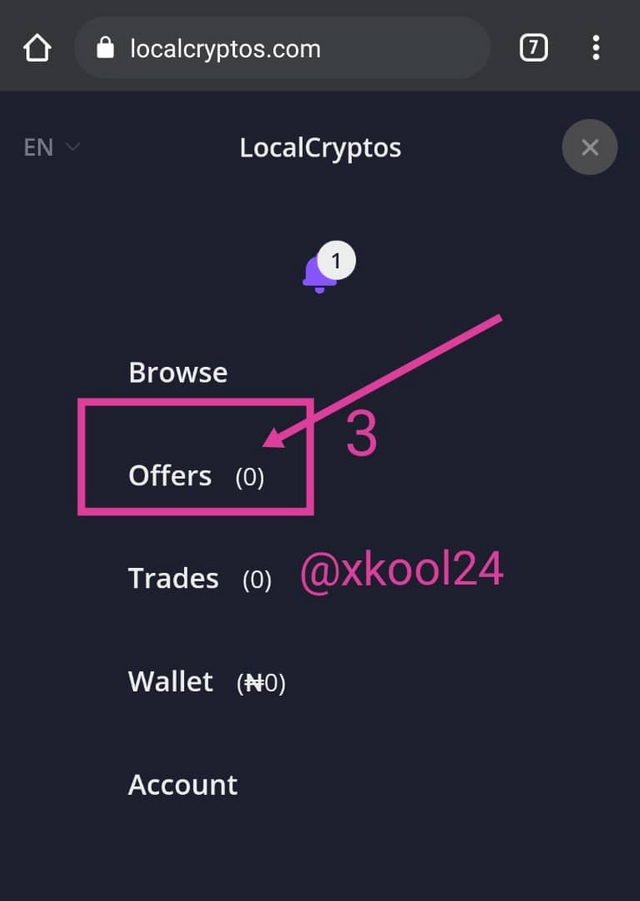
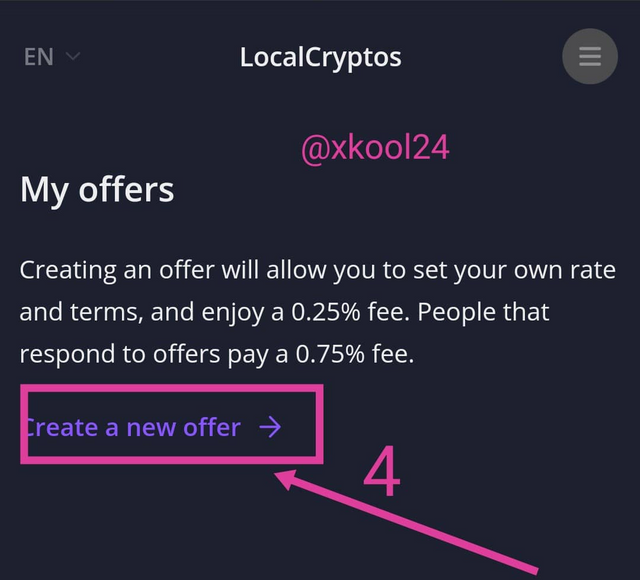
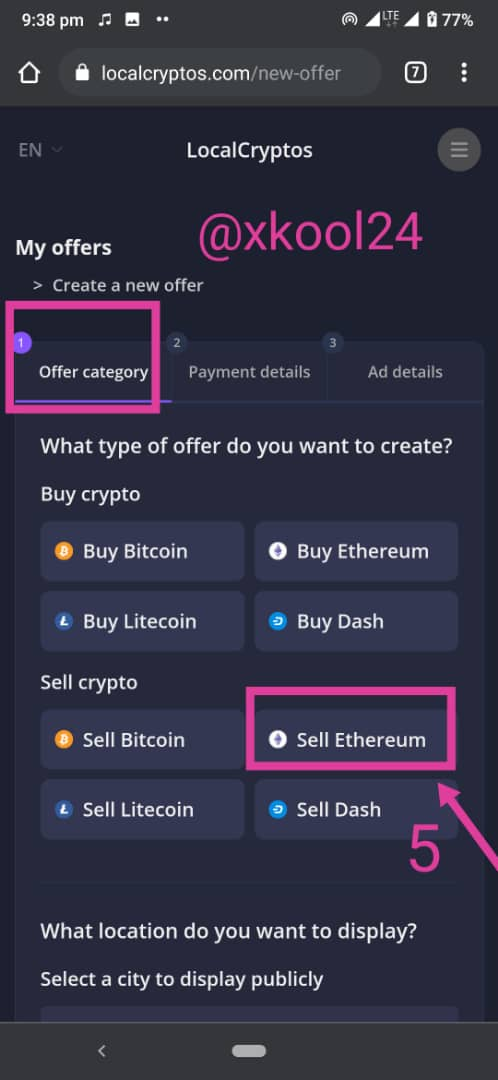
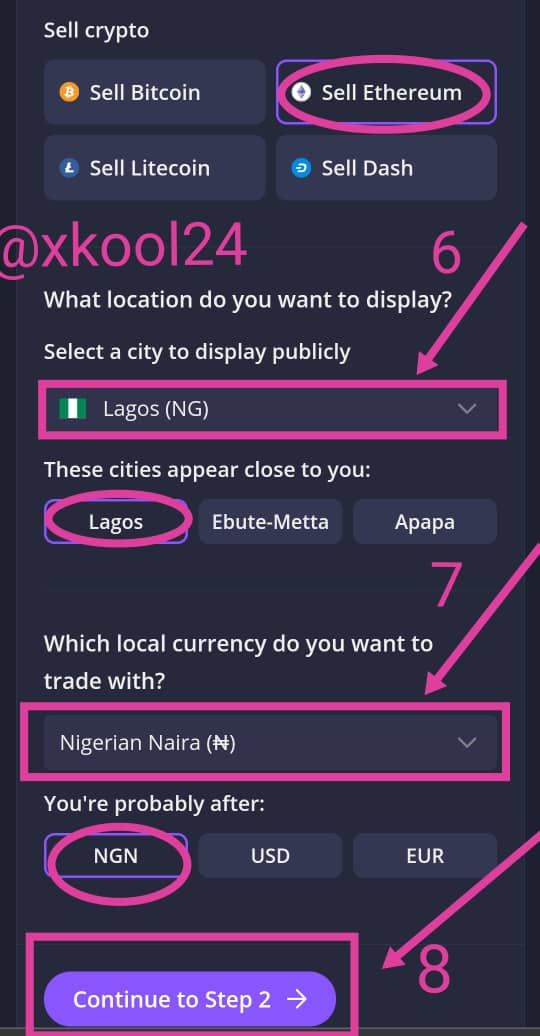
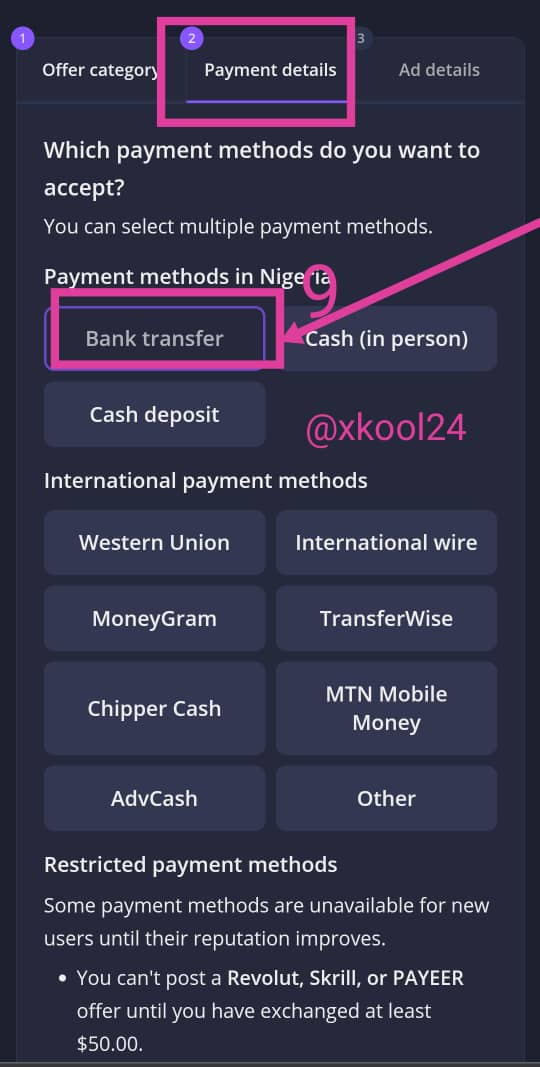
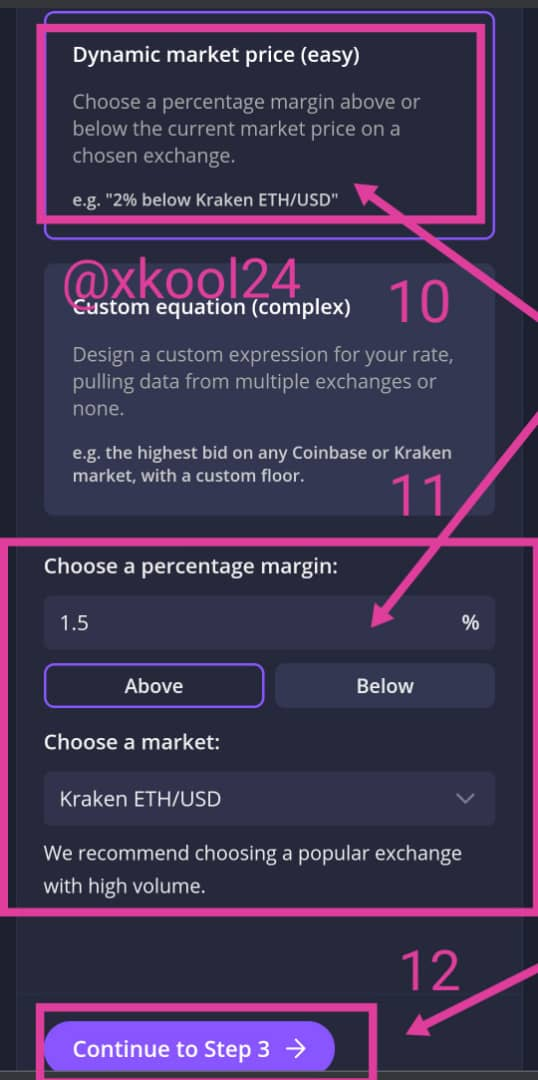
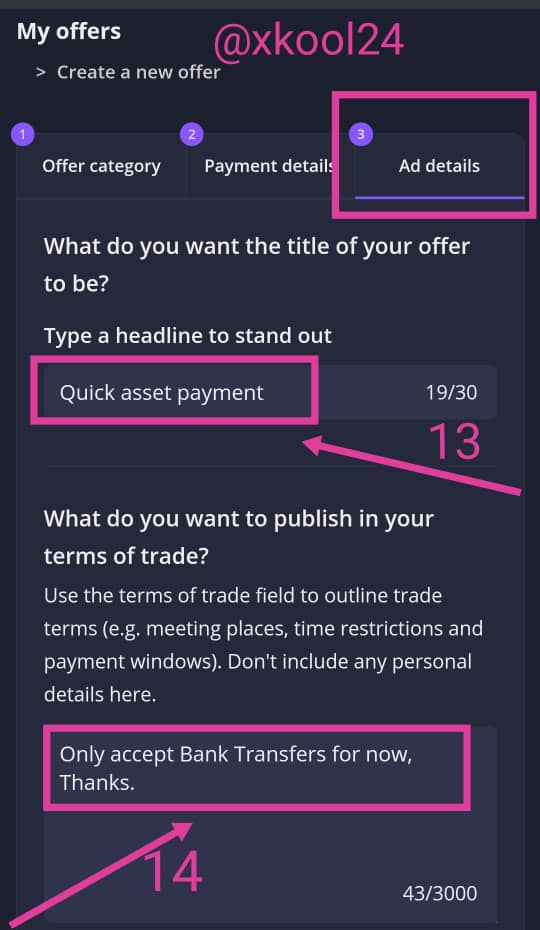
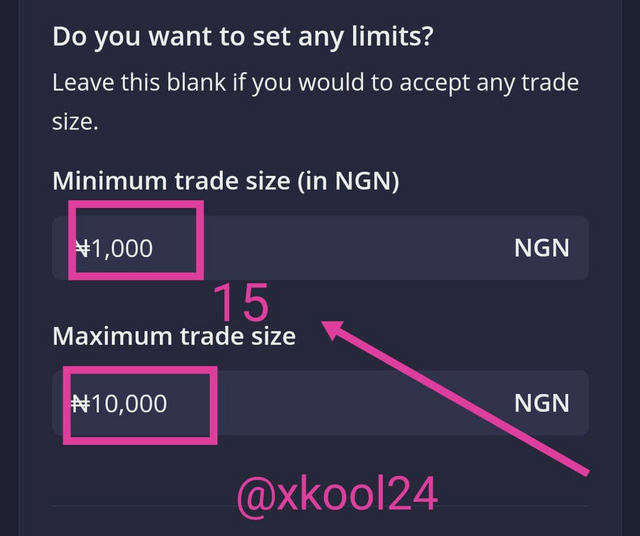
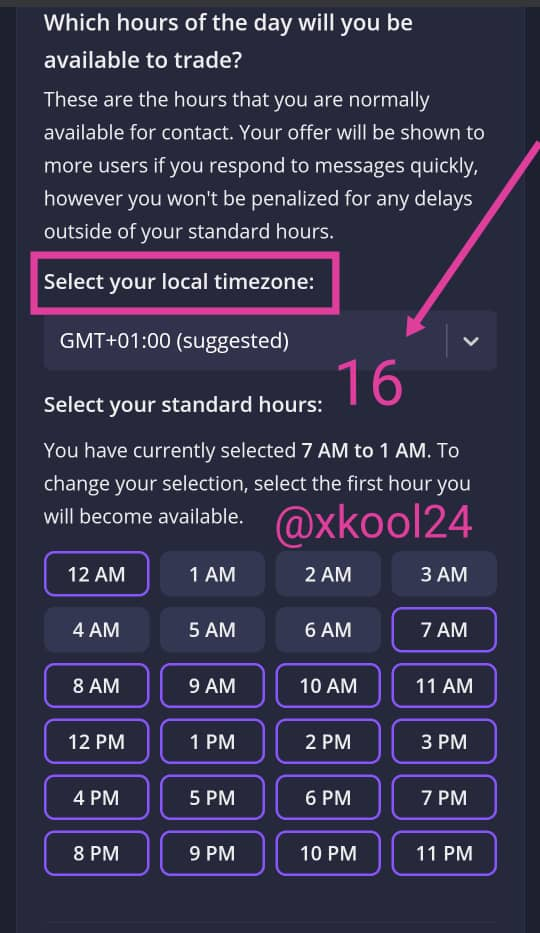
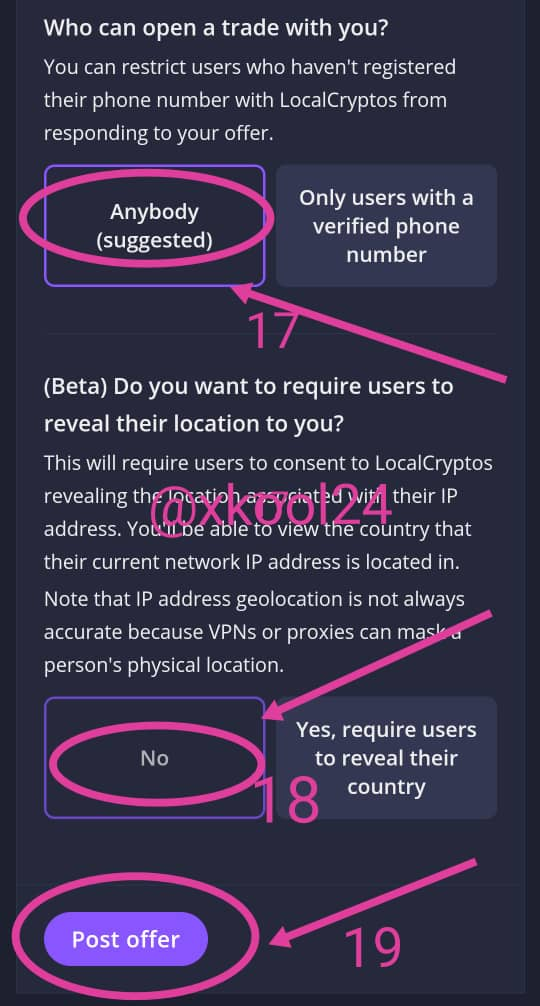
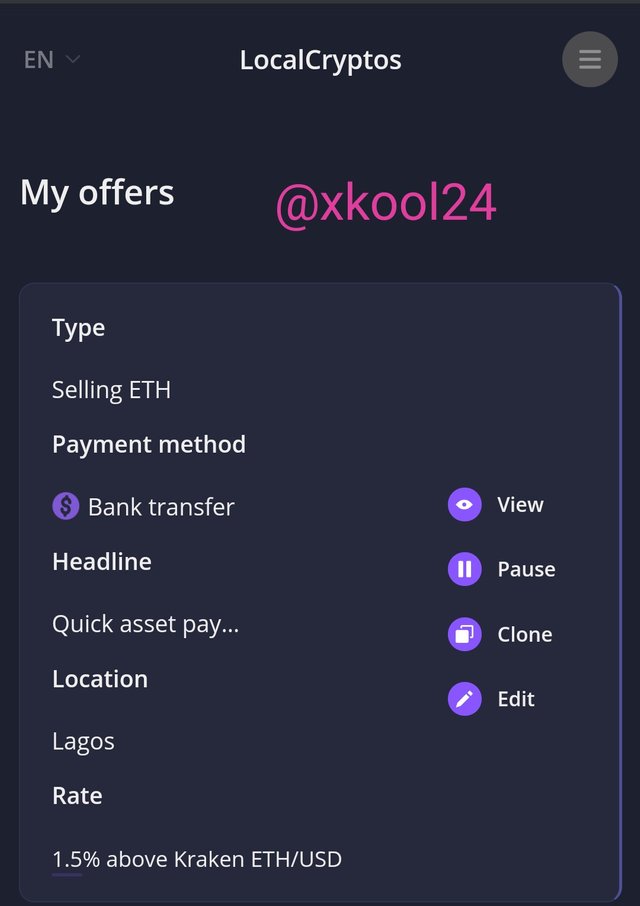
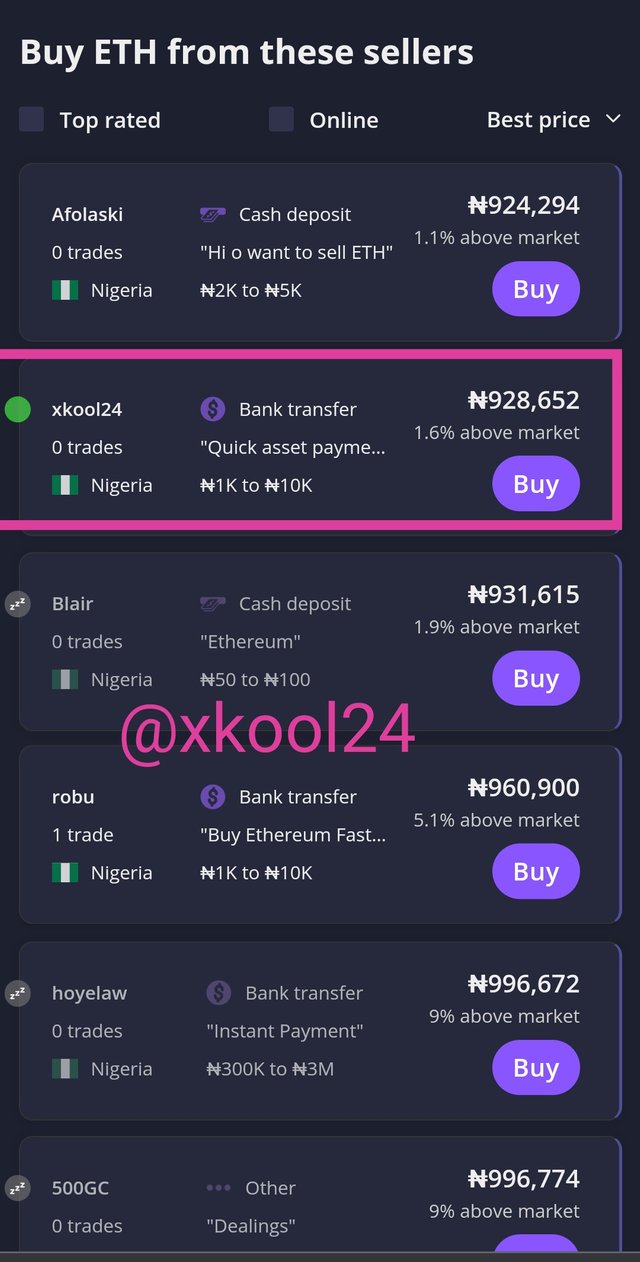

NOTE: FOR EASY UNDERSTANDING, THE SCREENSHOTS WHERE NUMBERED INLINE WITH THE WRITTEN GUIDELINES FOR EASY FOLLOWUP
Thank you for going through my homework task as submitted
Cc: @sapwood