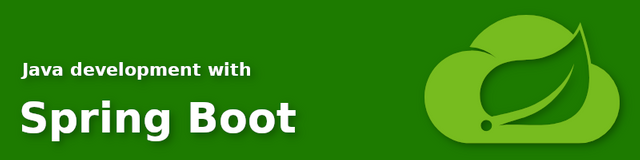
This is the third post on the Spring Boot posts series. You can read the previous one here:
- Post 1: https://steemit.com/development/@doctorserone/java-development-with-spring-boot-what-is-spring-boot
- Post 2: https://steemit.com/hive-109160/@doctorserone/java-development-with-spring-boot-create-an-app-skeleton-with-initializr
In this post, we'll import into IntelliJ Java IDE the app skeleton that we created in the previous post
As I said before, sorry about any mistake, because English is not my natural language, and I'm still learning it. If you find any problem, please, report it to me and I'll fix it as soon as I can.
Import skeleton into IntelliJ Java IDE
Open IntelliJ Java IDE and click on the "Open" button:
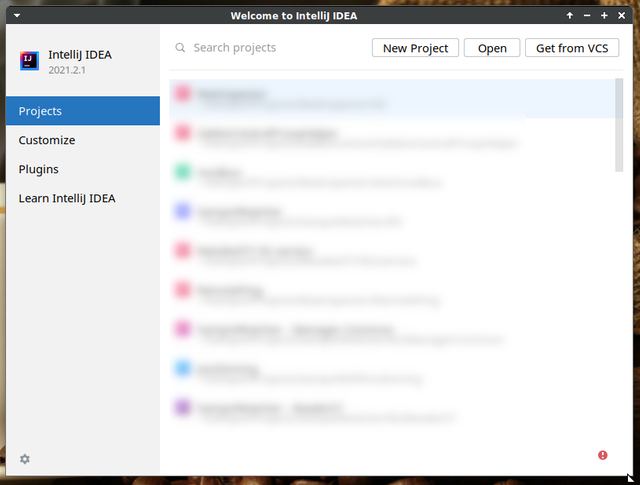
Choose the directory where we previously unzipped the skeleton files and wait until the new project is opened in the IDE:
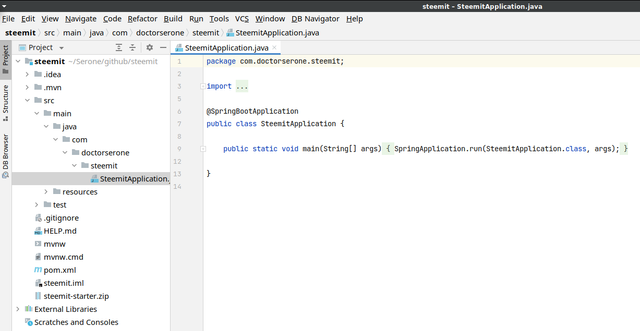
First execution
To configure the project execution from the IDE click on "Add configuration" on the toolbar:

Now, click on "Add new..." link (or "+" button) and select "Maven":
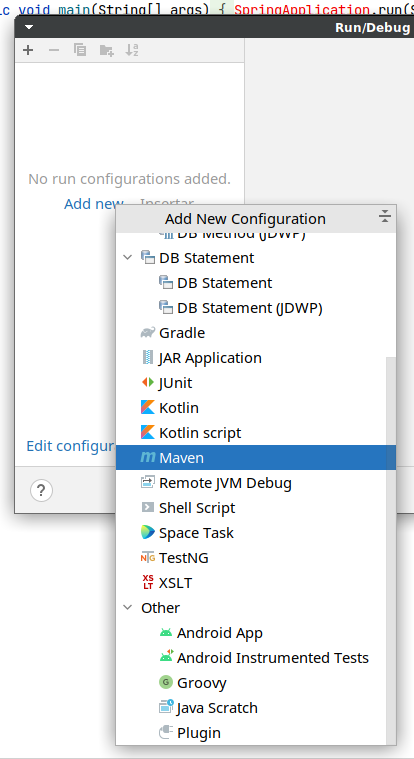
Write "spring-boot:run" in the command line section and click "OK".
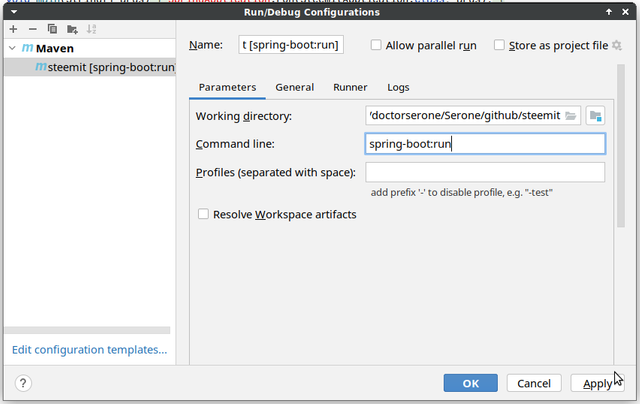
Now we can open our browser pointing to http://localhost:8080. An error will show because we haven't defined yet any valid content:

In the next post, we'll create some content to display in our web application
I hope you're enjoying these posts. Please, share with me any comments.
See you soon!