
PC Troubleshooting
🪛Today's learn with steem lesson 🪛 |
|---|
In this lessen, i will be taking you throughout the definition and process of troubleshooting a PC. More emphasis will be placed on observing and correctly interpreting error messages provided by the computer.
In the lesson, i will provide a step by step troubleshooting and replacement of a field replaceable component and finally i will provide precautionary mesures to be o served during the troubleshooting process.
Describe what we are going to learn today from your proficient skills.
🪛What is troubleshooting 🪛 |
|---|
Troubleshooting is a systematic process of isolating and identifying a system's faults and providing an appropriate cost-effective solutions.
To achive the goal of solving this computer's problem the first step is collect as much information as possible and the best source is from the user. Simple questions like,
What happened?
I used the device yesterday and today it is not coming up when i power it. But is blowing an alarm.
Make your technical observation. Pay attention to sounds, blinking lights and running fan.
Computers are made with built-in self test procedures known as a Power on self test abbreviated as POST. Each time a computer is turned on, it examins itself and if something is wrong, it uses a verity of encoded error massages to signal where the problem lies.
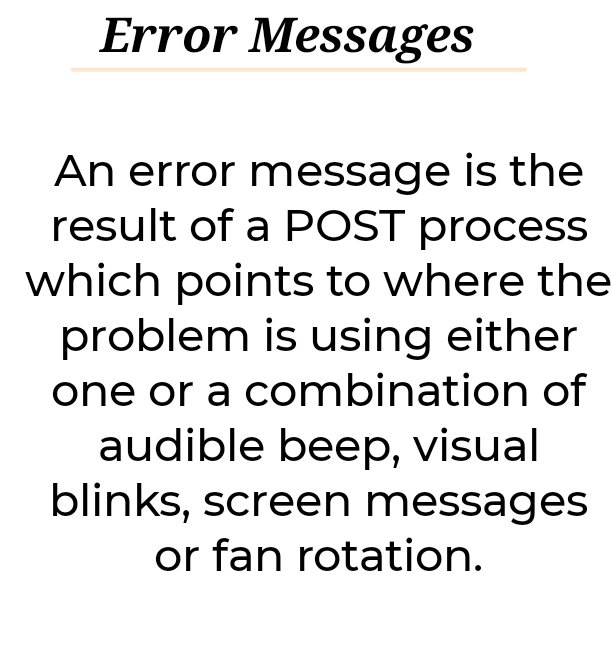
For a successful troubleshooting, you will have to collect some hints from the POST results as it provies a more reliable pointer.
A PC that looks dead can not display a message on the screen but it can use the blinking lights, the beeps and the fan movement depending on the manufacturers, brand and model you are working on.
 Pay attention to the blinking lights
Pay attention to the blinking lights
This is when you will have to train your ears to differentiate between a short beep [bep!] and a long beep [beeep!], count the number of times it beeped and in what combination of long and short beeps.
Beeep! beeep! beeep! Beeep! Beeep! . . .
Repeated long beeps like this that goes on almost endless is a sign that your Random Access Memory has a problem. It is either a bad RAN, an incompatible RAM or a RAM that has startic buildup in it.
Flip over the laptop and locate the RAM slot cover.

Unscrew and open.
Dislodge the locking latches on both sides of the RAM slot.

Remove and replace the RAM module with a known good RAM module.

Now Couple the device, power and observe. This should solve the continuous beeping problem associated with the Random Access Memory malfunctioning.
🪛To work with surgical precision 🪛 |
|---|
You will have to identify the PC you are troubleshooting.

Use this label to find the Brand and model of the PC you are troubleshooting.

Information provided.
| Manufacture | Samsung Electronics |
|---|---|
| Brand | Samsung |
| Device | Notebook Hoyt6yx |
| Model | NP-N100s |
| Input Power | 19V, 2.1A, 40W DC |
| Made in | China |
You can identify the specific BIOS and solve the device problem more effectively.
🪛 Precaution 🪛 |
|---|
Make sure the battery is removed feom the system during any disassembly or removal of system RAM.
Discharge yourself appropraitly to avoud trying the board with startic electricity.
The power cable should be disconnected drom the unit.
handdle the memory moddule with care to avoid discharging ESD in to it.
🪛Conclusion 🪛 |
|---|
Hope you have learnt something worth your time, at this point I will love to call on @jozzie90, @oasiskp and @bela90 to participate in this contest
Media Credit |
|---|
| Captured with | Galaxy-A15 |
|---|---|
| Captured by | @manuelhooks |
| Edited with | PhotoStudio App |
| For Verification | My Achievement 1 Link |
#s4p-tutorial
#learnwithsteem
#steemexclusive #burnsteem25
#lifestyle #nigeria
#club75