Hello everyone hope you'll are doing great?
This is my first time posting in this great community of creative minds.
Today I will be showing step by step method of designing a wedding Invitation card using pixellab.
 the final design
the final design
First and foremost, what is pixellab App?
Pixellab is an Android Application that runs on Mac and Windows PC through the help of android emulator. It enables users to draw shapes, write text, edit images and finally make a good design.
Does Pixellab require prior experience
No, mere opening the app and swifting the the various features one can come up with a fine design.
Now, let's go to the business of the day, by design the wedding Invitation card.
Step 1
Open pixel lab and change the background of the clip board showing to the default color already in the app as the screenshot below indicates
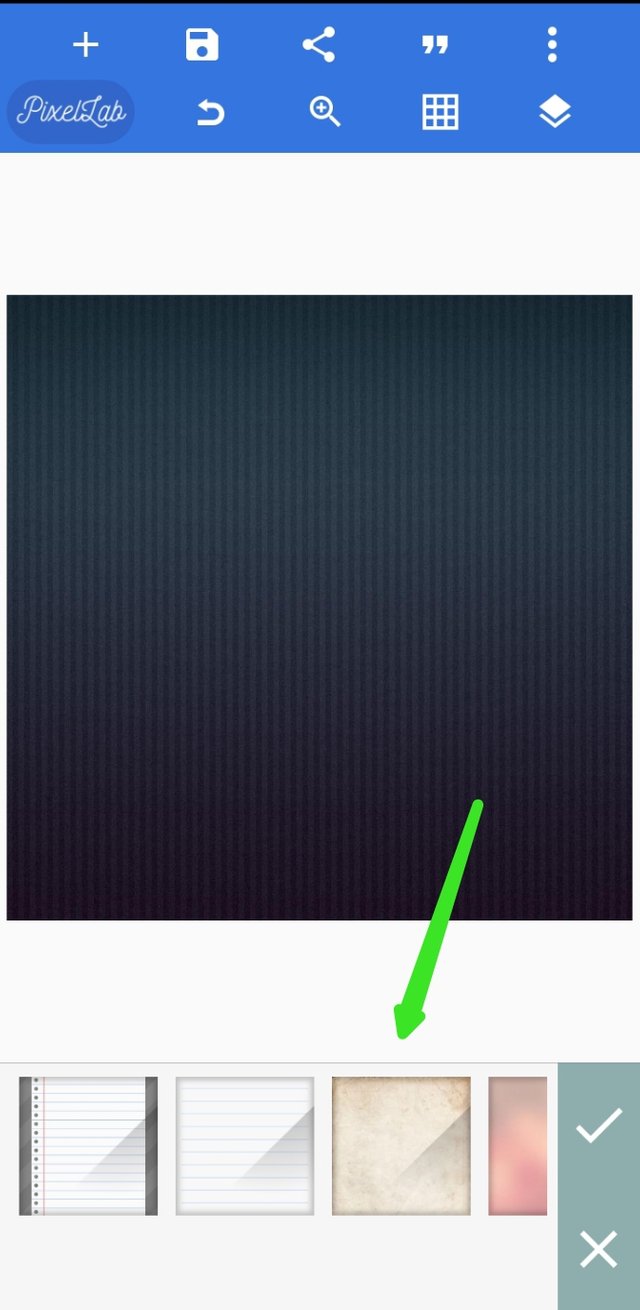
Step 2
Import the flower and place it on background as shown below
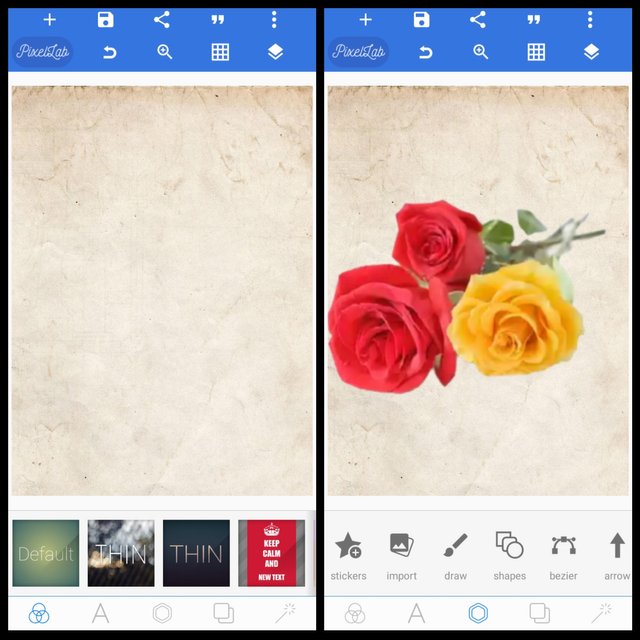
Step 3
Add the square box on where you will do the writeup and give it same default color of the background as shown below
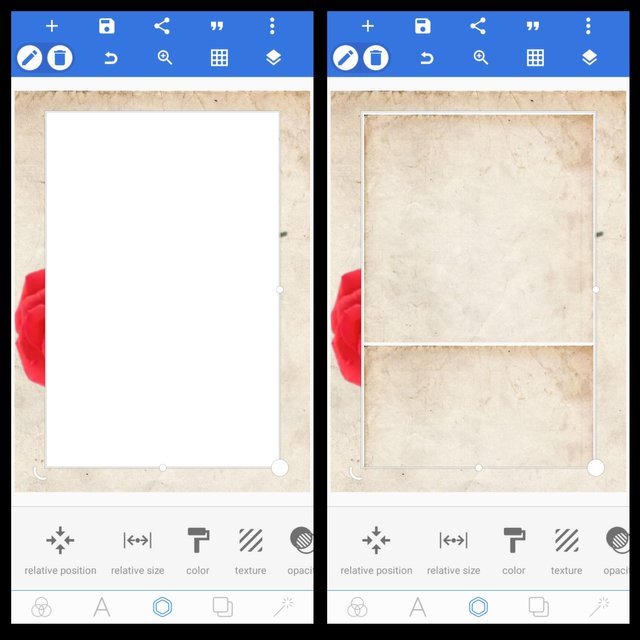
Step 4
Place another square box behind the one you will do your writeup on and use the flower as its background then place your ribbon as shown below
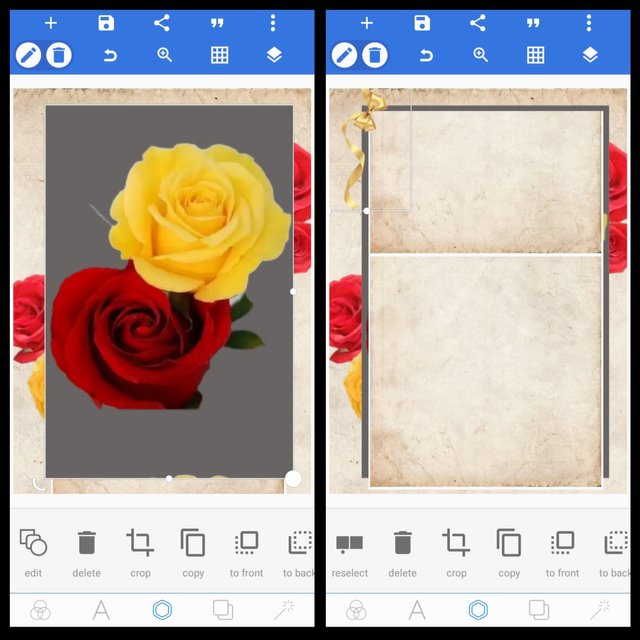
Step 5
Import the golden line and place on the position, then use the text box to write wedding Invitation as shown below
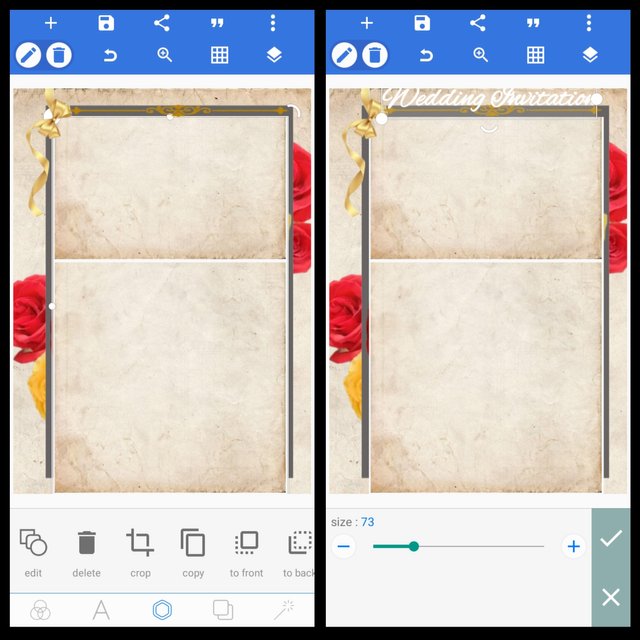
Step 6
Use the text box and start writing the names of the bride and groom parent, and the other text as shown below
Note: the color I used it purple
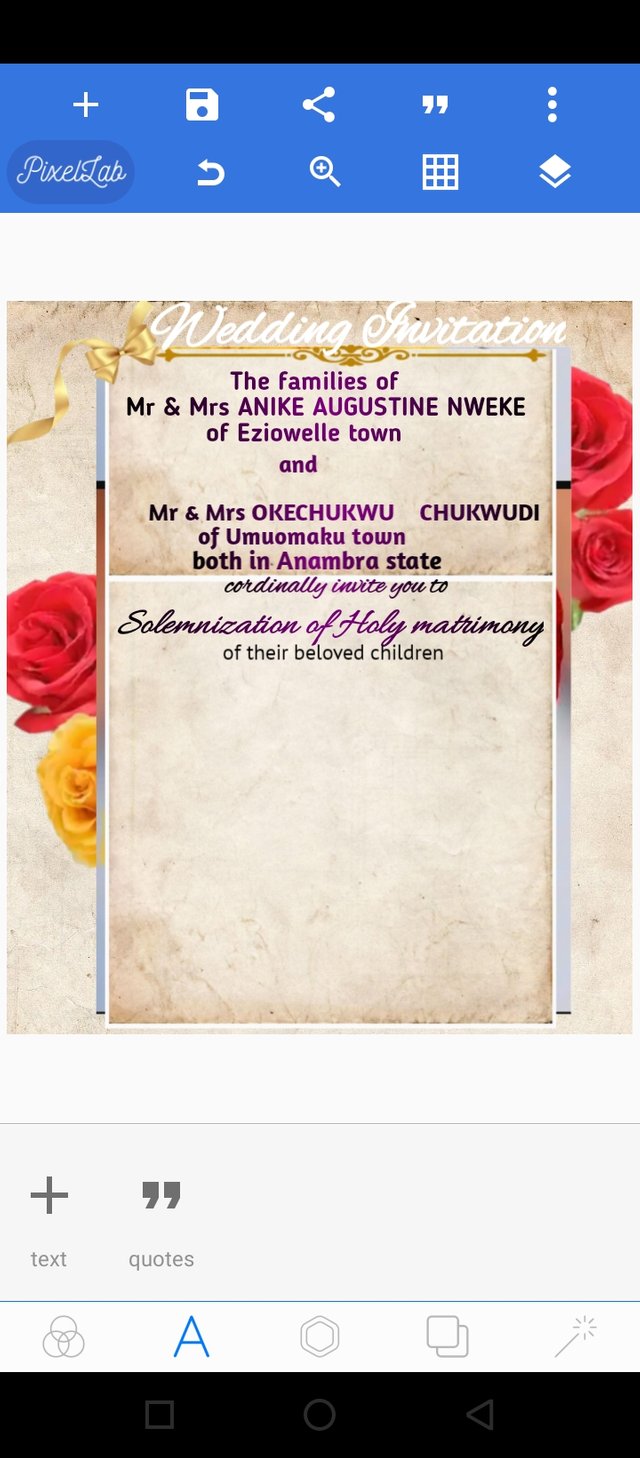
Step 7
Write the names of the couples and import the ring
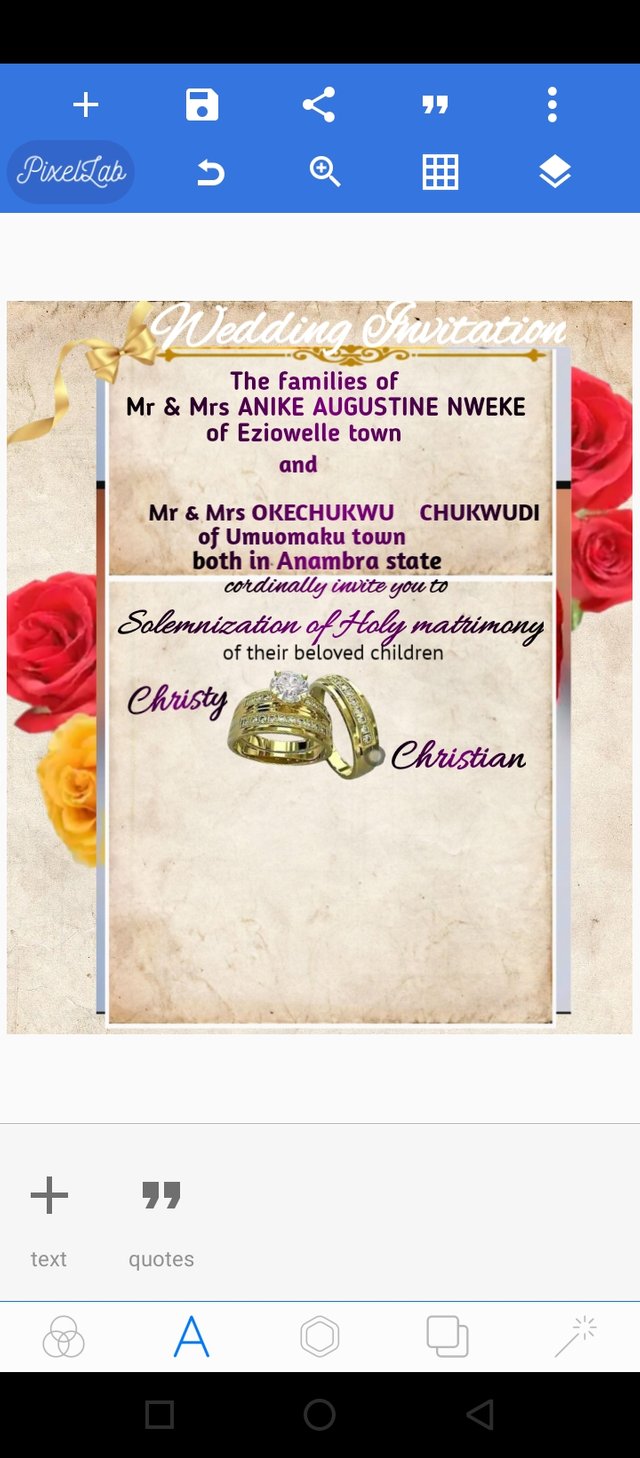
Step 8
Add the remaining text, as shown below

Thanks for visiting my blog, I appreciate. I hope you learnt something today, see you in my next post on how to design a restaurant banner.
Appreciation to @faran-nabeel
Thank you for contributing to #LearnWithSteem theme. This post has been upvoted by @fabio2614 using @steemcurator09 account. We encourage you to keep publishing quality and original content in the Steemit ecosystem to earn support for your content.
Regards,
Team #Sevengers
Downvoting a post can decrease pending rewards and make it less visible. Common reasons:
Submit
Good post dear friend, i really like your effort.
Keep posting informative content with us.
Downvoting a post can decrease pending rewards and make it less visible. Common reasons:
Submit
Thanks, I appreciate.
Downvoting a post can decrease pending rewards and make it less visible. Common reasons:
Submit
Regards,
You make a very god and informative post about how to design a social media post.
Downvoting a post can decrease pending rewards and make it less visible. Common reasons:
Submit
Nice article dear friend 😃😊
Downvoting a post can decrease pending rewards and make it less visible. Common reasons:
Submit
Thanks 😊😊
Downvoting a post can decrease pending rewards and make it less visible. Common reasons:
Submit
Nice design. keep trying
Downvoting a post can decrease pending rewards and make it less visible. Common reasons:
Submit
Thanks, you too.
Downvoting a post can decrease pending rewards and make it less visible. Common reasons:
Submit
Nice design and tutorial! Keep it up
Downvoting a post can decrease pending rewards and make it less visible. Common reasons:
Submit