Hello and Assalam u alaikum
I hope everyone is doing fine and living a good and a peaceful life.I want all of you to pray for flood victims in pakistan as well.
In this post i will guide you all more about photoshop and will to try to explain in detail about how to remove any object using photoshop because i have seen alot of posts on social media.People keep asking each other to remove this thing and that thing from their photo but i think that a normal person should atleast know how to remove an object from their photo and also you can get paid for it as well.
so without wasting time lets begin the tutorial
As you can see a deer in this image and in todays tutorial i will tell how to remove this deer using photoshop tools and what things are important to successfully do this task.
So in the second step you need to chose a tool for selecting the subject/object you want to remove there are alot of tools but i chose lasso tool for selecting the deer as you can see in the image above lasso tool circled with red color.
As you can see in the third image i have selected the area around the deerwith the help of lasso tool you can also select the subject directly by going to the select option and selecting "SUBJECT" from there and it will directly select the subject.
So the fourth step is the most important step of this tutorial in this step we will remove the deer by going to the option "EDIT" and then select "FILL" from there and then a box will appear and you have to select "Content-aware" from there and left everything as it is and then click on OK.
Now as you can see in this image the deer has vanished without damaging the background mostly people who dont know try to use eraser tool to remove the object and it doesnt work.This is the right way to remove any object from any picture.Now just to remove the selection you just need to go to "SELECT" and choose "DESELECT" from there and the selection will be removed.
So i hope you guys will love this tutorial.

| 50 SP | 100 SP | 200 SP | 300 SP | 400 SP | 500 SP |
|---|
| 1000 SP | 1500 SP | 2000 SP | 3000 SP | 4000 SP | 5000 SP |
|---|
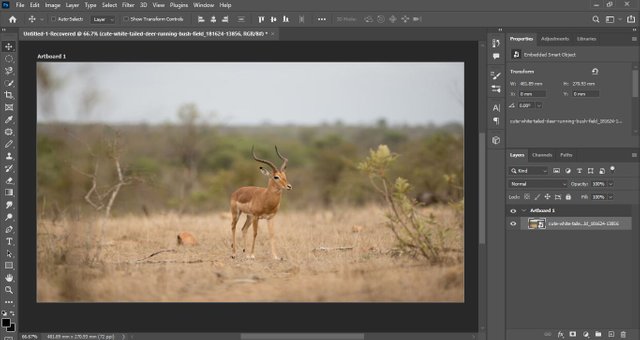
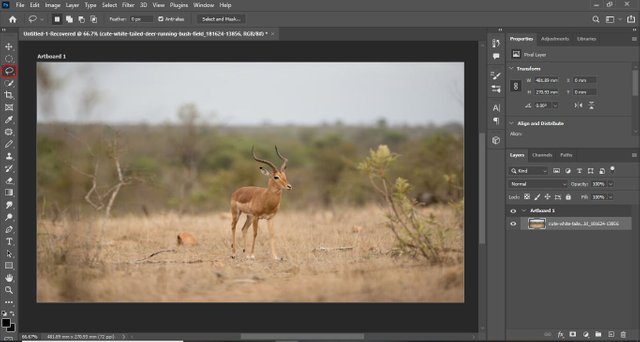
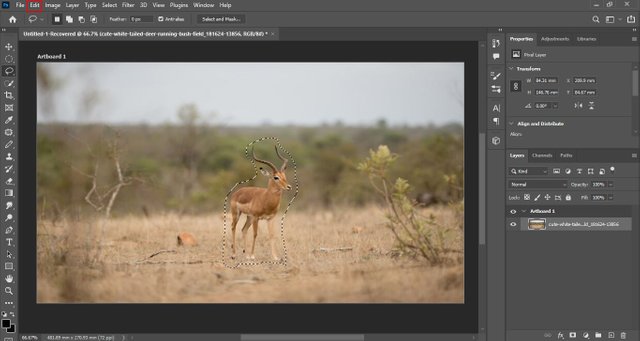
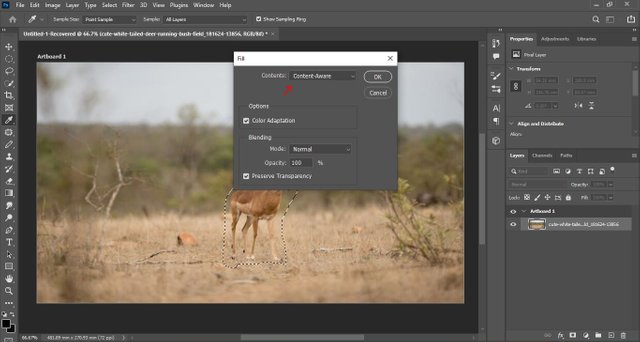
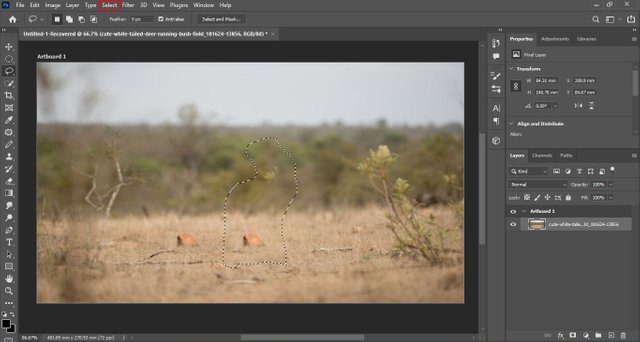
NOTE
This is really informative Photoshop Toturial. Hopefully everyone will get something new and productive skill from it to edit your pic by using this tool . Thanks for sharing.
Downvoting a post can decrease pending rewards and make it less visible. Common reasons:
Submit
Please engage a little more in the community.
Downvoting a post can decrease pending rewards and make it less visible. Common reasons:
Submit
Ok,thanks for the guidance
Downvoting a post can decrease pending rewards and make it less visible. Common reasons:
Submit