Hello members of this community.
I am very happy to share my small knowledge on windows backup in this community.
With the steps stated below and the screenshot should be able to guide you to backup or create full system backup of your windows 10 PC.
Step 1: First of all, Click on the Start menu and search 'Settings' from the search bar.
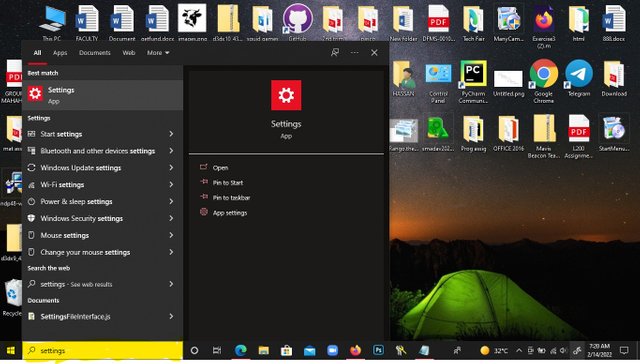
Step 2: Click on 'Settings' at the right conner or from the list of the search result.
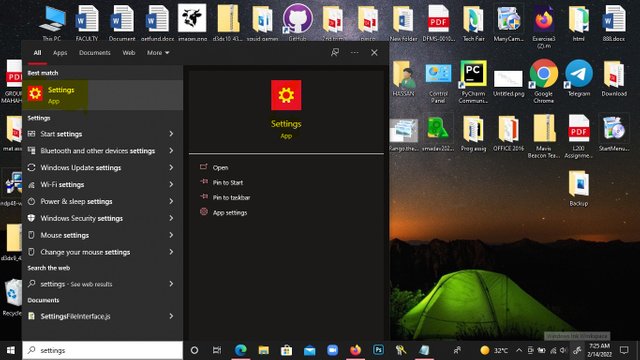
Step 3: Select the 'Update & Security' option from the Settings screen that appears.
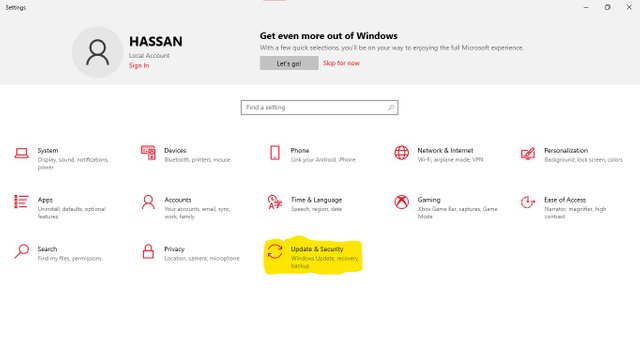
Step 4: Select 'Backup' from the left-hand menu of the screen.
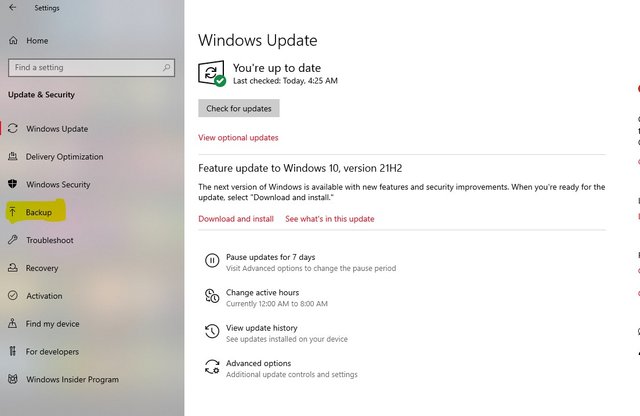
Step 5: Turn on the 'Automatically back up my files' and then click on 'More options'
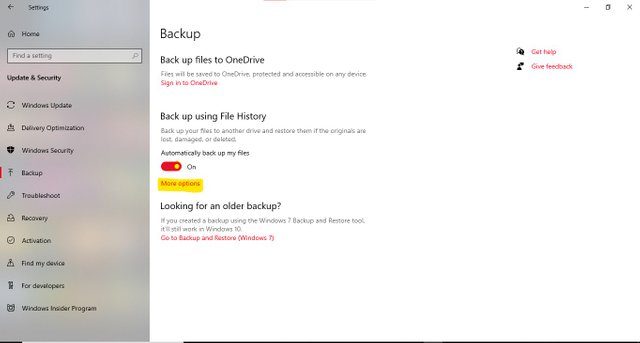
Step 6: Select or remove the folder you want to back up from the 'Back up these folders' section.
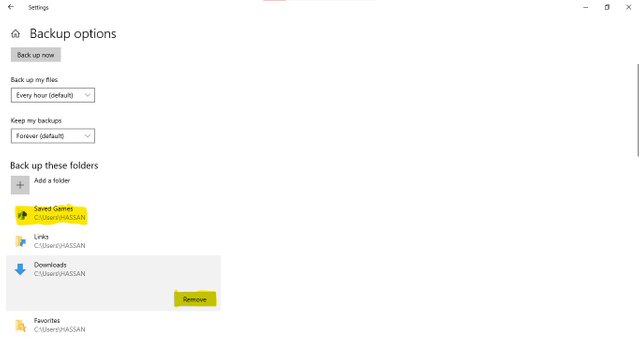
Step 7: To switch to another drive, go to 'See advanced settings' and then 'Select drive'.
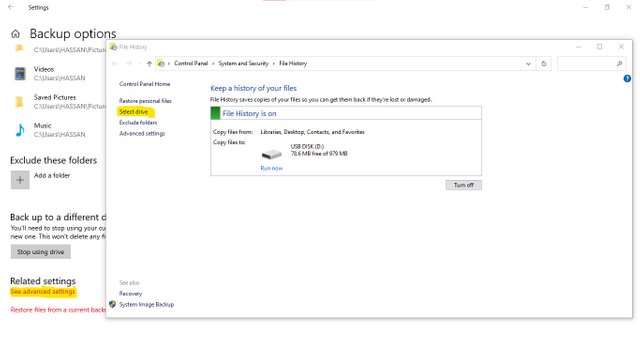
Step 8: Select a disk where you wish to save the backup under 'Select a file history drive' if there are more than one disk or click on 'Run Now if there is only one available.
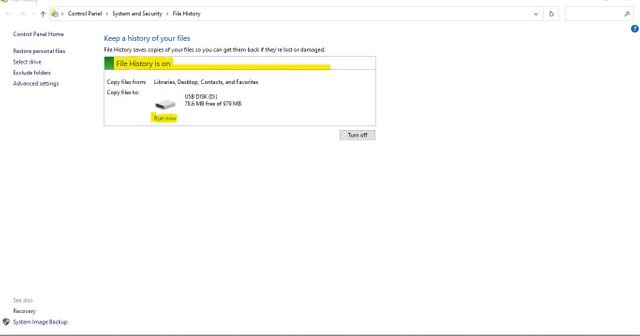
Step 9: When you have finished, return to the backup choices and choose a backup time. Also, define how long your backups will be kept.
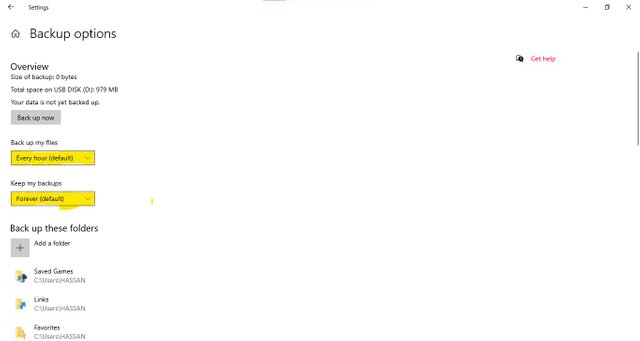
Step 10: Click on the 'Back up now' button if you wish to back up your system right now.
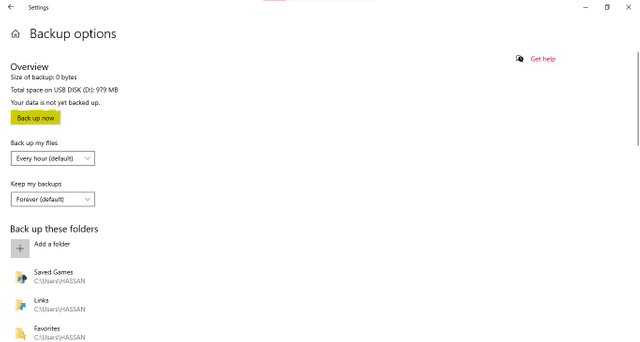
This is how you can back up your entire Windows 10 system. You are done.
That’s it! Thank you for reading.