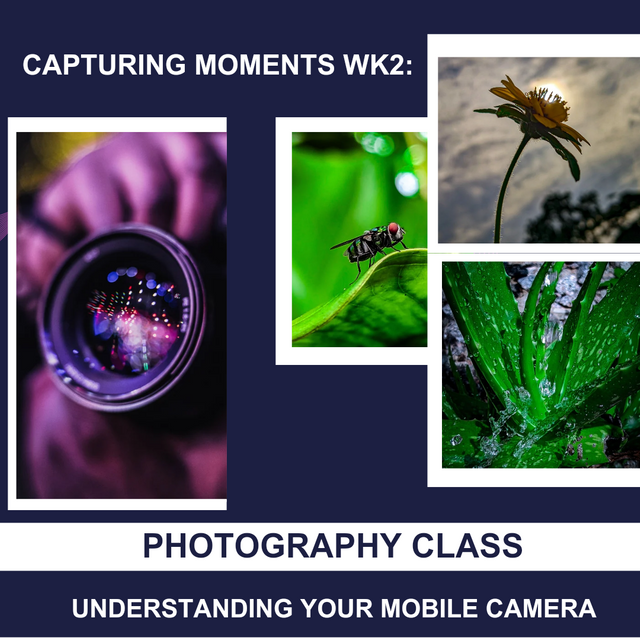
edited using canva
It's a new week. Having known the meaning of photography, how it can be an effective instrument for creating quality content on Steemit, and why the use of original pictures adds to the quality of our posts, we will have lessons on something different this week. Is your camera bad, not producing pictures the way you want, or is it just that you don't know how to set it to produce good pictures?.
Let's understand the mobile camera, as this is what most of us here on Steemit use in producing original images. Today we'll be focussing on some modes, icons, and settings in our mobile camera and how they can be useful in enhancing pictures that are produced.
Understanding Your Mobile Camera - Camera Modes |
|---|
All of us use phones that vary in style, size, system upgrade, space, and camera levels as well. While some use Android of different brands, others use iOS of different versions. Regardless, our mobile cameras will always have features that look similar, even though there may be some differences in modes.
I'll be going general to favour everyone using the camera that came with our phones. This contest is going to be very practical. So prepare your minds and hands to learn something new.
There are various modes and icons on our mobile devices, starting with the photo icon or AI camera on most Android devices.
- The photo icon, or AI Cam serves as the central shutter for taking pictures, originally without the addition of effects. It gives you a picture of who you are. This shutter is usually highlighted in front whenever a camera is launched. This can be seen in the pictures below. These are pictures of two different cameras.
 The photo Icon The photo Icon | 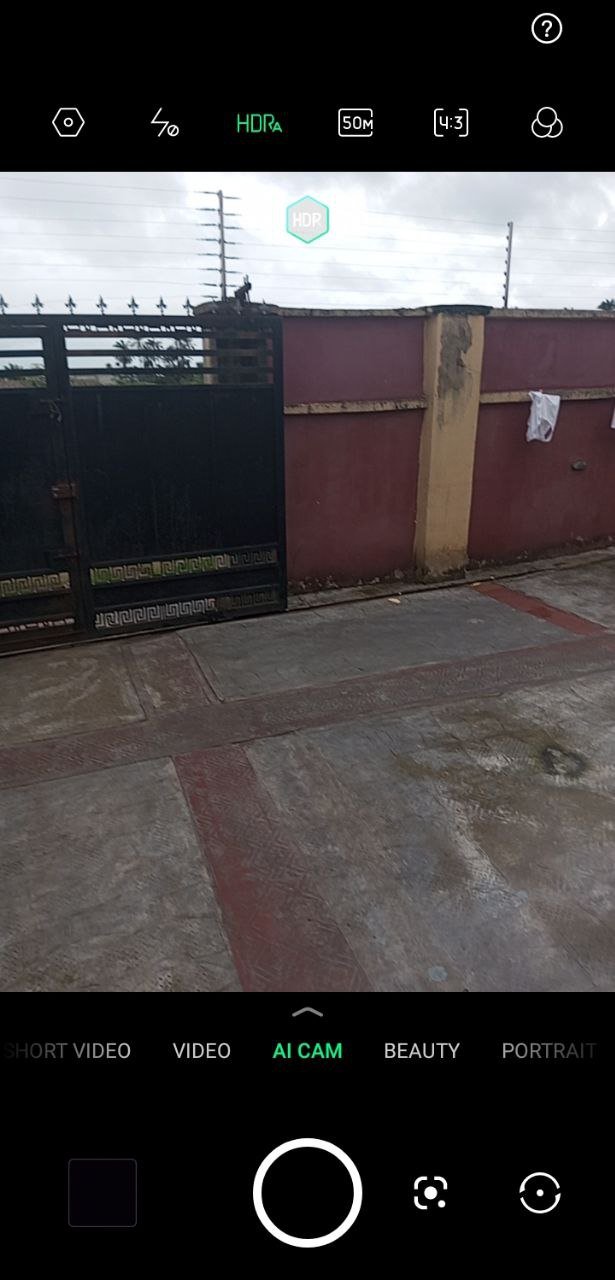 The AI Cam icon - Another Android The AI Cam icon - Another Android | 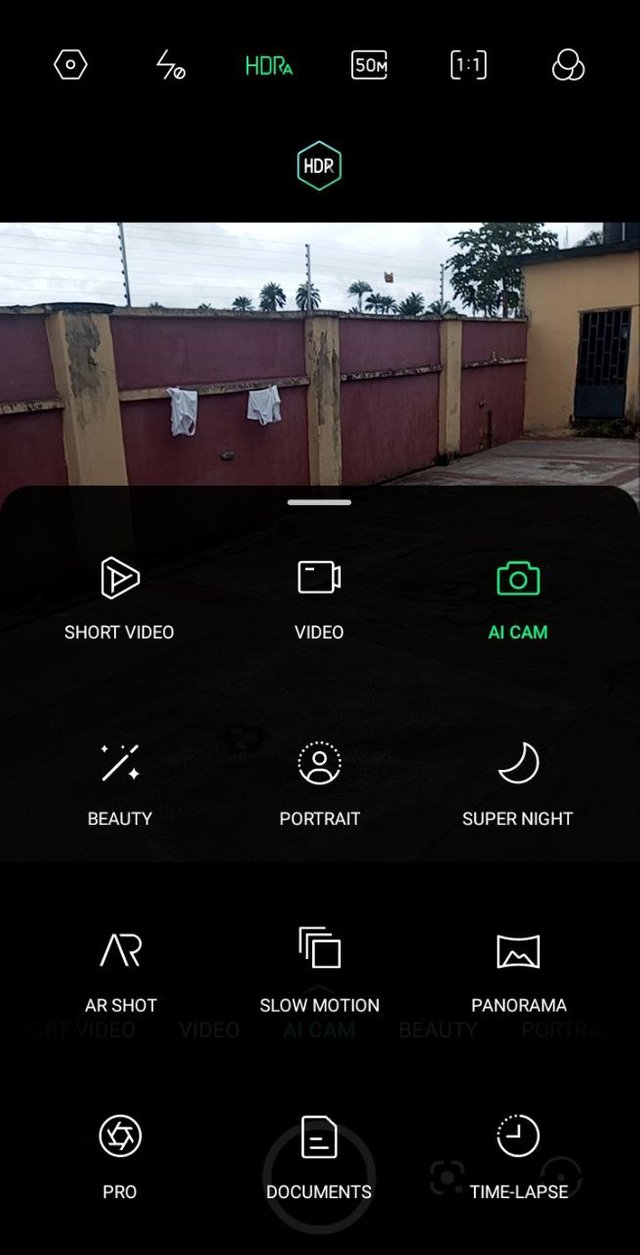 The icon is shown in this display. The icon is shown in this display. |
|---|
Focussing on this photo icon, we can still use other features in complement of the original picture that would be taken if the shutter is tapped on. At the far end, we would see HDR. The crossed symbol on the HDR, also known as auto mode, stands for turned off. If the icon is tapped, it puts on the auto mode as shown. These are pictures with the auto mode and without it.
 HDR off HDR off | 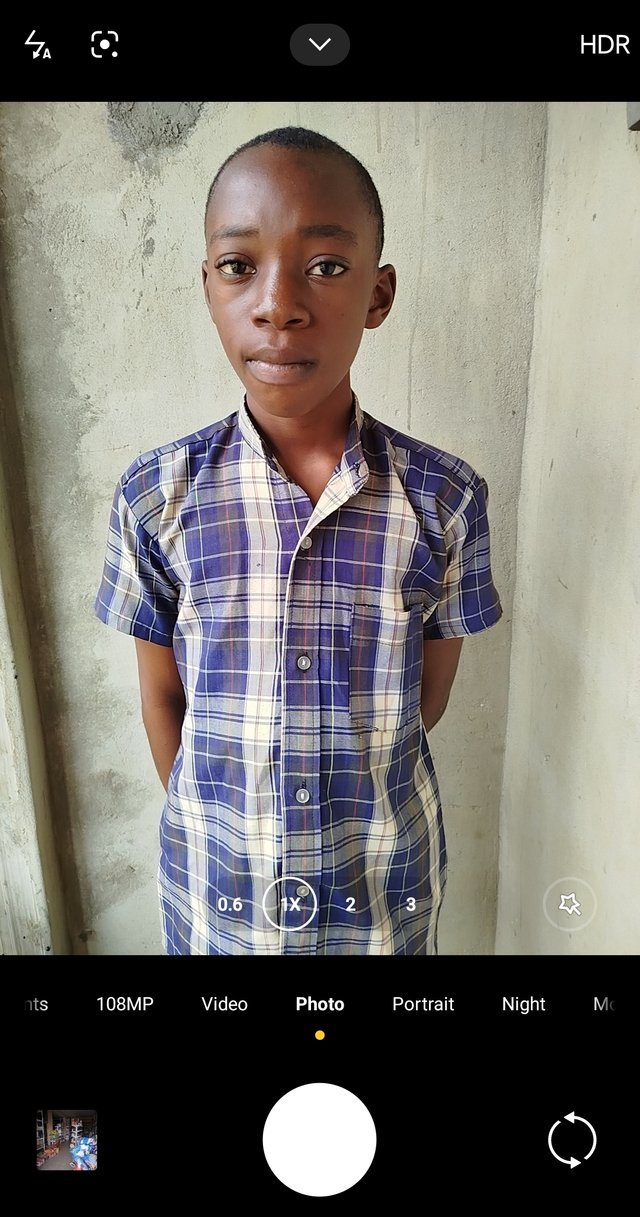 HDR on HDR on | 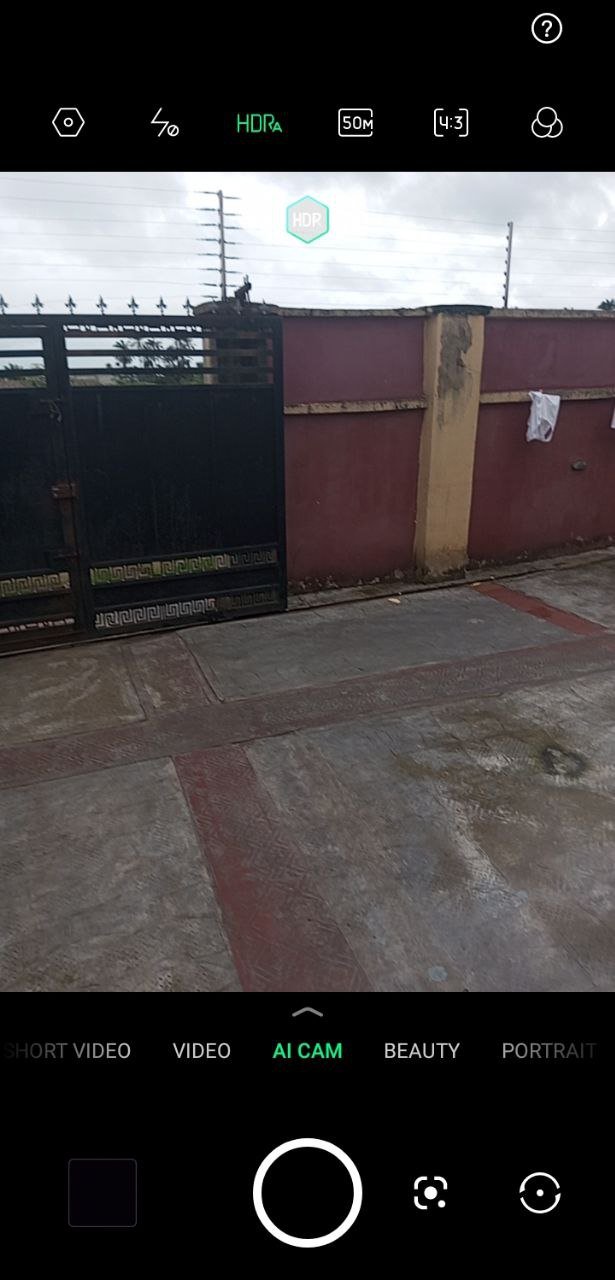 HDR on HDR on |
|---|---|---|
 Result of HDR On Result of HDR On |  Result of HDR Off Result of HDR Off |
Note that the HDR icon is turned off once the flash is turned off because they can't be compatible together as they have different functions and serve different purposes. The HDR brings out the detail in a picture and makes the sole focus on the image, either in dark or light places.
Still on the photo icon, we have zoom lengths. These zooms can be done by either tapping the specified lengths or by stretching your finger on your phone's screen to zoom out. Let's take a look at these lengths for Redmi Note 13 device.
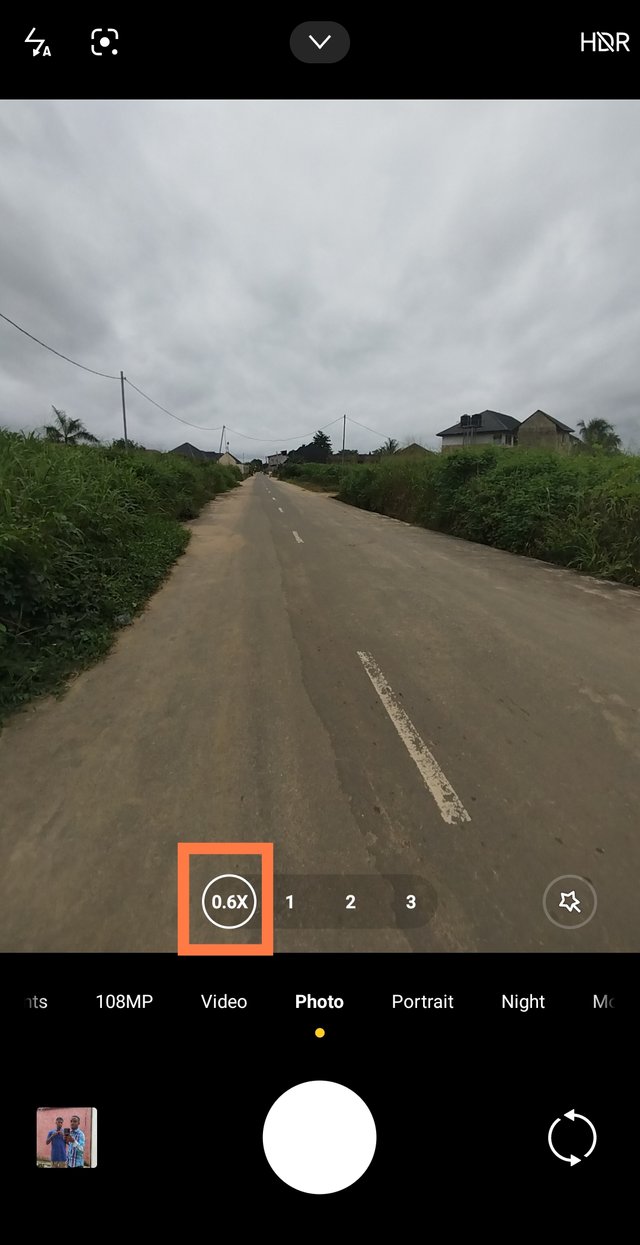 0.6x 0.6x |  1x 1x |
|---|---|
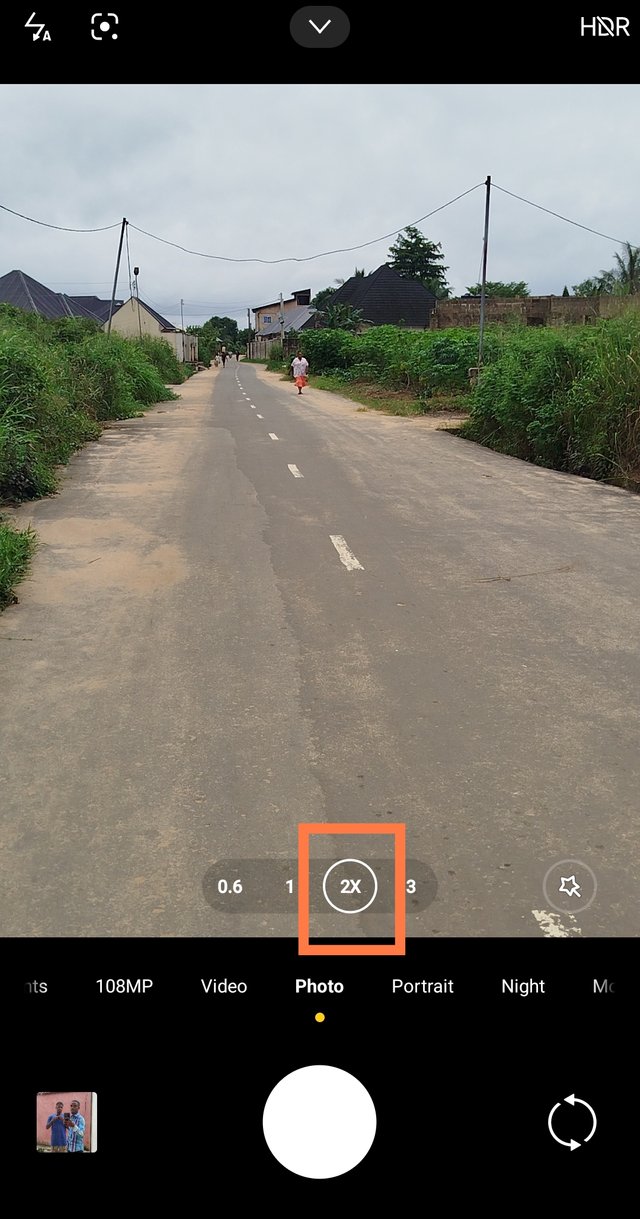 2x 2x | 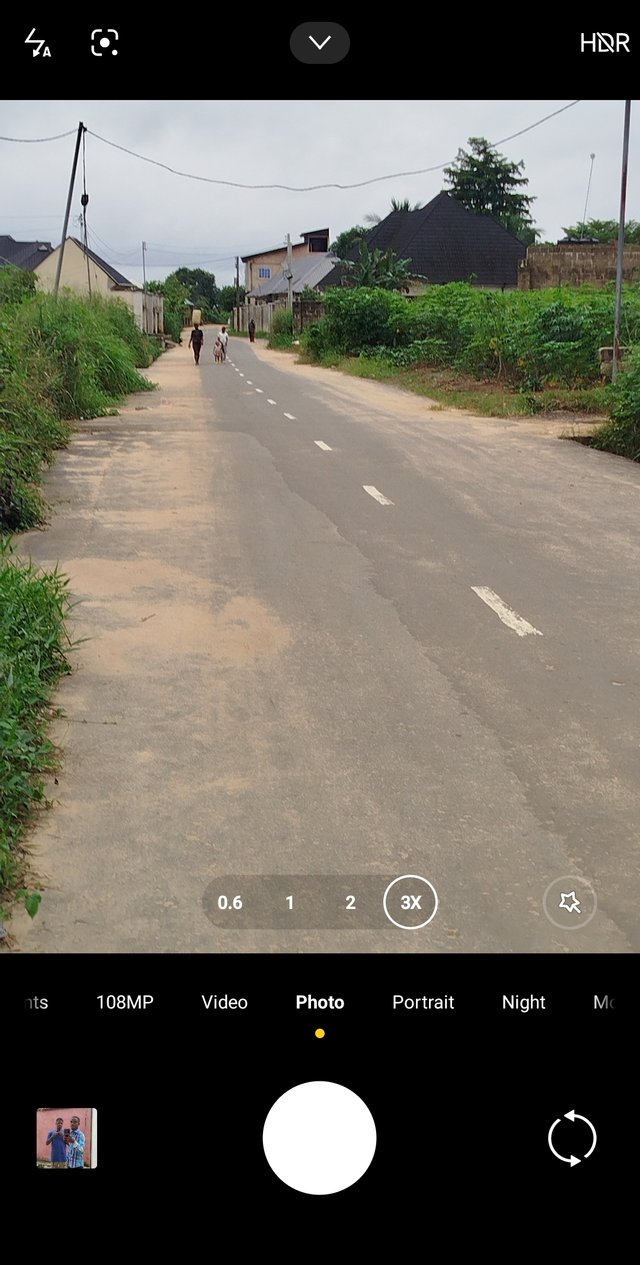 3x 3x |
The differences are quite clear to show; it has a zoom length of 3 but can be extended to 10x. Some phones have zoom lengths that stop at 2x, 5x, 6x, or 8x. If your phone belongs to these categories, you can still make good use of it when you're from a distance and you want to capture something farther.
- Portrait Icon: This icon is used to amplify one's look and also blur the background in which the person is standing. I love using this icon if people are behind me and I want to capture an image. I don't want them to be completely seen. This portrait icon can serve this purpose. It also adds texture to an image. On most Androids, if you have settings that have to do with focal length.
The more you adjust, the more blurry the background becomes. This is an example of before and after. 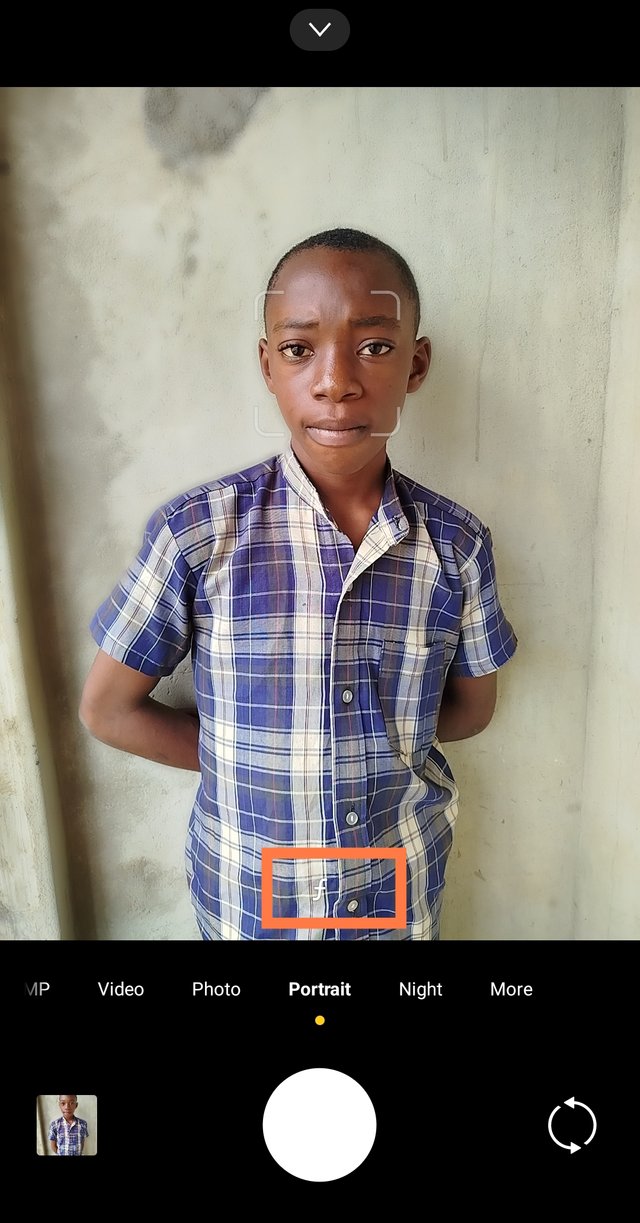 Before Before | 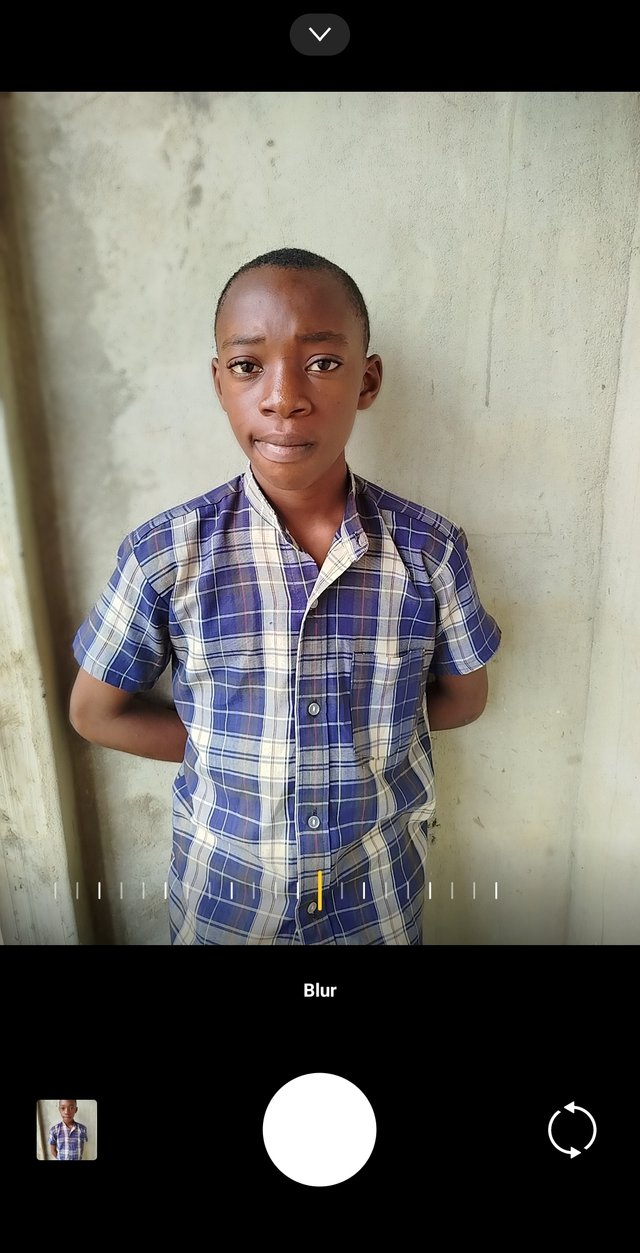 After application After application |
|---|
Aside from this portrait icon, we have icons like picture size [Landscape, full-length photo, portrait]. These are represented using units, as shown in this screenshot. We have landscape as a box at the top right corner. We have 1.1 and 4.3. For this tutorials, I used two phones to compare modes and icons - Redmi Note 13 and Infinix hot 20
 |  | 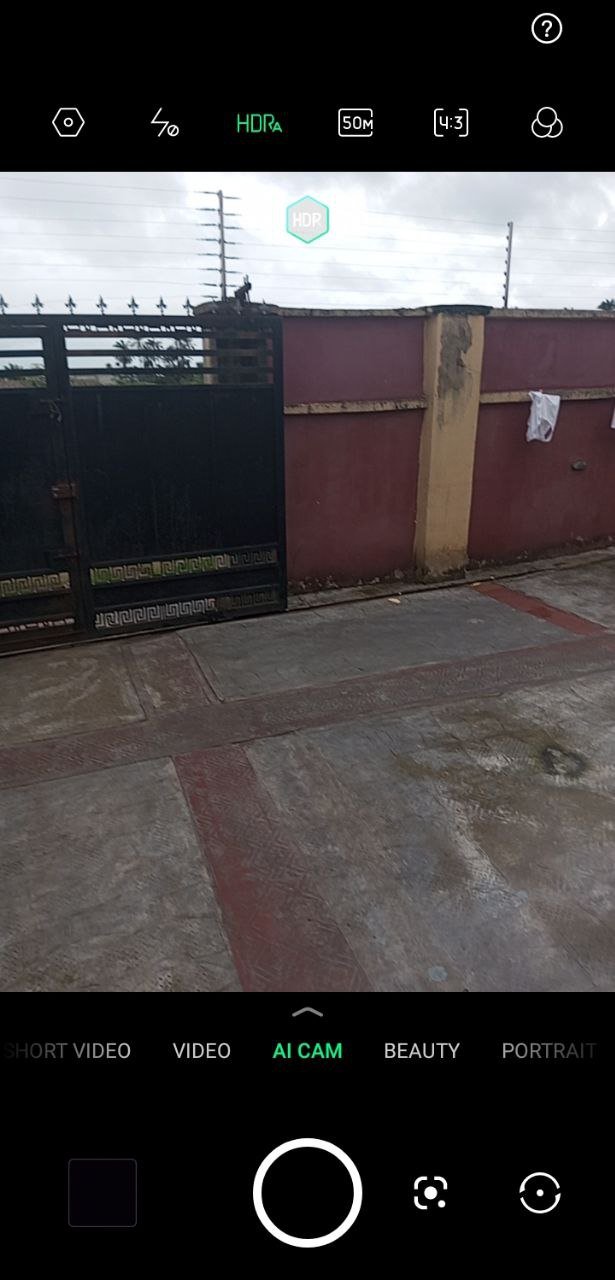 |
|---|
For the purpose of understanding, we'll stop here and take up how we can apply this settings in these modes to bring our an enhanced picture. We'll also get to know the functions of some settings in our phone's camera. We've learnt the photo portrait and picture size icon today.. It's practical and research time. Having gone through the tutorials, answer these questions.
Contest Hints |
|---|
- What do you understand about your mobile camera? Mention 7 icons you have in your mobile camera and their functions?
Screenshot the interface [open view] of your phone camera and tell us what you like or dislike about it in terms of icons, settings and how sharp it is.
Take a picture of someone in the photo icon with HDR On and Off. Share the two photos and state their differences
- Take a picture of someone in the portrait icon with HDR On and Off. Share the two photos and state their differences
Good Luck
Contest Rules |
|---|
Post must be published in Steemkids and Parents community.
Post must be #steemexclusive.
The participation time is between 20th August, 2024 and closes 27th August, 2024 by 23:59pm UTC
The publication should be either English or Spanish.
Post must be over 350 words.
The images used must be the author's own
Plagiarism and the use of AI is prohibited
Upvote and resteem this contest post.
The user must belong to a club ( #club5050, #club75, #club100).
- Use the following title: Capturing Moments Wk 2: Understanding Your Mobile Camera
- Use the tags #bjlenz-wk2 #steemexclusive, #photography country (example- #nigeria) and your clubstatus.
- Use the #burnsteem25 tag only if you have set 25% beneficiary to @null.
Share your post on Twitter social media handle, write a brief introduction to your content and then use the tags #steemit #steem $steem
Post the link to your entry in the comment section of this contest post. (very important).
Invite at least 3 friends to take part in this contest.
Endeavor to leave valuable comments on other people's entries.
The last contest question should be your own picture
Rewards |
|---|
| Winner | 3 SP |
|---|---|
| First Runner-up | 2 SP |
| Second Runner-up | 2 SP |
This contest has been included in the daily Active Contest List
🌟 Contest alerts are now proudly sponsored by the WOX community! 🌟
Follow & Resteem for more updates.
#ContestAlerts #winwithsteem
Downvoting a post can decrease pending rewards and make it less visible. Common reasons:
Submit
https://x.com/bossj23Mod/status/1825671222526423421?t=W-CAGY4CMcEk85mt9b3xbw&s=19
Downvoting a post can decrease pending rewards and make it less visible. Common reasons:
Submit
Greetings, here is my entry link: https://steemit.com/hive-139765/@whizzbro4eva/capturing-moments-wk-2-understanding-your-mobile-camera
Downvoting a post can decrease pending rewards and make it less visible. Common reasons:
Submit