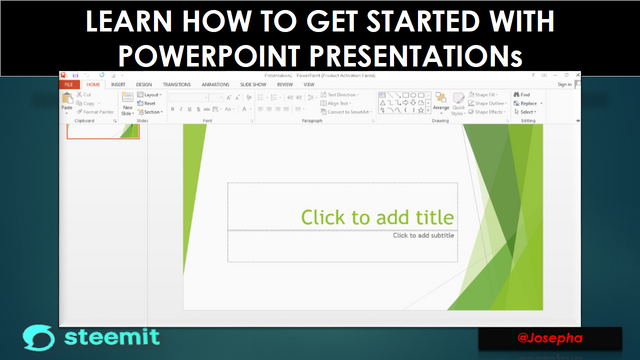
Hello, kids! Greetings to you and welcome to my tutorial post. I trust you are doing well, my dear kid. Indeed, I am so excited to have you around here. In this post, I shared a very interesting topic that you will like and put it into practice. I want us to spend the majority of our time looking at PowerPoint because we have been looking at the Excel package for quite some time.Let's get to the introduction of our topic for today.
Introduction
You may make dynamic slide presentations using the presentation software PowerPoint. Animation, narrative, pictures, videos, and many other things can be used in these presentations. You'll learn how to navigate the PowerPoint interface in this session, including the Ribbon, Quick Access Toolbar, and Backstage view. So kid PowerPoint is simply a presentation program that allows you to create your own dynamic slide presentation for your project or for personal use.
Regarding this tutorial
All recent versions of Microsoft PowerPoint, including PowerPoint 2019, PowerPoint 2016, and Office 365, are compatible with the tutorial's instructions. Although there might be a few minor variations, these versions are generally comparable. If you're using an earlier version, though, you might may not understand this tutorial fast.
PowerPoint's user interface
The Start Screen will show up the first time you launch PowerPoint. You can view your recently edited presentations from here, choose a template, and create a new presentation. To access the PowerPoint interface, locate and choose Blank Presentation from the Start Screen.
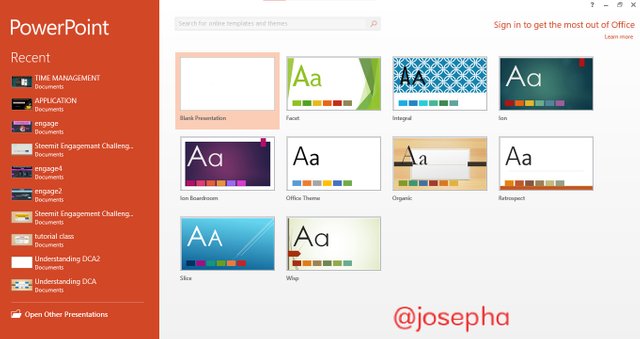
The Accessibility Toolbar
No matter which tab that you have selected, you can still access common commands using the Quick Access Toolbar. The commands can be altered to suit your preferences.
The Ribbon Toolbar

All of the commands you need to use PowerPoint's common functions are available on the Ribbon. It features various tabs, each of which has a number of command groups.
The Tell Me Toolbar
You may discover the tools or instructions you wish to use quickly by using the "Tell Me" box, which functions like a search bar.
Microsoft Toolbar Account
From this toolbar, you may browse your profile, switch accounts, and access your Microsoft account information.
The Ruler Toolbar
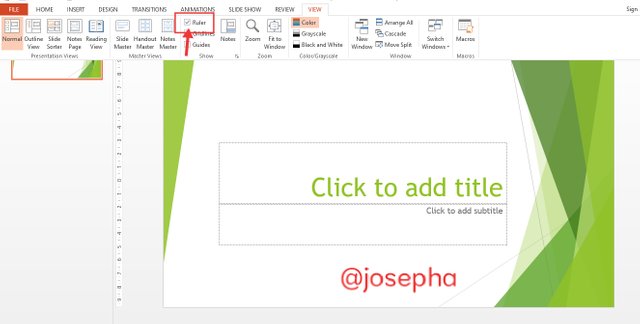
On your current slide, the ruler is to the left and at the top. It makes it simple to align text and other slide elements.
Scroll Pane (Slide Pane) Toolbar
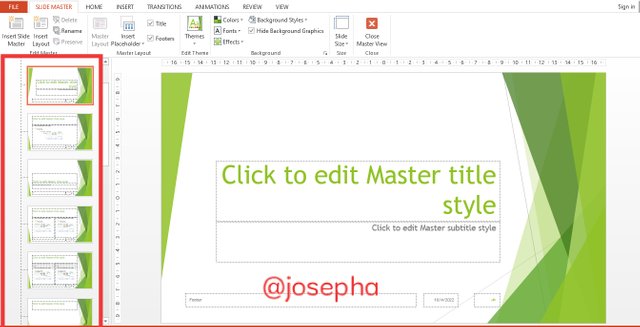
This is the toolbar that allows you to view and modify the chosen slide right here.
The Slide Navigation Pane
You may view and arrange the slides in your presentation using the slide navigation window. It is the toolbar that allows you to navigate from one window to another.
Scroll bars, both horizontal and vertical
You can scroll up and down or side to side with the scroll bars. Click and drag the vertical or horizontal scroll bar to accomplish this.
Displaying the slide number
Here, you can easily see how many slides are in your presentation overall and which slide you are currently looking at.
Notes
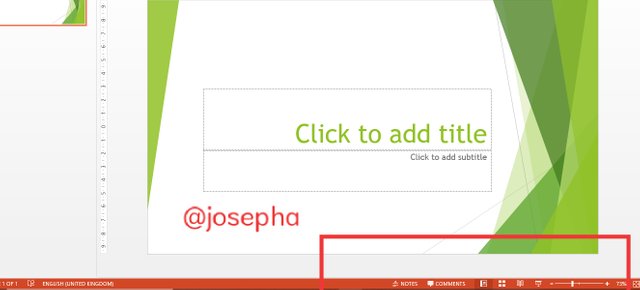
To add notes to your current slide, click Notes. They are also known as speaker notes, and they can assist you in delivering or planning your presentation.
Comments
Any slide may receive comments from reviewers. To view comments for the currently displayed slide, click Comments.
Options for Sliding View
A presentation can be seen in four different ways. To choose a command and the desired view, just click it.
Zoom Contro
To use, click and move the slider.
Working in the PowerPoint setting.
The commands for typical actions in PowerPoint can be found on the Ribbon and Quick Access Toolbar.
You have a number of options in Backstage View for saving, opening, printing, and sharing your documents.
Ribbon

A tabbed ribbon system is used by PowerPoint in place of conventional menus.
The Ribbon has several tabs, each of which has a number of command groups. Examples of commands for styling text in your document can be found in the Font group on the Home tab.
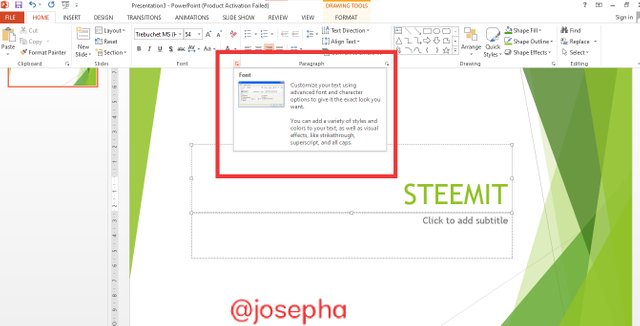
There may be a small arrow in the bottom right corner of some groups that you may click to access additional options.
How to Display and Hide the Ribbon
The Ribbon is intended to respond to your current task, but if you find that it occupies too much screen real estate, you can choose to reduce it. To open the drop-down menu, click the Ribbon Display Options arrow in the Ribbon's upper right corner.
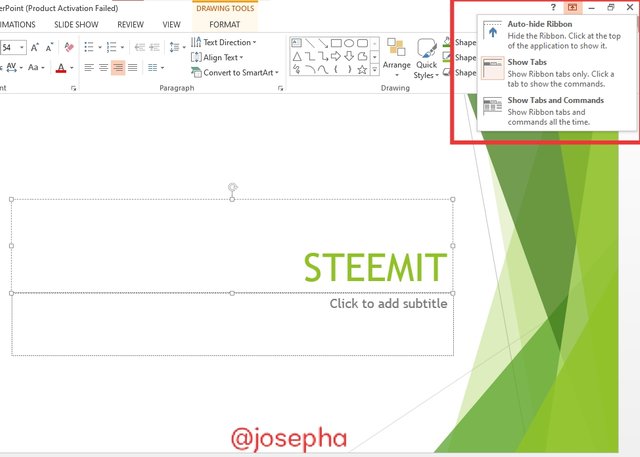
Ribbon auto-hide: The ribbon is totally hidden and your worksheet is displayed in full screen mode. Click the Expand Ribbon command at the top of the screen to display the Ribbon.
Show Tabs: By selecting this option, all command groups are hidden when not in use, but tabs are still visible. Simply pick a tab to display the ribbon.
This option enlarges the Ribbon by displaying the tabs and commands. The tabs and commands will all be accessible. This choice
Utilizing the Tell me function
The "Tell Me" function can be useful if you're having problems finding the command you're looking for. It functions exactly like a standard search bar: you can enter what you're looking for to see a list of possibilities. The command can then be used directly from the menu, eliminating the need to search for it on the Ribbon.

Quick Access Toolbar
No matter which tab is selected, you may access common instructions using the Quick Access Toolbar, which is located directly above the Ribbon. By default, the Save, Undo, Redo, and Start From Beginning commands are included.If you'd like, you can add other commands.
You can add commands to the Quick Access Toolbar by:
On the Quick Access Toolbar's right side, click the drop-down arrow.
Choose the desired command from the drop-down menu. Select More Commands to access more options.

The Quick Access Toolbar will receive the command.

The gridlines, guidelines, and ruler
The Ruler, guidelines, and gridlines are just a few of the tools in PowerPoint that can help you organize and arrange the content on your slides. The alignment of objects on your slides is made simpler by these tools. To reveal or conceal these tools, you select one of the checkboxes in the Show group on the View tab.
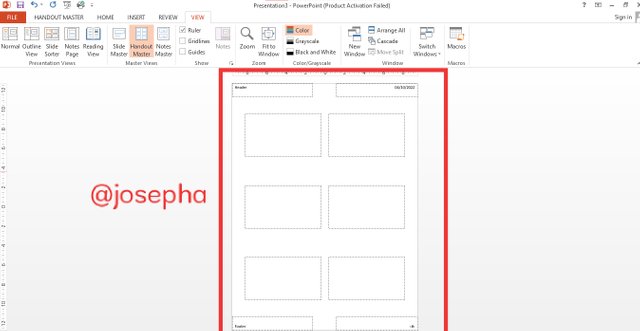
Zoom and more view choices
There are numerous viewing settings in PowerPoint that alter how your presentation is shown. You have the option of viewing your presentation in normal, reading, slide show, or slide sorter views. You can also enlarge it.
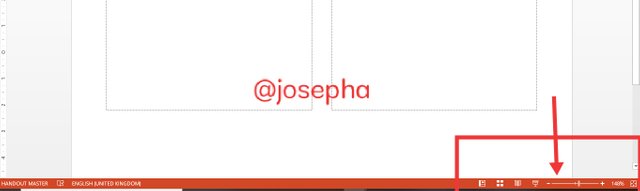
Viewing different slides
It's simple to switch between slide views. Simply look for and choose the relevant slide view command in the PowerPoint window's bottom-right corner.
concentrating and enlarging
Click and drag the zoom control slider in the bottom-right corner of the PowerPoint window to enlarge or reduce the zoom. Additionally, you can choose the + or -commands to zoom in or out in more precise steps. The zoom level, often known as the zoom percentage, is indicated by the number next to the slider.
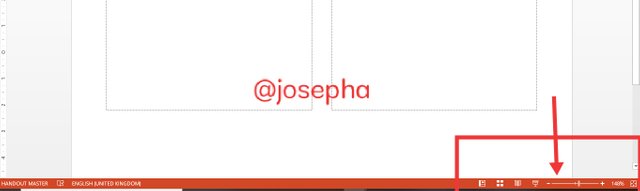
backstage view
You have a number of options for storing, opening, printing, and sharing your presentations while using Backstage view. On the Ribbon, select the File tab to open the Backstage view.
A return to PowerPoint
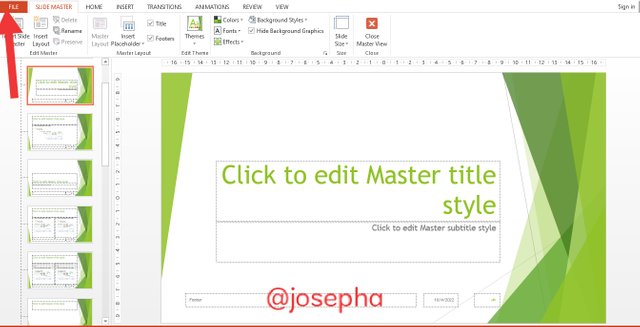
To close Backstage view and go back to PowerPoint, use the arrow.
Info
Every time you open Backstage view, the info pane will show up. It includes details on the current presentation.
New
From this point, you can either start with a blank presentation or pick from a wide range of templates.
Open
You can access current presentations as well as presentations saved to OneDrive or your computer from this page.
The Save As command
To save your presentation to your computer or to OneDrive, use the Save and Save As buttons.
Print
When using the Print pane, you
Share
You can invite others to view and participate in your presentation from here. Sending your presentation as an attachment in an email is another way to share it.
Export
You have the option to export your workbook in a different format, such as PowerPoint 97–2003 or PDF/XPS.
Close
To end the current presentation, click here.
Account
From the Account pane, you can access your Microsoft account details, change your theme and background, and sign out of your account.
Options
You can modify a number of PowerPoint settings, options, and language preferences here.
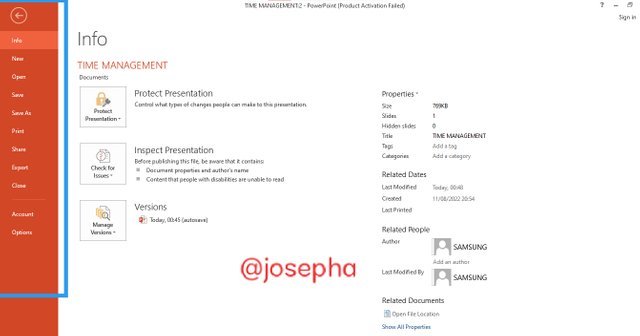
Challenge for kids
Rule1: Make a new, empty presentation with PowerPoint.
Rule2: Show Tabs under Ribbon Display Options should be selected.
Rule3: The Quick Access Toolbar can be customized by selecting New, Quick Print, and Spelling from the drop-down menu.
Rule4: Type "shape" into the Tell Me bar and hit Enter.
Rule5: After selecting a form from the menu, double-click it on your slide.
Rule6: If the ruler is not currently visible, make it visible.
Rule7: Zoom in 120% on the presentation.
Rule 8: When finished, your presentation should resemble the following:
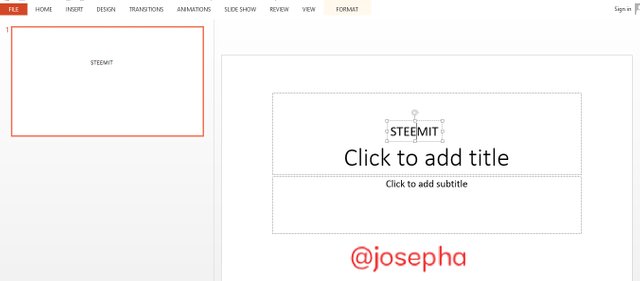
Rule7: Set the Show Tabs and Commands option for the Ribbon Display Options once more.
Rewards:
6 Steem will be awarded to the three best kid who present their challenge exceptionally well. Your challenge can be dropped in the comment section of this post.
Okay, kids, for now we have come to the end of our tutorial. You can leave your questions in the comment section below.
You can reach me via:
Discord: josephafen#5962
WhatsApp: 08120419236
Written by:
@josepha
| 10% Goes to @steemkidss |
|---|
Hello @josepha thank you so much for preparing amazing tutorial on power point for our kids, I hope they will learn and carryout the tasks you've given. Continue to be active in our community we appreciate your effort!
Downvoting a post can decrease pending rewards and make it less visible. Common reasons:
Submit
Thank you for the useful information, I usually use presentation design company
to make an original business presentation, it is an indispensable assistant for every designer. Their professional advice and creative approaches help to refine and correct the details in the project, ensuring impressive and effective presentations
Downvoting a post can decrease pending rewards and make it less visible. Common reasons:
Submit
amazing post i learn many new things with your post @josepha. I wish to teach kids my fellow steemians about the app which i am an expert but dont know how to execute it
Downvoting a post can decrease pending rewards and make it less visible. Common reasons:
Submit
Really, I am happy that you learn something new from my post. What app are you finding difficult to execute?
Downvoting a post can decrease pending rewards and make it less visible. Common reasons:
Submit
pixellab is the in which i am an expert and know much about that i would love to teach kids about this but finding it difficult @josepha
Downvoting a post can decrease pending rewards and make it less visible. Common reasons:
Submit
You can start by introducing the Pixel Lab application to kids, where you have to discuss the following:
What is the Pixel Lab application?
How to use the pixellab application.
Pixellab features
How to make a logo with Pixellab
Pro & Coin, and so on.
Let your images be clear and well edited. Your write-up should be easy to understand and must be in line with the images you're illustrating.
You can chat me up on WhatsApp via: 08120419236
Downvoting a post can decrease pending rewards and make it less visible. Common reasons:
Submit
Hello friend!


I'm @steem.history, who is steem witness.
Thank you for witnessvoting for me.
please click it!
(Go to https://steemit.com/~witnesses and type fbslo at the bottom of the page)
Downvoting a post can decrease pending rewards and make it less visible. Common reasons:
Submit
Your post has been successfully curated by our Team 5 via @frafiomatale at 35%.
Downvoting a post can decrease pending rewards and make it less visible. Common reasons:
Submit
Thanks for the useful information! I need to make presentations often and in fact, working with different applications and presentations constantly takes up a lot of space on my MacBook, but I found a way out along with how to get rid of other volumes in container and it really helped me. It is worth considering that when working with presentations there is a heavy load on your computer.
Downvoting a post can decrease pending rewards and make it less visible. Common reasons:
Submit