Hello
My all Steemians friends I hope that you are all will be well and fine with the grace of God. I am also fine and happy. This is my first post in this great and informative community as an Alumni and so here am work will for the Guidance of the newcomers in the community. I am really thankful to the admin @ghostfacer99 for making me, Alumni. As we all know about the work of Alumni. As we know that every newcomer wants the proper guidance for properly work in the steemit platform. So I make the plan as a course that I give guidance in my posts for the newcomers so they can make benefits from my post and my delivered information. In this post or lecture, the newcomers can easily learn that How to change and manage their profile.
Lets Start...

How can we change our Profile
many users don't know how to change their Profile but it is very easy.
I teach here stepwise for your convince.
Step 1
First of all, we simply open our setting.

After that, we see some features like
- profile picture
- cover image
- Display Name
- About
- Location
- Website
For changing our profile will click on the Profile Picture and then we have to upload our selective image. We can upload here any type of picture but try as much as you can to put here your best picture which should be close to your face so you can easily be identified.
let see in the picture here I explain it.
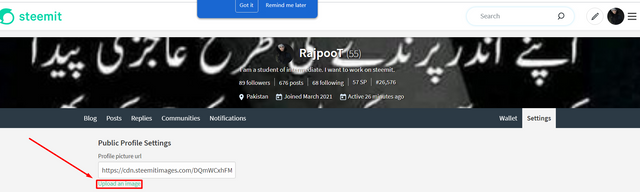
here we simply upload our selected photo in the profile picture.it is very easy for all the newcomers in this splendid community. After watching this post one can easily change his profile picture.
Now I teach you How to change our cover photo.
How to change our Cover photo
It is the same as the profile picture. If we see it under the profile picture then we will find it under the profile picture.
so simply open the setting again then search the option of Cover Picture After that we will simply upload our selected picture from our device.
Let see...
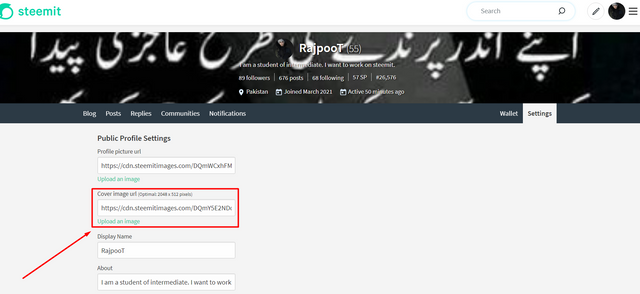
Here I simply click on the uploaded image and put there my selected photo from the gallery. Now I share with you changing to
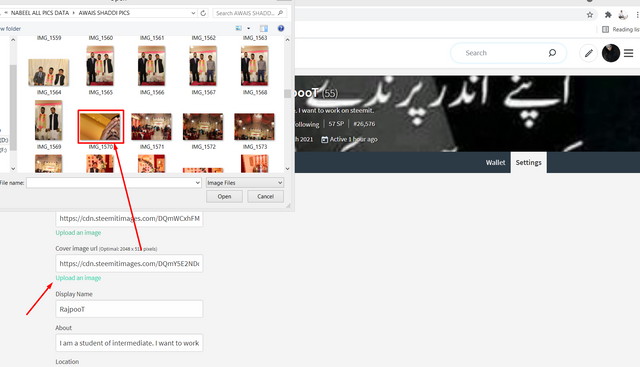
my Cover photo.
After that, I simply click the Update option.
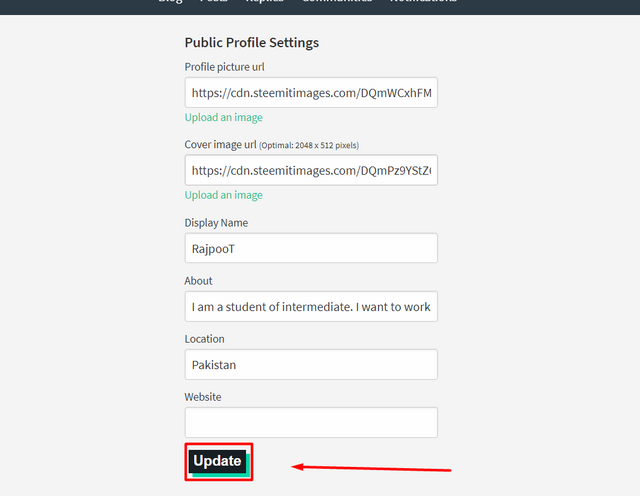
and If we want to change our Display name then we can also easily change this. Simply open the setting and click on the display name and Then Write whatever you write here as a name.

After that simply click on the Update option.
I hope that you can now change your profile picture, Cover Picture, and Change your display Name easily.
if any friend needs any help with the Steemit, so please reply to me in my post. Also if you don't understand any of this then you can ask me. I will guide you.
I hope that you like my post. I will continue you with similar information next time.
Again I really thankful to all the community members and team for making me an Alumni.
"Hello, I see you have the tag of Alumni, please refer to Steemit Nursery Rules of :
exclamationIf you have tag of Alumni:
Downvoting a post can decrease pending rewards and make it less visible. Common reasons:
Submit