I am pleased to welcome you all steemians in the Newcomers' Community and the Steemit platform to my achievement 5 task 1 on steemworld.org. created or built by @steemchiller. As expected, I will be explaining and giving answers about steemworld.org.
Logging into steemworld.org:
I logged into the website and clicked on sign in on the upper right hand,
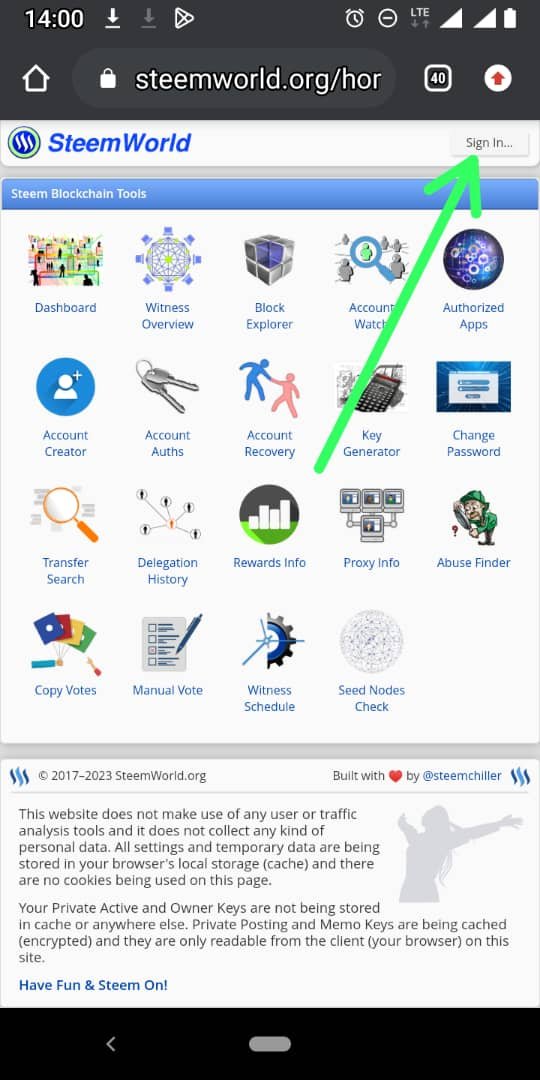
A dialogue box appeared. I signed in using my steemit account name and Private Posting Key.
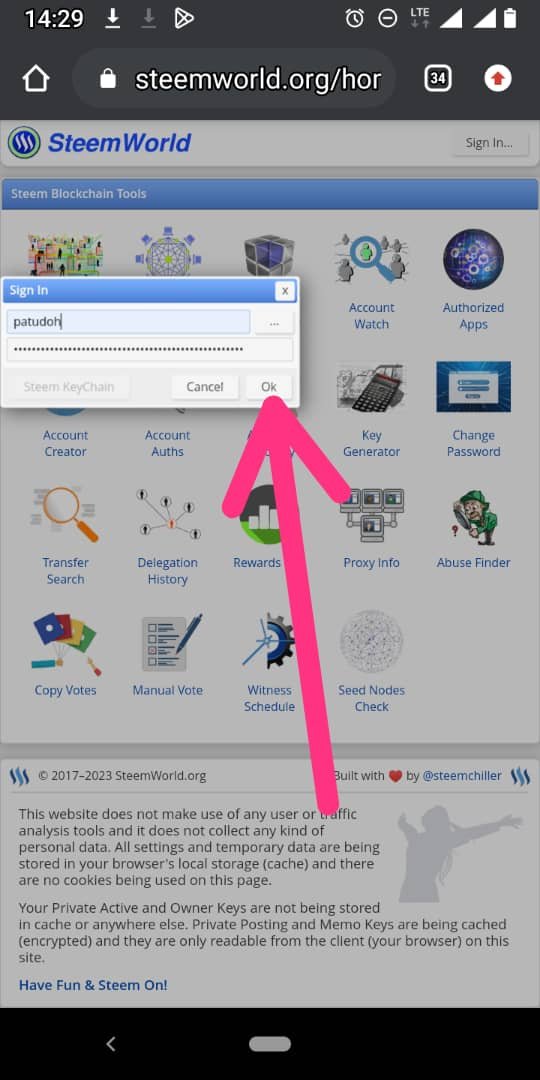
I then click on ok and I'm signed in.
How to check Reward Summary for All time, last 30 days and last 7 days for My Account?
1 Choose the dashboard
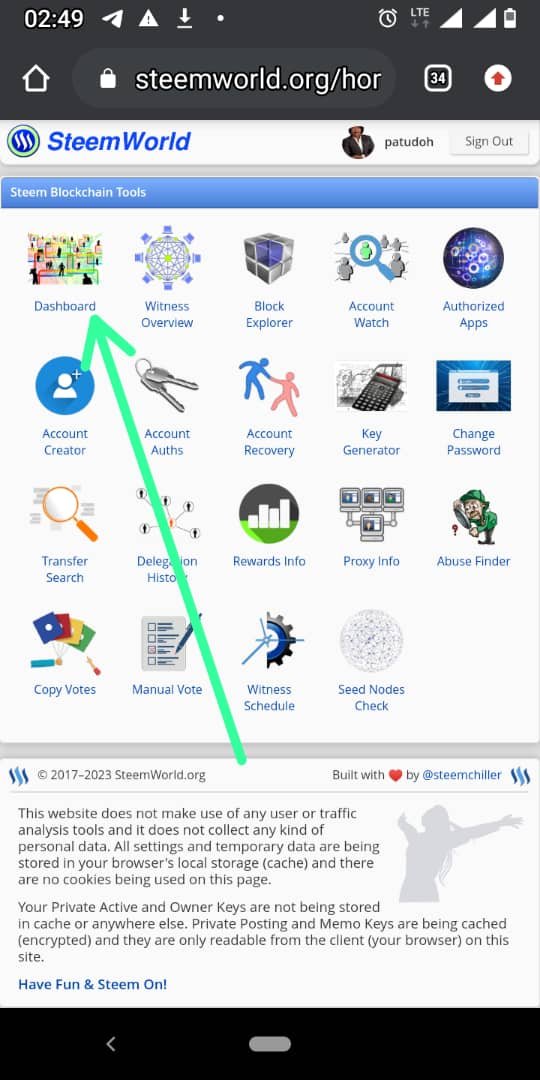
The Reward Summary display on the page, as shown below.
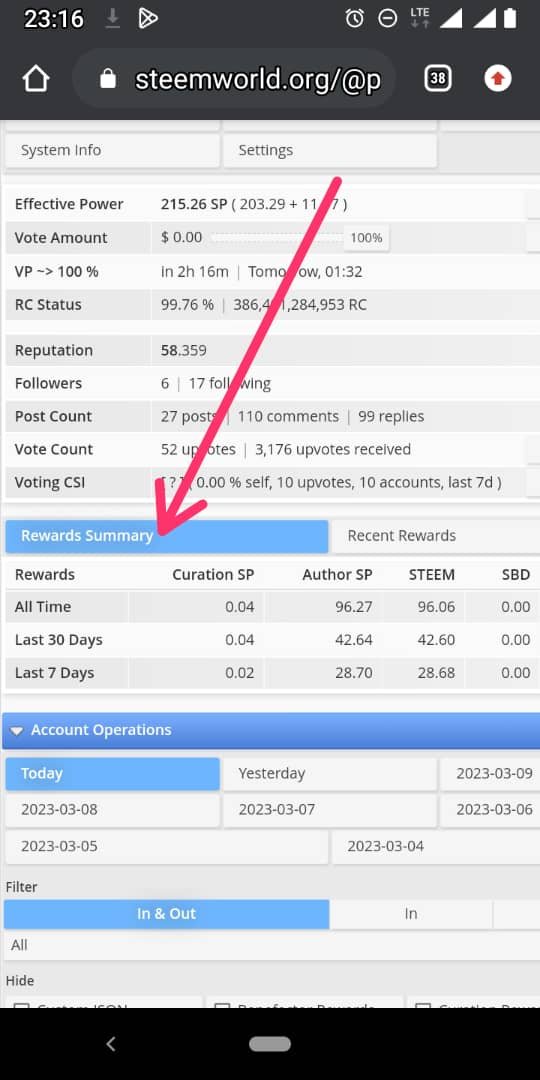
The reward summary shows overall number of awards earned by my account in the previous days, such as curator's rewards, author rewards, Steem, SBD, and total USD, they are all displayed in the reward.
Explain What Is Delegation, Types Of Delegation And How To Delegate?
Delegation is the act of lending Steem Power (SP) to a community or another Steemian.
Types of Delegation
- Incoming Delegation
- Outgoing Delegation
Incoming Delegation is the delegation SP we receive from another Steemian.
Outgoing Delegation is the delegation of SP we send to a Steemian or community.
How to delegate SP:
Click on delegation as shown below:
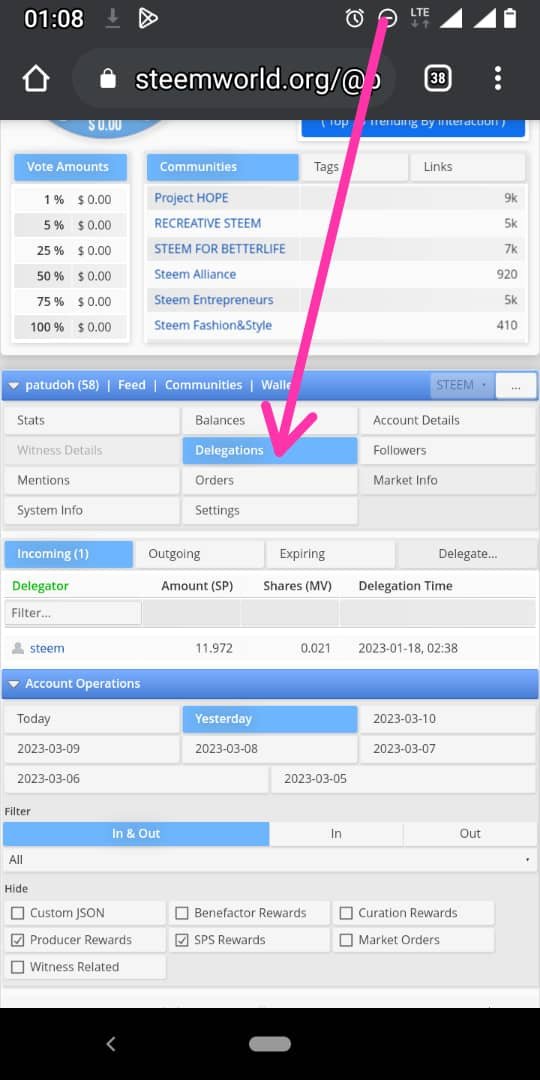
There is an extension of the page click on delegate:
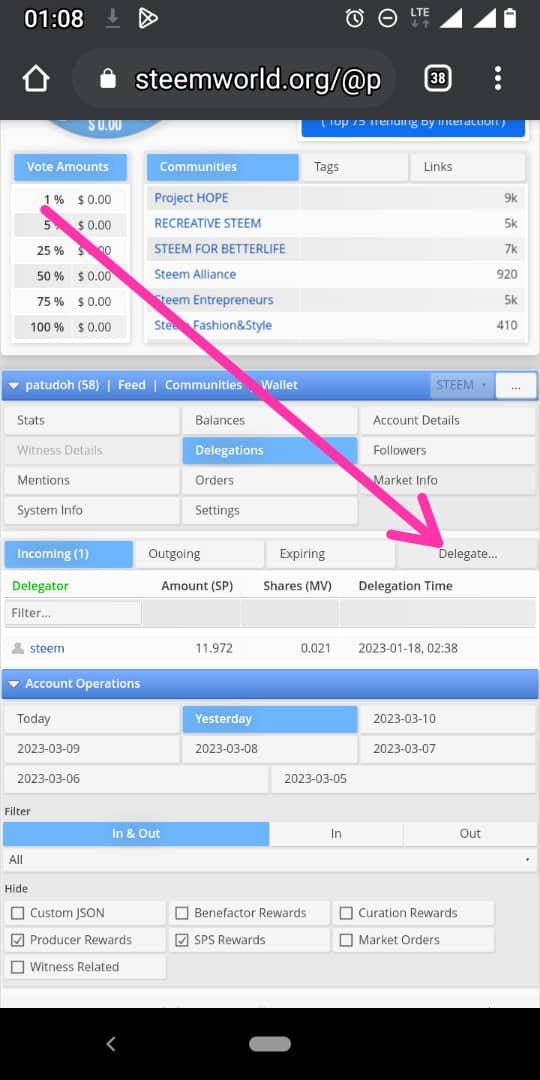
Enter the required information such as the recipient's account name and amount in the dialogue box as shown below and click on ok.
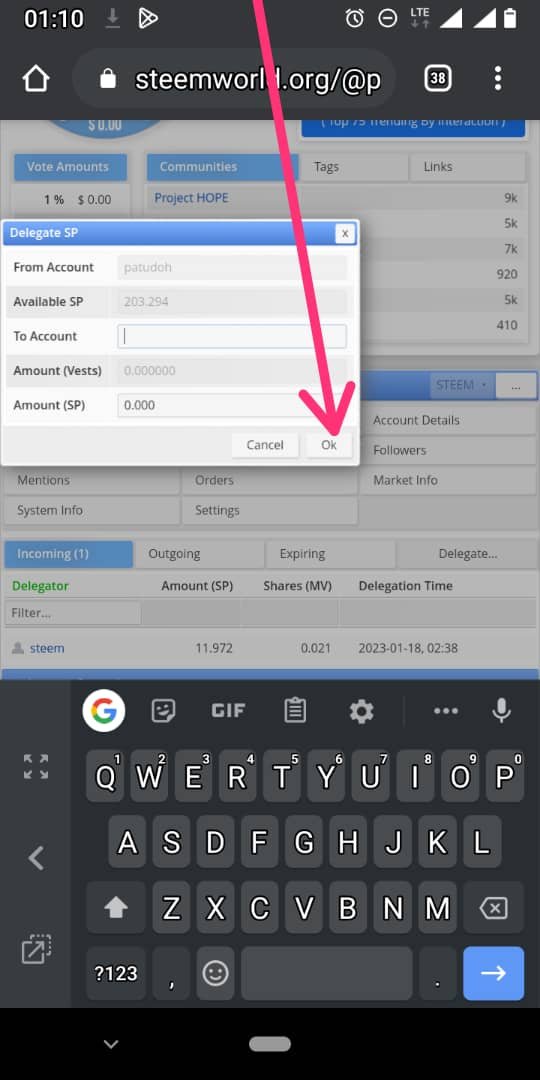
How To Check Incoming And Outgoing Votes, please Explain This With Screenshot Of Both Vote In Your Account?
To check incoming vote
Click on dashboard icon on the steemworld.org page
Scroll down to |feed|community|wallet| subheading.
Select stats
-Select Inc.Vote button as shown below:
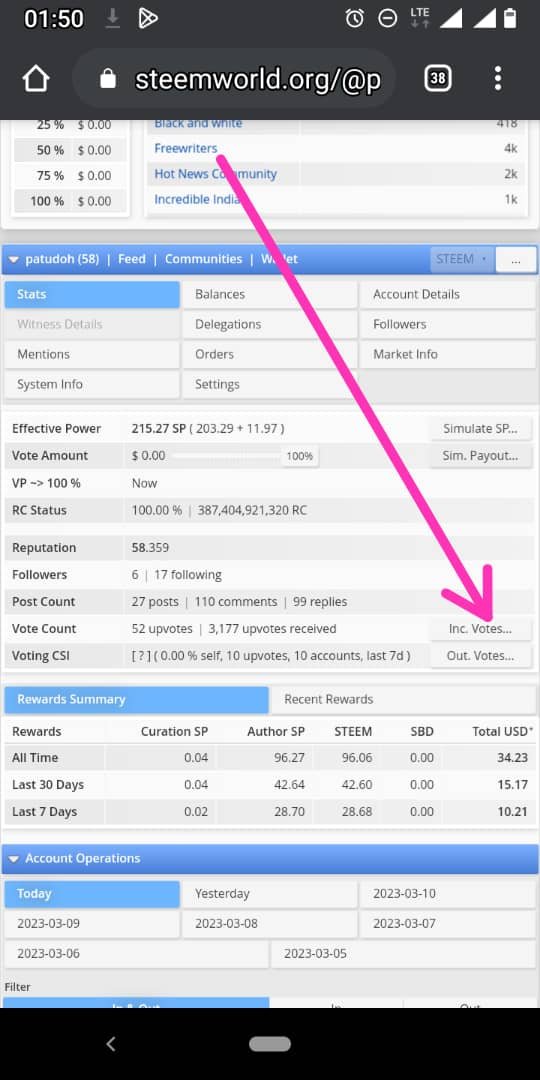
After clicking on the Inc. Vote Button it takes you to the page shown below:
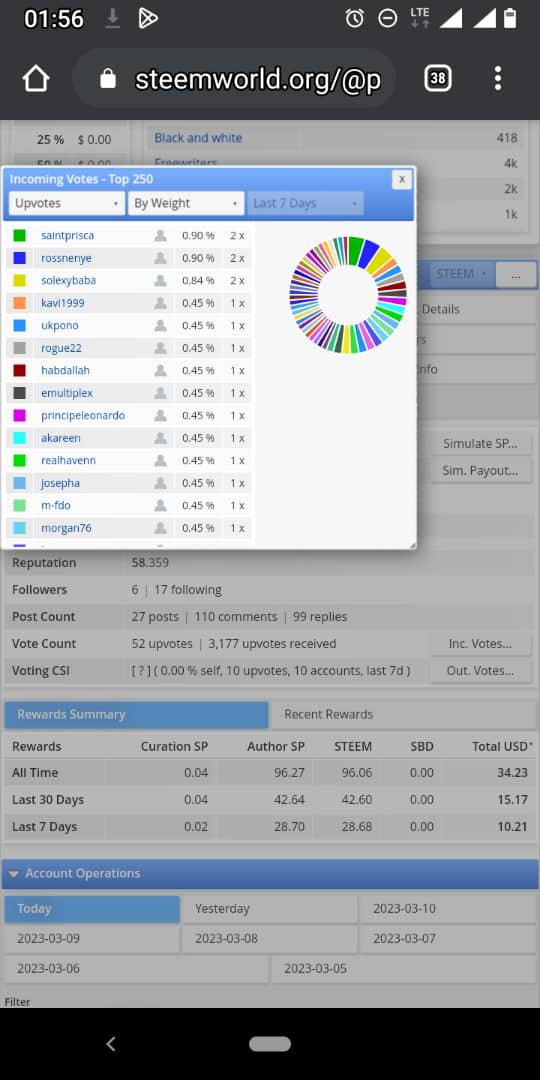
From the dialogue box appeared you can see all my incoming votes displayed.
How To Check Account Operation For The Past 7 Days And What Details Can Be Checked?
Still on the dashboard scroll to Account Operations:
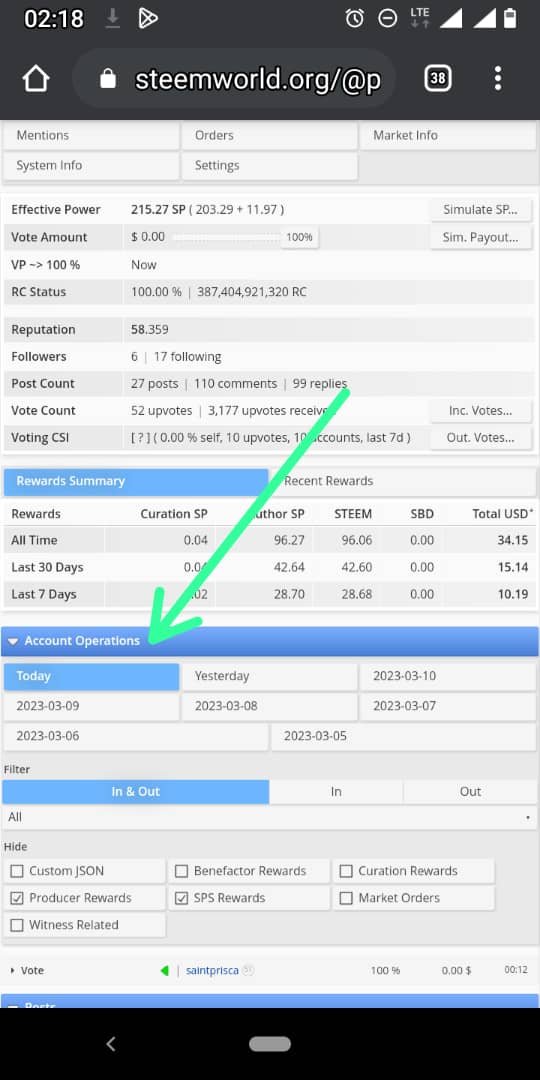
The account operation shows all my activities like post, history, comments, reward, history of Incoming and outgoing votes.
Explain Author, Curation and Beneficiary Rewards. Also, Mention Author And Curation Rewards For The Past 7 Days
Author Rewards is the upvotes we receive from our posts
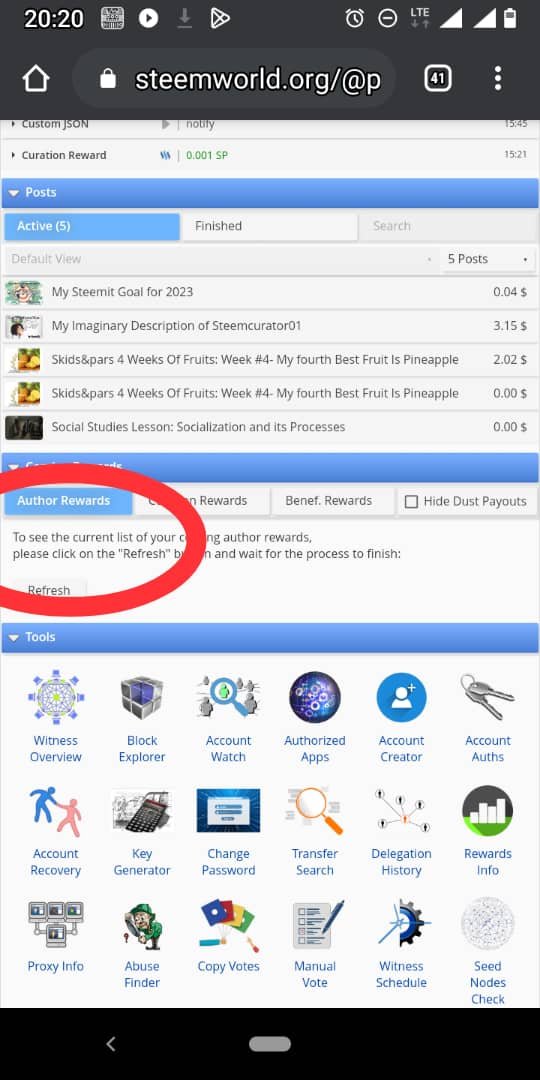
Curation Rewards is the rewards we receive from others posts through the upvotes we make. The reward is in Steem Power.
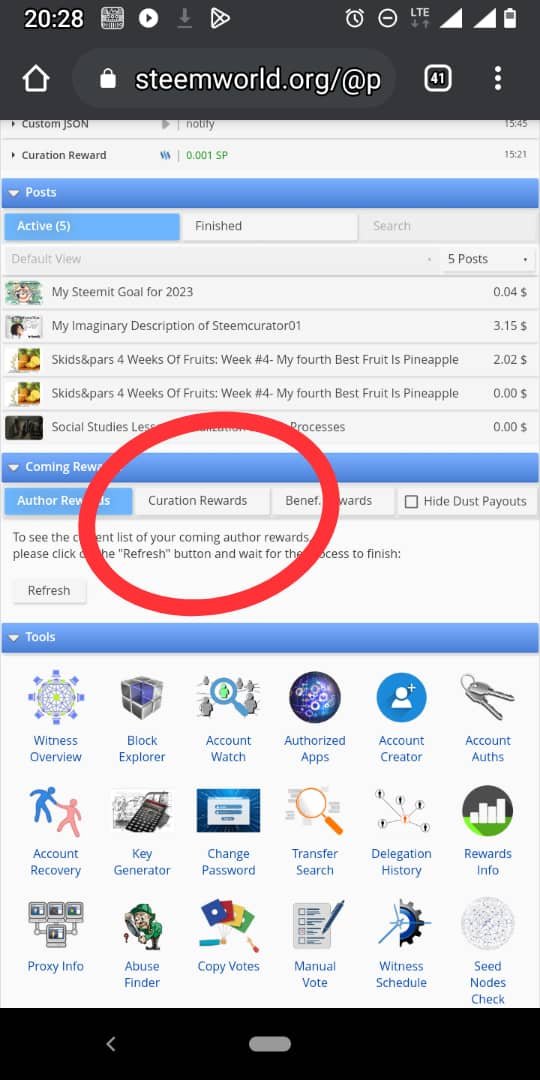
Beneficiary Rewards has to do with sharing your posts with another user. It is called Benef. Reward.
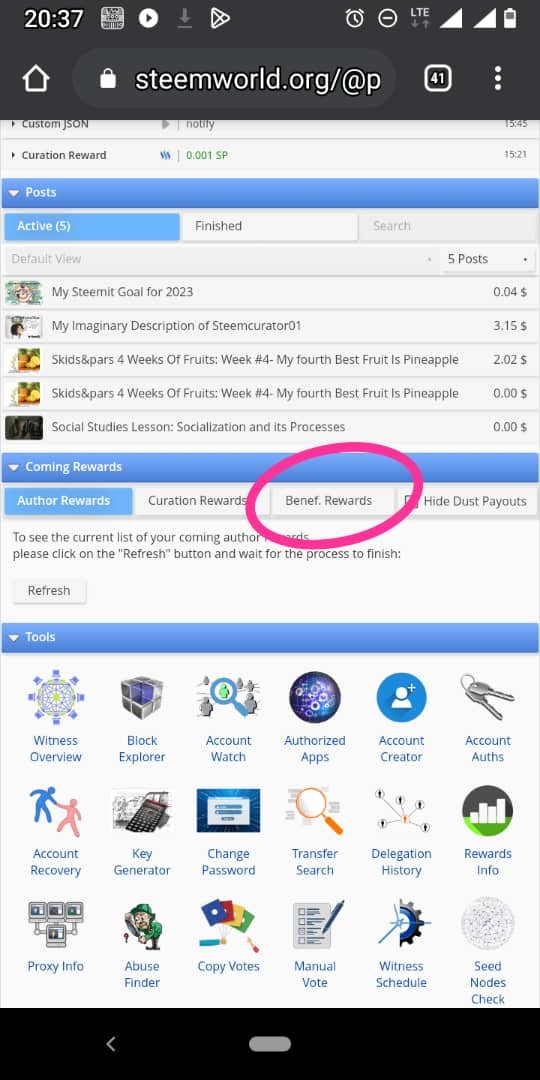
How To Check Your Upvotes Value And At Different Voting Weights Using This Tool
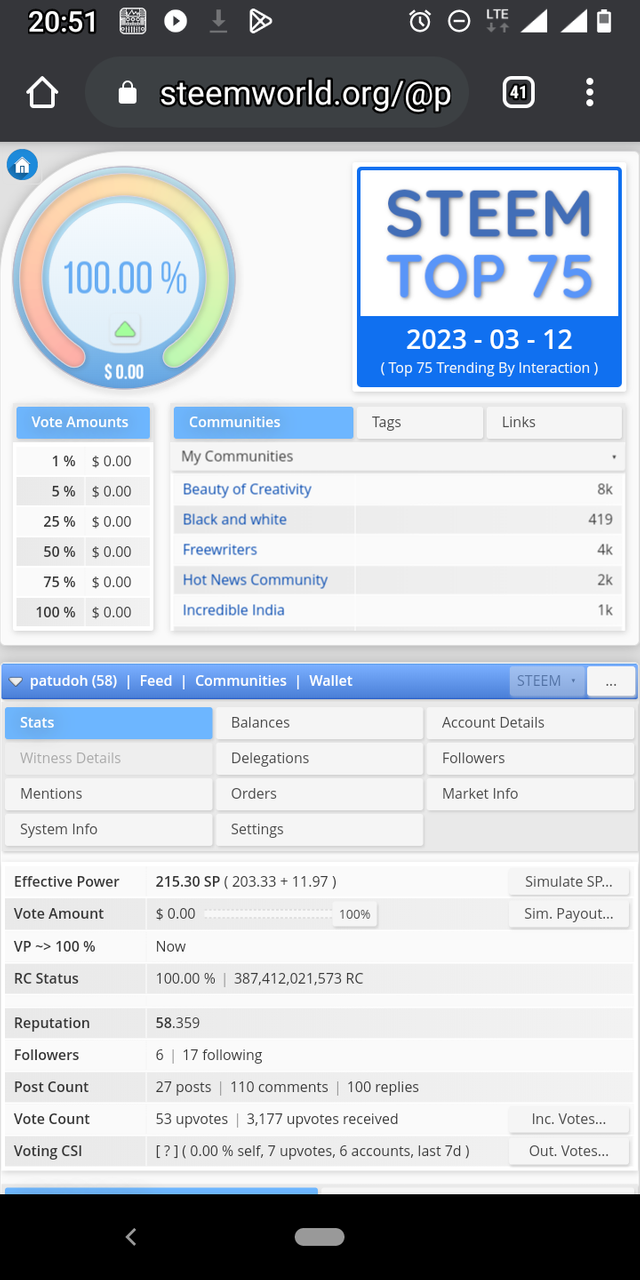
The screenshot above shows all the different weights on different stages and as a new comer like me, my voting amount is zero because of low SP that I have.
This brings me to the end of my Achievement 5 Task 1.
My appreciation goes to @cryptokannon and all the admin and moderators in the newcommers' community.
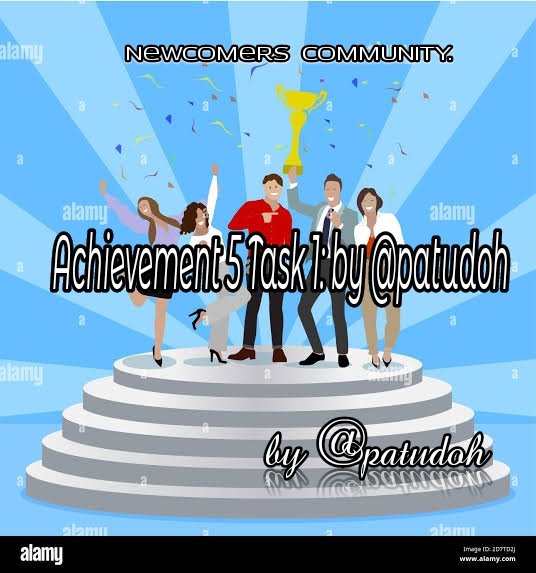
Please complete this achievement assignment to the Newcomers community so that it can be verified.
Downvoting a post can decrease pending rewards and make it less visible. Common reasons:
Submit
Thank you for your observations and corrections. God bless you.
Downvoting a post can decrease pending rewards and make it less visible. Common reasons:
Submit
Hello @patudoh Achievement tasks are meant to be posted in newcomer Community alone.
Downvoting a post can decrease pending rewards and make it less visible. Common reasons:
Submit
Sorry about that this is a very big mistake from my part. I didn't check the community before posting. It is noted.
Downvoting a post can decrease pending rewards and make it less visible. Common reasons:
Submit