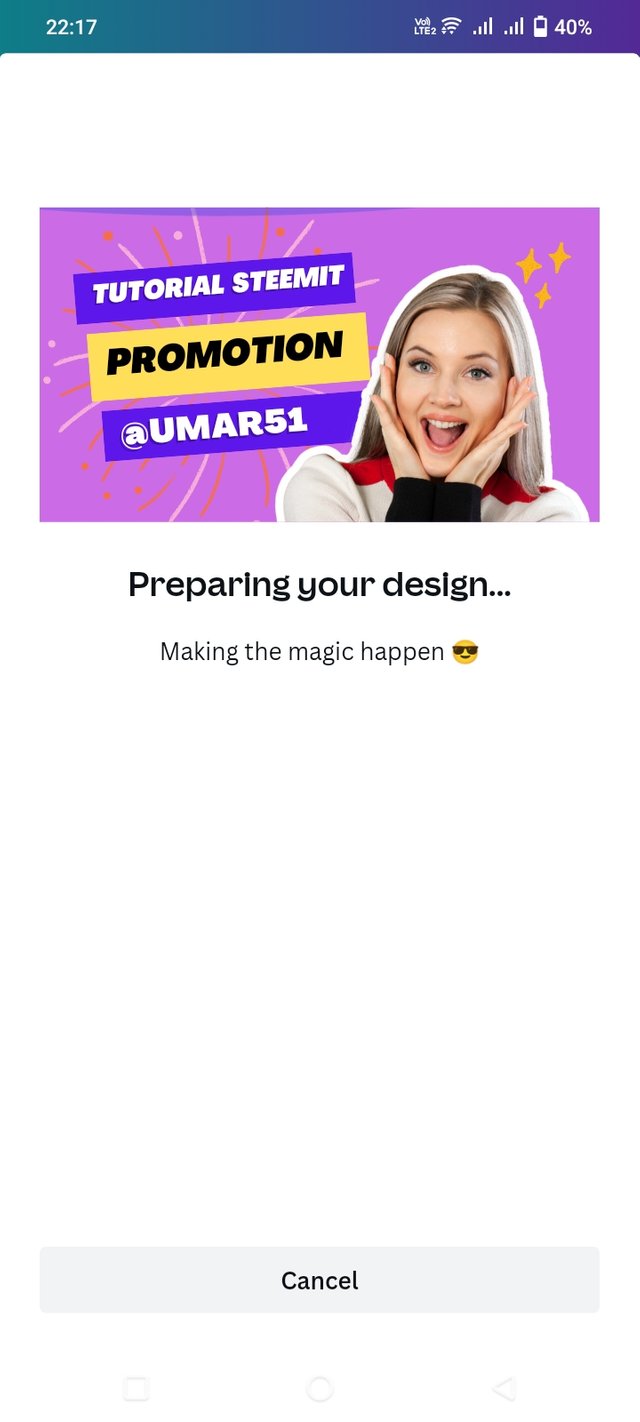Thumbnails |
|---|

The very first step is to install the app from the play store. First of all, I typed canva on the play store and after that I saw the canva app in front of me in blue color. I installed it on my mobile. In the phone
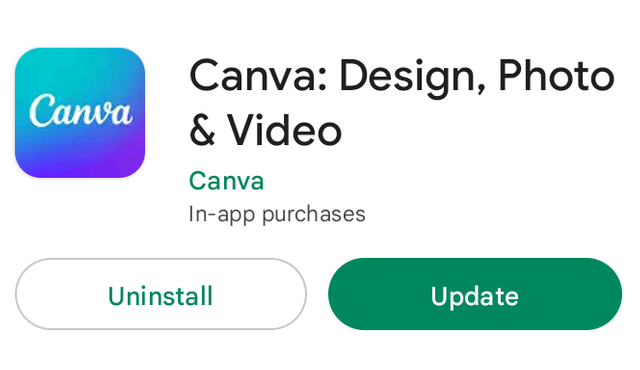
The second most important step is as soon as I installed canva it showed up on my home page which you can see in this screenshot and after that I clicked on canva and after that a new one appeared in front of me. The page is opened.

After that this page opened in front of me in which I had to create an image for my steemit post so I first went to the home page of canva.
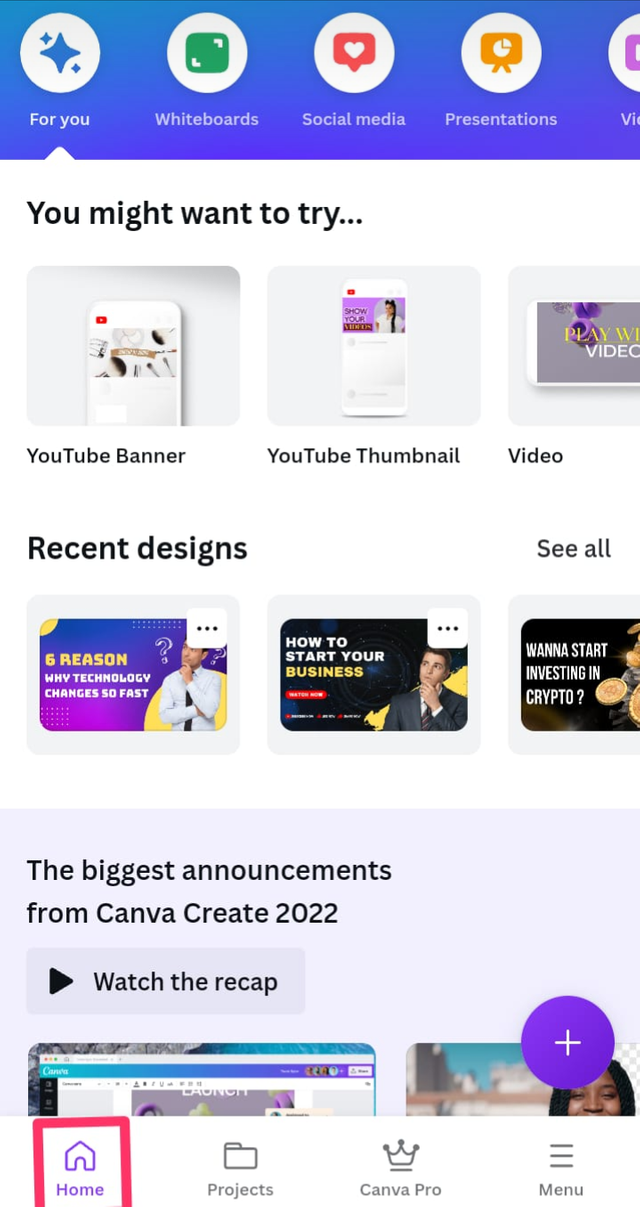
Now I click on YouTube Thumbnil because for any post we make, if we have to make any photo even for Steemit then YouTube Thumbnil is a great thing where you can find many thumbnil which you can use for your steem post.
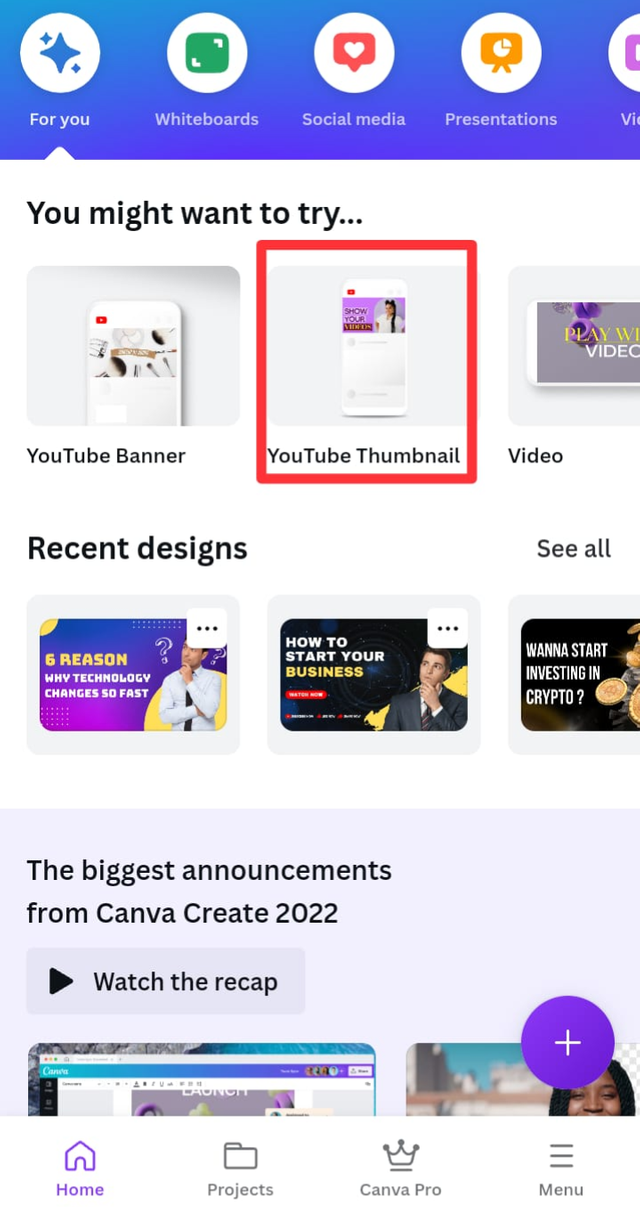
As soon as I clicked on the YouTube thumbnil, a new page opened in front of me.
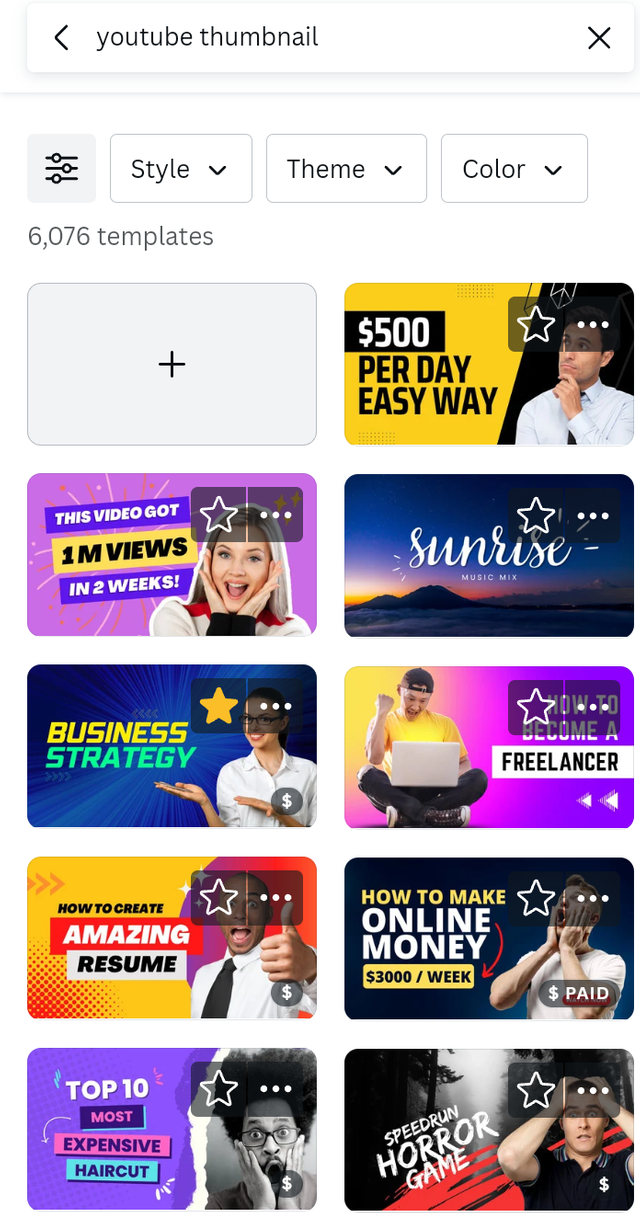
After that I clicked on the thumbnil that you can see.
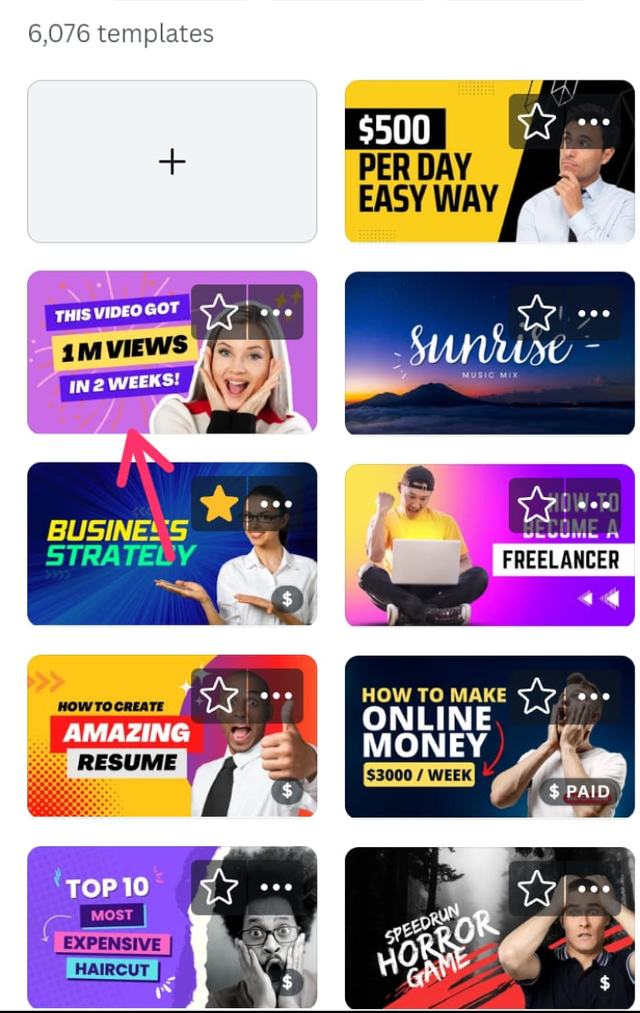
After that, as soon as I clicked on the thumbnil, which you can see, this thing opened up in front of me.
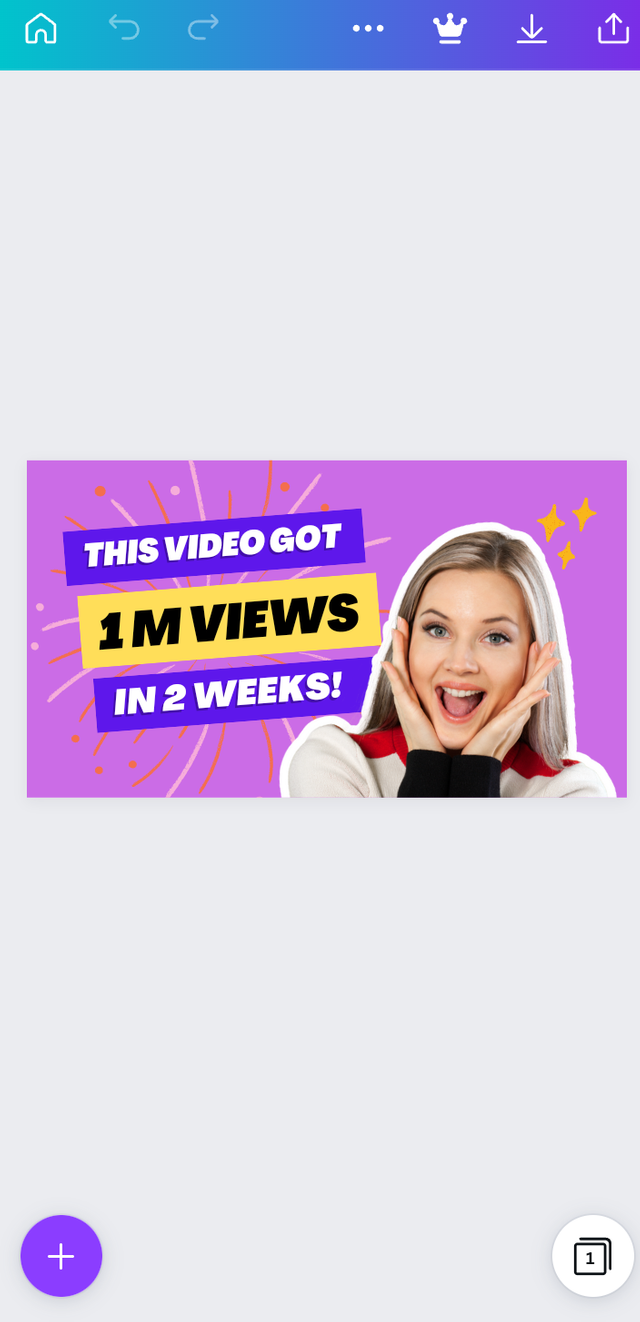
And after that clicked on this video got in front of you۔
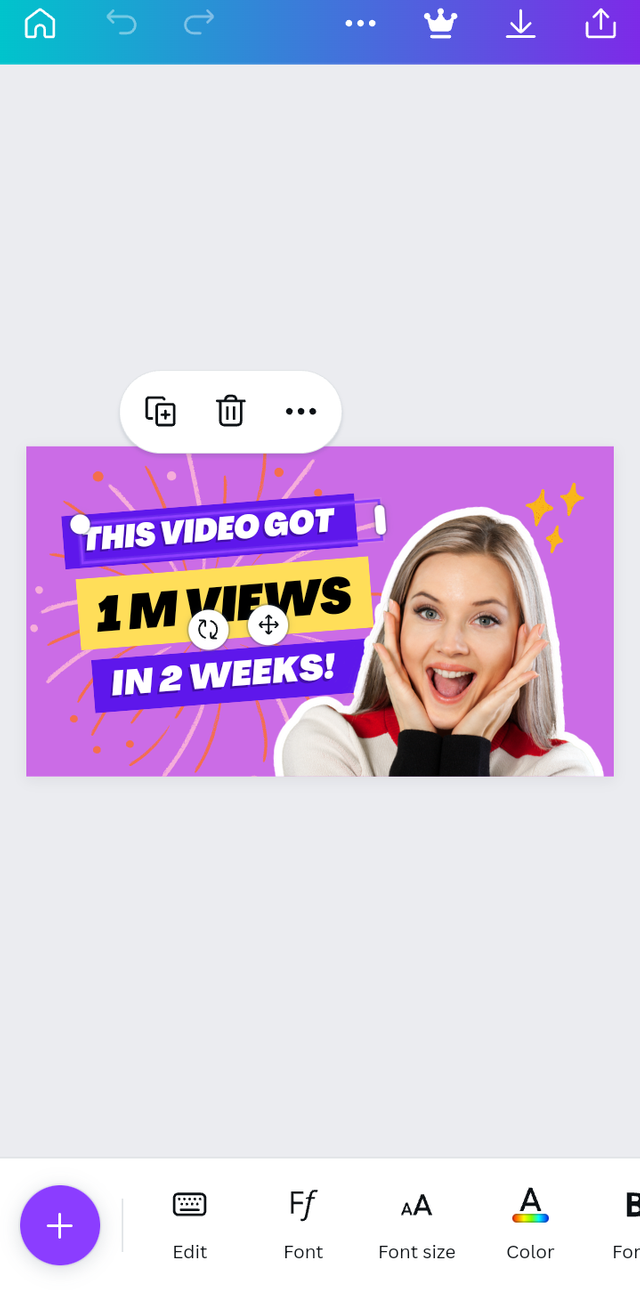
And after that I clicked on this video got in front of you, then there was an edit option on my left side below, I clicked on the edit option.
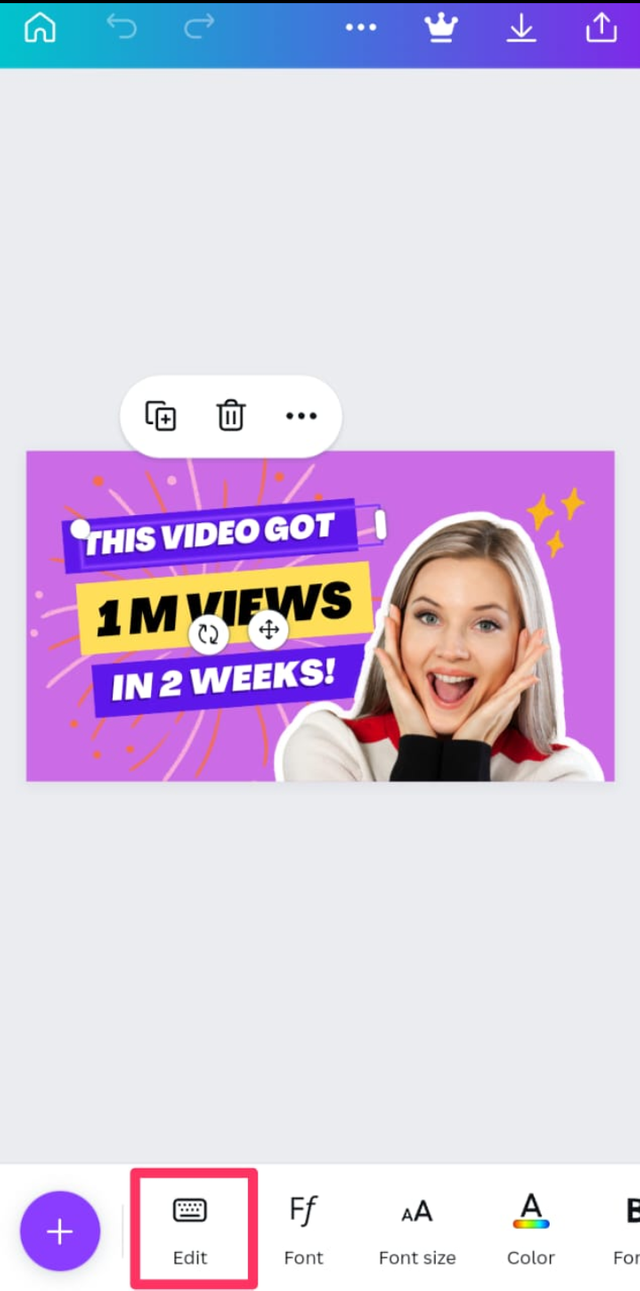
In this place you can edit and write anything like I edited and wrote here tutorial steemit promotion and your steemit username along with it, you can also write what you want to write here.
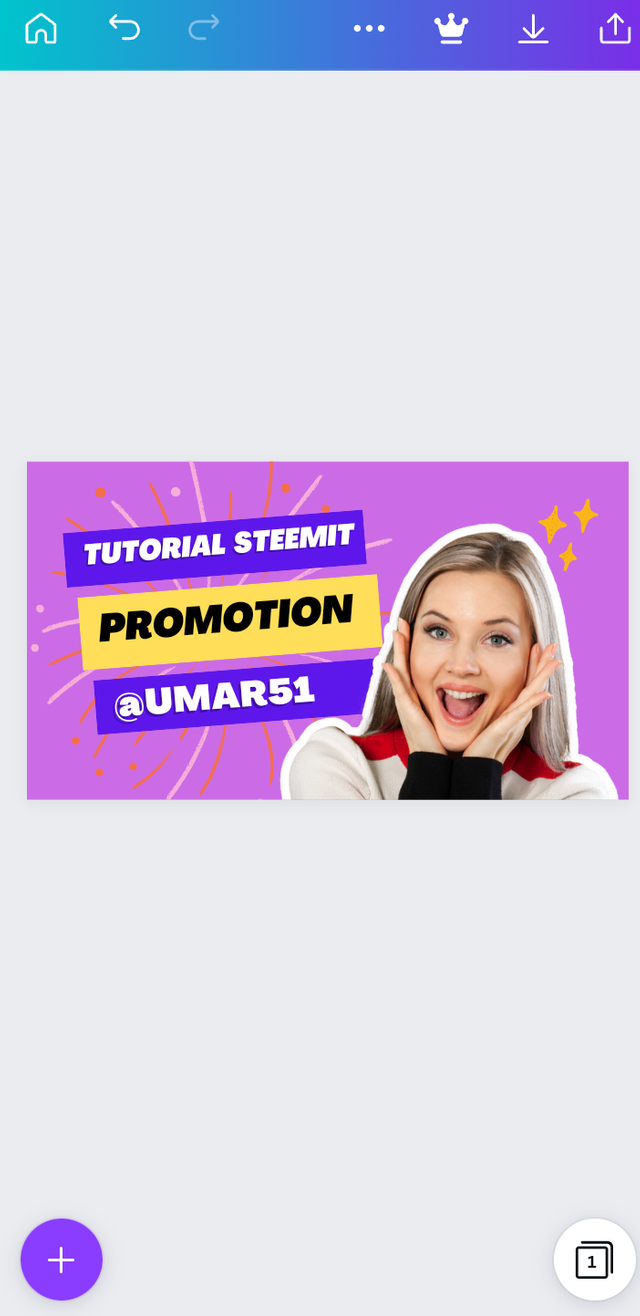
Now our thumbnil for steemit is ready now the last step is how to save it in our gallery then you will see an arrow on the top right side I clicked on this arrow.
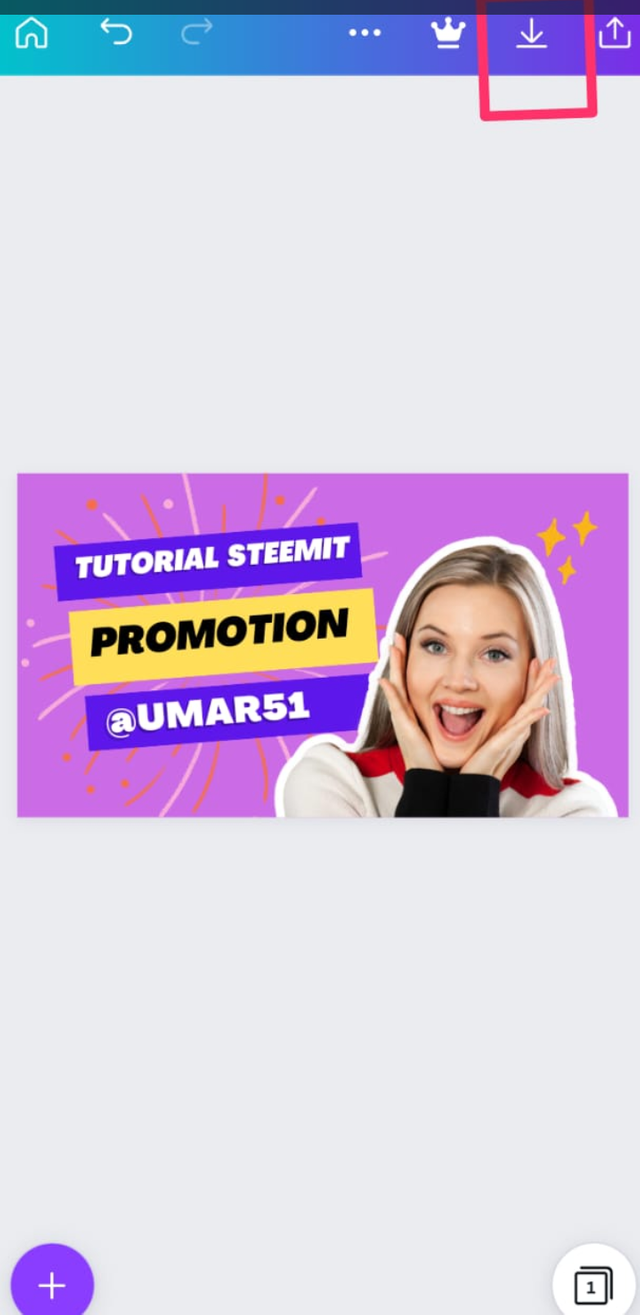
Here you can see that our thumbnil tutorial is complete now we can use it on Steemit.