Preamble
The aim of this step-by-step tutorial post is to educate you on how to set your phone in such a way when lost and picked by someone or got stolen, the person will not be able to switch it off therefore giving you a better chance of tracking it .
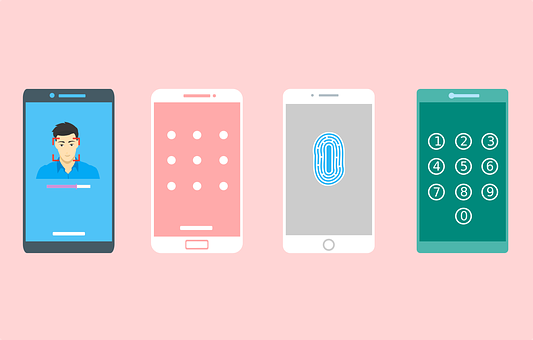
- This tutorial is best for non removable battery smartphones
You might have heard or probably being familiar (using) this tool called Android Device Manager, a tool introduced earlier then by Google which you can use to track down your stolen phone or rather lock or wipe out the data in your stolen phone if you believe it's not in safe hands and may likely compromise your stored data. I believe you feel relaxed having this tool installed in your phone, I think so, but there's much to say about this.
As you believe that technology keeps evolving, so is the knowledge of those who utilises it. A supposed thief who's smart enough can without delay, bypass your so-believed-in Device Manager in a quite a very easy way, just by turning On the Airplane mode or switching off your phone entirely in this way, making it hard or imposing for you to track but you need not panic cus I got you covered on a very simple trick which by enabling will make it impossible for the thief to turn off you phone.
This simple follow come settings in your android device which you probably don't know about will make it absolutely impossible for the thief to turn off your phone . This setting However, is limited to when your phone shutdown of low battery.
Follow these steps below to enable this setting on how to lock your android phone with a power key. But please note before; the screenshot below are captured from my android device, yours might be differently arranged so it's better to follow the explanation along. For those who have already up security password on their phone should skip to the 3rd step.
- Step 1: Locate your Phone Settings:
Click on your Settings Application and locate Security & Location.
This is a step in setting a phone password once there, allow the page to open for another step.
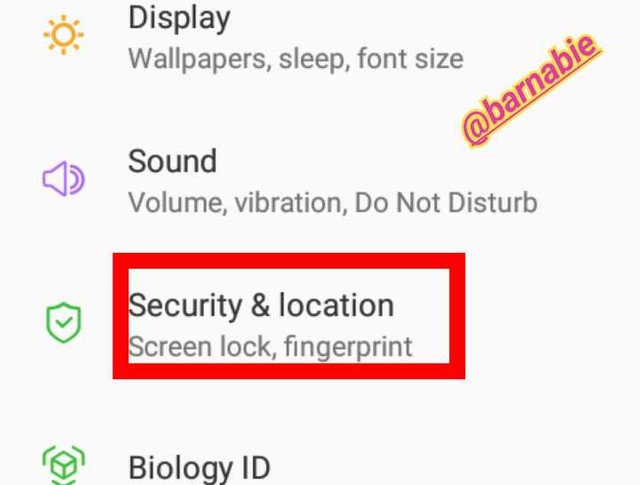
Screenshot Captured From My Android Phone Edited on iMarkup App
- Step 2: Set up a phone password
Under device security settings, you can see security methods provided by your phone like mine, you have the options as follows:
- Screens lock
- Fingerprint &
- Smart lock.
Go ahead and chose the one that's best for you and ensure you choose a strong and will-remembered password.
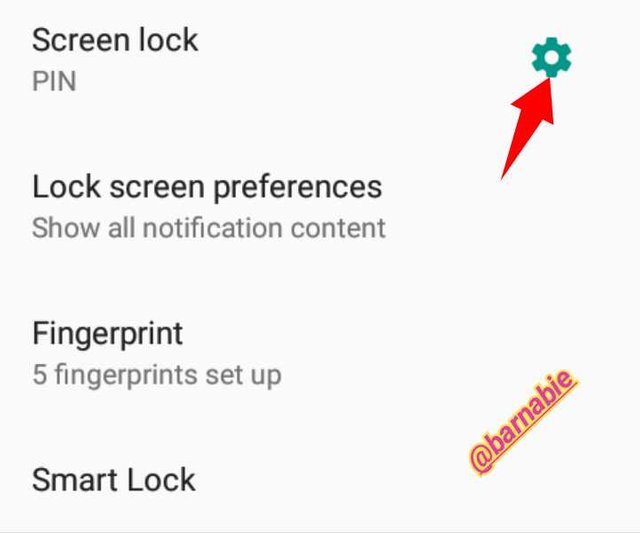
Screenshot Captured From My Android Phone Edited on iMarkup App
- Step 3: Enable Power button instant lock:
Right there as per step 2 screenshot, you should be able to see a setting's logo just beside the right hand side, click on it and wait for the next page to open.
Once opened, you should be able to see options like automatic lock (where you can set how long your device should stay awake before sleeping), power button instant lock (where you can enable power button to sleep your device, our emphasis) and lock screen message (where you can enter a message which will show on the screen incase your lost and is found by a kind-hearted person. Like me as you can see, I entered my name and my brother's phone number).
Simply activate the power button instantly lock and you're done with it.
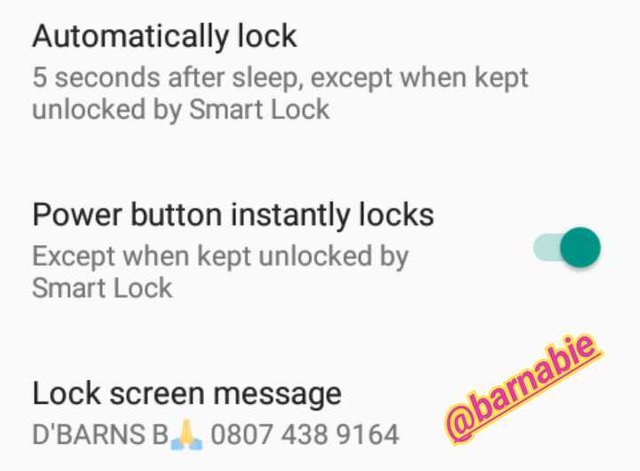
Screenshot Captured From My Android Phone Edited on iMarkup App
How cool is this
Since you've set your phone with a password and now instant lock with a power button, a thief will not be able to switch it off.
I suggest you set your Settings app on lock as well incase you don't like setting your phone on lock as stated in step 2, in this case, the thief will not be able to locate the settings then schedule it for a particular time to off by itself since they can not off it with the power key.
Conclusion
I believe you're now convinced on why I said it's better for smartphones whose batteries are unremoveable compare to that which it's battery can be removed, therefore turning the phone off automatically.
I believe you learnt something here,
Your questions, feedback as well as opinions are welcomed on the comment section.
Regards:
@steemalive
@steem-alive
Be safe with technology
Downvoting a post can decrease pending rewards and make it less visible. Common reasons:
Submit
Hmmmm, I never knew I can do this with my phone. You see why I always like reading your post. Let me try the settings immediately. No one knows what will happen next.
Downvoting a post can decrease pending rewards and make it less visible. Common reasons:
Submit
@barnsbarnabie
Downvoting a post can decrease pending rewards and make it less visible. Common reasons:
Submit