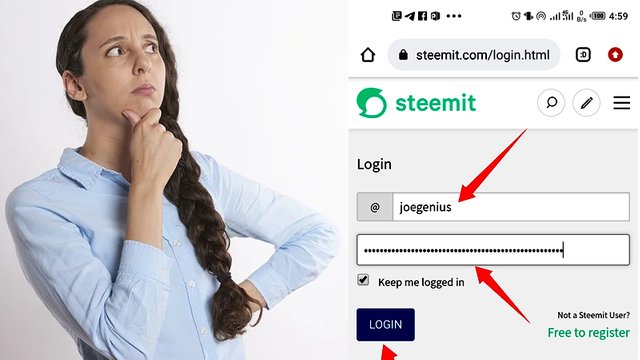

Introduction
I warmly welcome you once again to this amazing Steemit platform. Now that your page has been created, its time to login, explore and subscribe to communities. Its something that is not difficult to do. In this step-by-step guide, I will show you how to do that. Lets begin.

Follow these Steps to login to your page and subscribe to communities
Step 1: You need your username and Private Posting Key To login. Open the PDF file you received after signing up and copy your Private Posting Key. (Check image below)
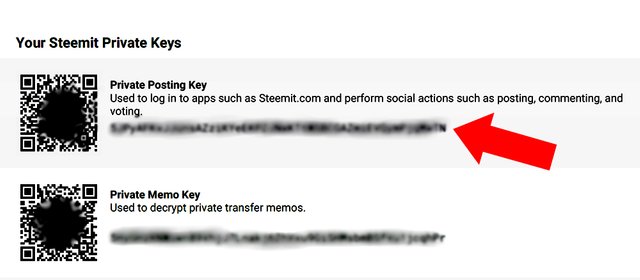
Step 2: Go to your page: https://steemit.com/@joegenius/posts. This is an example. Replace @jeogenius with your own username. Once on your page, click the 3 short lines at top right to reveal menu opions. Then Click on Sign In. (See Image below)
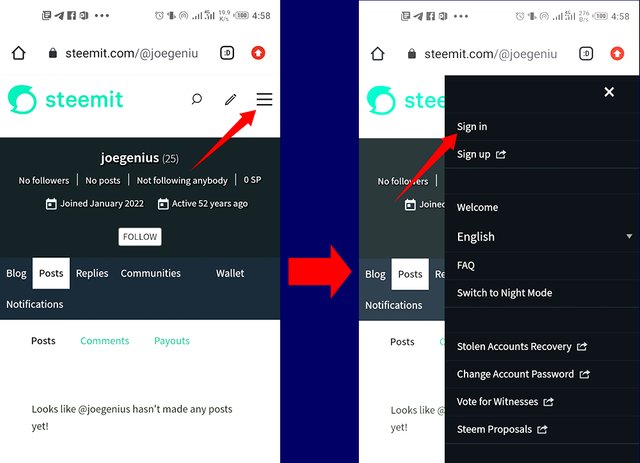
Step 3: Enter your Username in the first box. Paste your Private Posting Key which you already copied in the second box. Then Click LOGIN to finish signing in. (Check Image below)
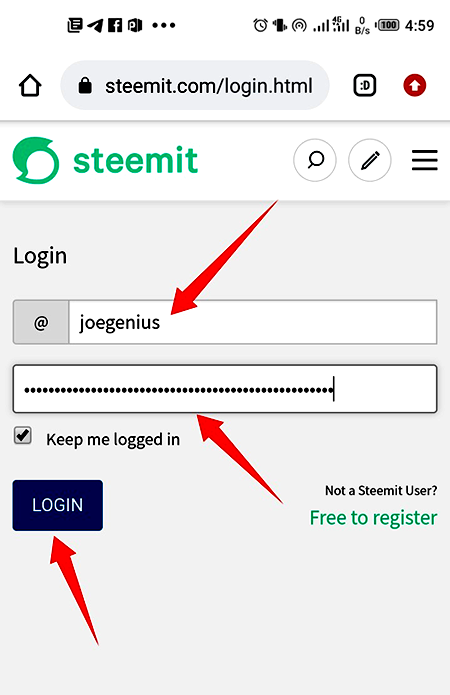
Note: If you are using Chrome, it will prompt you to Save your password. You can click Save to Save your password so that if you ever logged out, Google will remember your password for you when you try to sign in again.
Congratulations, you have Signed in to your page. The next page will prompt you to explore communities and subscribe. Lets do it
Step 4: Click on Explore Communities. When the new window opens, you can click Subscribe next to any of the communities you want to follow. There are many communities you are free to subscribe to. But you must not fail to Subscribe to Newcomers community and SteemAlive Community. Continue to scroll down until you see them. (Check Image below)
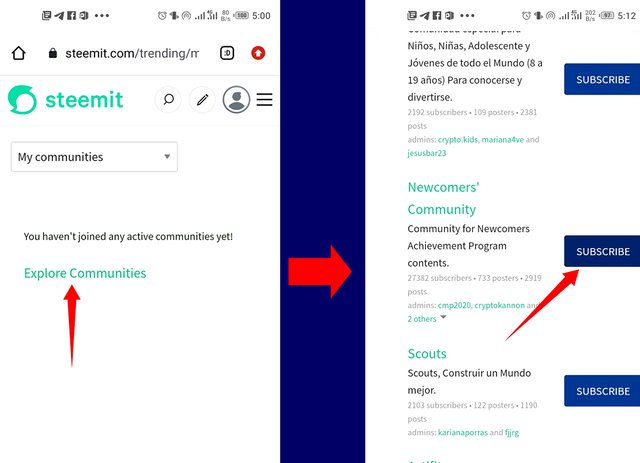
Step 5: After subscribing to as many communities as you like, its time to see the communities you have subscribed to. Now Click on the profile picture icon on the top right side of your screen. When the menu options appear, click Profile. Its takes you back to your page. Once on your page, Click the Communities tab. Here you can see all the communities you have subscribed to.
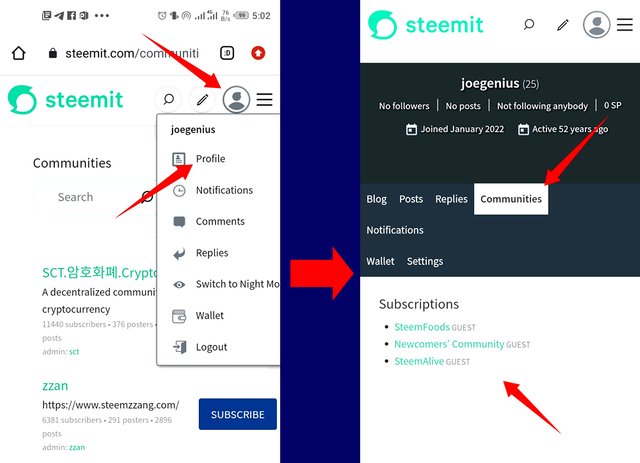

Conclusion
From this tutorial, Am sure you are able to successfully login to your page and subscribe to communities. If you have any difficulties or challenges doing so, ask me a question below in the comment section. We will help you solve it.
The next tutorial will show you how to Add your Profile Picture, Cover picture and Bio. We will make it available soon.
Note @steemitblog: 10% of this post earnings goes to @steemalive as beneficiary.
That's wonderful of you, the load is now easy. Thanks
Downvoting a post can decrease pending rewards and make it less visible. Common reasons:
Submit
Good presentation, this is very nice and will be of help. Thanks so much for this tutorial guide.
Downvoting a post can decrease pending rewards and make it less visible. Common reasons:
Submit
@chichieze. Sure it will help the mentors to do less work. How are you today?
Downvoting a post can decrease pending rewards and make it less visible. Common reasons:
Submit
Am good sir
Downvoting a post can decrease pending rewards and make it less visible. Common reasons:
Submit
This is a timely information
Downvoting a post can decrease pending rewards and make it less visible. Common reasons:
Submit
This fantastic, work is easy now
Downvoting a post can decrease pending rewards and make it less visible. Common reasons:
Submit
Sometimes i wonder if you studied steemit in school but i think you should join the developers because SC appreciate that alot
Downvoting a post can decrease pending rewards and make it less visible. Common reasons:
Submit
Oh great guid on how to sign up, that is a work well done
Downvoting a post can decrease pending rewards and make it less visible. Common reasons:
Submit
Wow! Great initiative that will eradicate stress and make the work easy. Thanks so much @focusnow.
Downvoting a post can decrease pending rewards and make it less visible. Common reasons:
Submit
Thanks so much for your kind words @nsikakedem. Happy it will make the work easier for us
Downvoting a post can decrease pending rewards and make it less visible. Common reasons:
Submit
Sure it will, sir. I salute your leadership measures. Thanks
Downvoting a post can decrease pending rewards and make it less visible. Common reasons:
Submit
Thanks for enlightening us,and i hope our new bae will learn a lot from its
Downvoting a post can decrease pending rewards and make it less visible. Common reasons:
Submit
Wow this is educating, no more asking questions thank you sir
Downvoting a post can decrease pending rewards and make it less visible. Common reasons:
Submit
@focusnow this tutorial is very easy to understand. Thanks so much for being thoughtful.
Downvoting a post can decrease pending rewards and make it less visible. Common reasons:
Submit
Good one. Thanks @focusnow for this tutorials
Downvoting a post can decrease pending rewards and make it less visible. Common reasons:
Submit
Wow...
Thank you sir for the break
It has eased our work and stress esp. for us guiding newbies online
This is most helpful
Thank you
Downvoting a post can decrease pending rewards and make it less visible. Common reasons:
Submit
Very concise. I like the precision of this post. It is well explained thanks so much boss. Permission to resteem
Downvoting a post can decrease pending rewards and make it less visible. Common reasons:
Submit