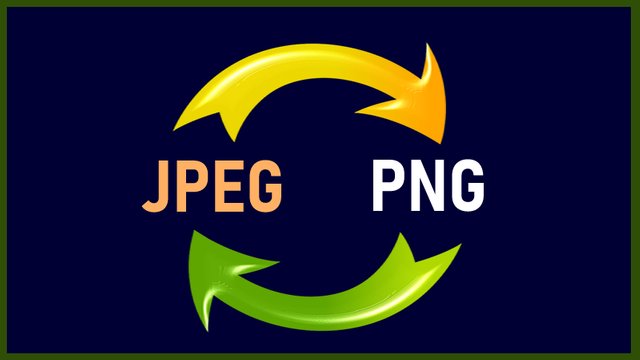

Introduction
Few days ago, I did a post about the importance of image formats when you are publishing a post. There are several image formats, each is designed for a specific purpose. For example, PNG image formats are great for logos and transparent background images. You can learn more about different image formats by checking this post.
In this tutorial, I will demonstrate how to convert your images from one format to another. For example, you can convert from JPEG to PNG. The 3 different methods are:
- Using an Online Converter
- Using a Mobile App
- Using Windows Software

Method 1: Online image converter
There are many sites that can help you convert images from one format to another. Just Open Google and Search "Online Image Converter". You will see many of them, feel free to try any of them. For this tutorial, I have decided to use the tool called Online Image Converter. So let us start.
Note: We will convert the image below from PNG to JPEG.
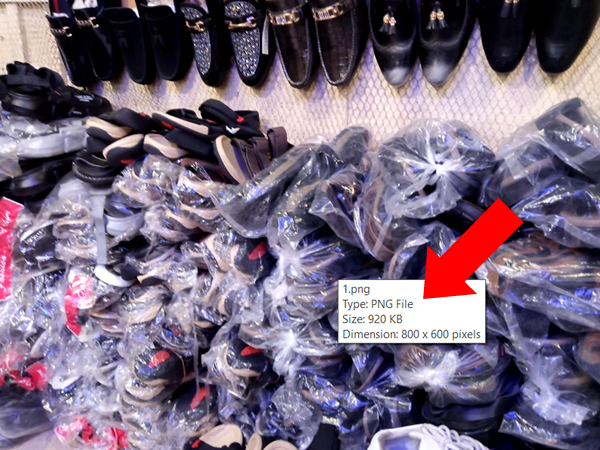
Step 1: Visit the website - https://image.online-convert.com/
Step 2: Click on the Format you wish to convert to. We are converting to JPEG. So i will choose the JPEG tab. See Image below:
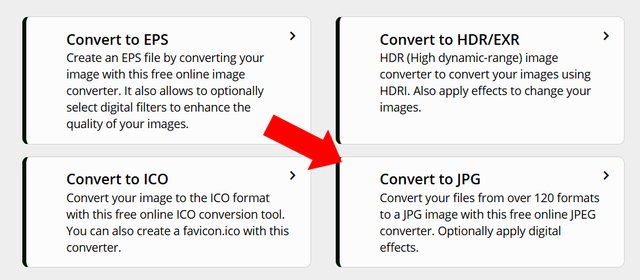
Step 3: When the new window opens, click on "Choose a file" to upload the image you wish to convert. See illustration below.
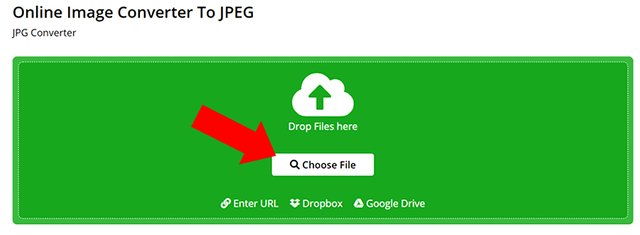
Step 4: Click on the"Start" button to begin the conversion process. Check image below.

Step 5: After the conversion, the image will automatically be downloaded and saved to your downloads folder. If it did not happen automatically, you can click the "Download" button to download the file manually. See image below.
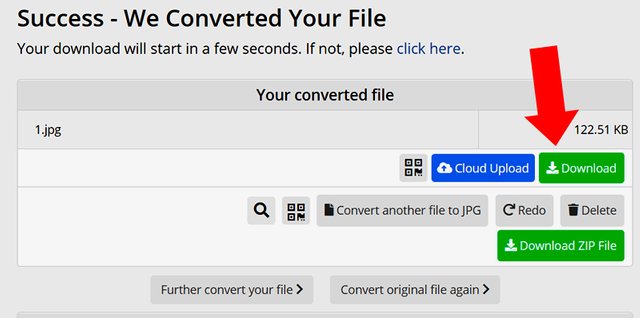
You can see the image below. I placed the mouse over it so that you can see the new format. It is now a jpg file.
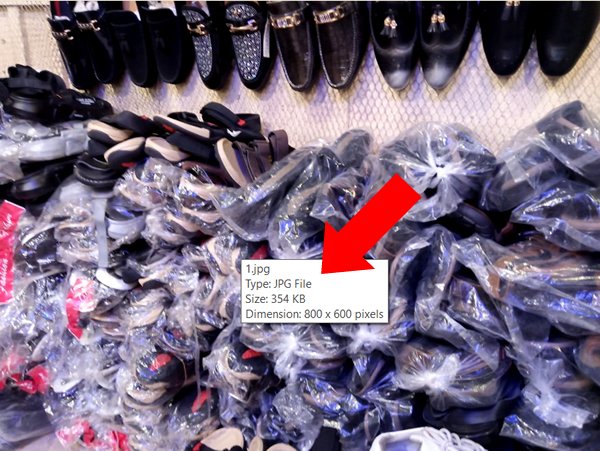
Now I will demonstrate how to convert image below using a Mobile App.

Method 2: Using a Mobile App
If you go to PlayStore, there are many apps you can use to convert images from one format to another. You can Open play store and search "Convert from JPEG to PNG". Lots of apps will be listed. You are free to download anyone and try it. But for this tutorial, I will use the app Image to JPG/PNG - Image Converter. Lets start the tutorial now.
Note: We will convert the image below from JPEG to PNG.
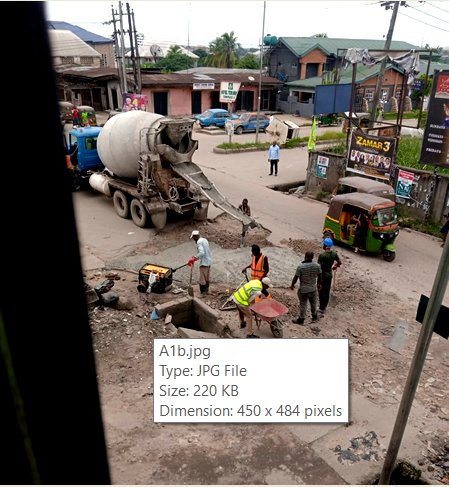
Step 1: Install the app from PlayStore. After installation. Open the app, agree to their terms and condition. When the app fully opens, click the Plus sign to add the picture you wish to convert. check image below.
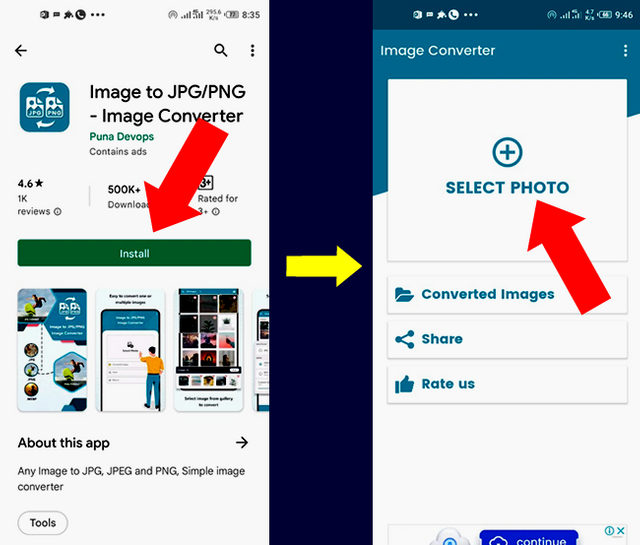
Step 2: Since we are converting from PNG to JPEG, click one "Save as JPEG". Once you do that, congratulations. The image will be automatically converted to JPEG and saved on your device. The app will even show you where the new file was saved as seen in the image below.
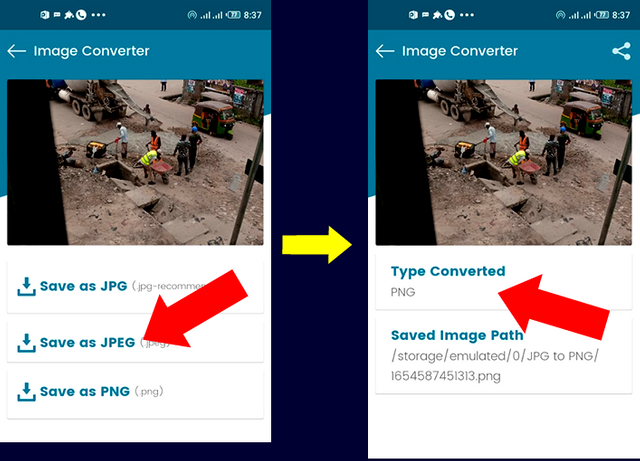
You can see the converted JPEG image as shown below:
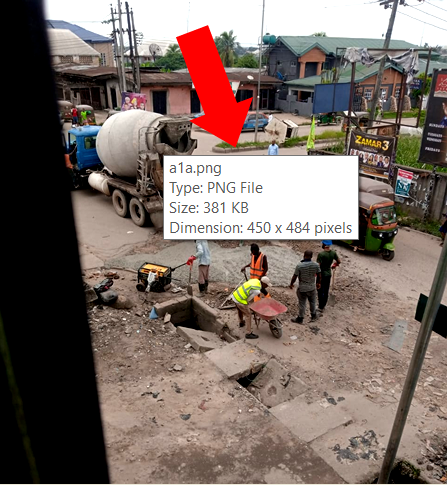
We will now look at the last method we can use to convert images from one format to another.

Method 3: Using Windows Software
In this method, we are going to see how to convert from one format to another using a windows software. I made a tutorial not too long ago about making a simple banner using Macromedia Fireworks 8. I will use the software now to demonstrate how to convert from one image format to another.
Note: We will convert the image below from JPEG to PNG.
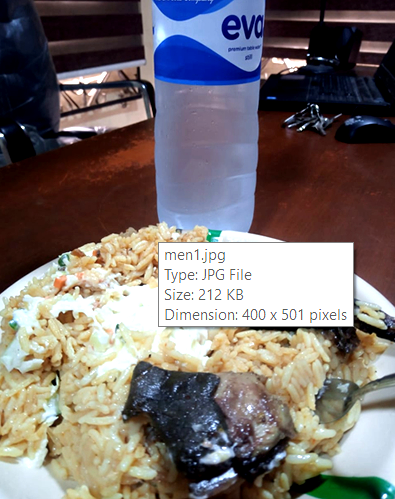
Step 1: Open Fireworks 8. Click the File menu and Open the image from where you save it.
Step 2: Click on the File menu again and Select Export, check the image below.
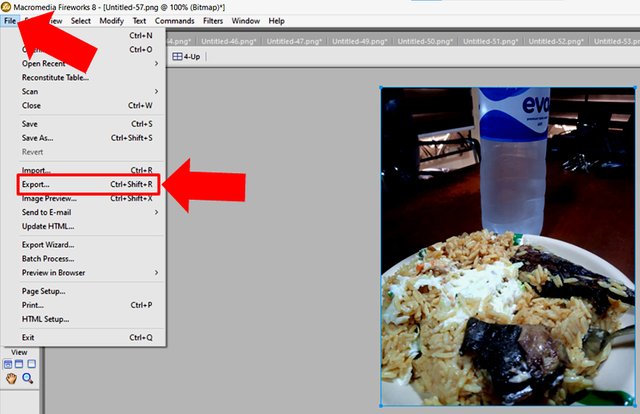
Step 3: Click on the Format box and select PNG 32. Then click Export to continue. Check Image below.
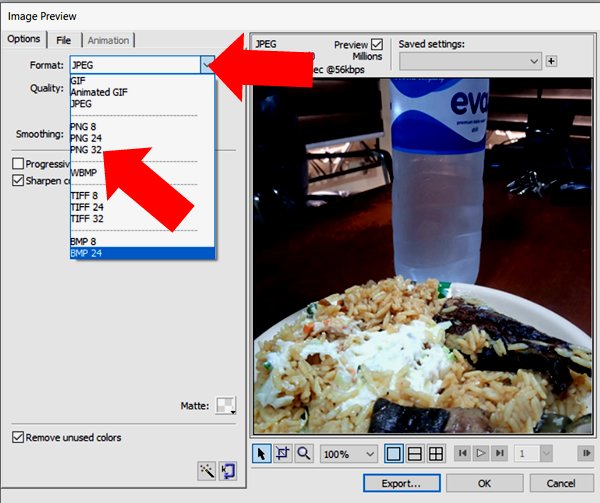
Step 4: Enter the file name and click export. Check the image below.
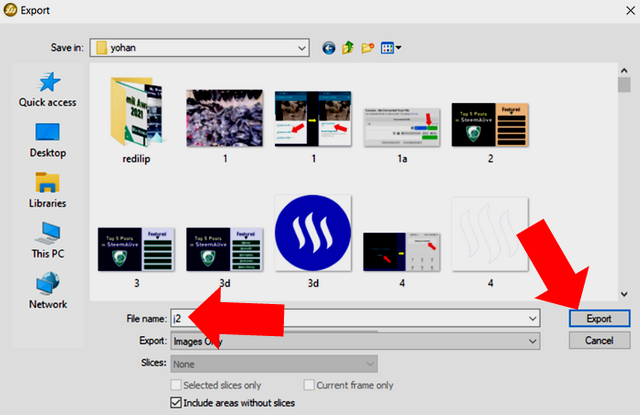
Congrats, you have successfully converted the image to PNG. You can see the result below.
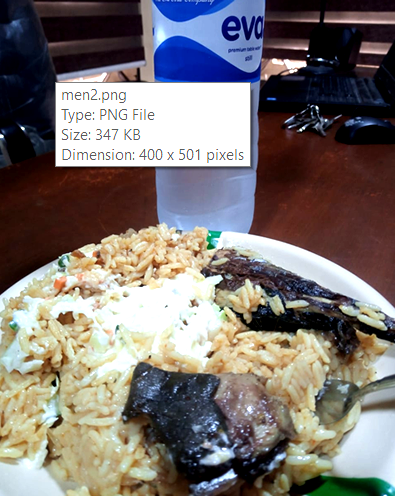

Conclusion
You have seen that you can always convert your images from one format to another. It is up to you to use any of the methods above. Always try hard to work with the format that is best for what you are using the image for. When you do, your articles will be great and always look decent.
Note: All images are original pictures I captured with my phone, or screenshots I made from my computer.
Nice lecture here boss.
Now I can do justice to my pictures and images, using these steps.
Best regards
Downvoting a post can decrease pending rewards and make it less visible. Common reasons:
Submit
Thank you for contributing to #LearnWithSteem theme. This post has been upvoted by @ripon0630 using @steemcurator09 account. We encourage you to keep publishing quality and original content in the Steemit ecosystem to earn support for your content.
Regards,
Team #Sevengers
The #learnwithsteem tag focuses on teaching through tutorials and lessons some knowledge, skill or profession that you have. Please avoid using it if it's not about that. Thank you!
Downvoting a post can decrease pending rewards and make it less visible. Common reasons:
Submit
Thank you for sharing this educative post.
One really need to try this out.
Downvoting a post can decrease pending rewards and make it less visible. Common reasons:
Submit
Wow you really nailed it @focusnow This tutorial is a complete guide and you really took time to explain everything very well.Converting from JPEG to PNG and vice versa is something that haven't come to my mind but after this tutorial I will give it a try.
Thanks for educating us!!
Downvoting a post can decrease pending rewards and make it less visible. Common reasons:
Submit
Wow this is an important lesson, please why must we convert JPEG toJPG. I am just curious to know so that i can do it now.
Downvoting a post can decrease pending rewards and make it less visible. Common reasons:
Submit
Wow, thank you so much for this
Downvoting a post can decrease pending rewards and make it less visible. Common reasons:
Submit
Thanks for this information at last I can have beautiful images through format with any methods. Thanks
Downvoting a post can decrease pending rewards and make it less visible. Common reasons:
Submit
Mr lecturer, how can we pay you for this lecture, I just hope my phone can do this illustration you have just showed us. Thank you sir
Downvoting a post can decrease pending rewards and make it less visible. Common reasons:
Submit
Sir you have done a nice aand and perfect tutorial class
Thanks for I have acquired a new knowledge
Sir please verify the achievement post of a friend of mine
https://steemit.com/hive-172186/@morgan76/achievement-5-task-2-or-steemscan-com-review-by-morgan76
Downvoting a post can decrease pending rewards and make it less visible. Common reasons:
Submit
@focusnow you have lectured me your lecture sounds great thanks for that
Downvoting a post can decrease pending rewards and make it less visible. Common reasons:
Submit
I needed to convert my CR3 files to JPEG and I was very pleased with the result. The interface of the tool was very easy to use and I was able to convert my files quickly and easily. I recommend this tool to anyone looking for a quick and easy way to convert their photos. I used this tool to convert several convert cr3 to png and I was very happy with the result. The interface of the tool was very easy to use and I was able to convert my files quickly and easily.
Downvoting a post can decrease pending rewards and make it less visible. Common reasons:
Submit