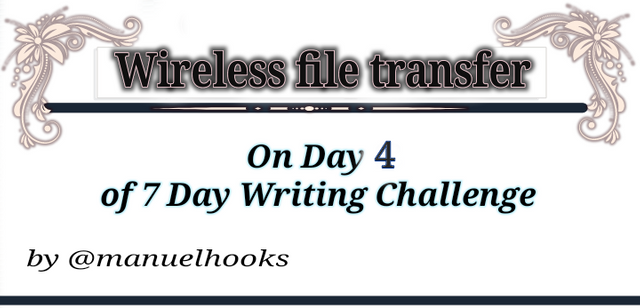
File transfer on a PAN
This tutorial will show how to setup and transfer files on a Personal Area Network without using a cable. If you just got an epiphany that would make you yell "Bluetooth!" Then you are almost there. But I feel Bluetooth is far too slow for larg files and it's unreliable.
We will be using another wireless technology called Wireless Fidelity more popularly known as WiFi to do the file transfer via a Personal Area Network. This is faster and you can count on it.
Personal Area Network
A personal Area Network (PAN) is a simple network that serves a person or two. Often used in connecting few devices around the person.
Some Example are:
- Connecting the TV to your phone trough the cast streaming option to enable you watch YouTube videos on your TV.
- Wireless connection between a joystick and a PlayStation. Your phone and a sound box.
- A connection that allows you print with a printer attached to another computer.
- Transferring file from your phone to your laptop and vice versa through an established network.

Needed items

To create a connection that allows for file transfer is somewhat simple and requires nothing sophisticated.
The needed items are:
- A laptop with any web browser
- A cellphone
- Xender installed on the phone
- And nothing else

Procedure
Turn on the xender app on the phone
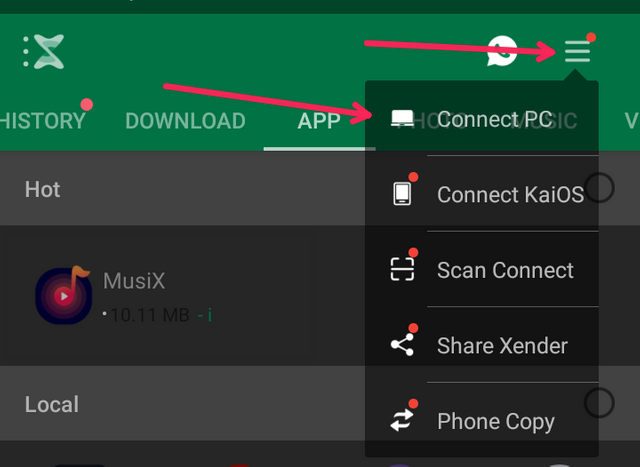
Click on the menu at the top right and select connect to PC
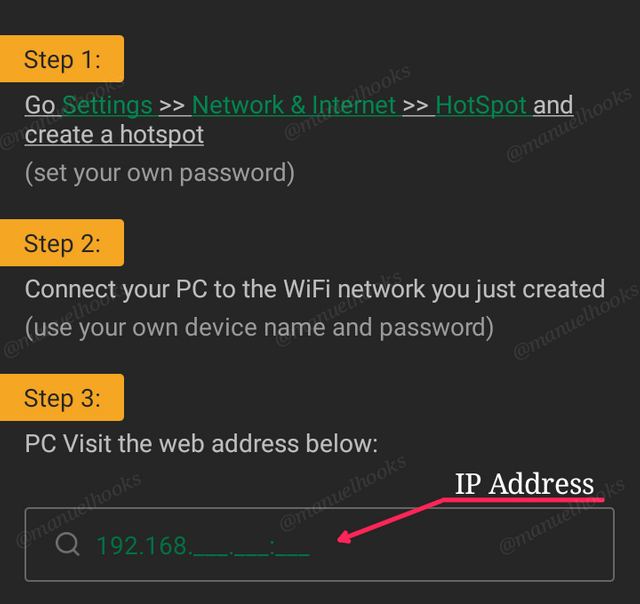
Xender will give you this three basic steps to follow.
Note that the IP address provided in step 3 in not complete. The missing digits will be completed once you connect the laptop to the phone's Hotspot.
[Step 1]
Turning on phone's Hotspot
On most phone's the standard procedure for activating hotsopt is:
- Go to settings
- Open Network and internet them
- Turn on Hotspot.
Note the password, if any.
[Step 2]
Connect to the phone's Hotsopt
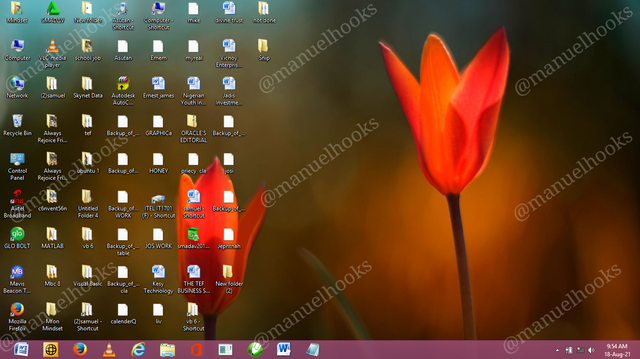
Step 2 is performed on the laptop, you will have to do the following:
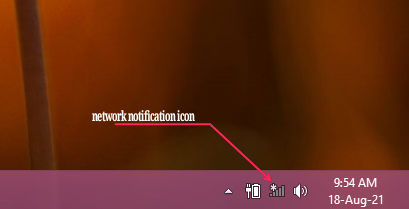
- go to the notification tray on the taskbar and click
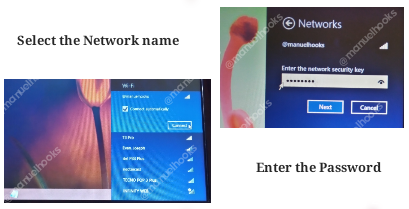
- Select the phone hotspot SSID in this case, it's the manuelhooks Network. And enter the password which is "********"
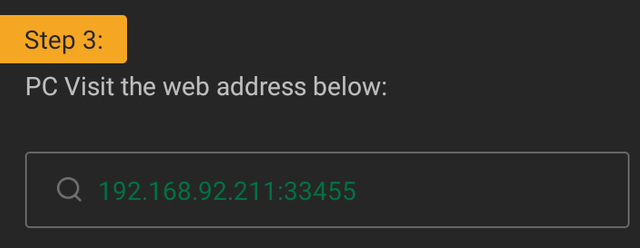
- confirm that connection is established, at this point you should have a complete IP Address
[Step 3]
Enter the provided IP address.
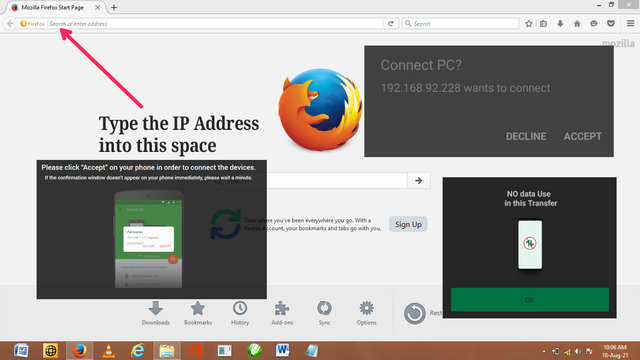
- load any web browser on the computer, and type in the IP address in to the browser's address bar.
This will be followed by two notifications, one seeking permission to connect, which you will have to accept and the other informing you that Data will not be used during the transfer.

The Transfer Process
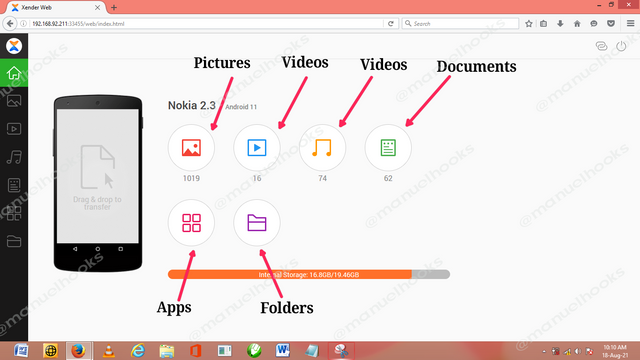
Select the type of file or media to be transferred
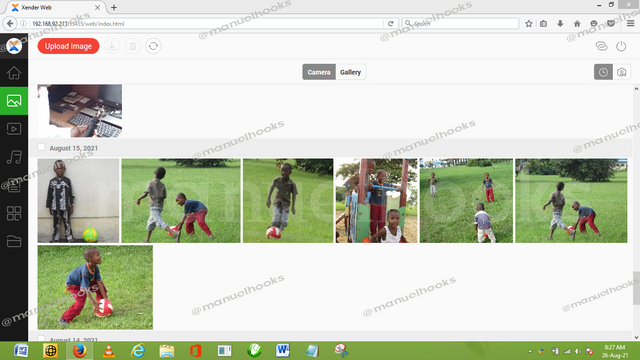
In this example we have selected the picture option
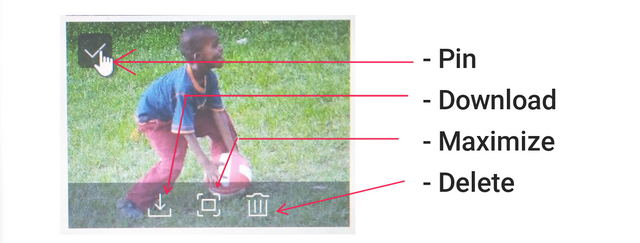
Each picture will have four icons on them:
- the download
- the maximize
- the delete
- the pin
Select Download to move your file from the phone to your computer's download folder

Transfer From System to Phone
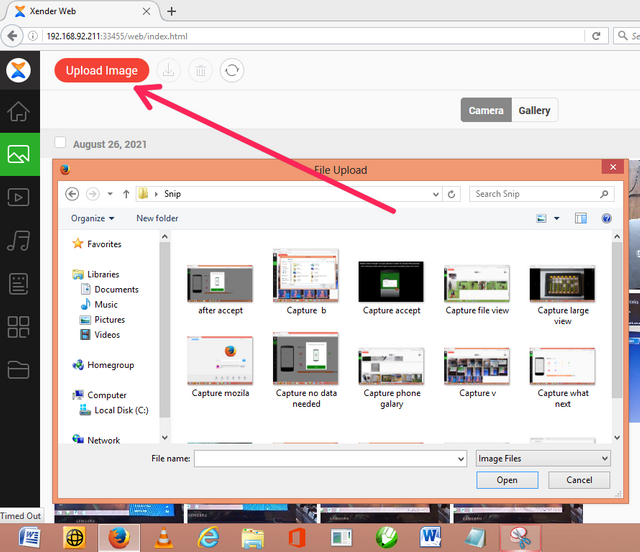
To move items from the system to the phone, use the uploaded option.
#writingchallenge #contest #pan #network #steemexclusive #krsuccess #steemit.
Downvoting a post can decrease pending rewards and make it less visible. Common reasons:
Submit
Thank you @manuelhooks for this wonderful post.
I have learnt something today and i am going to execute it. I have always wondered how to transfer files from my phone to my laptop and you just taught me with this post.
keep it up, Boss!
Downvoting a post can decrease pending rewards and make it less visible. Common reasons:
Submit
Thank you so much for the wonderful lecture. You basically explained it out with screenshots.
You have done noble...
Downvoting a post can decrease pending rewards and make it less visible. Common reasons:
Submit
This post has been rewarded by @focusnow from @steemcurator04 Account with support from the Steem Community Curation Project."
Keep posting good content and follow @steemitblog for more updates. Thank you.
Downvoting a post can decrease pending rewards and make it less visible. Common reasons:
Submit