As-ssalamu Akailum!
I hope you‘re doing great. Today I want to share how to create an eye-catchy welcome slide on PowerPoint.
Professional employees or college/university students know the value of how unique slides boost performance and also help to interact with the audience.

So that I share the step-by-step instructions, then you'll be able to create a simple, unique slide.
I’m using PowerPoint 2013. 1st I open my PowerPoint software, I select a blank page, then I go to the insert option, select the picture option, and finally I select a picture that I already downloaded from Google. I set the picture as a background size.
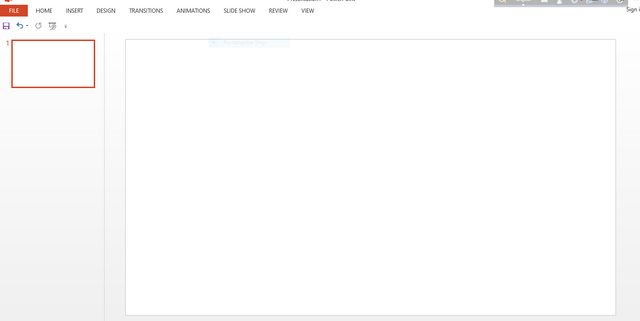
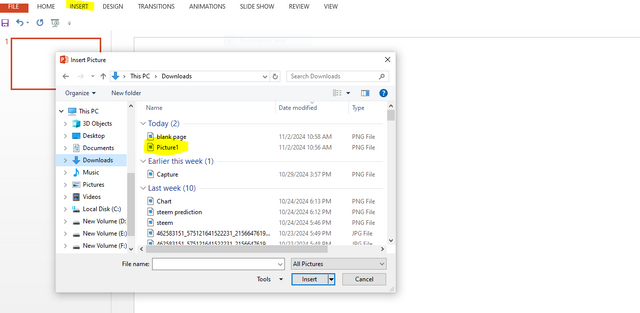 | 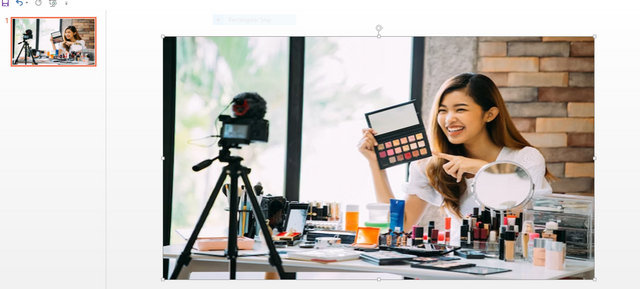 |
|---|
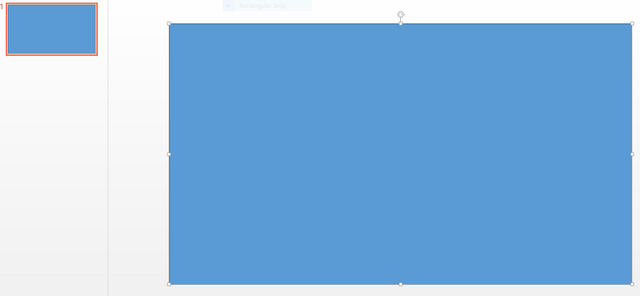 | 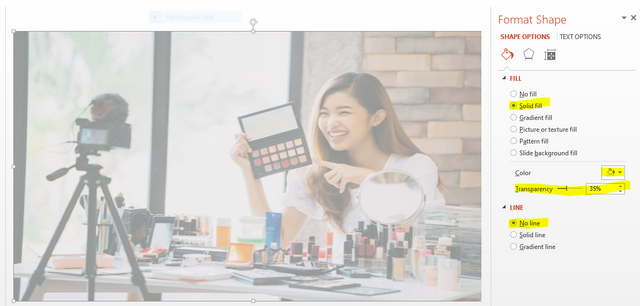 |
|---|
In this step, I go to the insert option, click the shape option, and then select the rectangle box. I drag this rectangle box in front of this picture. I click the format shape. Then I select solid fill, choose an off-white color, and set the transparency to 35%. Also, I choose the no-line option.
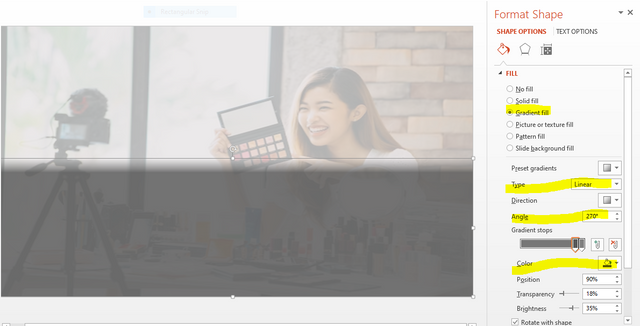
Again, I click on the insert option, select the shape option, and choose the rectangle box. This time I drag a 1/3-portion rectangle of this slide and start dragging from the footer level. Then I chose Gradient Fill, selected black color, set 270 angles, set 18 transparency, set brightness to 35%, and also set the position to 90%.
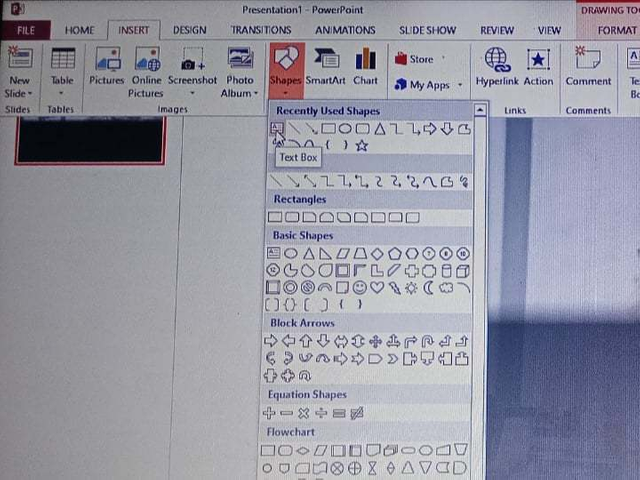
This time I selected the text box from the shape option; this also included the insert menu. I set the font size to 72 and set the center alignment of the text; I also set the text to white color. And I drag this text in front of the next rectangle box I created.
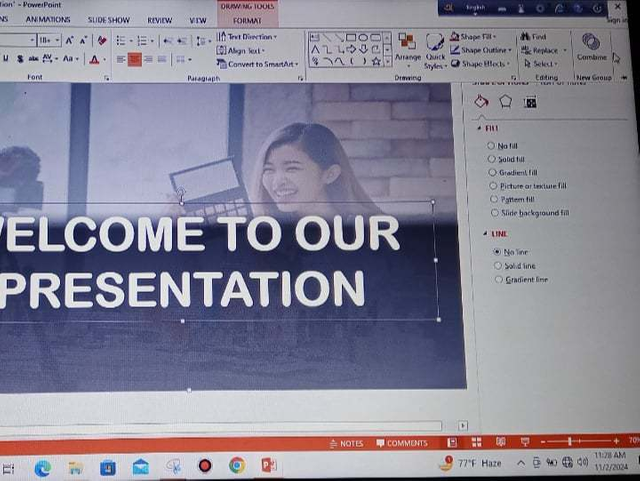
Then I select this text and the 2nd rectangle box, and then I click the combine option. And finally, I added line animation. I add the up-line option and set the animation to show 1.75 seconds automatically. Finally, I set the position so that the final result of this slide looks good.
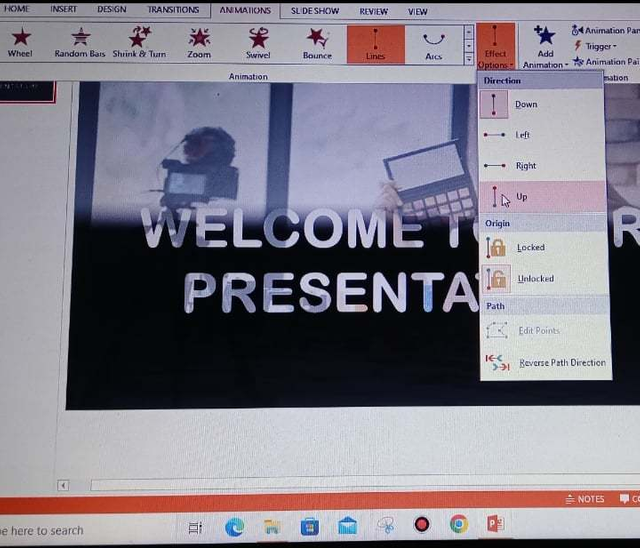 | 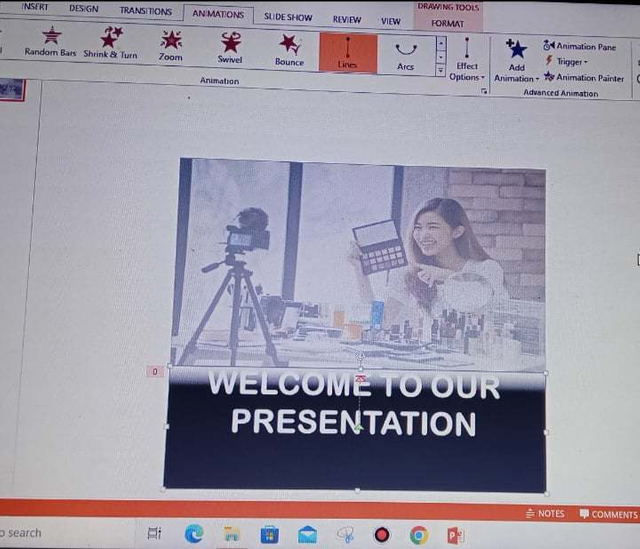 |
|---|
Tips:
- Before creating your welcome slide, first imagine a theme, then, based on your theme, create 2-3 drafts and finally select the best one.
- Consider the font size of Welcome to our presentation between 65-80. Don’t add other text on the welcome slide.
- Please avoid the light pink and purple colors of the text. You can use those colors that are refreshing, not much highlighting.
- Don’t add too many pictures or animations because overinserting the pictures does not look better.
- Also, keep the balance, and alignment of the text, background, background, and other material.
I hope you understand the basic concept of PowerPoint for creating a welcome slide.
Note: I took a screenshot when I created this slide and also uploaded this tutorial video to my YouTube channel.
Thanks for patiently reading my post.
Regards
@samia-jannate
Congratulations!!! because your post has been upvoted by Team 7 using steemcurator09. Keep up the good work and keep making quality posts. Curated By <@ripon0630>
Downvoting a post can decrease pending rewards and make it less visible. Common reasons:
Submit
It’s a great pleasure for me .Your support inspire me a lot .Defiantly I'll share more authentic and quality post.
Downvoting a post can decrease pending rewards and make it less visible. Common reasons:
Submit
Hi, Greetings, Good to see you Here:)
Thank you very much for sharing a beautiful article with us. Hope you stay active and keep engaging with everyone. Join our Discord servers for help. Click the link below to join our discord server. https://discord.gg/6by5BAtAAC
Downvoting a post can decrease pending rewards and make it less visible. Common reasons:
Submit
Thanks Bhai . I will definitely try my best and continuously sharing article on steemit.
Downvoting a post can decrease pending rewards and make it less visible. Common reasons:
Submit