Assalam-u-Alikum!
First greeting to all steemians guys. I hope you all are well and good and enjoy a happy moments of life. I am also good Alhamdulillah. I am very glad to that my achievement 05 task 02 has been verified and now I wrote my next task Achievement 05 task 03. I hope you like my Achievement 05 task 03.

So Let’s Start:
First of all open your browser and type this (https://steemyy.com/). After typing you see this picture given below:

Answer the following Questions
Question 01: What is Effective Steem Power? Tools- Steem Account Information.
Answer:
To check the effective steem power you see your main page of (https://steemyy.com/). In which many options on the top of this page, you click on the Toolsoption and open. The picture given below:
When you click on this tool then you see the new page in which many option you see that like:
1). Steem Essentials.
2). Witness Tools.
3). Upvotes and Flags.
4). Delegators and Delegatees.
5). Follow or Mute.
6). Miscellaneous Tools.
The picture of this is given below:
The value of your vote is depend on your SP. If you have more SP then you have to chance more reward and your voting value is increased. We can convert our steem to SP and SP to others communities and user ID.
In which first thing is Steem Essentials, you click on second option steem account information. In which you see your effective steem power.

Question 02: How do you delegate SP using "Steem SP Delegation Tool"?
Answer:
This is very easy to delegate SP. In this process in steem essential option you the steem SP delegate tool. When you select this tool then you see this page given below:
In which first you enter delegator ID and next enter delegate ID and then enter amount to delegate. After all below are three options you select these one option to delegate SP.

Question 03: How do you check the Transfer History between any two Steem accounts using "Steem Wallet Tool - Steem Account Transfer Viewer"?
Answer:
In this process you select the Steem Wallet Tool - Steem Account Transfer Viewer in steem essential option. This picture given below:
When you select this option then you see this type of interface in which you see your all transection history given below:

Question 04: How do you automate claiming STEEM or SBD without having to click claim button each time, using "Steem Auto Claim Rewards"?
Answer:
For claim steem and SBD in steem essential you select the option of Steem Auto Claim Rewards.The picture given below:
When you select this option then you see this type of interface given below. In which you enter your steem ID and private posting key to claim reward.

Question 05: How do you check the outgoing votes report for any specified period using "Steem Outgoing Votes Report"? (This is really an important and a beautiful feature of Steemyy)
Answer:
For check the outgoing votes report scroll down your main tool page and see the upvotes and flag option click on steem outgoing vote report.
When you click this option then you see this type of interface given below, in which enter you ID and enter date to check your and click on outgoing voting report.
When you click on this then you see your outgoing voting graph.

Question 06: How do you check the incoming votes report for any specified period using "Steem Incoming Votes Report"?
Answer:
This is same process as outgoing vote report in which we select the steem incoming vote report.
Then enter your username/ID and select you date and click on incoming vote report.
Then you see your incoming report as a graph.

Question 07: How do you check who has delegated SP to your Steem account or any Steem account using "Steem Power Delegator Checker"?
Answer:
In which you scroll down in tool main page and see the delegators and delegatees option in which you click on steem power delegator checker. The picture given below:
When you click on this option then you can see this type of interface given below: I which you enter your username and see your delegate steem power.

I hope you like my Achievement 05 task 03 post and I understand this post very clearly.
Special Thanks:
@hassanabid
@haidermehdi
@vvarishayy
@cryptokraze

Regards:@ahsansharif

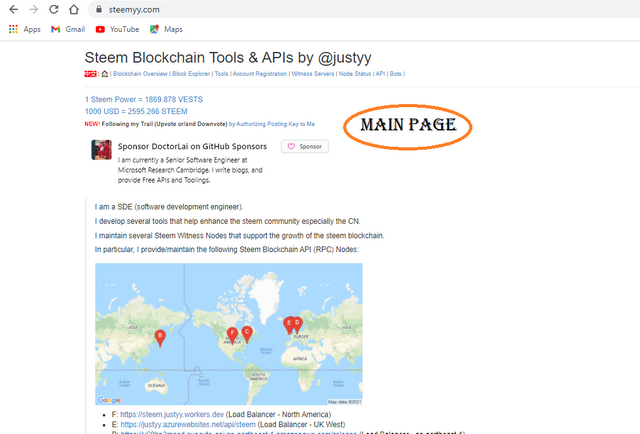

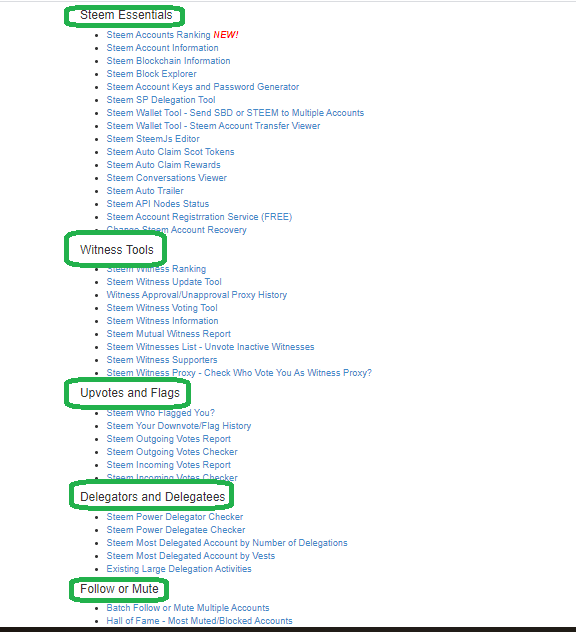
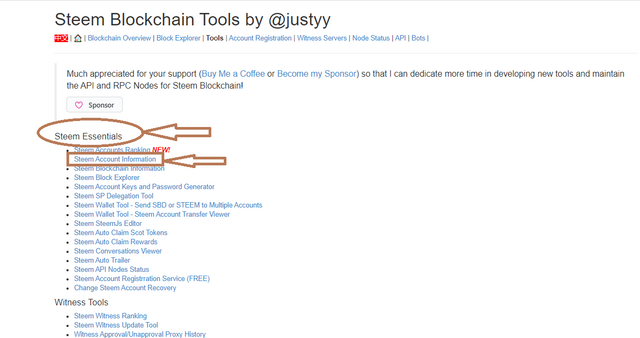
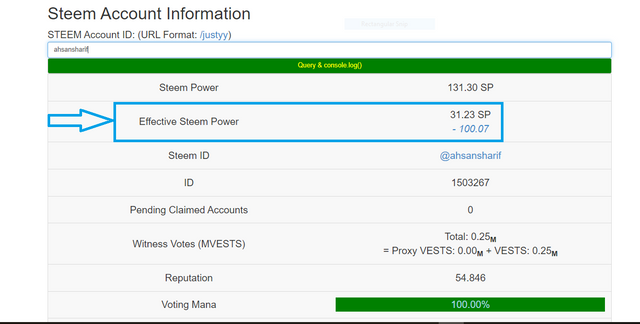

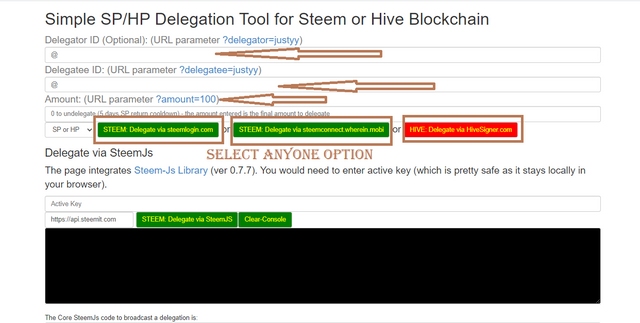
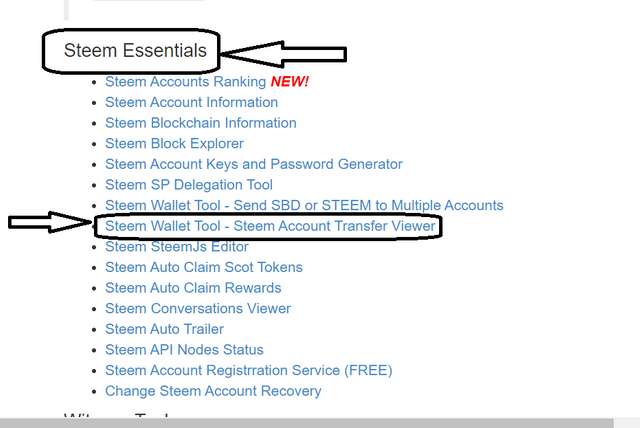
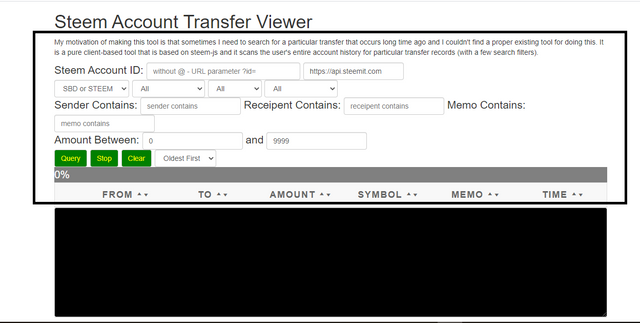
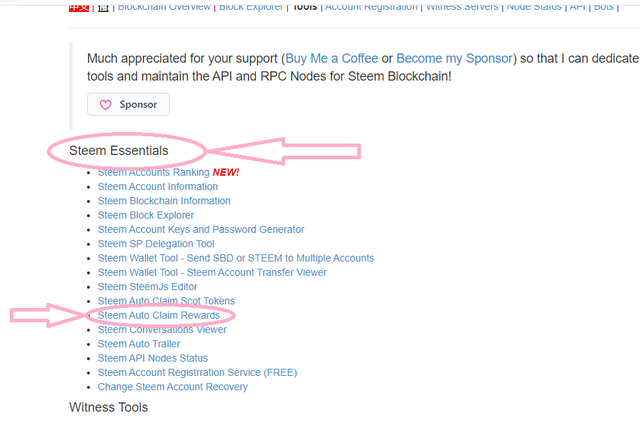
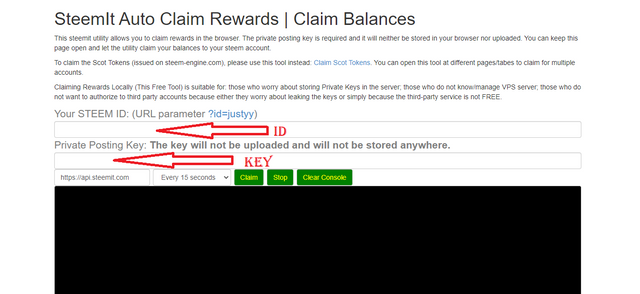
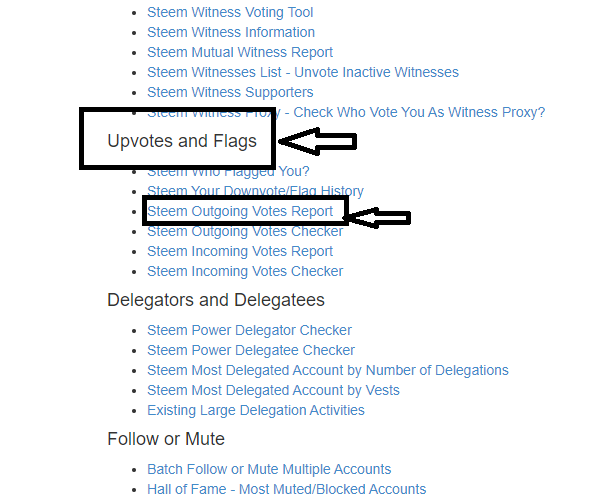
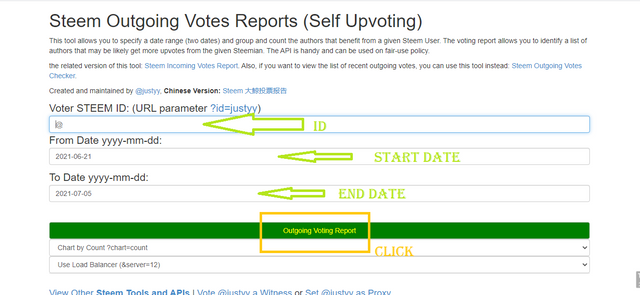
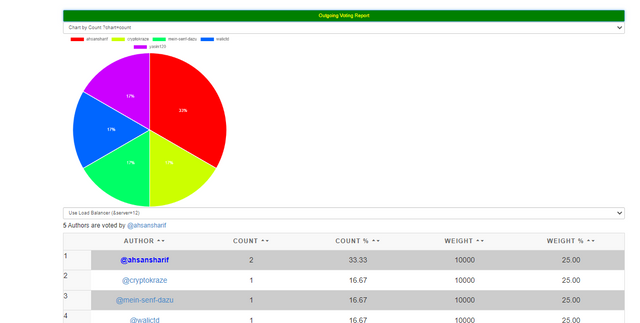
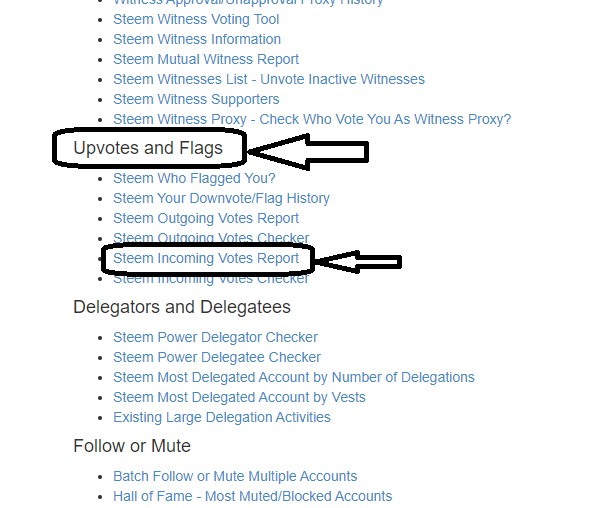
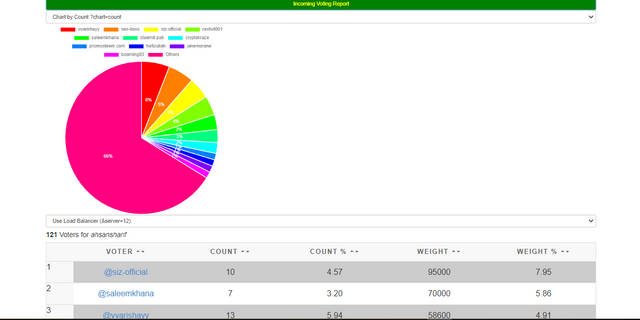
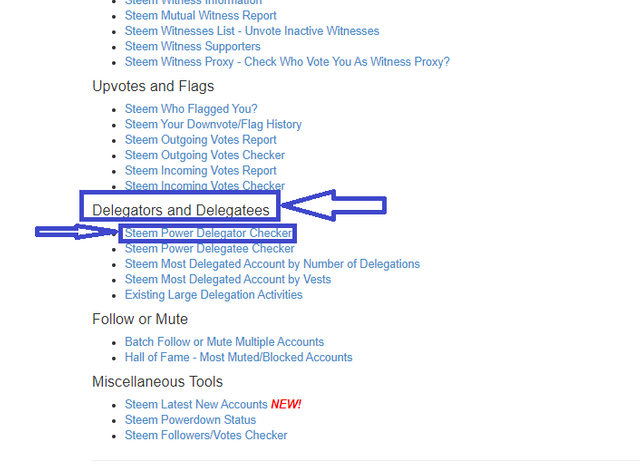
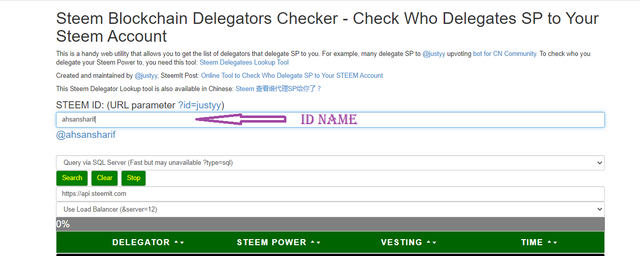
Hi @ashansharif, you have been verified for this task and you may move to the next.
Thank you for completing this achievement task.
Downvoting a post can decrease pending rewards and make it less visible. Common reasons:
Submit
Thanks for verifying my achievement 05 task 03.
I will try to best in my next task
Downvoting a post can decrease pending rewards and make it less visible. Common reasons:
Submit
Good work bro
Keep it up
Downvoting a post can decrease pending rewards and make it less visible. Common reasons:
Submit
Thanks a lot dear ❤️❤️
Downvoting a post can decrease pending rewards and make it less visible. Common reasons:
Submit
I followed you. Follow me, please.
Downvoting a post can decrease pending rewards and make it less visible. Common reasons:
Submit
Hi, @ahsansharif,
Your post has been supported by @ngoenyi from the Steem Greeter Team.
Downvoting a post can decrease pending rewards and make it less visible. Common reasons:
Submit
Thanks very much
Downvoting a post can decrease pending rewards and make it less visible. Common reasons:
Submit