INTRO
To follow up with the below sections, you have to visit Steemworld.org and click on the Sign In button, which you will find at the top right corner of the page to sign in.
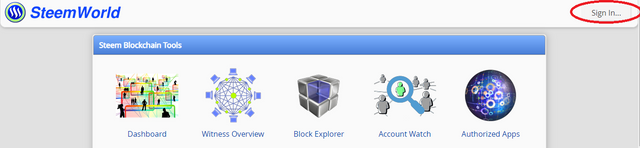.png)
Next, fill the form that pops up by inputting your username without the @ symbol and your private posting key.
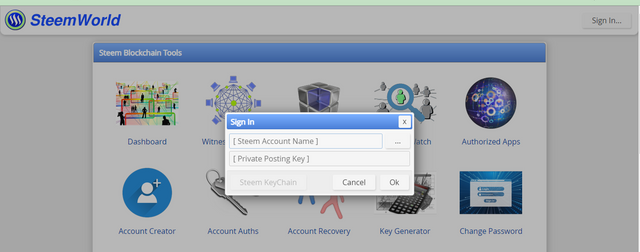.png)
On signing in, you will be greeted with a page like the one shown in the picture below.
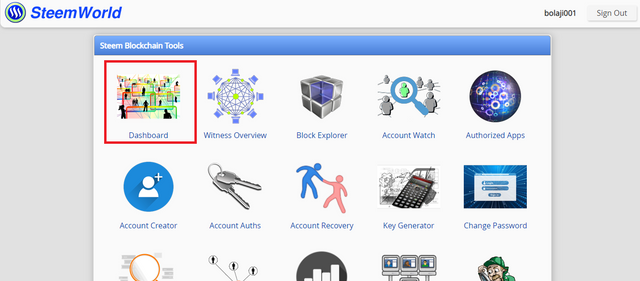.png)
Click on dashboard (highlighted in red box). A page like the one shown below will be displayed, that's your dashboard.
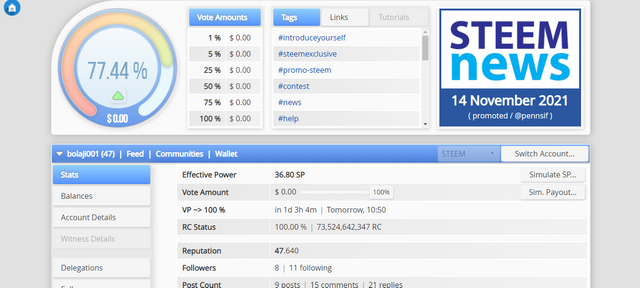.png)
After doing all these, you can now follow up with the remaining sections.

How to check Reward Summary for All time, last 30 days and last 7 days for your account
To check Reward Summary for All time, last 30 days and last 7 days for your account, on your dash board click on the Stats tab you will see your Reward Summary as shown in the picture below.
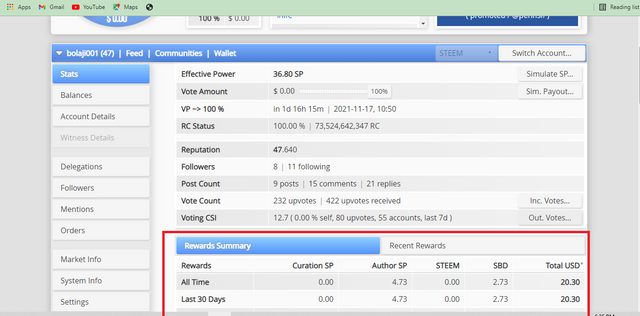.png)
What is Delegations, type of Delegations and how to Delegate SP?
Delegations
Delegations are incoming and outgoing Steem Power (SP) i.e. Steem Power you have received and Steem Power you have shared respectively.
Types of Delegations
- Incoming Delegations: These are SP delegations you have received.
- Outgoing Delegations: These are SP delegations that has been shared to other accounts.
You can check any of your delegations by clicking the Delegations tab on your dashboard.
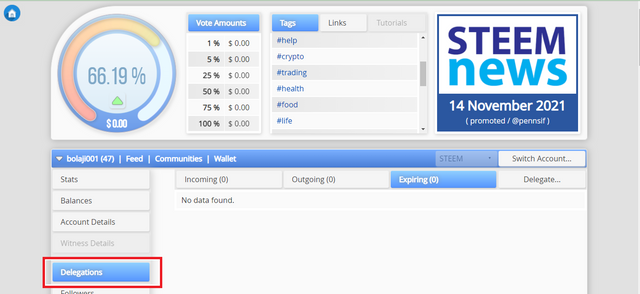
How to delegate SP
Step 1: On your dashboard, Click on the Delegations tab
Step 2: Then, Click on the Delegate options
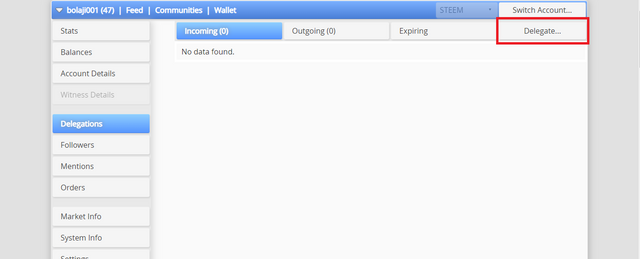.png)
Step 3: Then, fill the form that pops up. Input the username of the account you want to delegate SP to in the To Account field and Amount of SP you want to delegate in the Amount(SP) field.
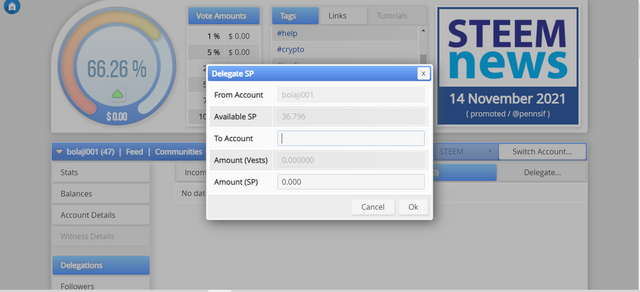.png)
Step 4: Click the OK button.
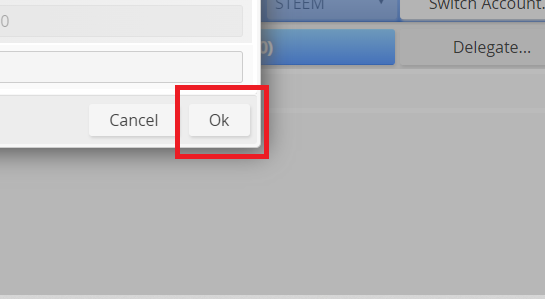.png)
That is it!
How to check Incoming and Outgoing Votes.
To check your Incoming and Outgoing Votes, follow the steps below:
Step 1: Still on your dashboard, Click on the Stats tab,
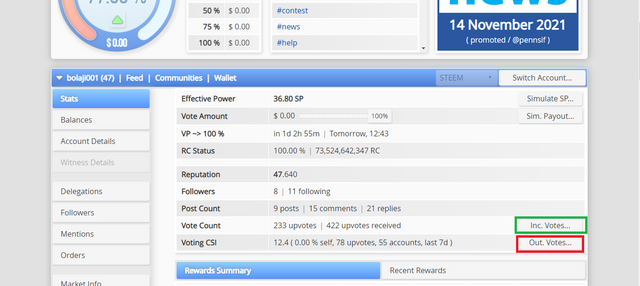.png)
Step 2: Click on the Inc. Votes... to check your incoming votes.
For example, these are my incoming votes.
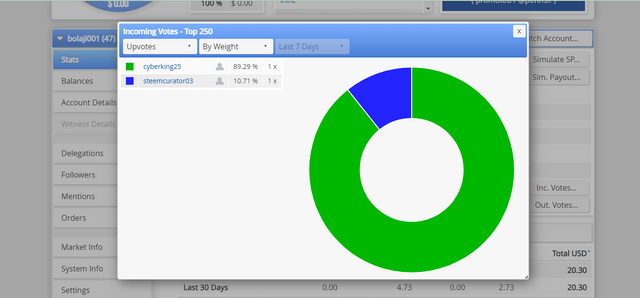.png)
Step 3: Now, to check your Outgoing Votes, Click on the Out. Votes... to check your Outgoing votes.
For example, these are my Outgoing Votes.
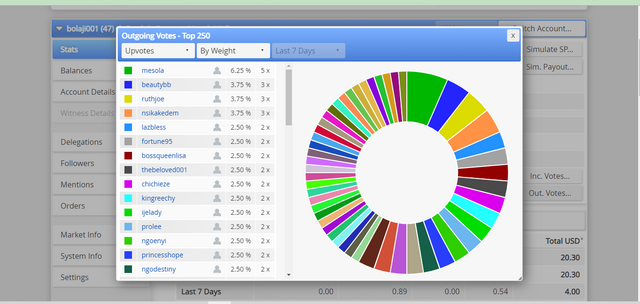.png)
How to check account operations for past 7 days and what all details can be checked?
Still on your dashboard, in the Account Operations tab, you can keep an eye on all operations performed on your account including votes, comments, claim rewards, curation reward, edit comment, author reward, edit post etc.
All these details are recorded and stored by the system and expires after seven days. Meaning that, the system stores the interactions your account had in a day for seven days before it eventually expires.
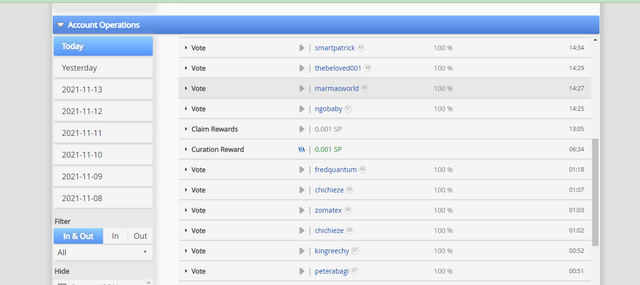.png)
Please explain Author, Curation and Beneficiary Rewards. Also, mention author and curation rewards for your account for past 7 days.
Author Rewards: The reward you get on a post or blog after it has lasted seven days (expired), due to another user or users upvoting the post.
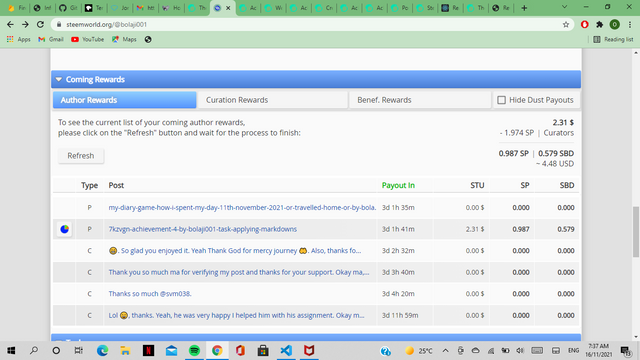
Curation Rewards: This is the reward you get by voting others post(s). When the post you voted payout, the 25% remaining of the post's total reward is shared among all users who upvoted the post. But this reward depends on your Steem Power and when you voted the post.
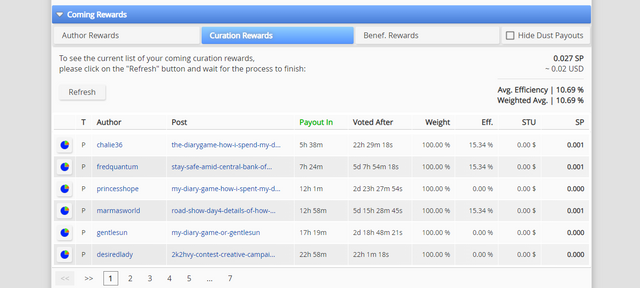.png)
Beneficiary Rewards: Beneficiary reward also known as reward splitting. It is the reward beneficiaries of an author's post get when the post pays out. A post or comment, can have at most 8 beneficiaries and these beneficiaries can be added with the comment_options operation.
Beneficiary rewards are 100 percent in from of SP. As of the time of writing this post, beneficiary settings on comments and posts are not avaliable on steemit.com and it's third party platforms.
How to check your upvote value and at different voting weights using this tool?
Using the tool shown in the picture below, which is likely the first thing you are going to notice on your dashboard, you can check both your upvote and downvote value at different voting weights by toggling the arrow icon highlighted by the red circle.
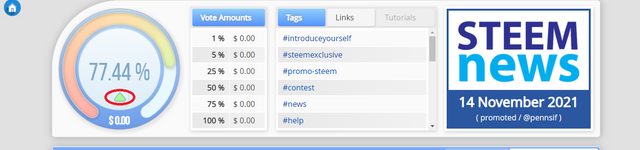.png)
Conclusion
I now have a better understanding and user experience of the Steemworld.org site thanks to the post by @yohan2on.
Thanks so much for reading ✊, I hope you enjoyed it.
Link to my achievement 1 tasks' post: https://steemit.com/hive-172186/@bolaji001/achievement-post-1-introducing-myself-to-the-steem-community
Cc @ngoenyi
Cc @cryptokannon
Cc @yohan2on
Cc @booming03
Cc @bright-obias
Cc @focusnow
Cc @dobartim
@darewealth
Hi, @bolaji001,
Your post has been supported by @ngoenyi from the Steem Greeter Team.
Downvoting a post can decrease pending rewards and make it less visible. Common reasons:
Submit
Hello @bolaji001, we have upvoted this active post in replacement for the achievement 5:1 that was verified which has expired. Please, don't repost any achievement post again if not upvoted rather, do the next one and include the link of the previous one to remind us.
Greeter: @ngoenyi
Downvoting a post can decrease pending rewards and make it less visible. Common reasons:
Submit
Thank you so much ma. Okay ma. Noted!
Downvoting a post can decrease pending rewards and make it less visible. Common reasons:
Submit
Your Post In Being Supported By @muhammadking
Downvoting a post can decrease pending rewards and make it less visible. Common reasons:
Submit
Thanks so much 🤲🤲
Downvoting a post can decrease pending rewards and make it less visible. Common reasons:
Submit