Howdy, dear steemians…
Today, I am here to continue my achievement post program. The focus of my article today is on achievement 5 Task 1 post which is centered on review of steemworld.org.
From my user experience on the steemworld.org, I will begin first by explaining how to check Reward summary for all time.
HOW TO CHECK REWARD SUMMARY
I began first by visiting our website of interest https://steemworld.org on my web browser, and I was carried to the steemworld front page where I logged in my account by inputting my steem username and password on the sign-in drop down page that displayed on my screen after clicking the sign-in button located at the top right corner of the webpage as shown below:
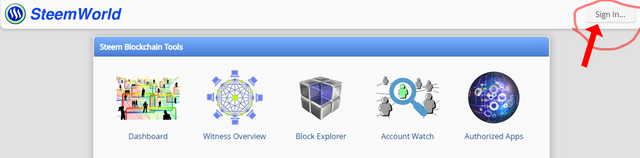
After logging successfully, I clicked the first option “Dashboard” as shown in the image above among several options presented. After clicking, I was directed to another web interface that bears all the details of my account, and then I scrolled down to a portion of the page that has my Reward Summary where I got to see my reward for All Time including rewards for last 30 Days and last 7 Days. The other columns beside the reward column show Curation SP, Author SP, STEEM, SBD, and total USD.
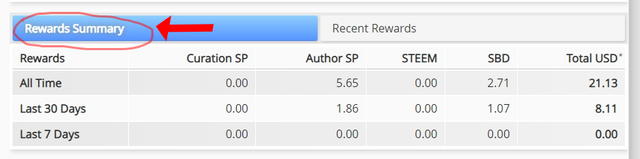
Secondly, let’s take a look at what Delegations is all about.
WHAT IS DELEGATIONS?
Delegations can be simply defined as sharing your steem power (SP) to other users to enable them vote, comment, and perform other activities.
TYPES OF DELEGATIONS
Delegations can be categorized into two basic types:
Incoming Delegations: are steem power shared to a user by another user so that the receiving user can be able to vote, post, and perform other activities.
Outgoing Delegations: are steem power sent out by a giving user to the receiving user.
HOW TO DELEGATE STEEM POWER (SP)
To delegate steem power, click the “Delegations” button located at the middle left corner of your dashboard as shown in the image below, after which a delegation summary page will be displayed beside it, then click the “delegate” button at the right-hand side and fill in the username of the user you wish to delegate to alongside the amount, then “ok” to send.
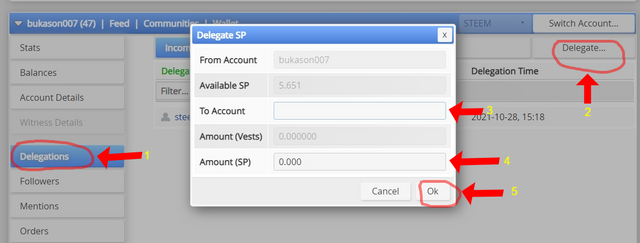
Thirdly, let’s take a look at how to check incoming and outgoing votes.
HOW TO CHECK INCOMING AND OUTGOING VOTES
To check your incoming and outgoing votes, click on the “stats” tab as displayed on your dashboard, the portion of your stats summary showing “vote count” just below, reveals your incoming and outgoing votes so far as a steemit user.
As you can see in the image below, my own account have 22 outgoing votes and 111 incoming votes. Just towards the right-hand side, you will equally see “Inc. Votes…” and “Out. Votes...” clicking on them will display more details of your incoming and outgoing votes with their charts within the period of 7 days.
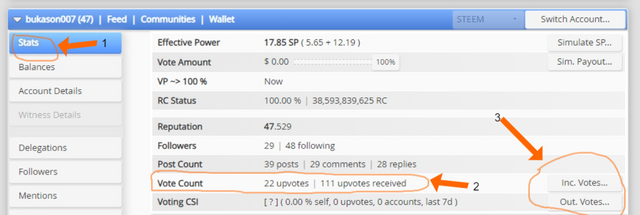
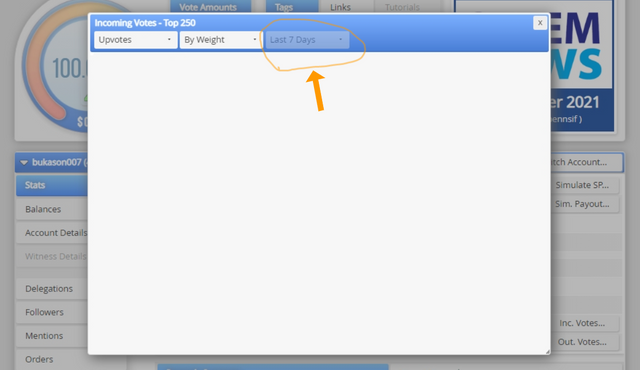
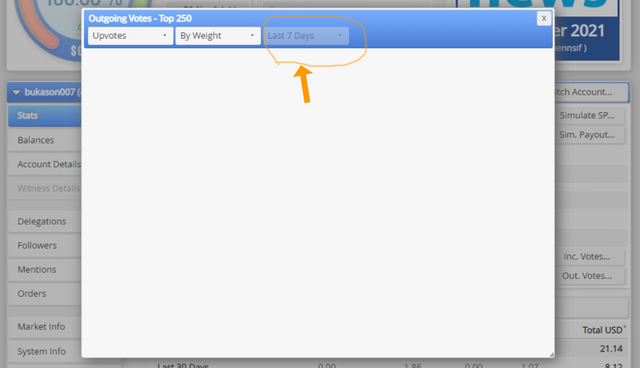
As you can see in the image above, it is important to note that mine didn’t display any chart, because there hasn’t been any incoming or outgoing votes for the last 7 days prior to the time this post was made. But if there had been any, the charts would definitely be there.
Fourthly, we will be looking at how to check account operations for the past 7 days and what all details can be checked.
HOW TO CHECK ACCOUNT OPERATIONS FOR THE PAST 7 DAYS AND WHAT ALL DETAILS CAN BE CHECKED
To check your account operations, scroll down after logging to steemworld dashboard. You will get to the section called “Account Operations” which it displays the current day and past seven days account operation of your account. You can filter it to display incoming and outgoing operations in your account.
The account operations show votes, resteem, comments, rewards, earnings and all other operations performed with and on your account by you and the users involved.
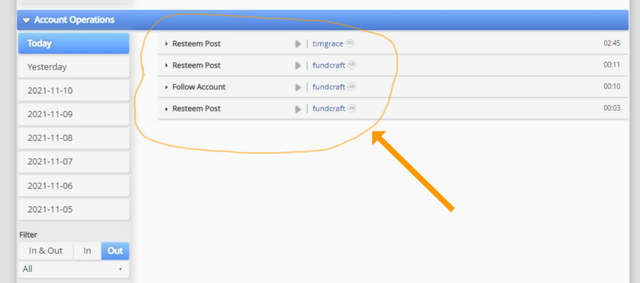
As you can see in the image below, it’s very important to note that there are dates you’ll click on, and it will display a blank page for you, the reason being that there was no account operation performed for that particular day.
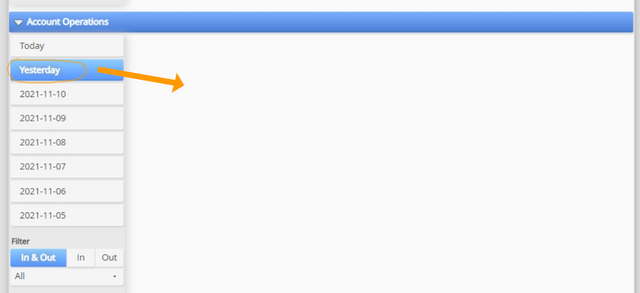
Fifthly, let’s take a look at what Author, Curation and Beneficiary Rewards are.
WHAT ARE AUTHOR, CURATION AND BENEFICIARY REWARDS?
Author Rewards: Any rewards, in other words, earnings a user who shared a blog post or comment on the steemit platform gains is called an author rewards.
Curation Reward: This is the reward a user gains when he or she upvotes other user’s post.
Beneficiary Reward: This is the reward an author of a post shared with another user. In order to actualize this, the author needs to add a certain percentage he/she wants the beneficiary to get.
As you can see from the screenshots below, the Author and Curation reward for my account for the past 7 days are displayed as 0 and 0.

Finally, the last and not the least of what we will be looking at is how to check your upvote value at different voting weights.
HOW TO CHECK UPVOTE VALUE AT DIFFERENT VOTING WEIGHTS
To check your upvote value at different voting weights, log in to your steemworld dashboard, in the top left corner of the webpage shows your vote amounts with different percentage values. Also, beside it is a circular wheel slider that further give the value of votes at different percentages. For my account, my vote value from 1% to 100% is 0.00.
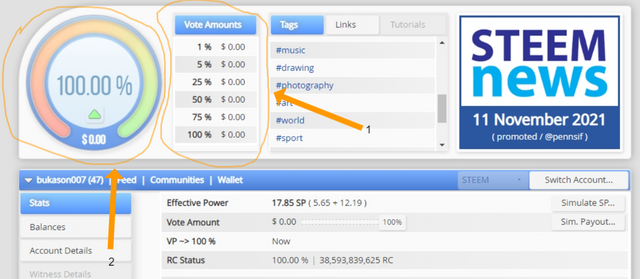
At this junction, I believe with my above explanation coupled with the following screenshots, justice has been done to Achievement 5 task 1 post.
Thanks for reading.
Source of image — it is important to note that all images used in this post are screenshots from steemworld.org for illustration purposes.
To know more about me, here's my introductory post;
https://steemit.com/hive-172186/@bukason007/my-introductory-post-to-this-wonderful-community