Hello everyone, this post is about steemworld.org a very useful steem tool developed by @steemchiller. I got to know about this tool from @njaywan and I've been using it since. Thanks to @yohan2on also for the information shared through his post about steemworld.org. I really enjoyed going through it.
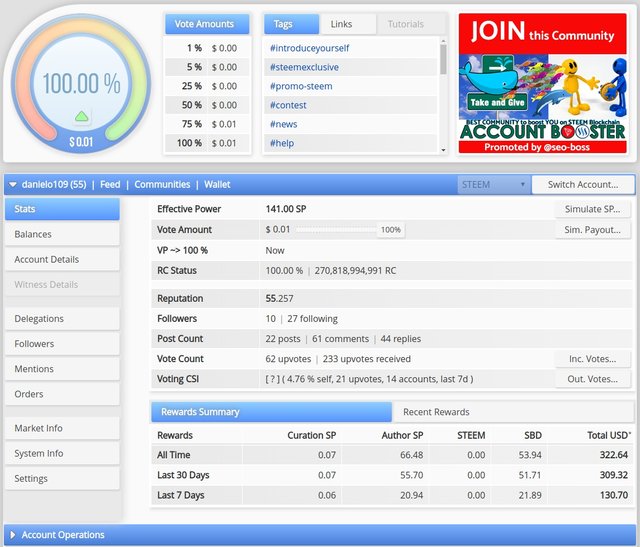
This is an overview of what you'd have upon logging in. You can view your voting power, your reputation, followers and every other important information like incoming rewards, active posts and all. I use it to keep track of my account activities and rewards. To understand more about The tabs on steemworld.org you can visit this post by @yohan2on.
How to Check your Reward Summary
From the review above you can see a tab below titled Reward Summary. Uppon logging in you'd already be on the stats tab but should in case you aren't on that tab first navigate to that tab and then you can view from there the Reward Summary
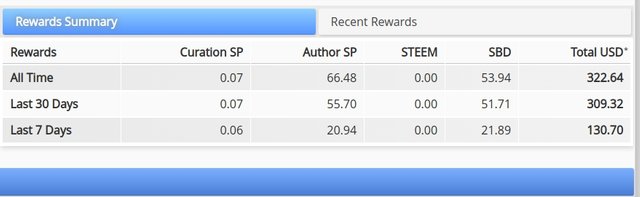
You can view your All time, Last 30 Days and Last 7 days rewards received. You can also click Recent Rewards to view the details of your Last 7 days rewards summary.
Delegations
When we talk about delegations here on Steemit it is the transfer of Steem Power to another person. This way the person stores your Steem Power and uses it as his/her own. This in turn increases the delegate's Effective SP which causes an increase in their Vote Amount.
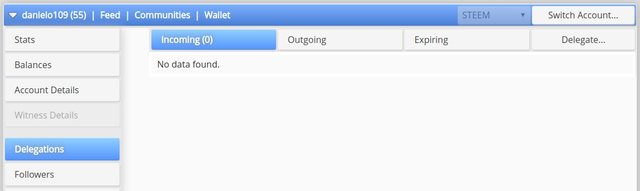
To view delegations, Click the on the Delegations tab. You would see Incoming, Outgoing, Expiring and Delegate... Incoming shows the Steem Power delegated to your account. Outgoing as the name suggests shows SP credited to another account.
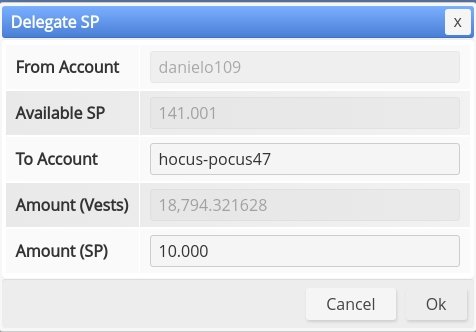
To delegate SP to another, Click on Delegate... Input the account you want to delegate your SP to and enter the amount of SP you want to delegate and click Ok.
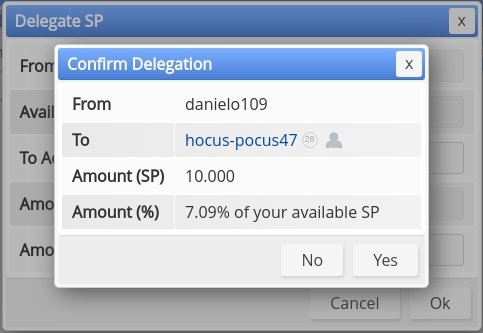
Click Yes to confirm delegation
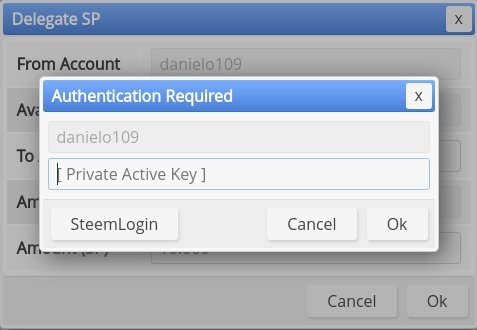
Enter your active key and click Ok
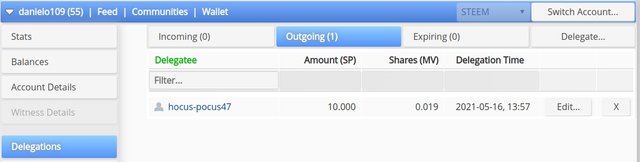
You can view the recorded time of delegation and also automate the expiry of the delegation. To remove your delegation manually, click on the close button attached to edit.
Incoming and Outgoing Votes
You can track your incoming and outgoing votes with steemworld.org. At the stats tab, look down to where the vote information is given.
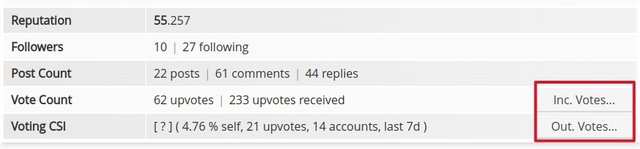
Click Inc. Votes... next to the vote count information. You would see the Incoming upvotes by weight received within the last 7 days by default. You can click on Upvotes to select downvotes, and also click "by weight" to switch to by count or amount.
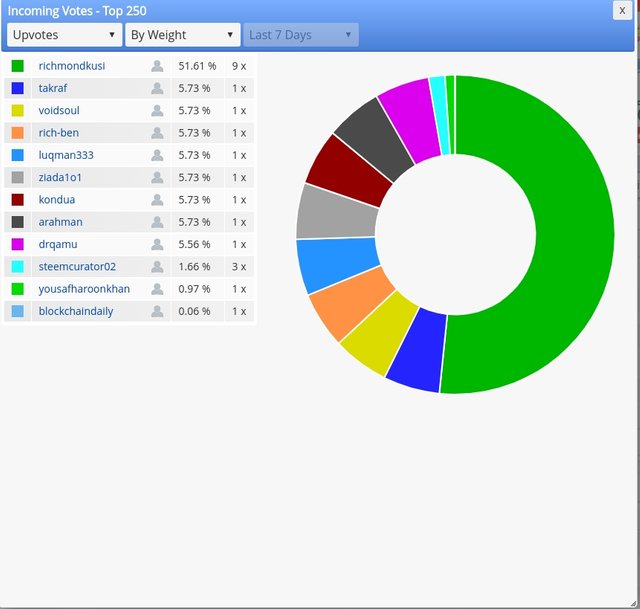
Click Out. Votes... next to Voting CSI to view the information regarding out going votes. The tabs available are the same for the incoming votes and so you can also make changes to what information you want to view.
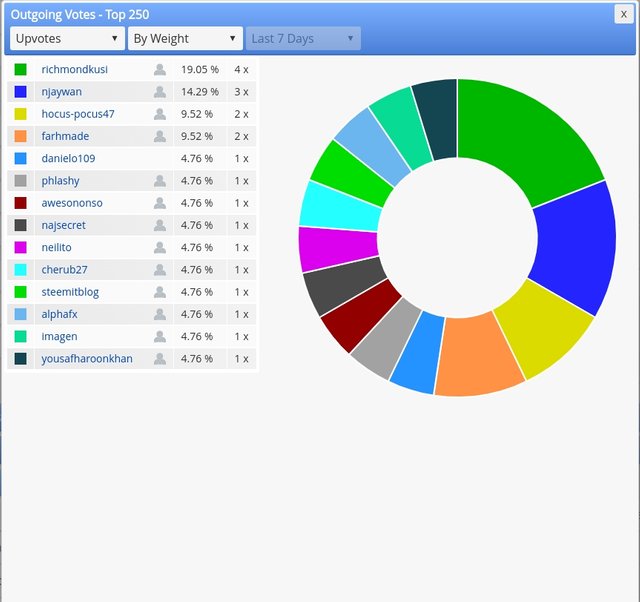
Account Operations
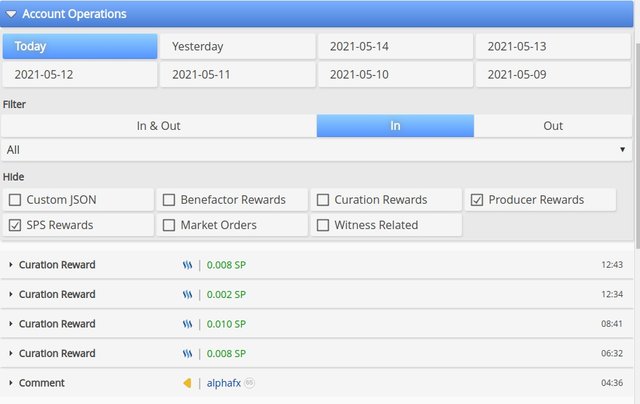
Account operations gives you all details regarding all the activities your account has undertaken up to the last 7 days. There's activity you've undertaken that isn't recorded. You'd find every comment, votes, custom JSON, delegations, market orders, rewards, SPS related, transfers, and witness related information there. It has a filter tab which allow you to select what information you want to be displayed.
Rewards(Author, Curation and Beneficiary)
To track incoming rewards scroll down and click the Coming Rewards tab. There you can see Author, Curation and Beneficiary rewards within the last 7 days and the time left to claim your rewards.
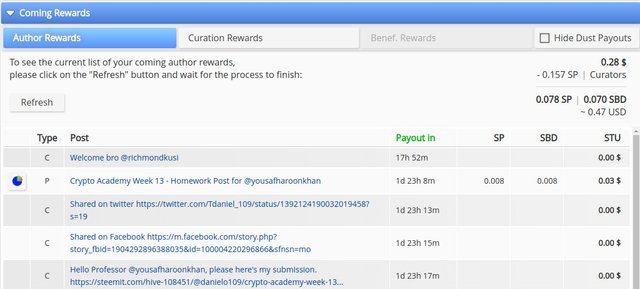
Author Rewards refer to rewards gotten from your posts or comments by upvotes received from others. Click on Refresh to view your author rewards within the last 7 days.
Curation Rewards refer to the rewards gotten from upvotes you give to others. Select Curation Rewards and Click refresh to view your current list of curation rewards.
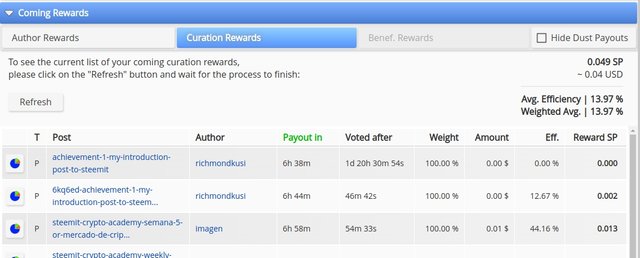
Beneficiary rewards are rewards you gain when your account is allocated a percentage of rewards from another's post. The Beneficiary Rewards tab becomes active when you are allocated a portion of rewards.
Checking Upvote Value
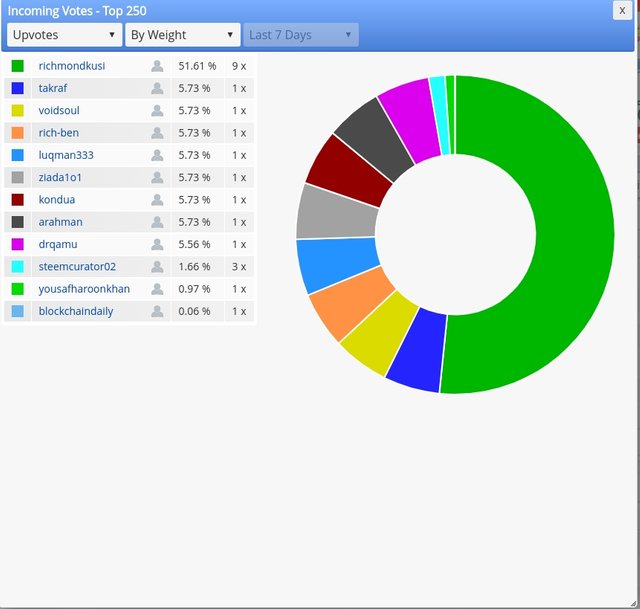
Upvotes received from various users carry different weights. By default when you click Inc. Votes... you can view the value of upvotes by weight. You can also check the value of upvotes by amount and by count also. This is done by clicking on By Weight and choosing either count or amount.
To the attention of @cryptokannon. Thank you all for your attention.
You have been verified for this task and you may proceed to the next achievement task at your convenience.
Note: The you have presented your is very nice but your tag should be achievement5tasks1 but not achievement5.
Curators Rate: 3
Please continue to read and prepare from @cryptokannon Achievement tasks resources
Downvoting a post can decrease pending rewards and make it less visible. Common reasons:
Submit
Thank you very much @sarkodieeric1
Downvoting a post can decrease pending rewards and make it less visible. Common reasons:
Submit