I hope you guys are having fun. Well, I'm happy to share with you guys that my achievement 4 has been approved by @juichi... I'm grateful to him. For this reason, I can move on to achievement no 5. As we can see, #achievement5 is all about Understanding The Steem Tools. After researching about #achievement5, I'm well known about this topic that how does steem tools work. On the other hand Achievement no 5 is based on 3 tasks. Every single one of them should be cleared step by step. So, Today my task is to complete Achievement 5 Task 1. Well, Let's get started.
My 1st task is based on Steemworld. It's one of the most efficient tools for us who work in Steemit. We steemians should know all about this tool. One of our top witnesses @steemchiller developed this tool for us. The link to this webtool is https://steemworld.org/. Now when we 1st step into it the User Interface (UI) will look like the below picture. And it's gonna be the Home Page.
we can use this tool with or without signing in. But I prefer to sign in cause this will help us to access our account easily. If we use this tool without signing in we can only see the information but if we sign in we can also do transactions.
To sign in, we must input our user name and our private posting key. Then we just have to click ok and we are just done with this login period.
And Now Finally it's time to GO through our ...TASK 1...
Our whole assignment and research are gonna be on Dashboard. After clicking on the dashboard, a new interface will appear. And it will take us to the Dashboard user Page.
There are plenty of options. But trust me! it's a kinda lifesaver tool...
Well, Let's begin with our 1st Question.
1. Please explain how to check Reward Summary for All time, last 30 days, and last 7 days for your account?
Answer:
when dashboard interface will appear we can see there will be some options named- "Your username", "Account Operations", "Posts", "Coming Rewards", "Tools".
To check out Rewards Summary for All time, last 30 days, & last 7 days of our account we just have to go through a few steps. At first, we have to click on the "Drop-down" button on the left side of our user name. Then the 1st option will be the one we wanna go through to check out our rewards summary.
After clicking the drop-down box. There will be a few options like "Stats", "Balances", "Account Details" and many more.
But we have to select The Stats Option to check our Rewards Summary. This will show us the rewards summary of ALL TIME, LAST 30 Days, and Last 7 Days. This will show us our Curation SP, Author SP, STEEM, SBD, Total USD, we earned through all time, or last 30 days and 7 days.
2. Please explain What is Delegations, types of Delegations and how to Delegate SP?
Answer:
In this platform Delegations is used for a particular task which is to transfer SP (Steem Power). We can just transfer our SP to another account in a blink of an eye. It is so easy to transfer that this process is used while helping other users. Well, when a new user starts to work he needs steem power to grow well and to climb up in the community. That's why experienced people lend their sp to those who need help to climb up and show their potential.
There are two types of Delegations. And those are:
Incoming Delegation
When someone delegates their specific amount of Steem Power (SP) from their account to our account that process is known as Incoming Delegating of Steem Power (SP). or in short Incoming Delegation.
we can see our Incoming, Outgoing and Expiring Delegation of SP.
Outgoing Delegation
When we delegate our specific amount of Steem Power (SP) from our account to another's account that process is known as Outgoing Delegating of Steem Power (SP). or in short Outgoing Delegation.
Delegate Steem Power (SP)
Delegating Steem Power is too easy through this web tool. In a few steps, we can transfer our sp to a different account. after clicking on Delegation, we can just go to the Delegate option by filling in important parts we will be able to transfer our steem power.
STEP 01: Click on Delegations and then Delegate.

Source
STEP 02: New small tab will pop up. Fill in the user name you wanna transfer SP. Then press OK.
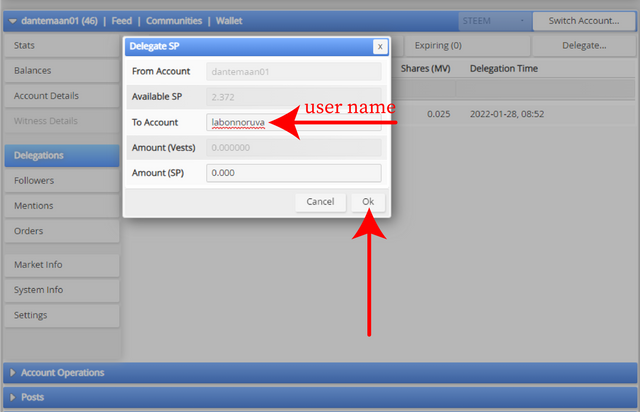
Source
STEP 03: Finally a new tab will appear with the previous one. Press Yes to confirm. And Boom!!... you are finally done through the process.
3. How to check Incoming and Outgoing Votes, please explain this with screenshots of both votes for your account?
Answer:
Well, It's too easy with this tool to check our incoming and outgoing votes. We just can check it in a jiffy by clicking the Stats tab. An expanded form of stats will appear.Then we just have to go through Vote Count and Voting CSI cause those two represents Incoming Votes & Outgoing Votes.
Incoming Votes
Outgoing Votes
We can check both incoming and outgoing votes on a basis of Upvotes and Downvotes. And the value of votes can be checked by Weight, Count and Amount.
4. How to check account operations for past 7 days and what all details can be checked?
Answer:
To check account operations for the last 7 days we just have to visit through Account Operations. And That's gonna show us the last 7 days date. We can choose any date from the lists. And then it will show us all the operations that happened in the last 7 days.
Accoubt Operations
This tool can show us any kind of operations that happened in the past 7 days. Like who gave us votes or we gave votes to whom, Who commented on our blogs or we commented on whose blog, Even if we edit posts or we create posts and the rewards we get that's gonna be seen through this Account Operation option.
Votes
Comments
create posts
Delegate Vests
Claim Rewards
Those were the operations we can check through Account Operation Tab.
5. Please explain Author, Curation, and Beneficiary Rewards. Also, mention author and curation rewards for your account for past 7 days.
Answer:
To check out Author, Curation, and Beneficiary Rewards we have to go through the Coming Reward drop-down box. It contains all the reward details.
Author Rewards
Author Rewards is something that we earn by our hard work and efforts while making a blog. The content should be pure and without plagiarized information. We received Author rewards when someone gives an upvote to our blog or post.
If we wanna see the current Author Rewards list of our, we have to Refresh the taskbar.
Curation Rewards
We earn Curation rewards through voting other users' posts. We will get a percentage of a vote that we give to other users as a reward. And that percentage is known as the Curation Reward.
If we wanna see the current Curation Rewards list of our, we have to Refresh the taskbar.
Beneficiary Rewards
Beneficiary rewards are something that favors several other users on this platform. These rewards were set by someone else for you.
If we wanna see the current Beneficiary Rewards list of our, we have to Refresh the taskbar.
6. How to check your upvote value and at different voting weights using this tool?
Answer:
Well, It's a very simple way to check out our upvote and downvote values. After logging into Steemworld. We can see a Circular Graph Of Various Colors. That graph shows us our actual vote value.
As a beginner, my vote value is ZERO. But on the other hand, @steemcurator03 has the vote value of $14.74. It gradually decreases from 100% to minimum.
So, That's how we can check our upvote value and we can see different weight contains different amounts of votes.
After all this discussion, I can state that I've understood the process of STEEMWORLD very well.
Thanks a lot for reading my post. I hope you guy's have liked my hard work in this post. And, If you do so support me as much as you can.
Special Thanks To,
@juichi
@steemcurator03
@cryptokannon
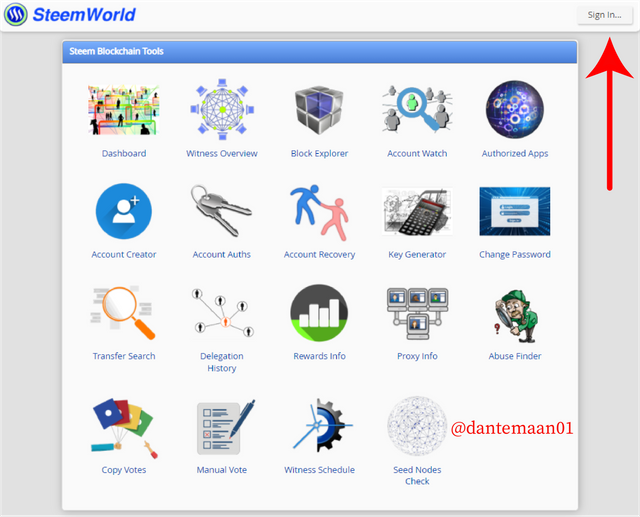
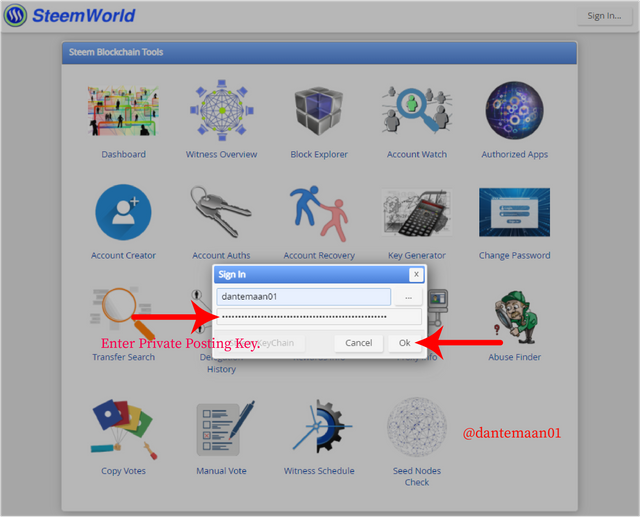
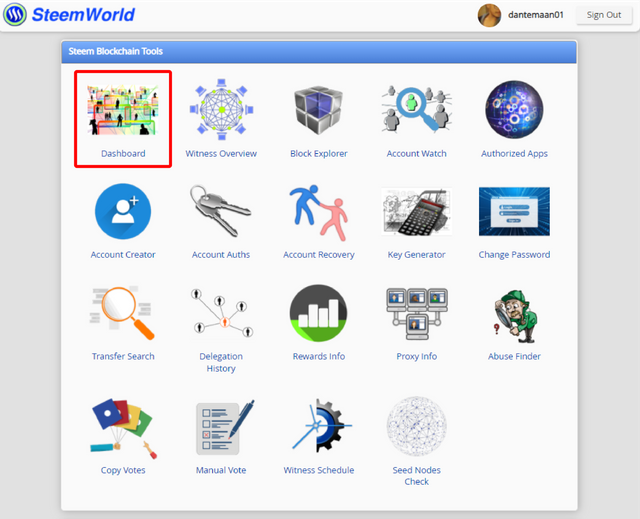
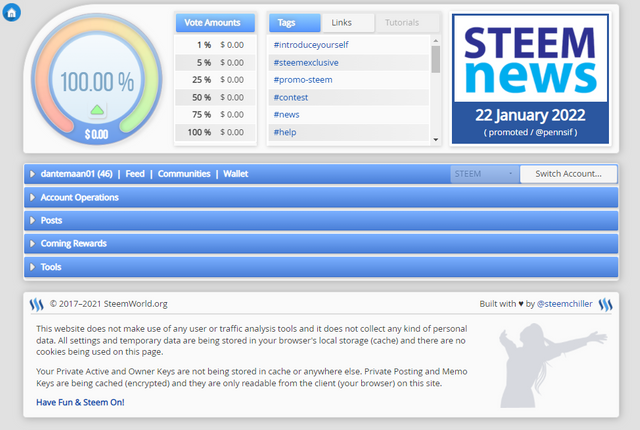
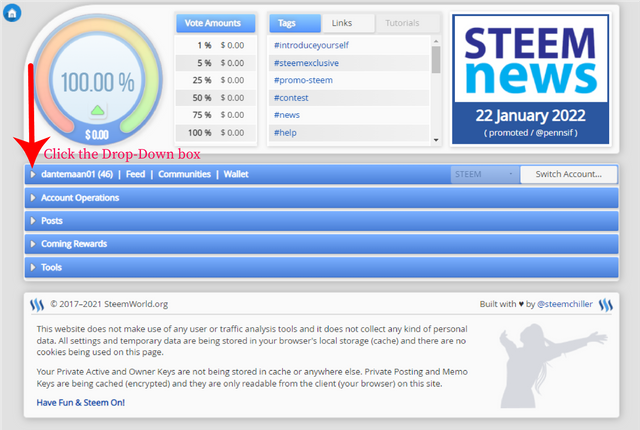
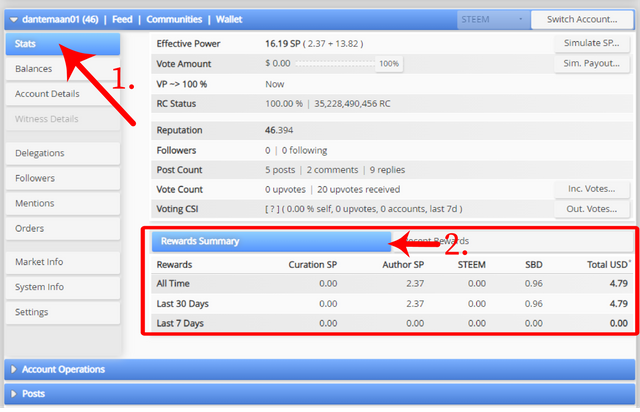
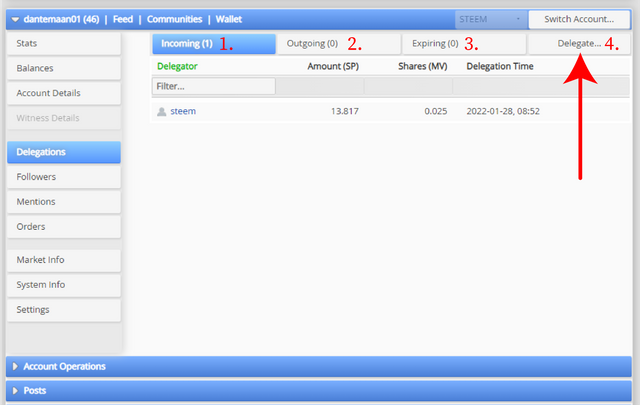
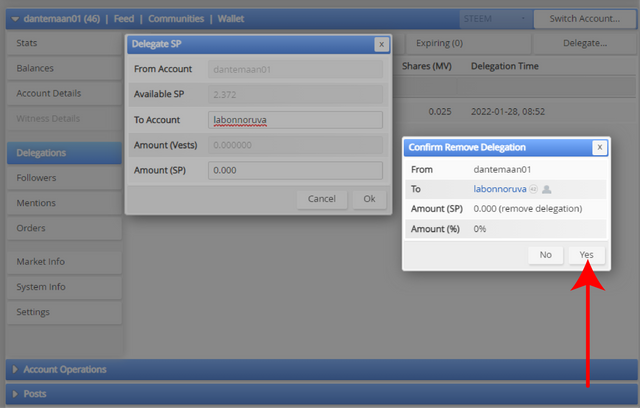
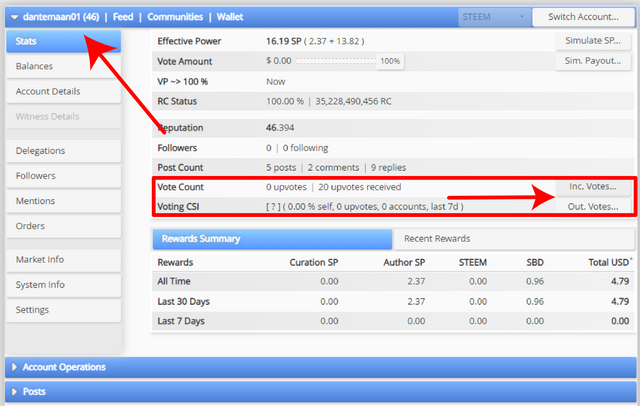
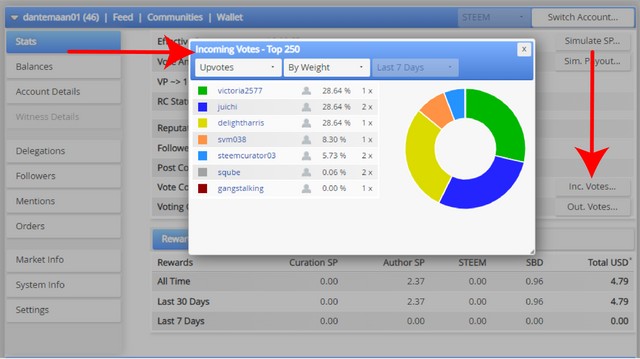
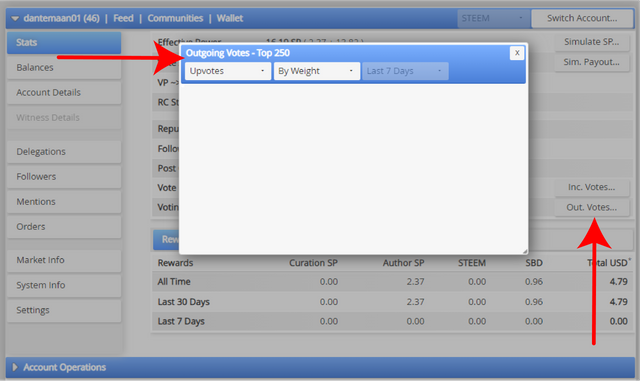
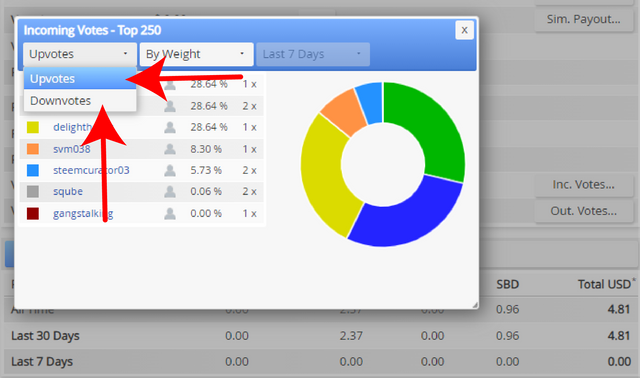
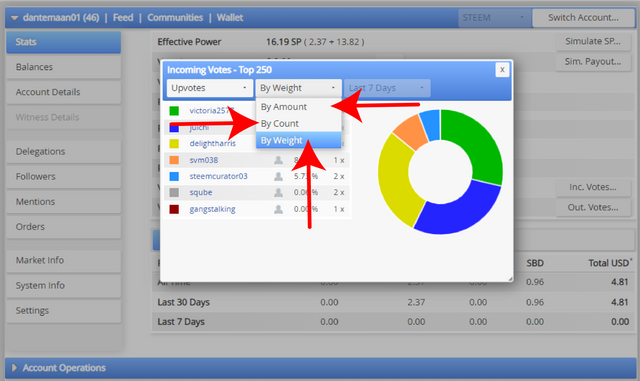
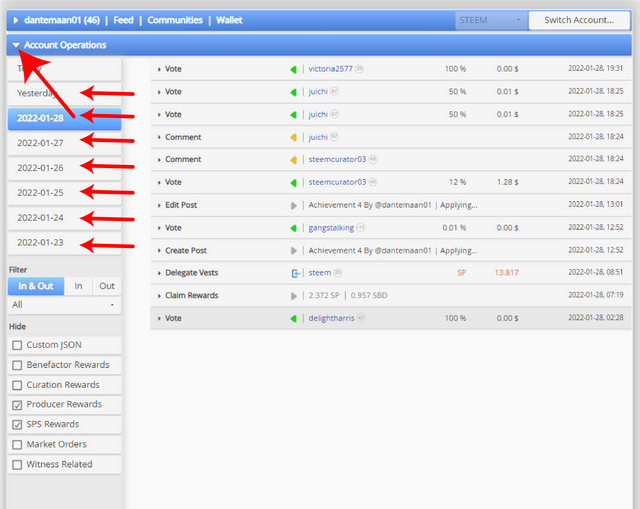
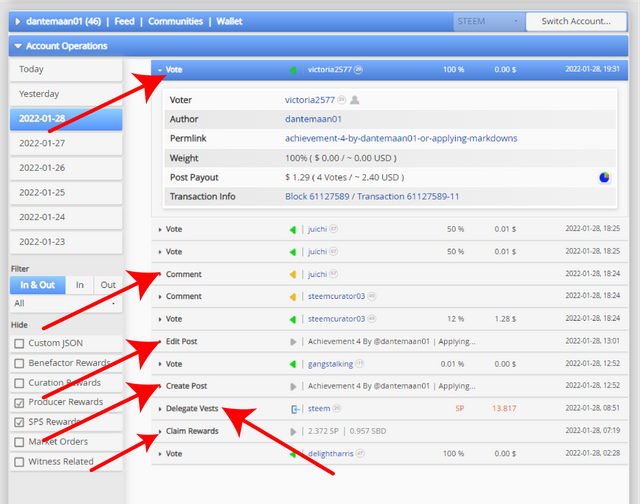
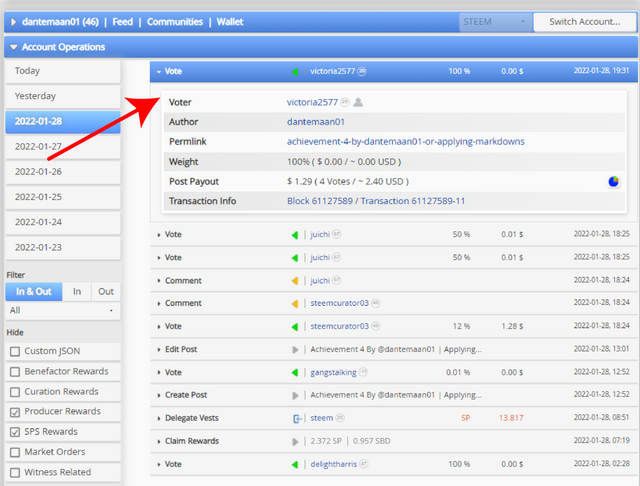
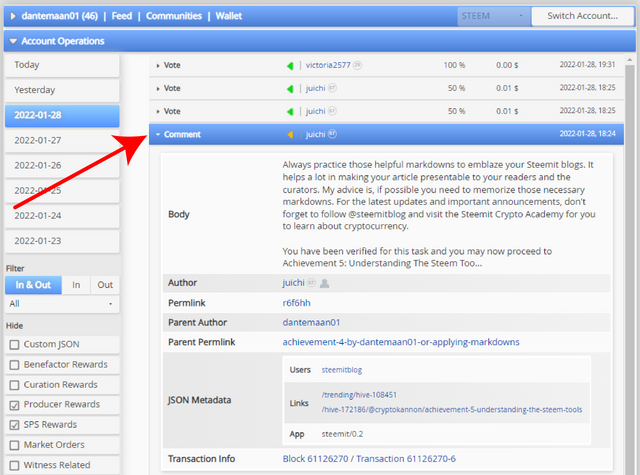
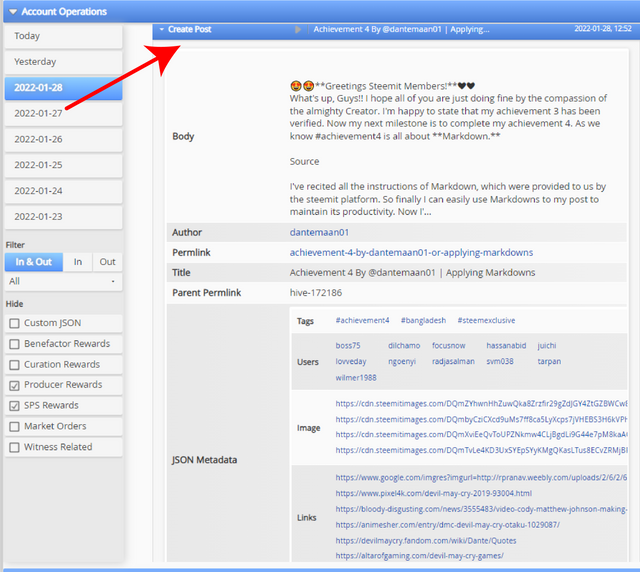
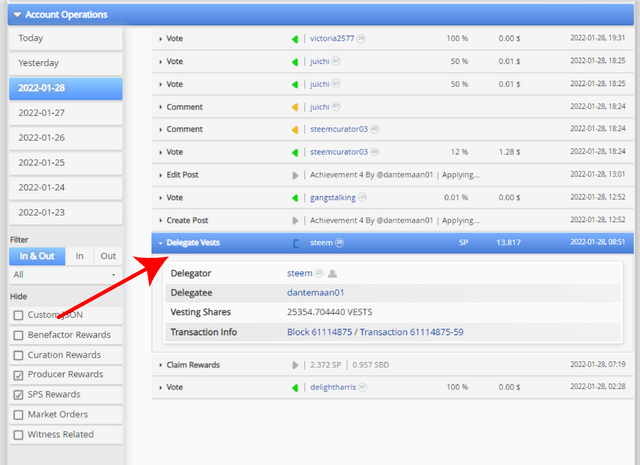
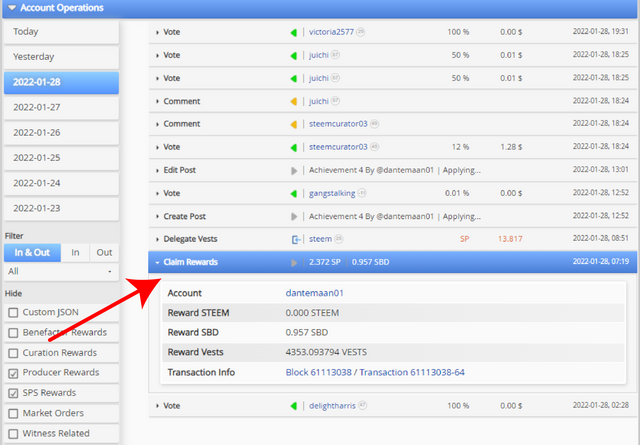
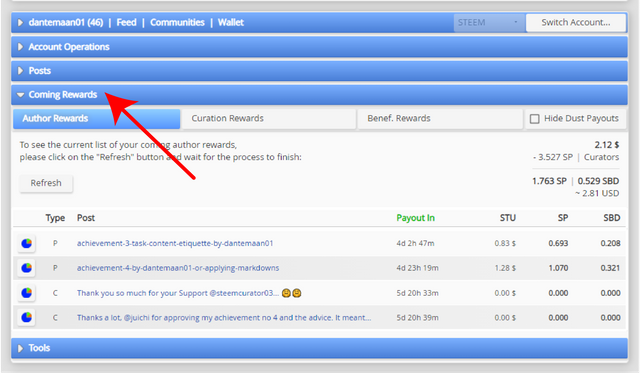
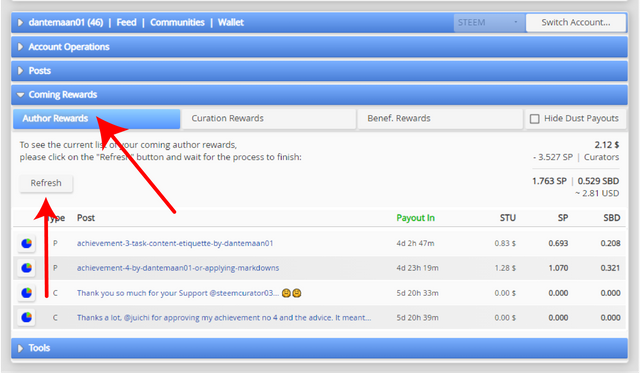
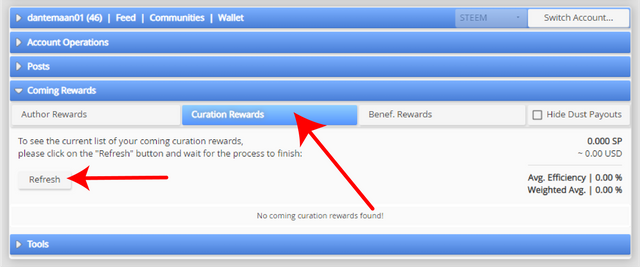
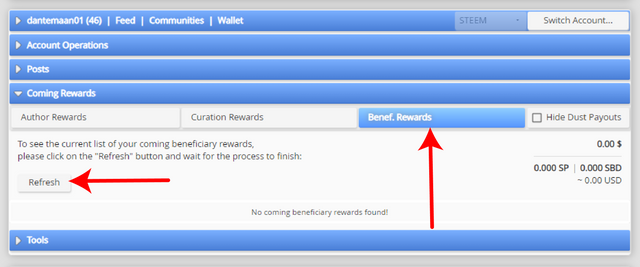
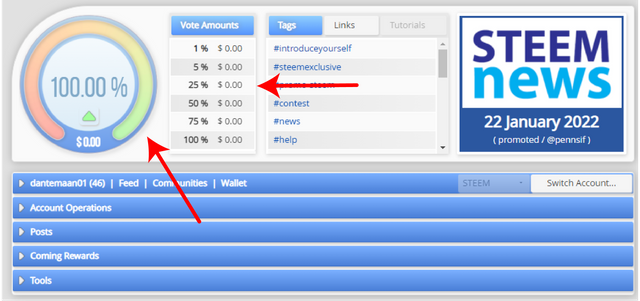
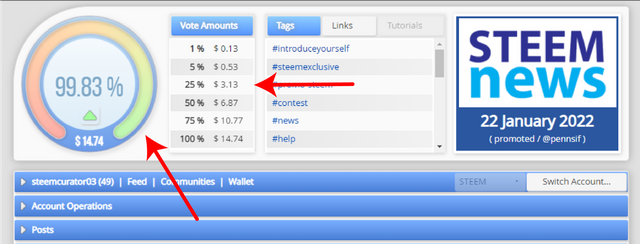
Hi, @dantemaan01,
Your post has been supported by @ngoenyi from the Steem Greeter Team.
Downvoting a post can decrease pending rewards and make it less visible. Common reasons:
Submit
Hi @dantemaan01, this is to inform you that we have successfully verified your achievement 5.1, you may move to the next achievement task.
Thank you for completing this achievement.
It's also very important for you to join #club5050. To join the club you need to power up at least 50% of your monthly earnings. You can also join #club75 where you will power up 75% of your earnings for 2 months or #club100 where you are to power up all your earnings for 3 months.
Also note that all achievement posts must be posted only once. Even if your post is not verified, you need to exercise patience and be sure to tag a greeter to verify you
Thank you for completing this Achievement.
Downvoting a post can decrease pending rewards and make it less visible. Common reasons:
Submit