Hello Steemians...
Hopefully, we are always in good health and carry out activities as usual. In accordance with @cryptokannon's direction, after completing achievement 4. In this post, I continue with Achievement 5 Task 1, which is to review about steemworld.org.
1. How to check Reward Summary for All time, last 30 days and last 7 days for your account?
Firs of all, the use of steemworld.org is important to know for Steemit Blockchain users. Steemworld.org created by @steemchiller which can make it easier for Steemit users to view transactions or activities in our Steemit account. It is very easy to access this tool by opening a browser and then typing the address steemworld.org or you can also click the following link steemworld.org. Then a display like the following will appear.
Next, click Sign In which is located in the upper right corner and a display like the following will appear.
In the Sign In box in the first line, type your steemit account name and in the second line, fill your Private Posting Key then click OK.
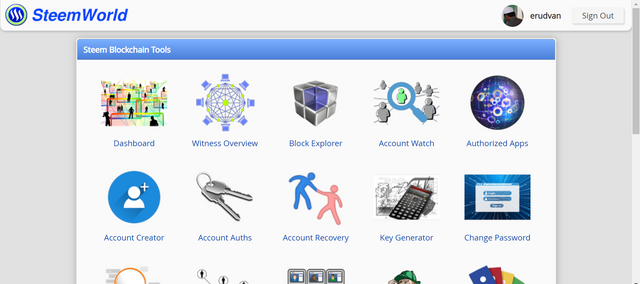 steemworld.org This screenshot is after logging in.
steemworld.org This screenshot is after logging in.
On this steemworld.org home page, there are many tools that are very useful for Steemit users, namely Dashboard, Witness Overview, Block Exploler, Account Watch, Copy Vote, Account Cerator, Account Auths, Account Recovery, Key Generator, Change Password, Transfers, Delegation History, Proxy Info, Abuse Finder, Manual Vote, Witness Schedule and Seed Nodes Check.
To see the information about our Steemit account, then Click DASHBOARD.
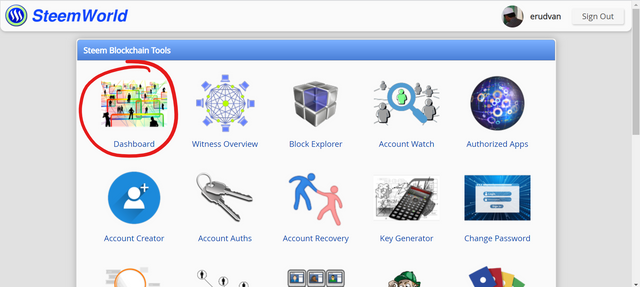
Next will be displayed various information about our account.
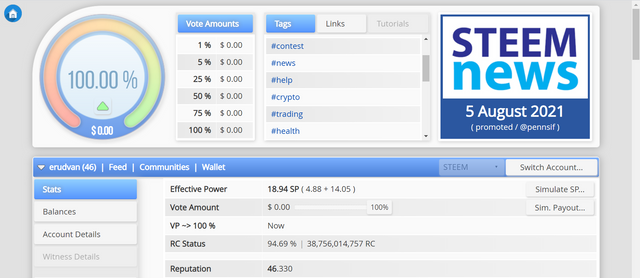
Now let's talk about the functions contained in this Dashboard Tool.
The first is the circle in the upper left corner. The circle is a graph of our Power Upvote percentage information, this percentage will decrease if we do upvote activities on a post or comment. Underneath there is information on the value of the vote obtained from the percentage of upvotes that we provide starting from 1%, 5%, 25%, 50%, 75% and 100%. Besides that, there are also some very useful links for steemit account users, including: steem.com, developers.steem.io, steemit.com, steem-engine, steemscan, steemdb.io.
Next is the Statistics Tab which contains information about the amount of Steem power we have, below which there is a payment value of $ according to the Upvote percentage that we provide, the time it takes for our Voting Power to reach 100%, Reputation, Number of Followers, Number of posts and comments and the amount we reply to, the number of votes and CSi Votes.
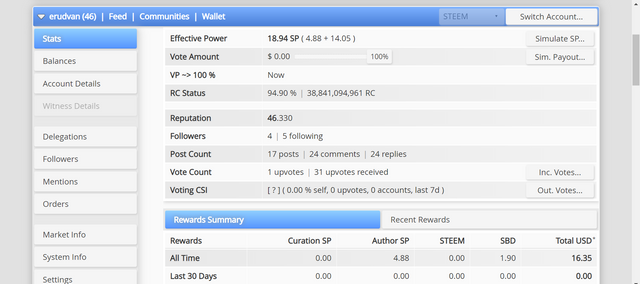
Reward Summary
Furthermore, in the Reward Summary Tab we can get summary information on the Rewards that we have received which consists of a summary of the total prizes, per 30 days or per 7 days. I don't have any reward in 30 days or per 7 days, but I have claimed a reward of 2,855 SP or 1,022 SBD.
This is my summary history:
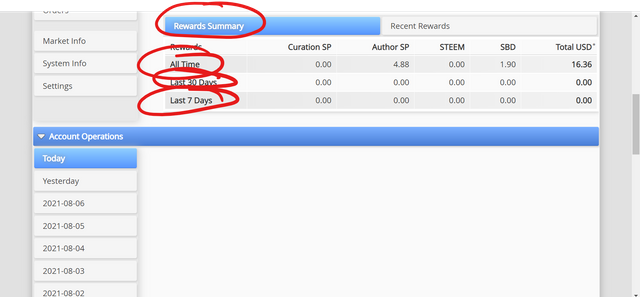
Next on the Account Operations tab we get information about our account operations such as Voting (Incoming Votes and Outgoing Votes), curation prizes, post curation, edit posts and comments, Power Up activities, SBD or steem transfers. Account operations can be seen for 7 days.
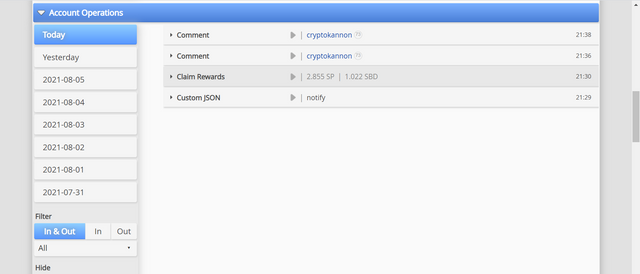
2. What is Delegations, type of Delegations and how to Delegate SP?
I'll attempt to explain delegation as simply as possible. It's effectively handing over your power to someone else, who can then use it to their advantage. You may take it whenever you want it, and you can delegate more power to any account on the platform. The power you delegate will always be in your control, so you're effectively lending your authority to someone. You can also delegate to others and be delicate with them, but the most essential thing is that you must have SP in your wallet to delegate. If you don't have any SP in your wallet, you won't be able to delegate.
Now, to examine all of the details concerning delegation on your account, or to delegate power to someone, simply go to the website and click on the delegation area, which is located in the left bar education, as shown in the screenshot below.
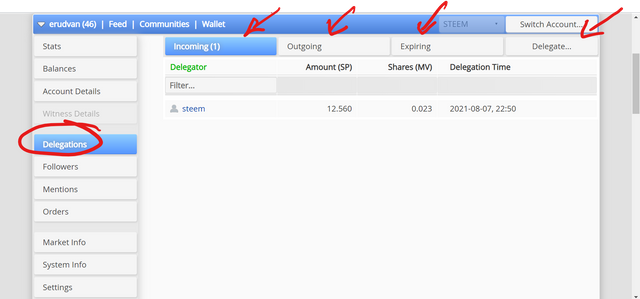
Incoming
It means how much delegation has been transferred to your account; you can see if someone has dedicated power to your account in this area. If you click on the delegation tab at the corner, you will be able to see for different section after that.
Outgoing
In the outgoing tab, you'll be able to see how many delegations you've made to other people. You'll see all of the details regarding the delegation, including how much speed you've allocated to how many people.
Expiring
In this particular area, you will be able to see if your delegation is about to expire so that you can renew it, as well as other information.
Delegate
This is the most important section; if you want to delegate your ISP to someone else, simply click on this, enter the account name and the amount of sp you want to delete, and then press ok. They will then ask you for your password, which you can enter, and you will be able to delegate your power to anyone.
If you click on the delegate tab, you will be able to see for different section after that. Look at the screenshot below!.
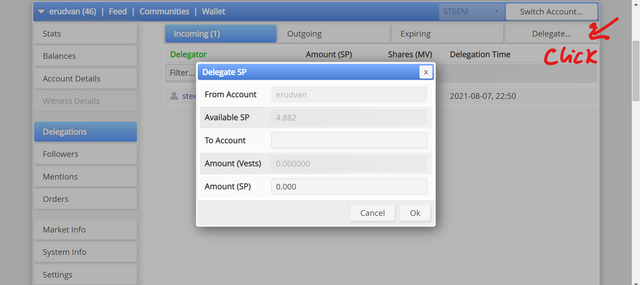
3. How to check Incoming and Outgoing Votes, please explain this with screenshots of both votes for your account?
This is a pretty simple and straightforward procedure. To comprehend what is voting, what is outgoing voting, and what is upcoming voting, you must pay close attention.
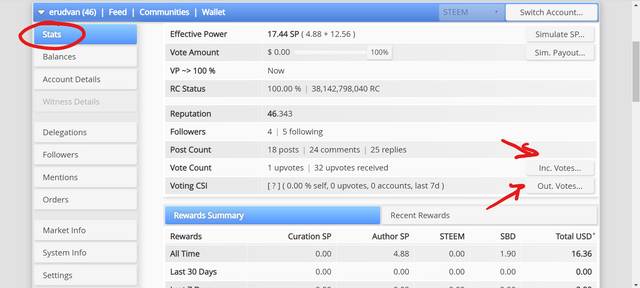
Incoming Voting
If you want to discover who is voting for you and how many votes you've received in recent days on various posts, you may look at the incoming voting. These are words from other accounts on your post, therefore they're incoming words.
Outgoing Voting
These are the words that you want to appear in other people's post comments, and these votes are known as outgoing boards, and you can check who you've voted for in the last few days, as well as any other information you need about your votes, in the outgoing voting.
How do I check incoming voting and outgoing voting on this website? It's quite simple for us to click on the start tab on the right corner.
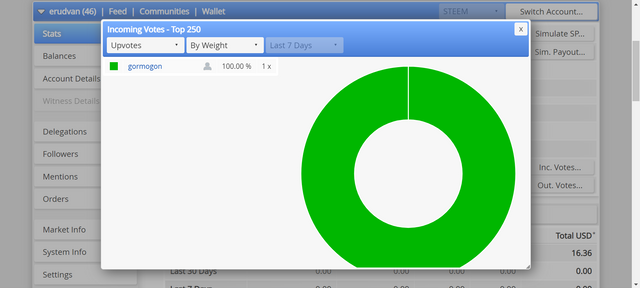
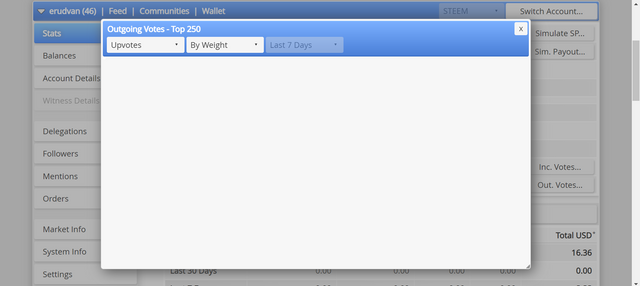
4. How to check account operations for past 7 days and what all details can be checked?
In the account operation, you will be able to see all the essential information and details that you have done on your account, like all the transaction that you have made in the last seven days untill now and also it will show us all the information that has happened from yesterday. This page contains all you need to know about your account, so it's also very significant if you want to check all of your account's operations, such as how many transactions you've made and other information. It's like the main and detail tab for your account.
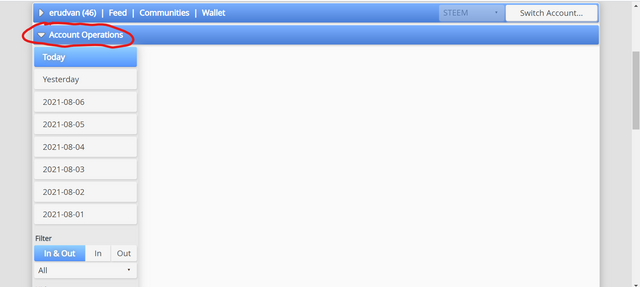
If you want to learn how to open account operation, all you have to do is scroll all the way down and you'll see the steps. All you have to do now is choose a date on which you want to know the facts of your account, and It will reveal all the details of your account on that date.
5. Please explain Author, Curation and Beneficiary Rewards. Also, mention author and curation rewards for your account for past 7 days!
Author Reward
What does author reward mean? It means that if you write a post and it receives upvotes, you will earn a reward termed out the reward, which is essentially the reward that you receive on your post and your comments.
Curation Reward
This is the type of reward you get when you upvote someone's posts and comments. When you upvote someone, you get a certain number of curation and sp, which is known as curation reward.
Beneficiary Reward
This is the type of reward you get when someone names you as a beneficiary in their post, and you get a percentage of the reward for being a beneficiary.
This is my author reward:
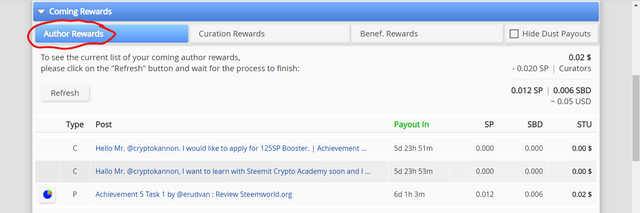
This is my curation reward:
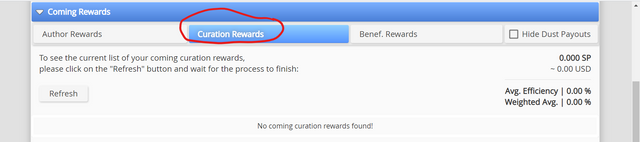
6. How to check your upvote value and at different voting weights using this tool?
It's very simple to check your upvote. The first thing you'll notice when you open your website on the wheel is that you'll be able to see how much your upvote value is, and you can also change the upvote weight by clicking on the simulate sp button and filling it in, and you'll be able to see how much power sp you have and how much the value of your weigh will be.
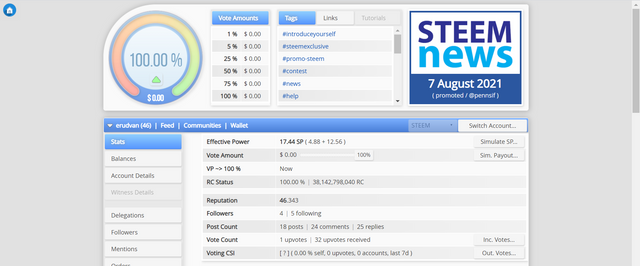
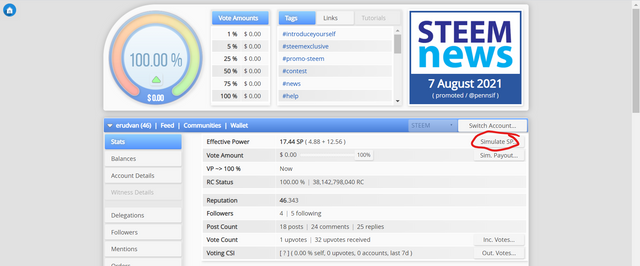
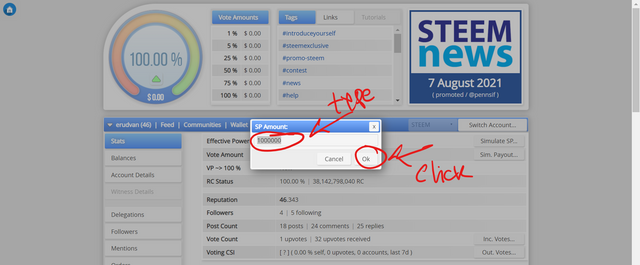
That's my review of steemworld.org, I hope this post is useful especially for steemian. The constructive criticism and suggestions are most welcome
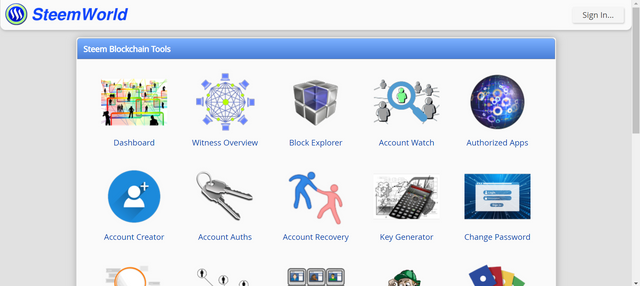
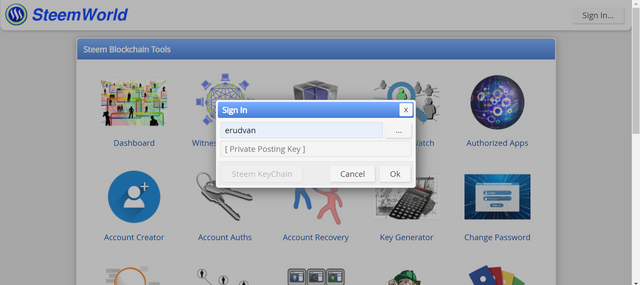
You have to answer all these question to get successfully verified. Please edit your post and answer these questions.
Downvoting a post can decrease pending rewards and make it less visible. Common reasons:
Submit
I want to delegate X sp to @user
Where X is the amount of SP and @user is the steem user you want to delegate to. For example:
I want to delegate 100 sp to @erudvan
@tipU will answer with a delegation link. Hope this helps!:)
Downvoting a post can decrease pending rewards and make it less visible. Common reasons:
Submit
@tipu
Sir I want to delegate 100 sp help me
Downvoting a post can decrease pending rewards and make it less visible. Common reasons:
Submit
Thank you for your comment, Mr. @sumit71428. I've edited my post and answered the questions. Thanks.
Downvoting a post can decrease pending rewards and make it less visible. Common reasons:
Submit
Hi i am Sumit one of the team member of Steem Greeter.
I am happy to announce that i have successfully verified your achievement 5.1 post. Now you are eligible for performing your next achievement task.
Note:
Rate:3
Downvoting a post can decrease pending rewards and make it less visible. Common reasons:
Submit
Thanks a lot, Mr. @sumit71428
Downvoting a post can decrease pending rewards and make it less visible. Common reasons:
Submit
Hi, @erudvan,
Your post has been supported by @tocho2 from the Steem Greeter Team.
Downvoting a post can decrease pending rewards and make it less visible. Common reasons:
Submit