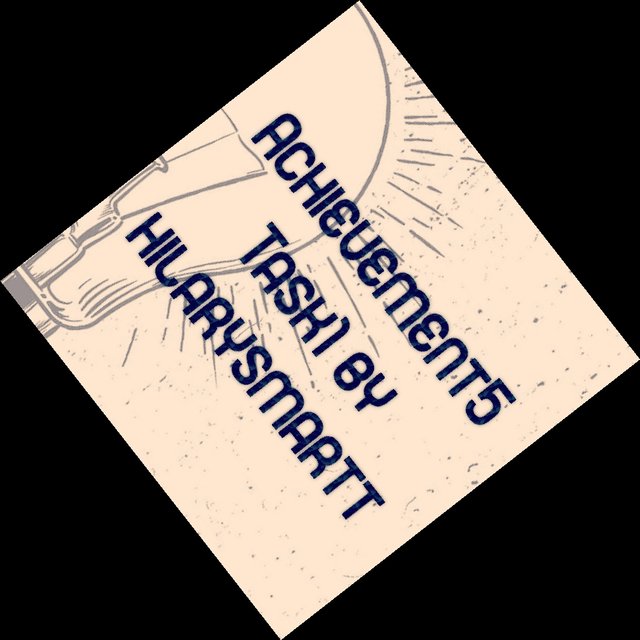
Hi, I hope you enjoy spending some time with my Achievement 5 Task 1 journey.

I use my phone for everything steemit, most times I use my browser's "as desktop site" feature, so my answers to this task's questions will be from my experience on my phone.
Can I just say, this tool by @steemchiller is a beauty 💅 one can only imagine the effort that was put into it.
When I entered steemworld.org, I first encountered a page with 19 interesting steem blockchain tools. My main priority for task 1 are in the statistics and tools within the dashboard, hence for this task I will stick to my experience within the dashboard.

By signing in, followed by clicking on the Dashboard, I accessed data such as my voting power, useful tags, my financial and reputational stats, my account operations such as who I voted with the corresponding weighting, my posting activities, coming returns and a menu showing the other steem blockchain tools I encountered when I first entered steemworld.
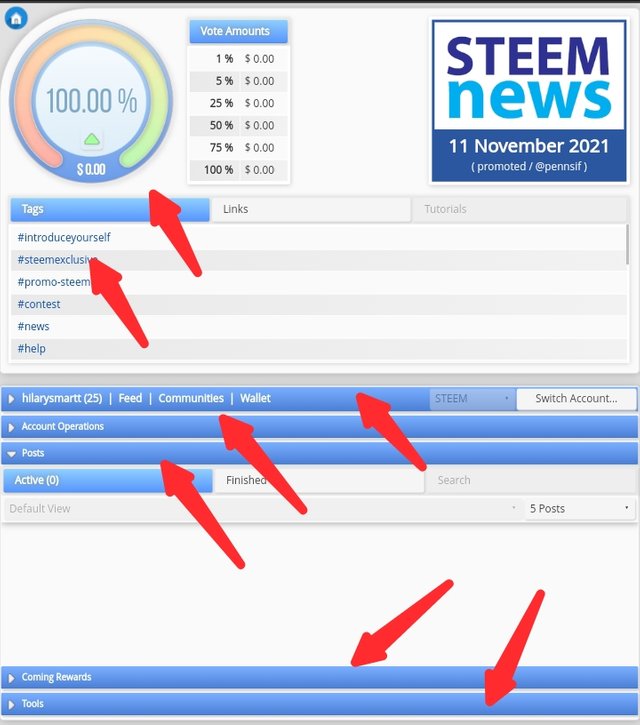

Reward Summary
I found my reward summary within the "user" menu just below the "tag" menu (highlighted with the red arrow). As I looked within this menu, I found the "stats" button and by clicking on it, I found my "reward summary" (highlighted with a red circle), here I was able to find my account's reward summary for All time, last 30 days and last 7 days.
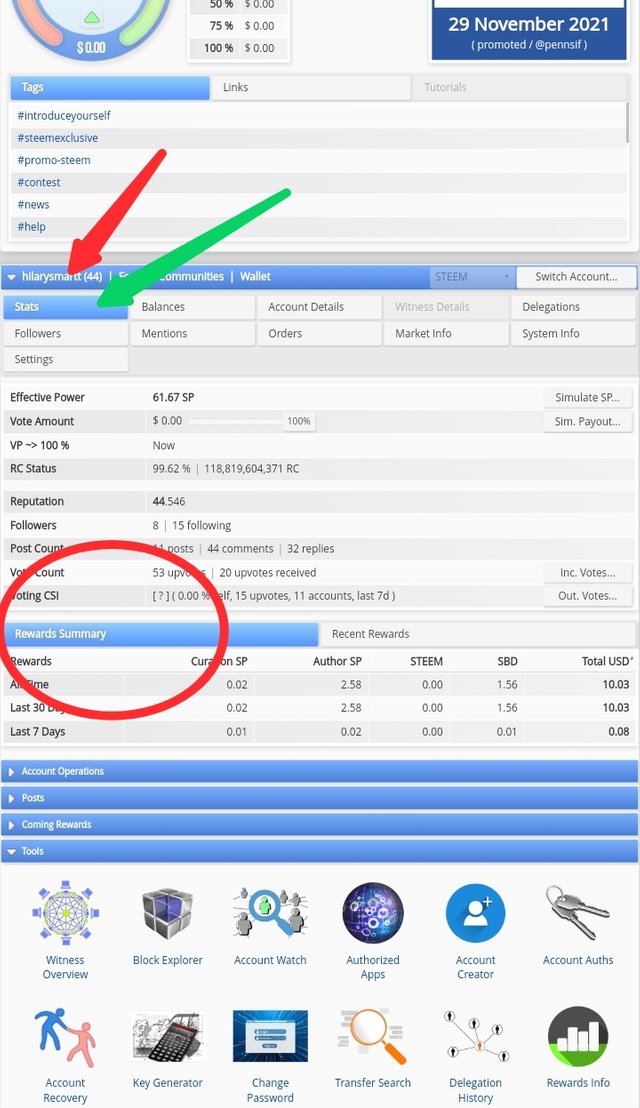

Delegate
For a user to "delegate" within steemit, means to lend their steem power (SP) after "powering up" to other users or business accounts within the steemit ecosystem. These accounts then use the delegated SP to increase their voting power when they author and curate posts within the blockchain.
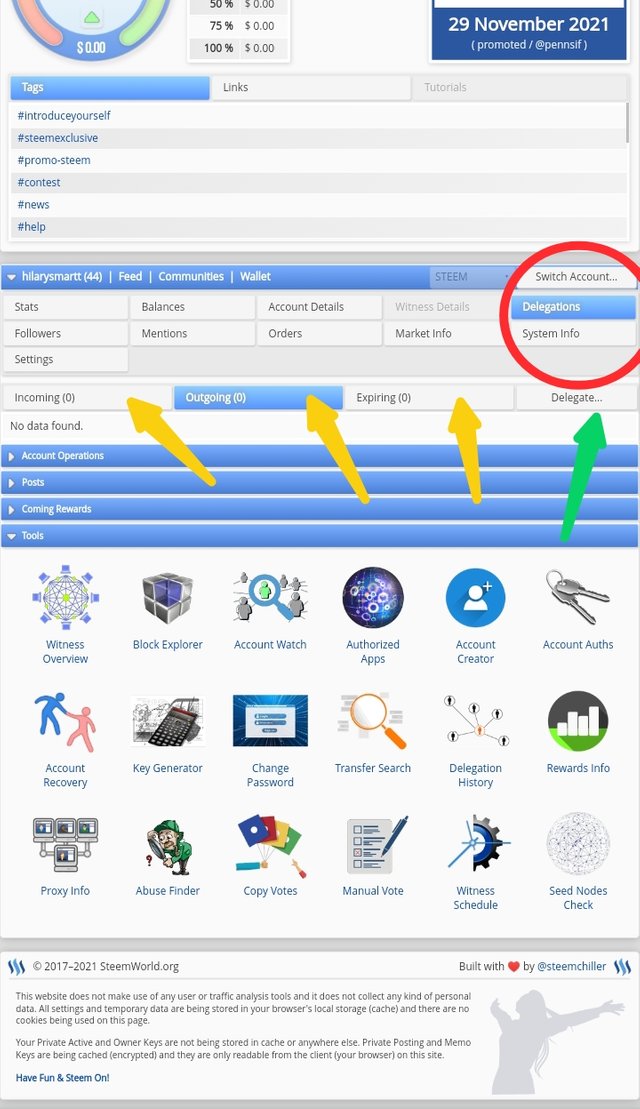
The "delegation" button is 3 buttons away from the "stats" button. When clicked on, the "incoming", "outgoing", "expired" and "delegate" buttons can be seen. "Delegated SP" entering a user's account from another user, is known as "incoming" delegations and "delegated SP" leaving a user's account to another user, is known as "outgoing" delegations.
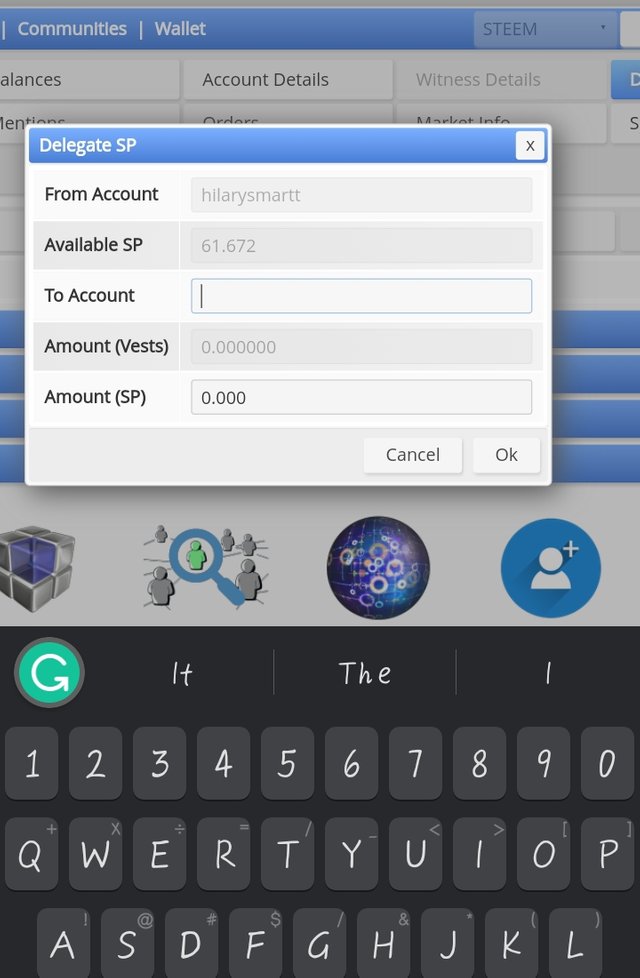
To delegate, after clicking on the delegate button above, on the "To account" box in the image above, enter the receiver's account name, in the "Amount (SP)" box, enter the amount of SP you want outgoing to that account. Click ok. Activate this process by entering your private active key and voila! it's done.
To undelegate, select the user you want to collect your SP back from, and activate with your private active key 🔑

Votes
To check incoming and outgoing votes, we will be moving away from the "user" menu into the"account operations" menu which is directly after the "user" menu.
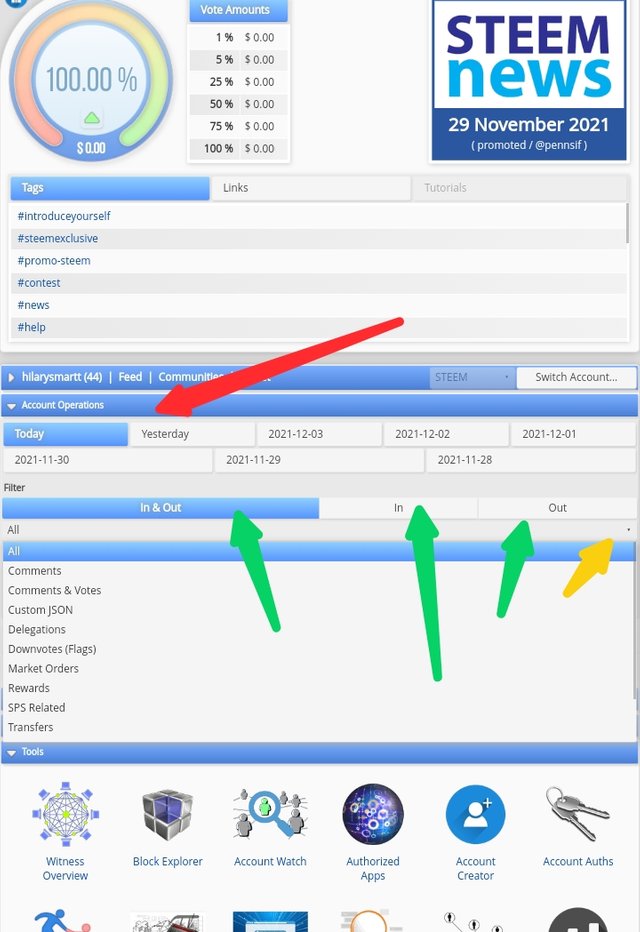
As you can see, you can use 4 types of filter to view votes. The "in & out" filter can be used to view your incoming votes and outgoing votes. The "in" filter shows only the incoming votes, the "out" filter shows only your outgoing votes and with the "all" filter which I highlighted with a yellow arrow, shows more filters to view votes: votes from comments, rewards and so on.
Under the "account operations" tab, there are 7 buttons, starting with, "Today", " Yesterday", down to 5 days back, they show you data from 7 days of your account's operations.
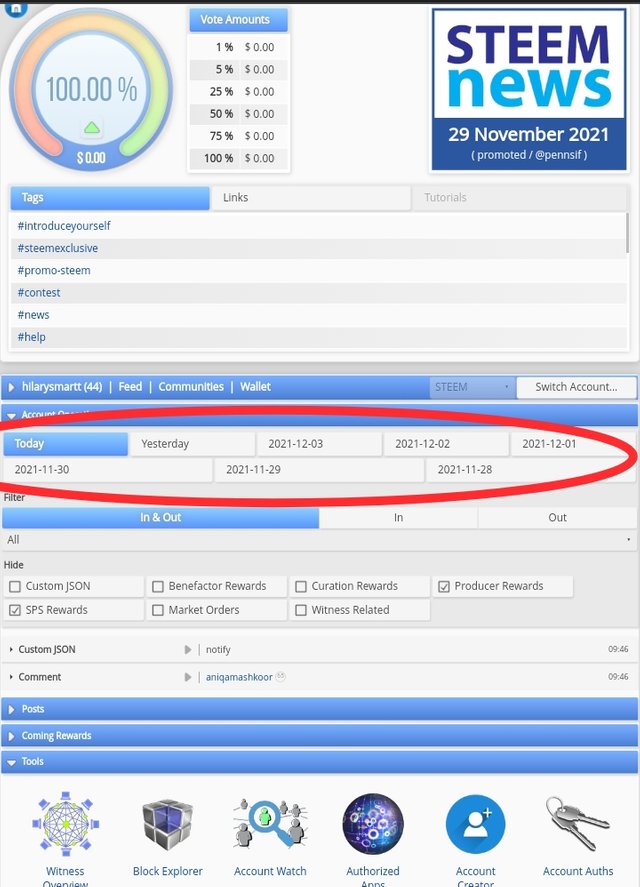

Author, Curation and Beneficiary rewards
From research, I have come to learn that Author reward is the reward a user gets from posting quality and original contents (free from plagiarism). Curation rewards are rewards from commenting on posts or others comments and up voting posts. Beneficiary rewards is a feature implemented by Hardfork 18 to enable Authors set beneficiaries who will receive a certain percentage of their post's rewards.
Rewards can be found in the "coming rewards" menu and in the " account operations" menu.
Let's say I want to check my curation reward from the past 7 days, in the account operation menu I will select a day from the past 7 days (highlighted with a blue circle), in the hide menu I will tick all options except the "curation rewards" (highlighted with a blue arrow) option and voila, I can see my curation rewards for the time period I selected, I am obviously making alot


Upvotes
I discovered a few ways to check my post's upvotes, in the image below I have shown 2 ways, 1 is from my account operations menu, if you pay close enough attention you can see my set up, let me explain my favorite method - using the posts menu.
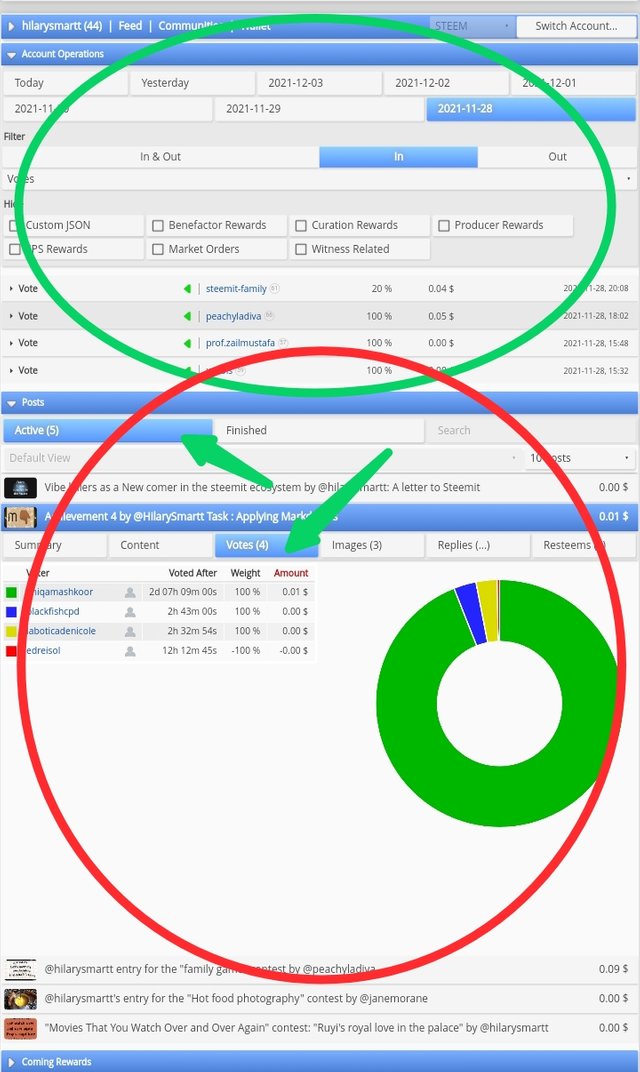
Now if you click on the post menu, you can select either " active" or "finished" option. Click on active and you will all your votes that haven't elapsed their seven days payment window. I clicked on my Achievement4 task, I selected the "vote" option, there I saw those who voted me, the vote weight and the amount.

Thank you for spending sometime with my post 😁

Visit @cryptosharon who created the creative horizontal rulers I have been using and hope to continue using. Check out her post on these here.
Till next time ✌️

Hey @hilarysmartt, this is Aniqa Mashkoor a greeter helper
Congratulations you have successfully completed your achievement 5 tasks 1. You can move towards the completion of the next task at your convenience Achievements 5 task 2.
Rate: 2
NOTE: Attach a link to your verified achievement 1 at the end of every achievement.
Check out these beginner-level introductory courses to help you more in Steemit Crypto Academy Update [ November 11th, 2021 ] - Season 5
HAPPY STEEMING :)
Downvoting a post can decrease pending rewards and make it less visible. Common reasons:
Submit
Thank you very much, going forward i will add the links to my verified post. I am not yet qualified to join the crypto Academy based on my current reputation and steem power but i will continue posting to get there.
Downvoting a post can decrease pending rewards and make it less visible. Common reasons:
Submit