HOW TO CHECK REWARD SUMMARY FOR DIFFERENT TIME FRAMES
Firstly, I went to my browser and searched for steemworld.org. When the site opened, by the top-left corner of the page, I clicked on sign in then typed in my username and password and it logged me in. There were different options such as Witness overview, Block explorer, Account watch, Authorized Apps, Dashboard. Etc. I clicked on Dashboard and it opened showing me everything about my account. Among the option I saw there, I clicked on Stats and scrolled down through the details, then I saw a tab showing my reward summary both for All time, 30 Days, and 7 Days. The rewards were also categorized based on Curation SP, Author SP, Steem, SBD, Prod. SP and the total of everything in USD.
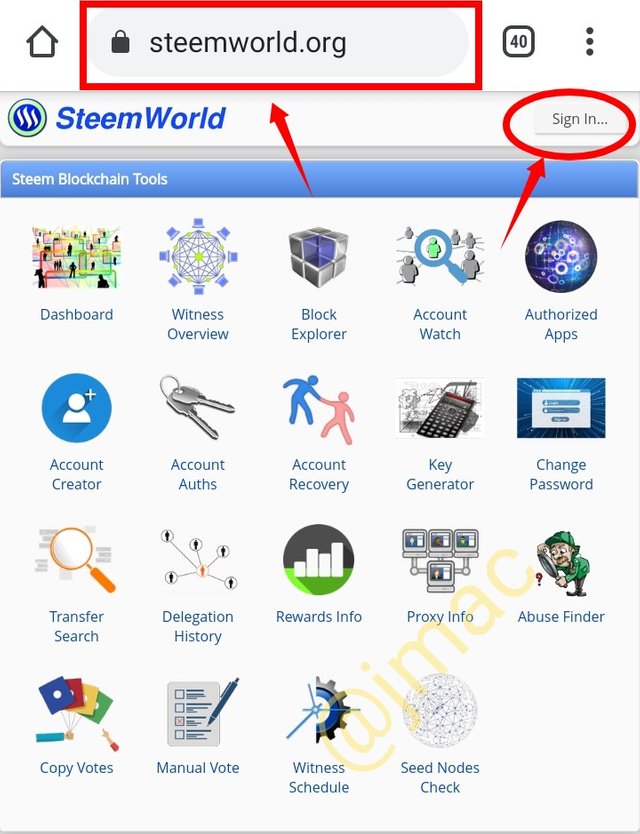
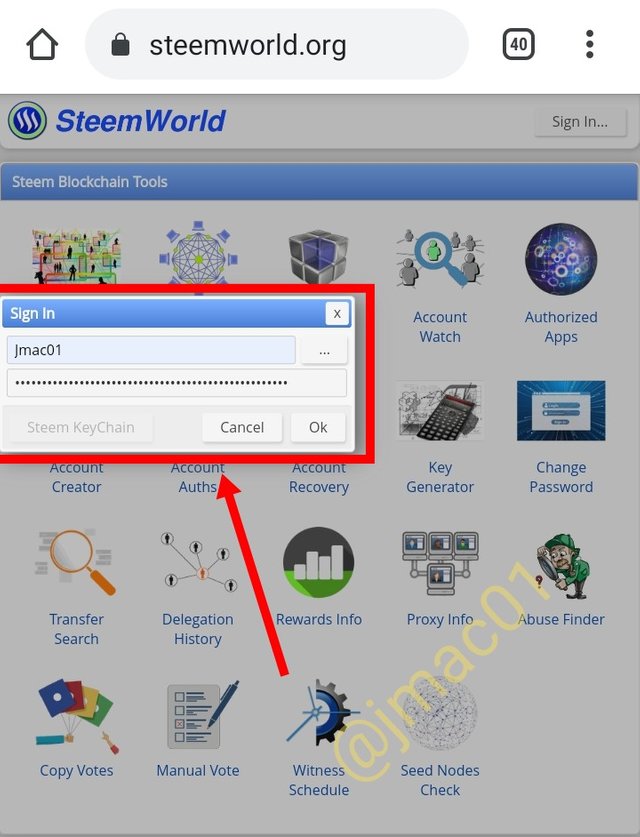
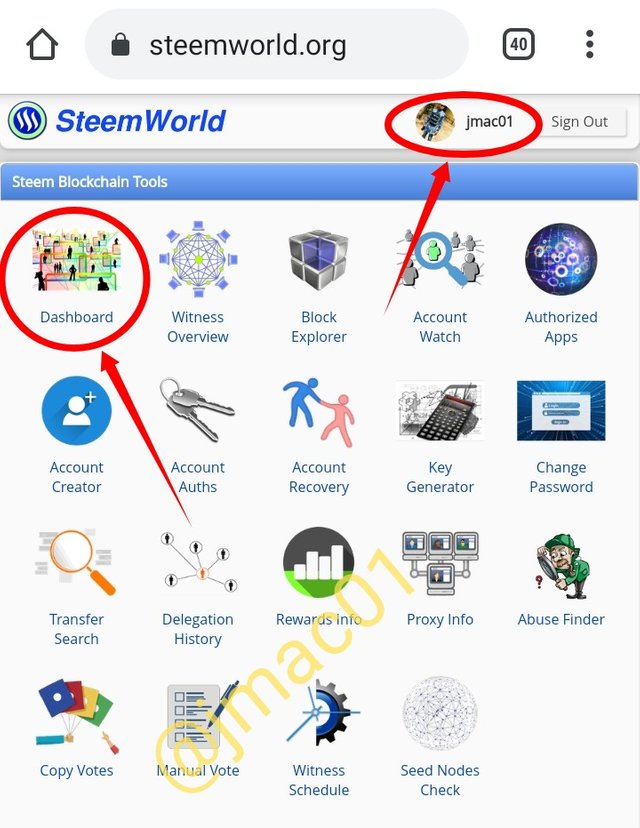
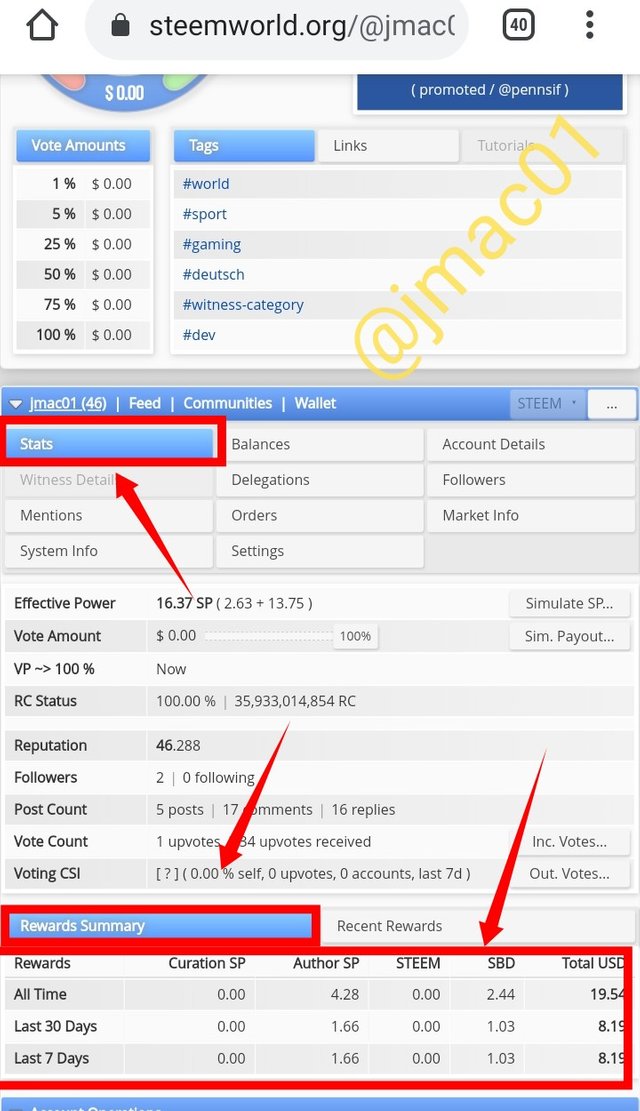
DELEGATION
This Is the process by which steem power is being transferred from one user to another within the steem community. This is usually done when a user wants to support and empower another user to enable him/her to take part in tasks that require higher steem power.
We have two types of delegation namely: Outgoing delegation and Incoming delegation
INCOMING DELEGATION This is the term used to describe the steem power that is assigned to a steem user or the one the user receives
OUTGOING DELEGATION This is the steem power that a user transfers or gives out of his account.
After logging into your dashboard, among the various Tabs listed there (Stats, Balance, Account details, etc.) scroll down to Delegation and click on it. When it open, among the options in the table that is displayed, select Delegate. A dialogue box will be displayed. Type in the username of the person you want to transfer the steem to and the quantity of steem you want to transfer then click OK. Confirm the transaction details that will be shown to you afterwards then type in your active key to Authenticate the delegation.
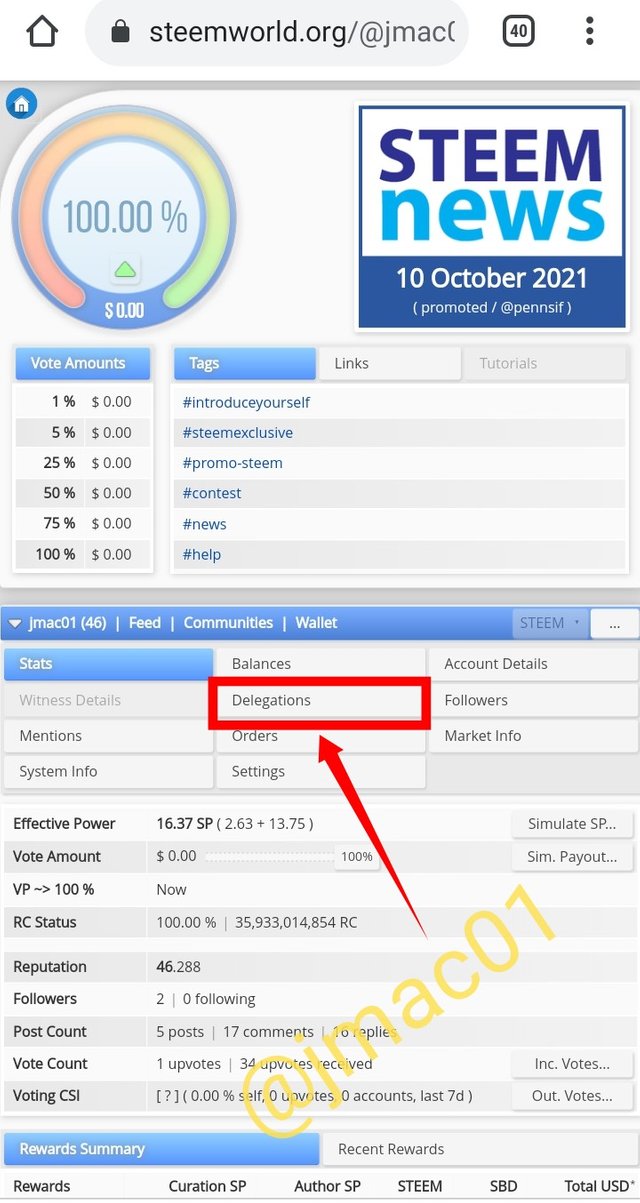
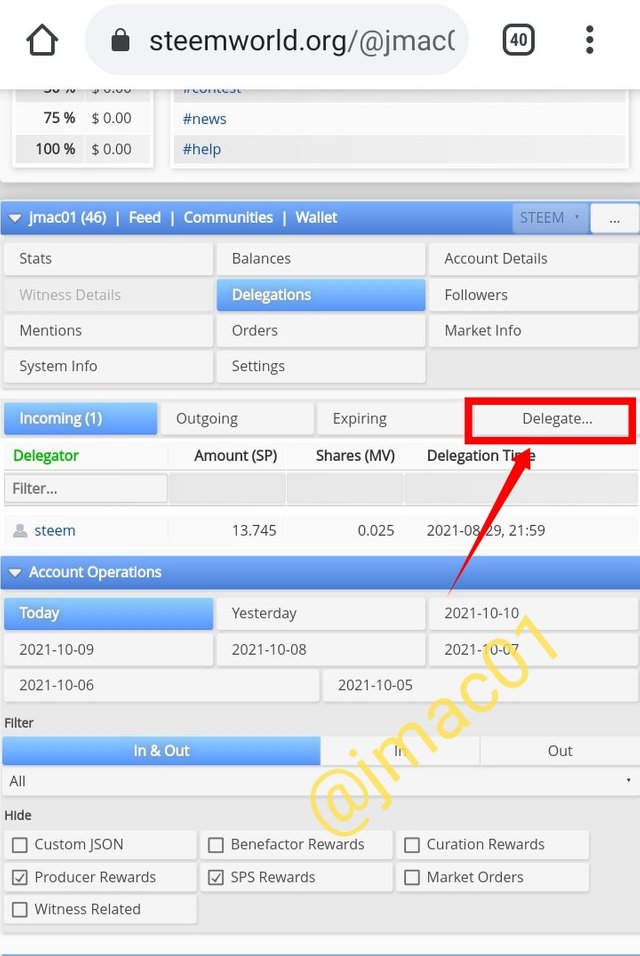
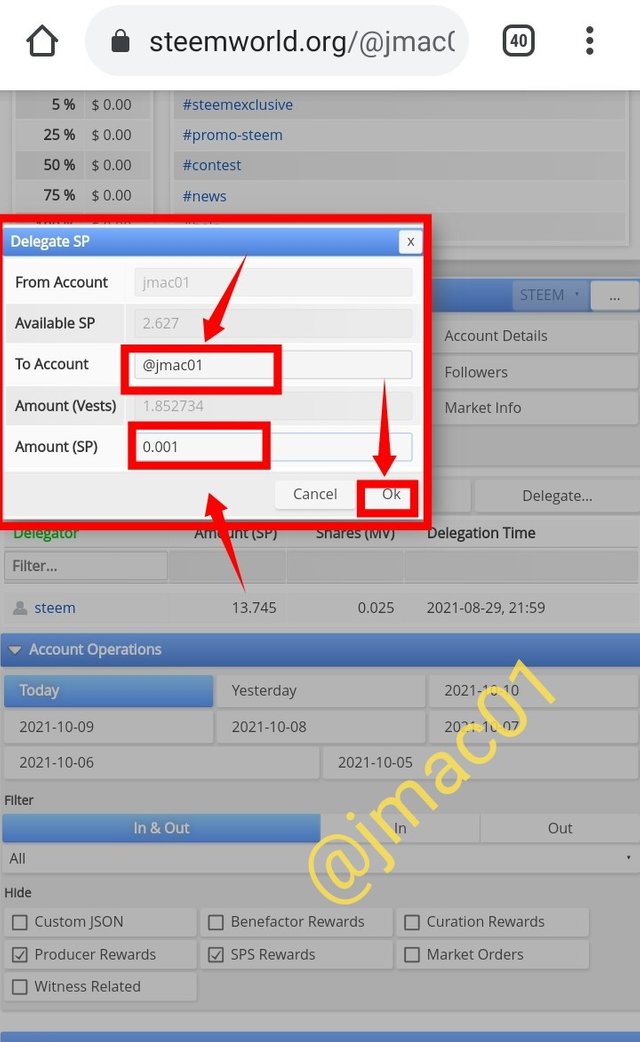
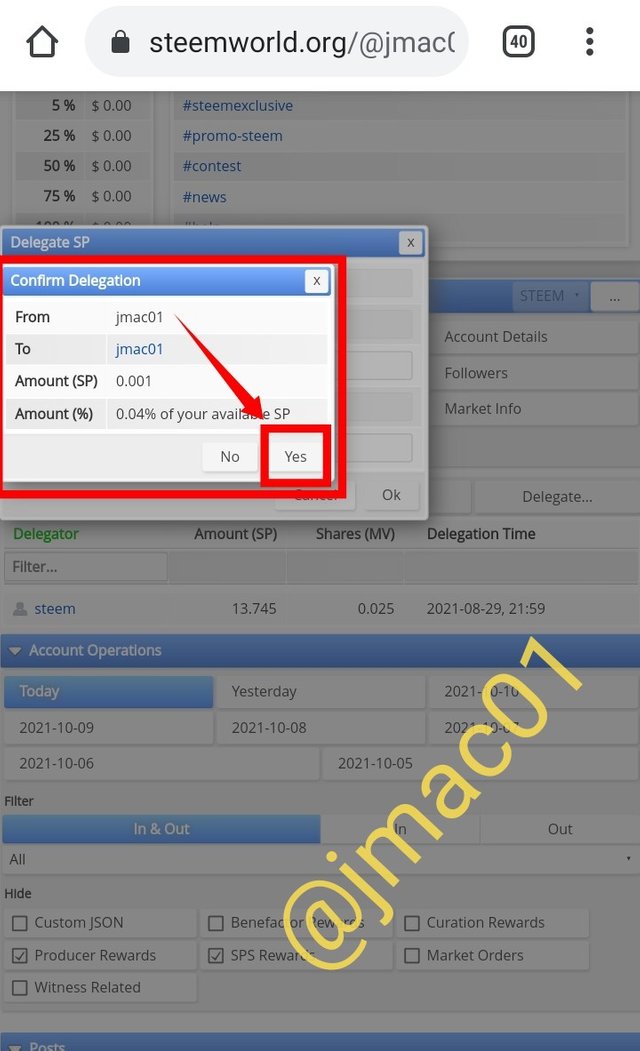
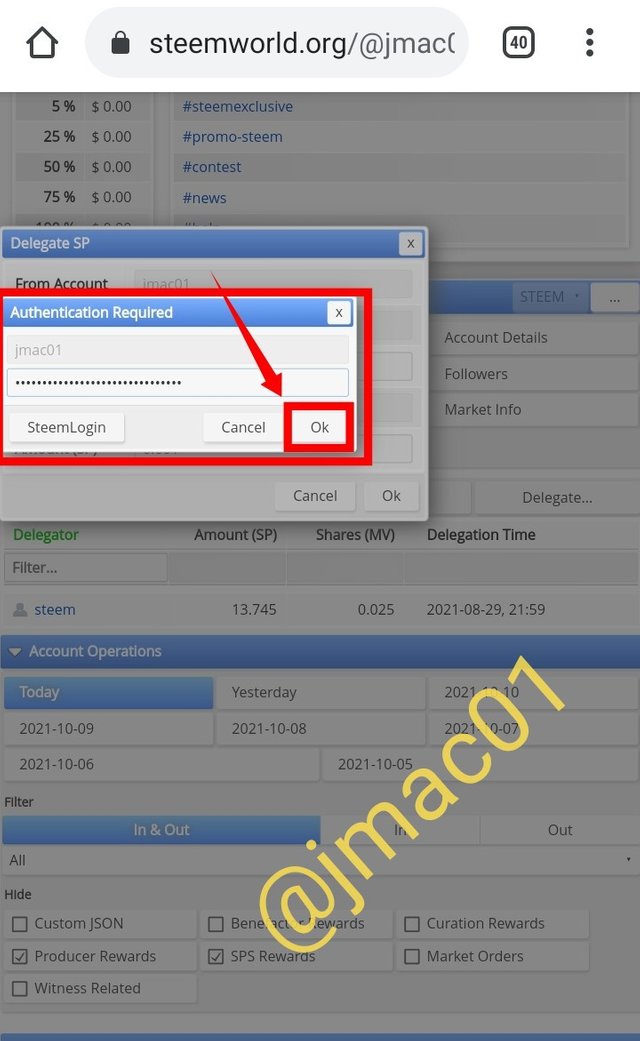
HOW TO CHECK INCOMING AND OUTGOING VOTES
To check your incoming and outgoing votes on your Dashboard, click on Stats and scroll down, At the down left part of the screen you will see Inc. Votes… and Out. Votes…. Click on any of them to see more details about it and the chart representation. From the screenshot below, under Vote count, you can see that I have received 34 upvotes.
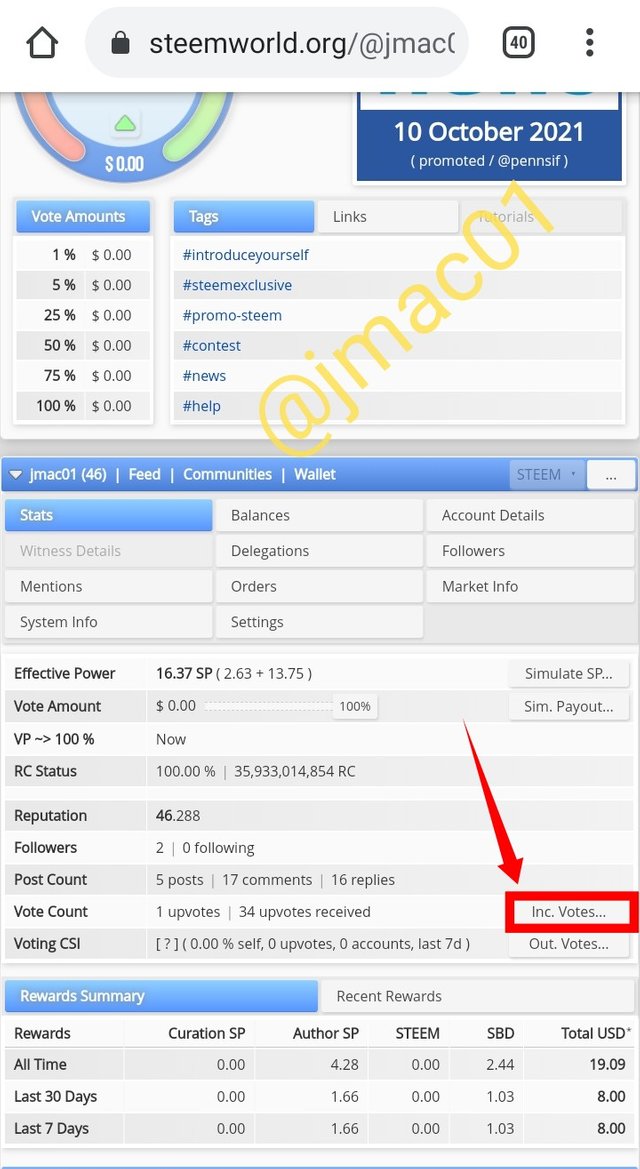
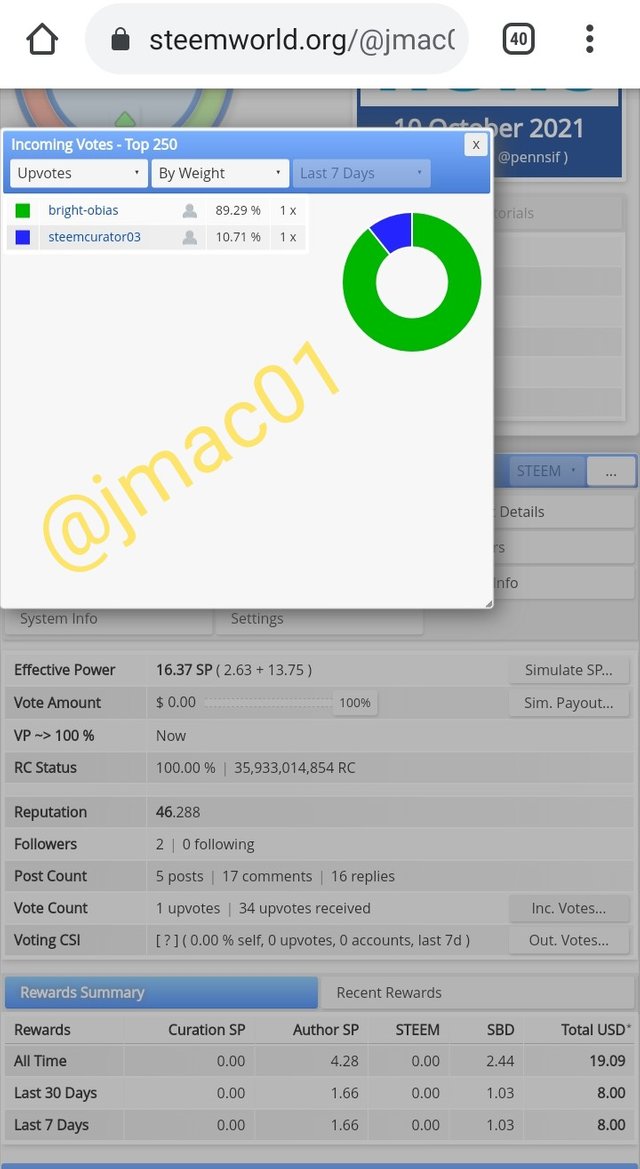
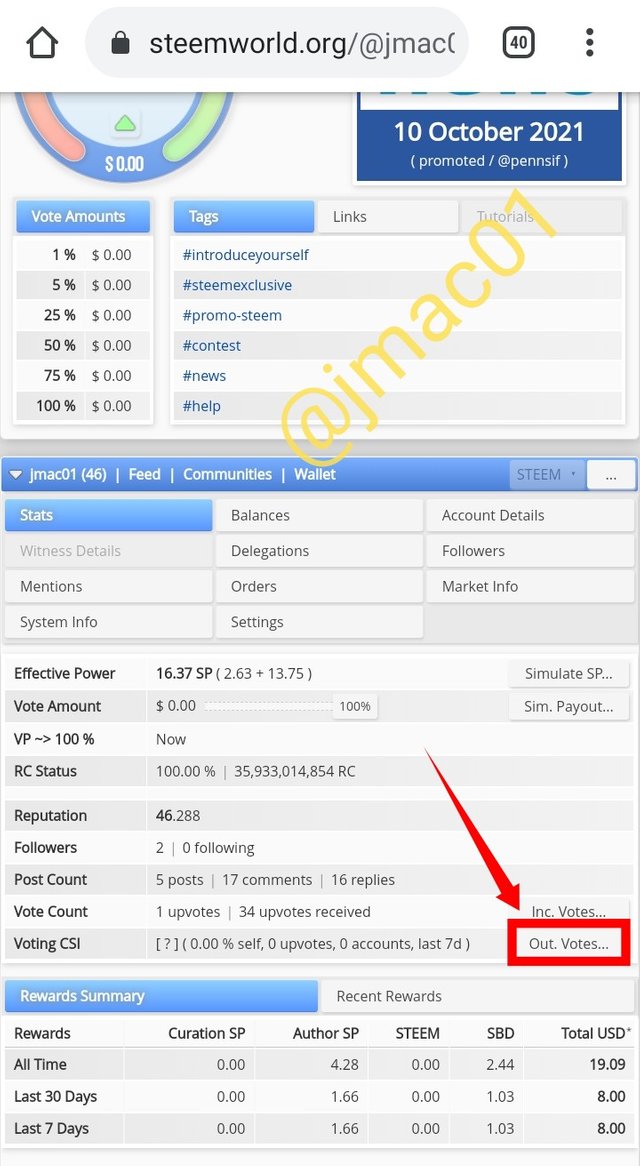
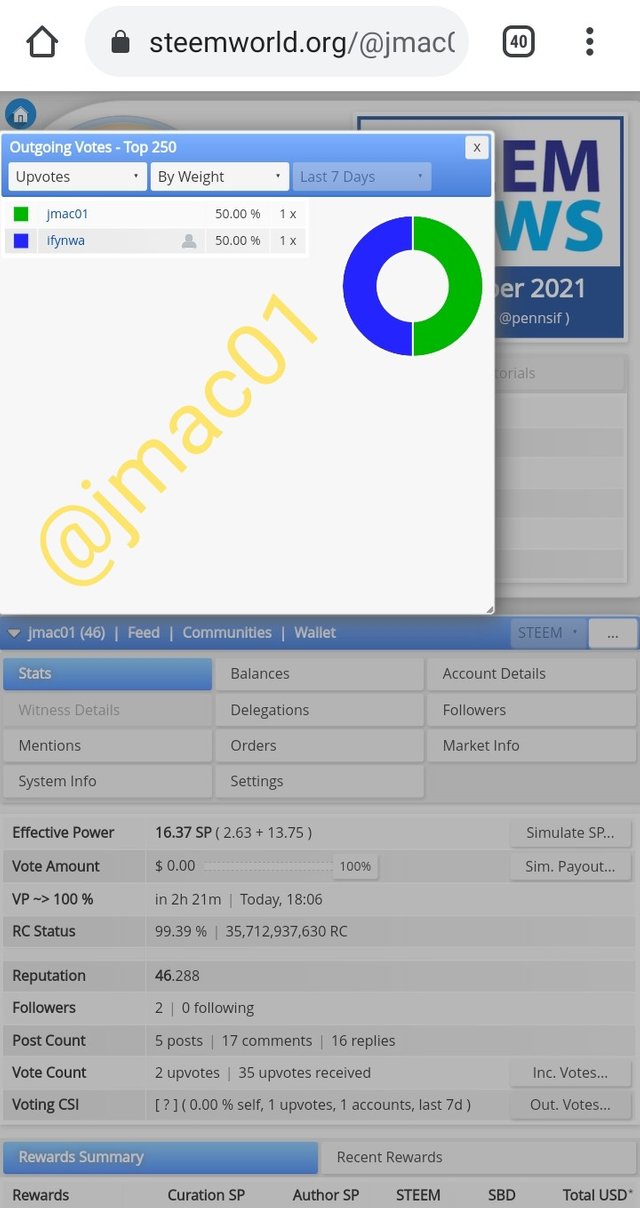
HOW TO CHECK ACCOUNT OPERATIONS FOR THE PAST 7 DAYS AND WHAT ALL DETAILS CAN BE CHECKED.
When you scroll down through your dashboard, you will see the tab for Account Operations. This tab contains information about the operations going on in your account for that day and the past 7 days. You can also see records of votes, comments, Author and Curation rewards, posts, and earnings. You can use the filter to narrow down on the particular information you want to get.
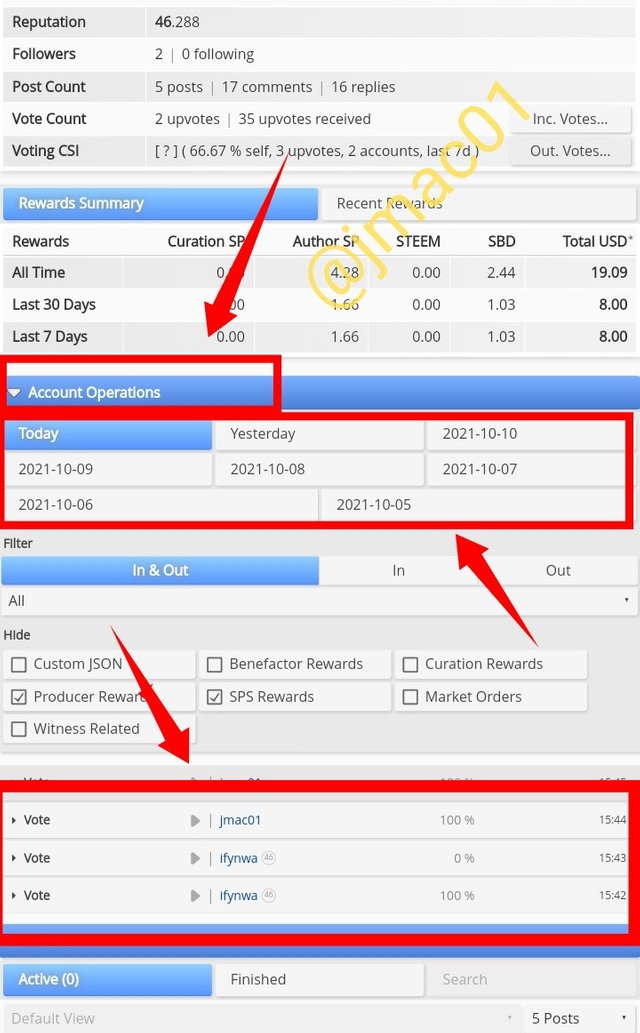
AUTHOR, CURATION AND BENEFICIARY REWARDS.
Author Rewards:
When a steemit user writes and publishes any post on the steemit community, he /she is an author and the rewards gotten from such post or the earning generated from scores and votes received from it is called Author’s Reward
Curation Reward
This is the reward you receive as a steemit user when you upvote a post published or a comment made by another User.
Beneficiary Reward
This refers to the reward an author of a post-shares with another user. The author specifies the proportion of his reward the other user will get.
From the screenshot of my dashboard below, my author’s reward in the past 7 days is 1.66SP while my Curation reward is 0.00SP
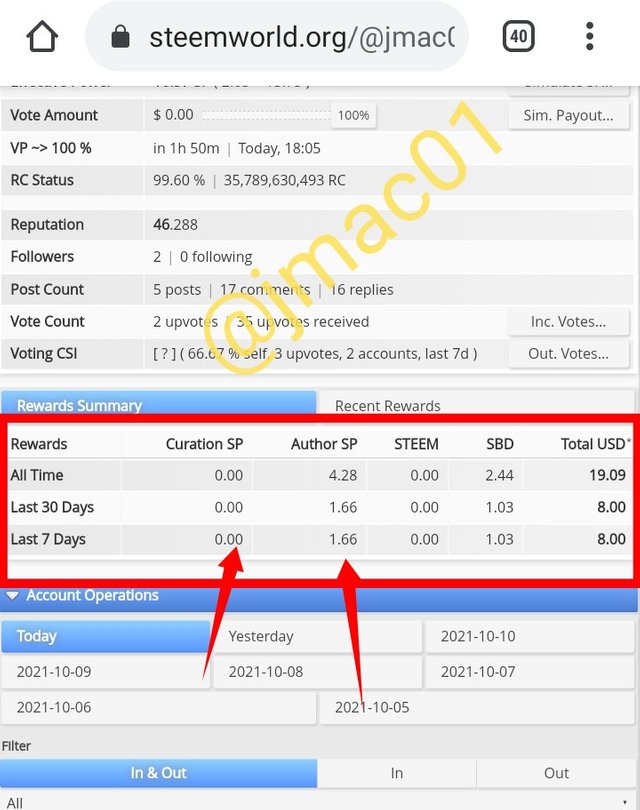
HOW TO CHECK UPVOTE AT DIFFERENT VOTING WEIGHTS USING Steemworld.org.
The first thing I observed when I logged into my dashboard is a circular interface showing the value of my vote at different percentages. As you roll over it, increasing and reducing the percentage, the vote value changes. My vote value as of now from 1% - 100% is at 0.00. A user’s steem power determines his voting value.

Thank you all for taking out time to read my post. I really appreciate your efforts to help me grow in this community. @cryptokannon, @summit71428, @arrowgate. Special thanks to @ericanthony who has been guiding me through completing the tasks. I look forward to undertaking my next task.
Hello @jmac01, this task was excellently executed by you from start to finish. That was a good representation of your mastery of this steemit tool. Nice use of markdown tools as well.
Your Achievement 5.1 task has been verified. You may now proceed to the next task.
Downvoting a post can decrease pending rewards and make it less visible. Common reasons:
Submit
Thanks @xkool24. I really appreciate that you took time to read through my work. I will keep doing my Best Sir
Downvoting a post can decrease pending rewards and make it less visible. Common reasons:
Submit
We are sorry that we have missed this achievement post curation windows, we will upvote your active post as an exchange. Follow @steemitblog for the latest update on Steem Community. Steem on!
Downvoting a post can decrease pending rewards and make it less visible. Common reasons:
Submit