UNDERSTANDING STEEMYY.COM
Steemyy Is a very important tool that has been made available to steemites to enable them properly manage their account and perform a number of activities on the steem blockchain. It can also be used
by users to keep track of all the information in their account. With this tool, users can do a lot more than with other tools.
EFFECTIVE STEEM POWER
Effective steem power is the measure of the influence a user has on the platform. This influence is observed in the voting and curation value of a user. The more steem power a user has, the higher value your votes carry. In other for you to know your Tools-steem information, When you login into steemyy.com, click on tools. When the tool page opens, under Steem Essentials, select Steem Account Information. This contains information like Steem Power, Effective Steem power, Steem ID, Balance, Reputation. Etc. The image below shows the information under Steem Account Information;
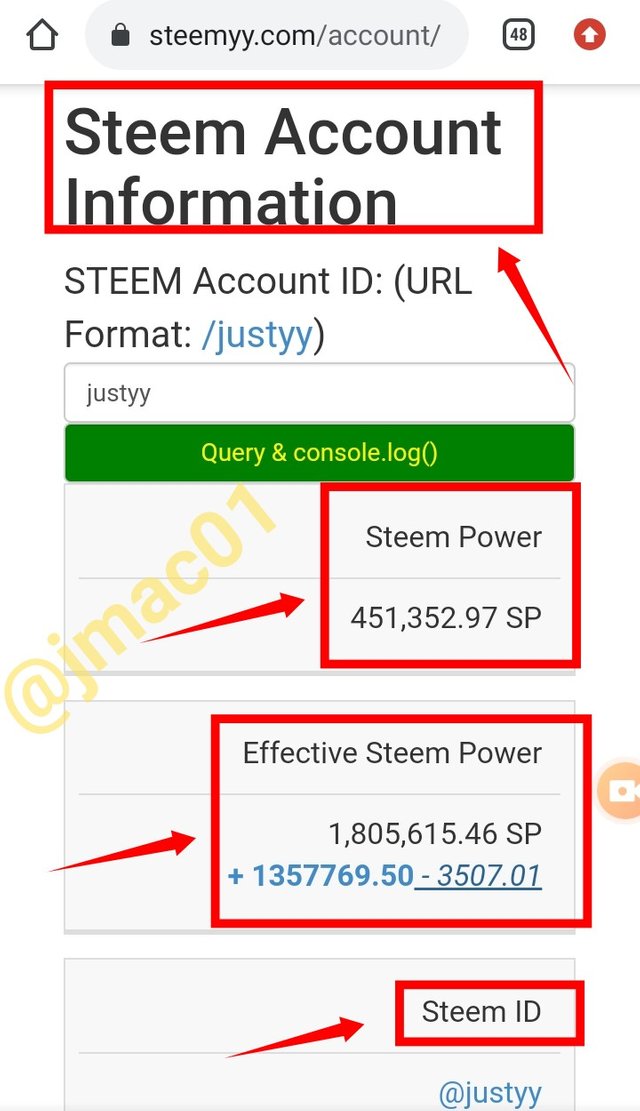
HOW TO DELEGATE SP USING “STEEM SP DELEGATION TOOL”
Using the Steem SP Delegation Tool is simple and easy to understand.
After logging into Steemyy.com, click on tools and Under steem Essentials, select Steem SP Delegation tool. A page will be displayed for you with different columns where you would be required to fill in your Delegator ID, Delegate ID, and the Amount of steem power you want to delegate
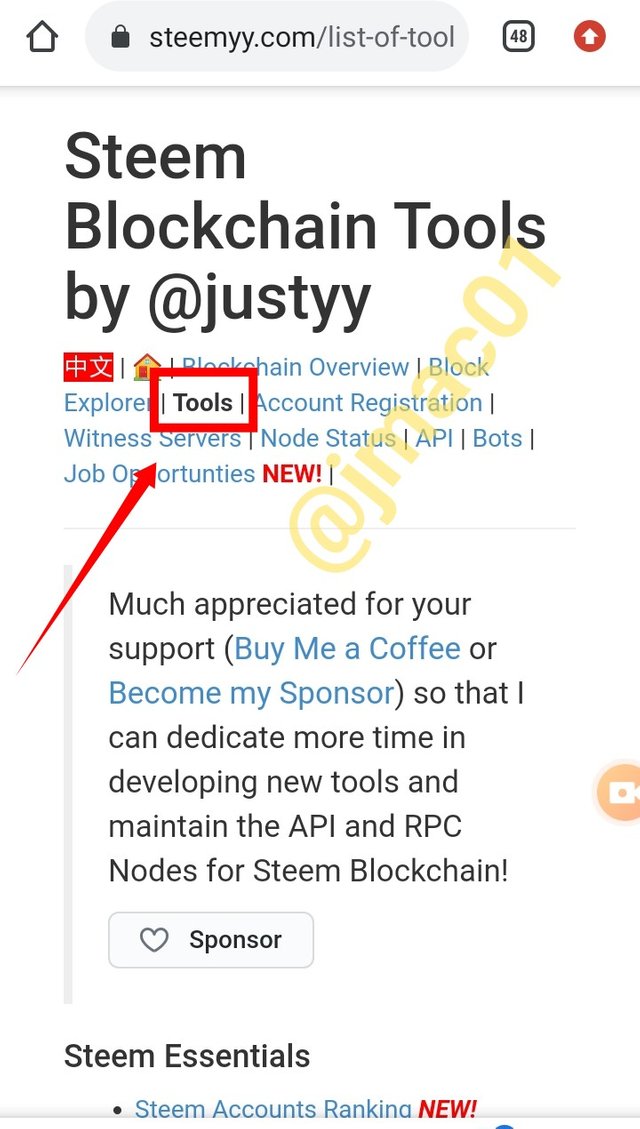
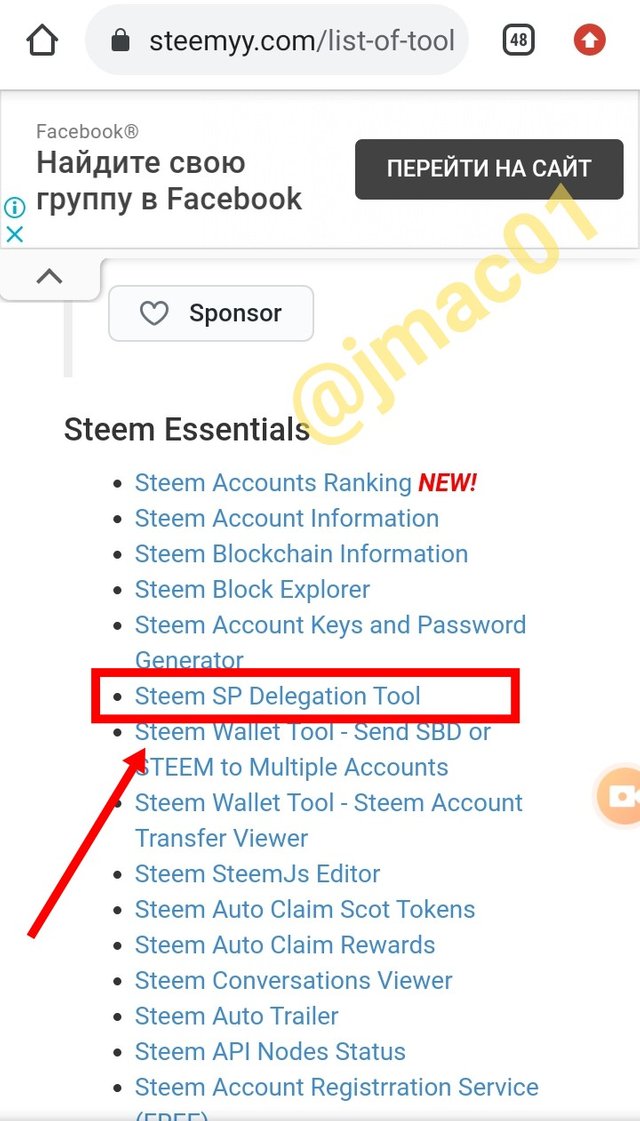
There are three different channels to choose from as shown in the image below through which you can proceed with the delegation
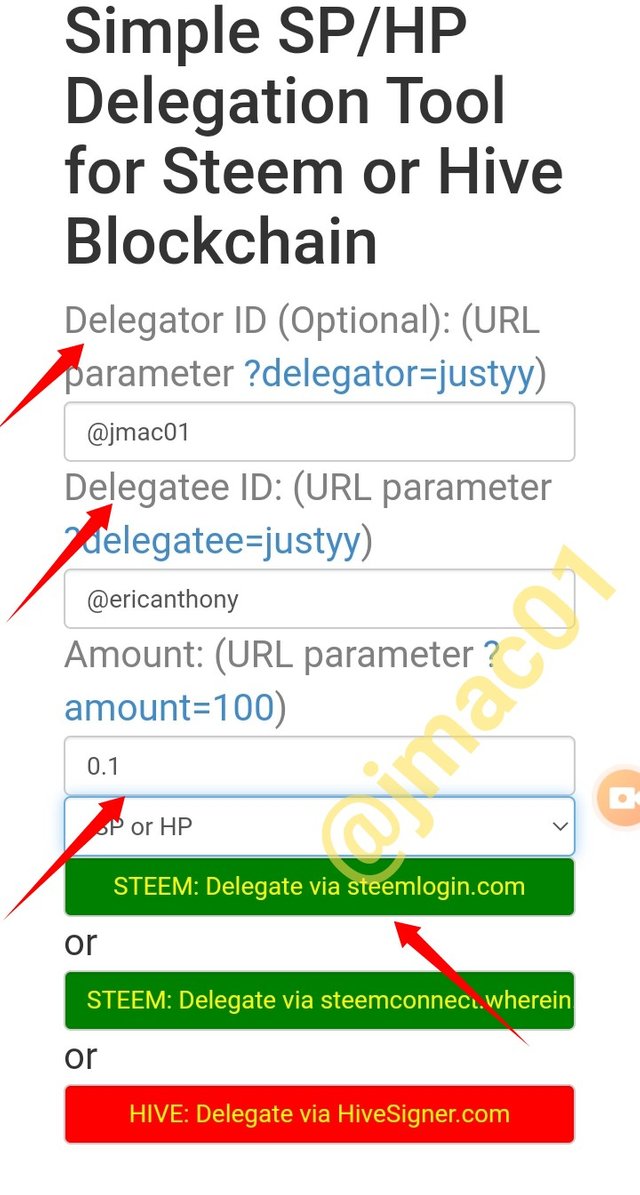
For me, I would select STEEM: Delegate via steemlogin.com. When the page opens, the details of the transaction will be shown to you, select Continue
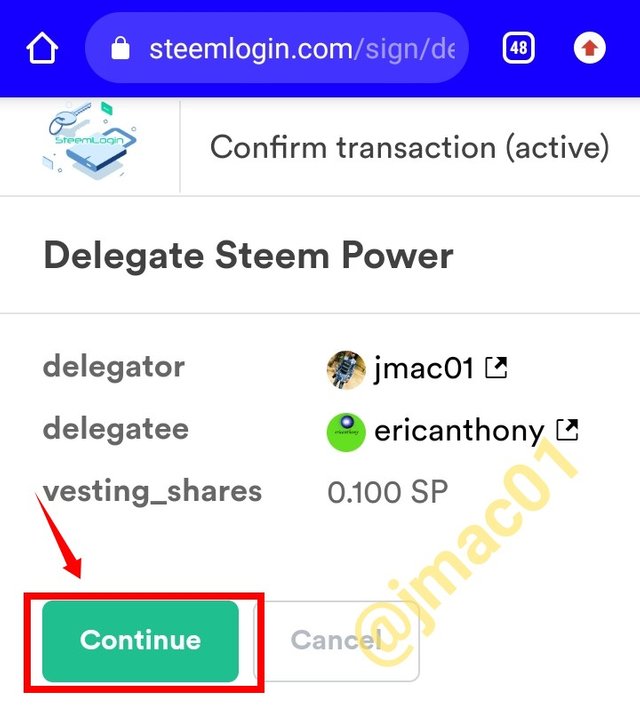
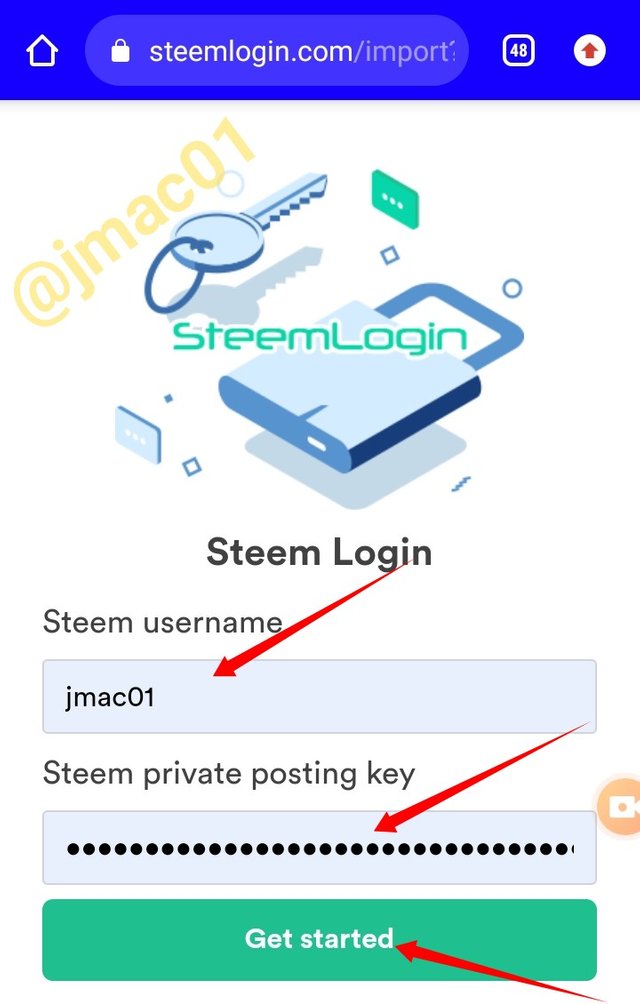
Finally, a confirmation page will be shown to you for you to click on the Approve button then a page will be displayed showing you your transaction ID.
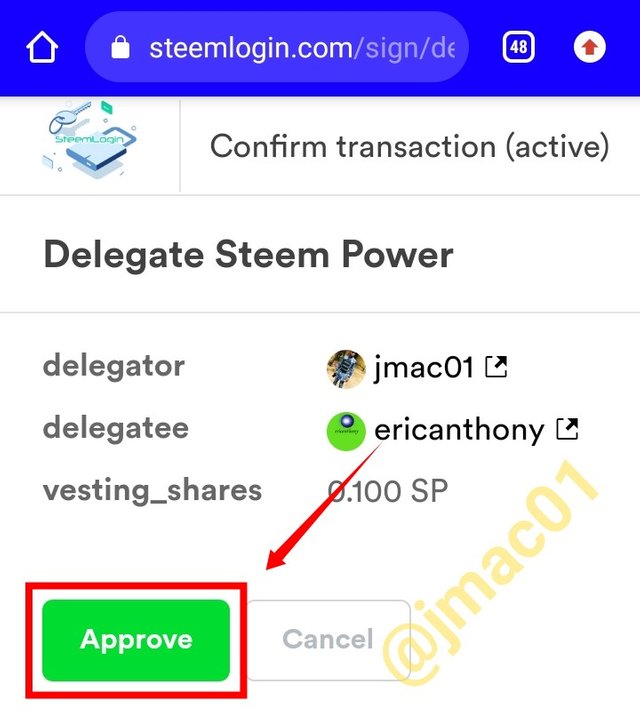
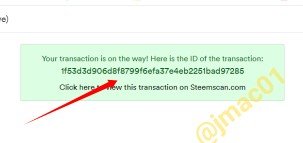
HOW TO CHECK THE TRANSFER HISTORY BETWEEN ANY TWO STEEM ACCOUNTS USING “STEEM WALLET TOOL- STEEM ACCOUNT TRANSFER VIEWER”
To check the history of any transfer made no matter how long the transfer took place, all you need to dO is to go to Tools and under Steem Exclusive, select **Steem wallet tool - Steem Account Transfer viewer. When it opens, fill in the necessary information for the Steem Account ID, Sender Contains, Recipient Contains and Memo Contains. When you are done, click on Query and it will bring out the information of the particular transaction you are looking for.
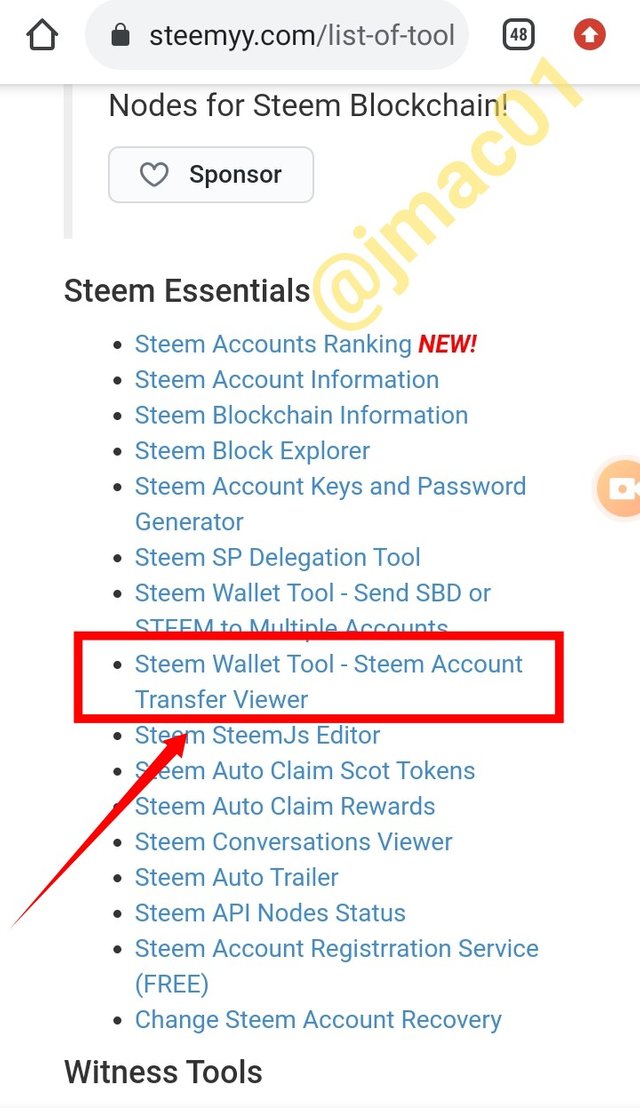
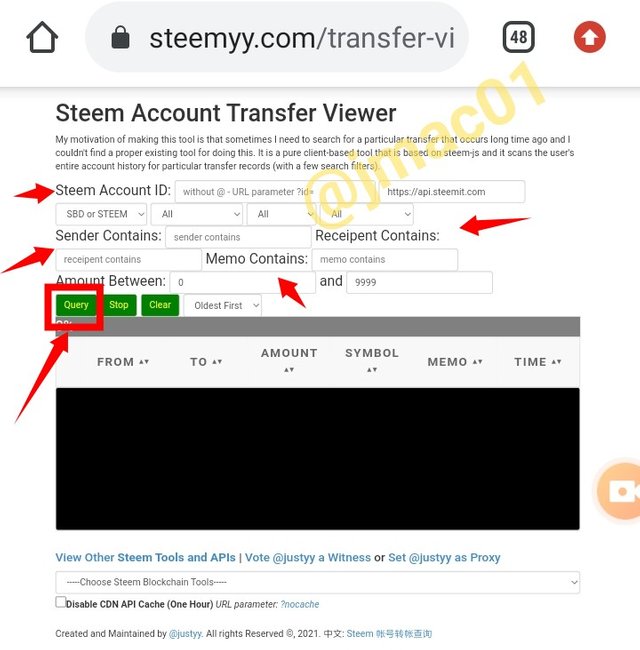
HOW TO AUTOMATE CLAIMING STEEM OR SBD WITHOUT HAVING TO CLICK CLAIM BUTTON EACH TIME, USING “STEEM AUTO CLAIM REWARDS”
On the Tools Bar, under Steem Exclusive, check for Steem Auto Rewards and click on it. Then put In your Stem ID and Private Key and click on Claim. A tab will display to notify you that the action has been done. The gOod thing about this is that you can also set a time frame for this action.
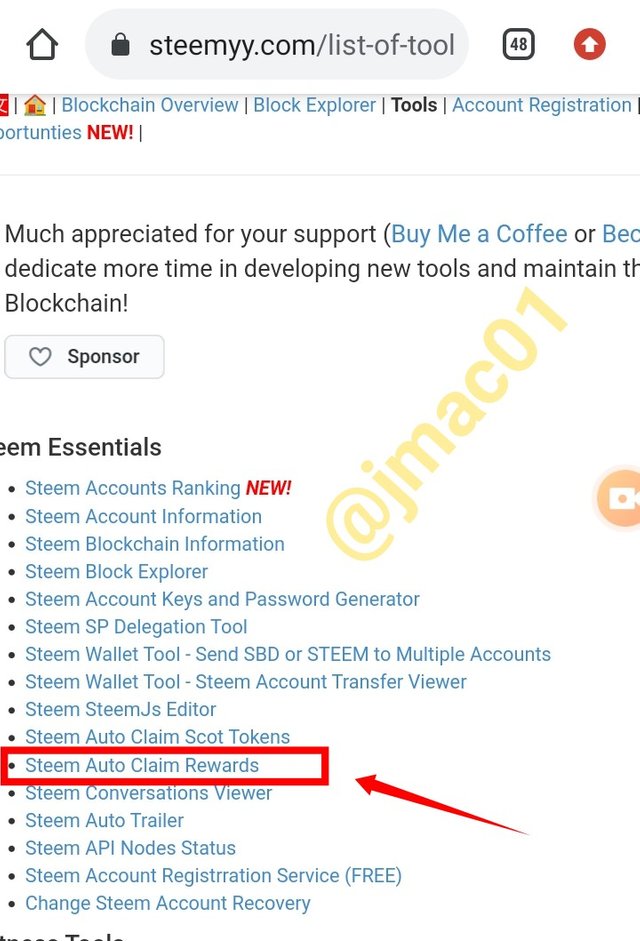
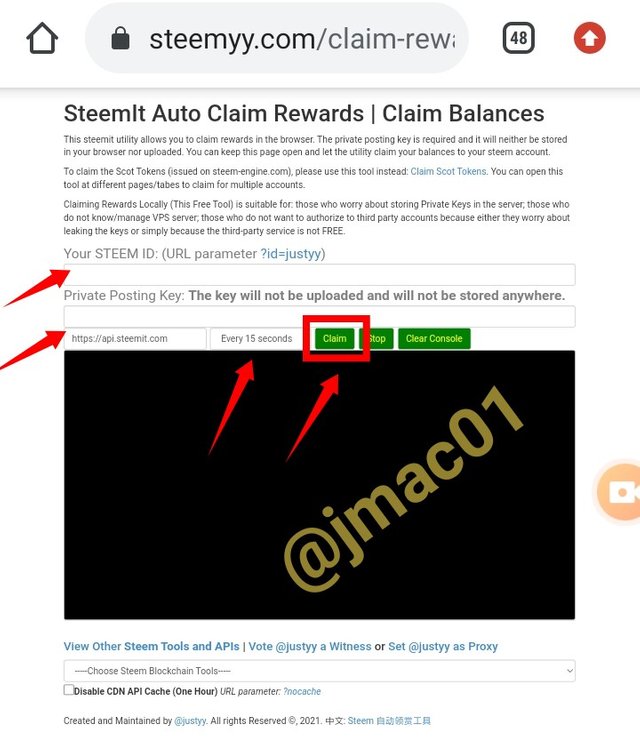
HOW TO CHECK THE OUTGOING VOTES REPORT FOR ANY SPECIFIED PERIOD USING “STEEM OUTGOING VOTES REPORT”
To get a report on all the outgoing votes, among the Main options under tools, scroll down to **Upvotes and Flags. Among the sub-options it has, you will see Steem Outgoing Votes Report, select it then input the Voter steem ID and set the time frame within which you want the report to cover. After inputting the details, click on Outgoing Voting Report and all the information you need will be displayed for you.
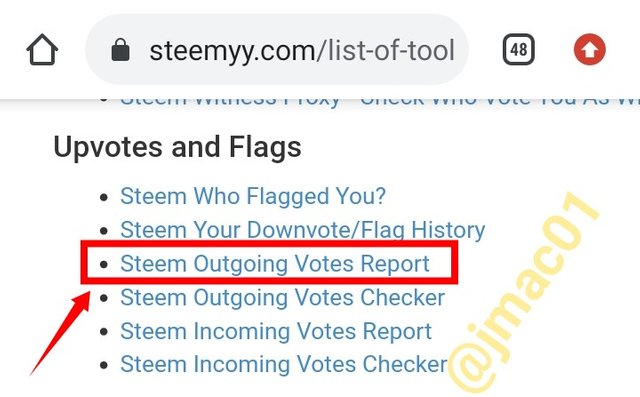
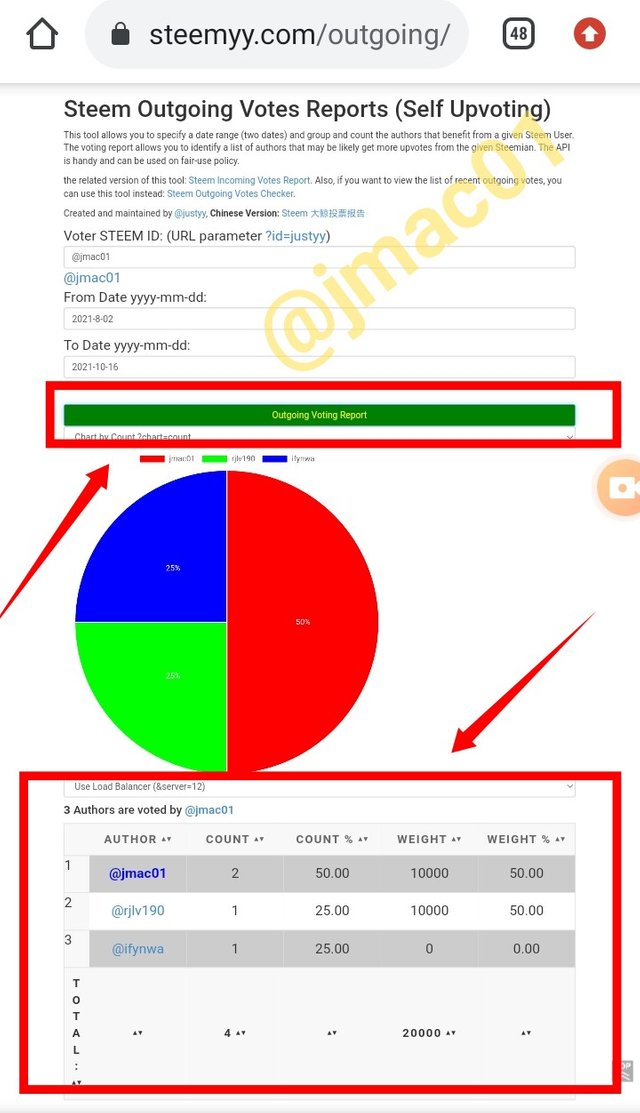
HOW TO CHECK THE INCOMING VOTES REPORT FOR ANY SPECIFIED PERIOD USING “STEEM INCOMING VOTES REPORT”
This is almost the same process as checking Outgoing Votes, under the Upvotes and Flags, select Steem Incoming Votes Report fill in the information required in the columns provided them click on Incoming Votes Report and it will be shown to you in detail.
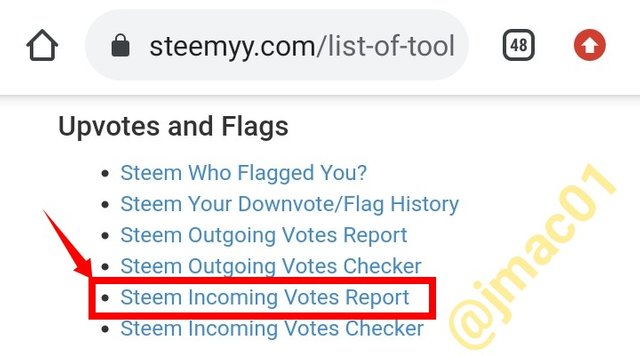
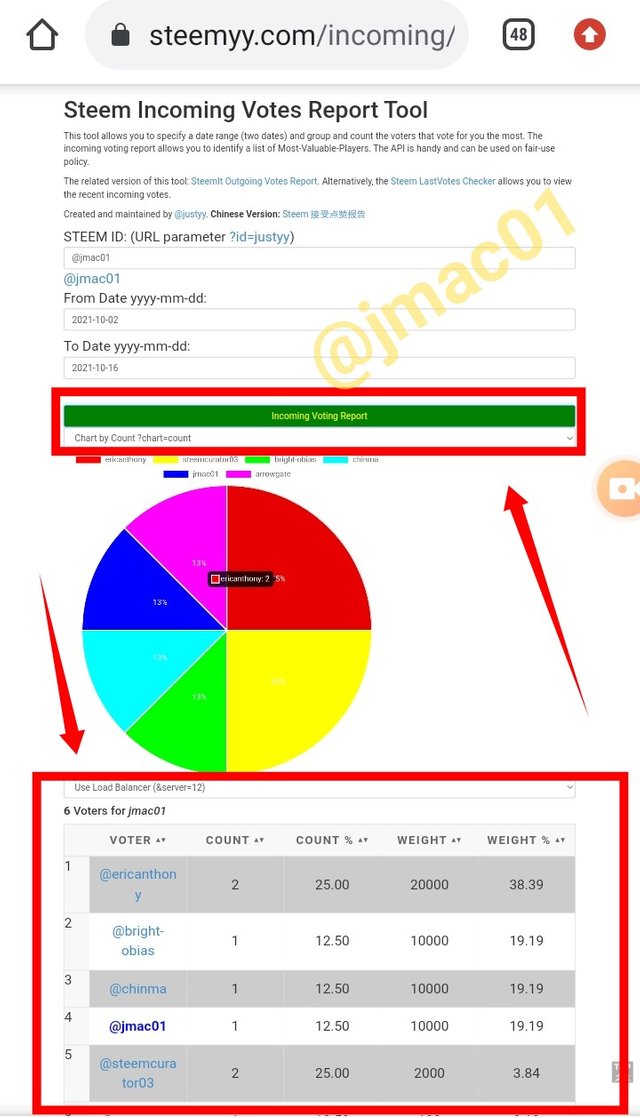
HOW TO CHECK WHO HAS DELEGATED SP TO YOUR STEEM ACCOUNT OR ANY STEEM ACCOUNT USING “STEEM POWER DELEGATOR CHECKER”
To check those you have delegated SP to you, just scroll down to Delegators and Delegatees under tools then select Steem Power Delegator Checker. When the page opens, put in your User ID and click on search. The list of your delegators will be displayed for you to see
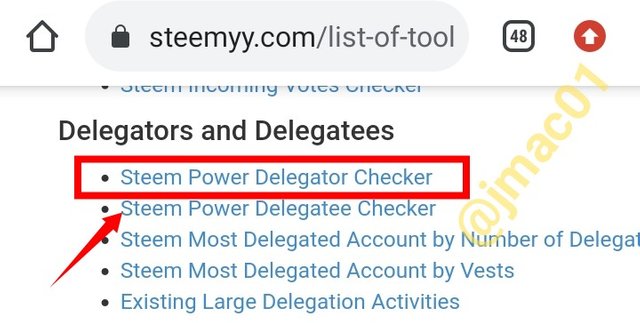
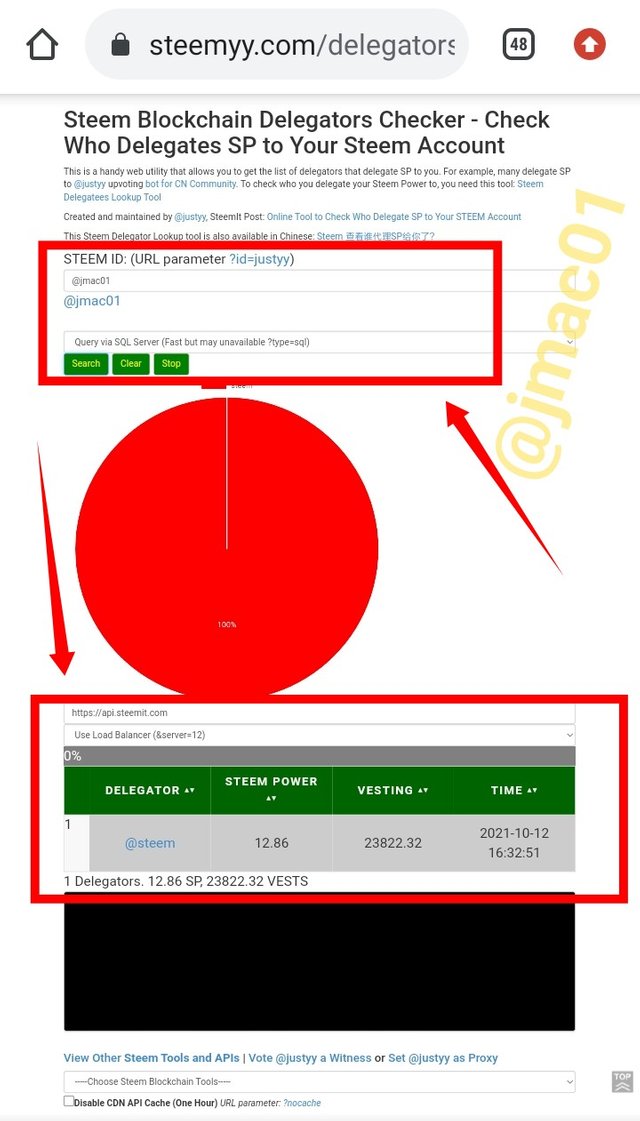
This is my review on Steemyy.com. Thanks to @justyy for coming up with such an excellent idea. I have really learned a lot that I can do with it.
Thanks for sparing some time to read my post. I really do appreciate.
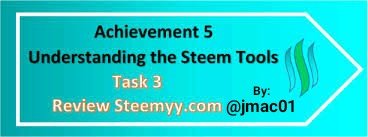
@jmac01, this is a Nice outcome as always. I am glad to have verified your task. You may now proceed to the next task. Hope to read from your next delivery.
Downvoting a post can decrease pending rewards and make it less visible. Common reasons:
Submit
@xkool24 Sir,Thanks for Verifying my work. I will make sure to keep doing a thorough work on my Tasks.
Downvoting a post can decrease pending rewards and make it less visible. Common reasons:
Submit
Hi, @jmac01,
Your post has been supported by @inspiracion from the Steem Greeter Team.
Downvoting a post can decrease pending rewards and make it less visible. Common reasons:
Submit