Hello Steemians!
Today, I wish to showcase my Achievement 5 Task 3 as related to Steemyy.com. I have always being focused on my achievement tasks as told by @prolee and @bright-obias. By so doing, I have come to have a better understanding about the steemit platform. I do believe this is an opportunity for all newcomer like me in this platform.
Basically, i all be working on Review steemmy.com as developed by @justyy and I will be making a clear view from my account to describe.
I have made my way through Steemyy.com and I do understand now that I have a little knowledge on how to answer those questions below as given for task 3
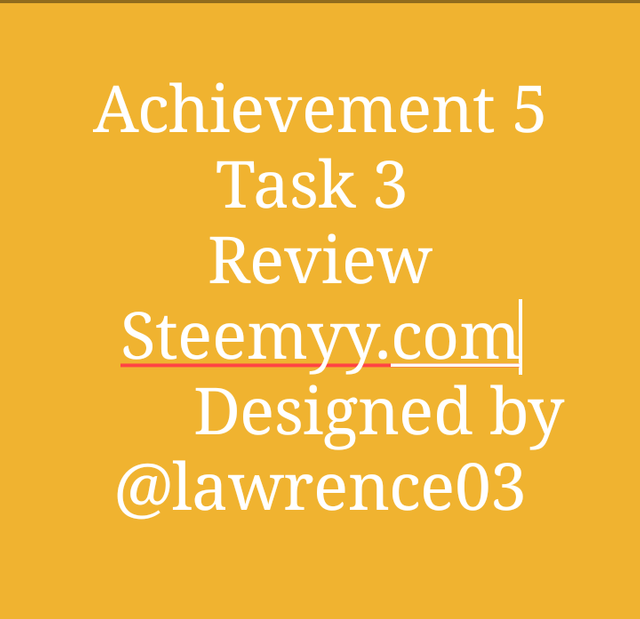
Question 1 (What is Effective Steem Power? Tools- Steem Account Information)
Effective steem power simply means the number of steem power given to us and any delegated SP.
Note: When we do receive steem power from other persons, it multiply our Effective Steem Power but when we delegate or give our steem power to others, it reduces our Effective Steem Power.
➡ STEP 1 - On your browser, login to Steemyy.com and click "Tools" and then click on "Steem Account Information"
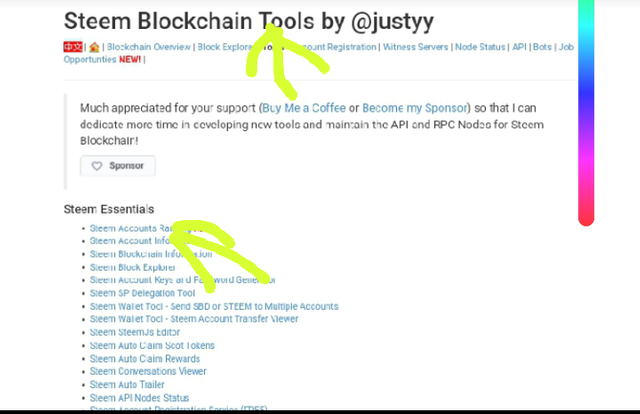
➡ STEP 2 - You can now input your user name and then you can see your account Information.
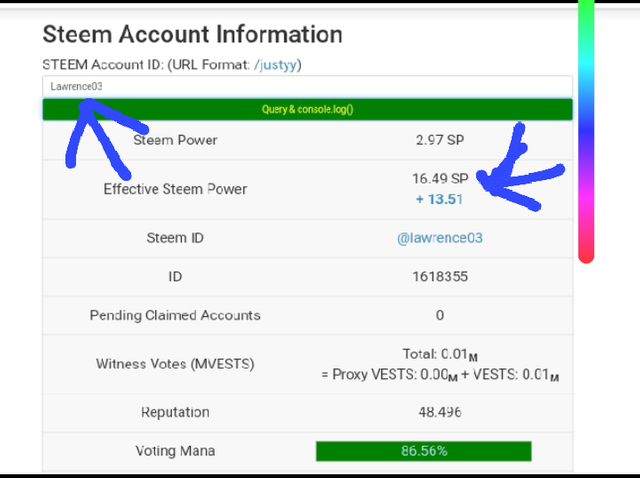
Question 2 (How do you delegate SP using "Steem SP Delegation Tool"?)
STEP 1 - On your browser, login to Steemyy.com and chose tools. Then click on "Steem SP Delegation Tool" (Image shown below).
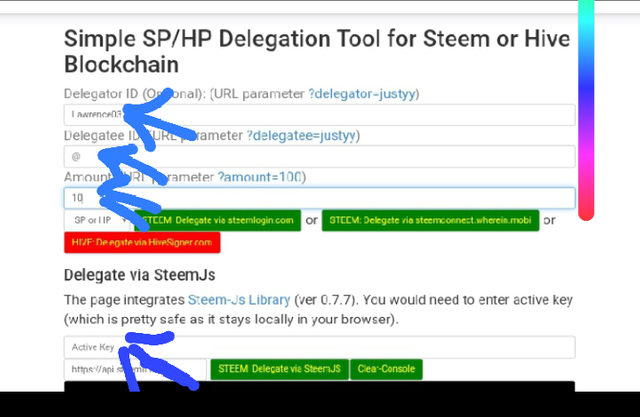
STEP 2 - Fill in the form completely as required (it is shown in the image above). The requirements are as follows ;
▪ Delegator ID which is your User Name.
▪ Delegatee ID which is the ID of the person you want to delegate to.
▪ Amount which is the amount of SP you want to delegate to the person.
▪ Delegation mode(SP or HP) : You can delegate using steemlogin.com, steemconnect.wherein.mobi or HiveSigner.com but it all depends on what you want or decide.
➡Step 3 - Lastly, you make use of your Active key to approve the transaction.
Question 3 (How do you check the Transfer History between any two Steem accounts using "Steem Wallet Tool - Steem Account Transfer Viewer?)
➡ STEP 1 - Click on "Steem Wallet Tool - Steem Account Transfer Viewer" options as given from the Steem important Content.
➡ STEP 2 - Now you can see a window like the photo shown below.
To check on your transfer history between two different accounts, you firstly get into the steem account ID, then fill all other credentials based on what you wish to check about the giver and receiver. After which, click on query.
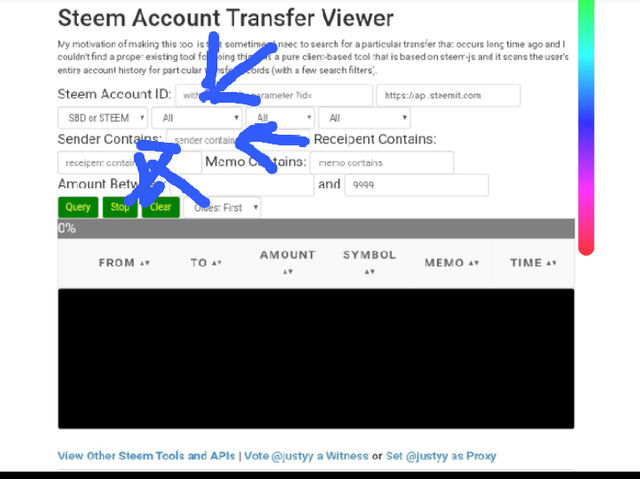
Question 4 (How do you automate claiming STEEM or SBD without having to click claim button each time, using "Steem Auto Claim Rewards"?)
➡ STEP 1 - Click on "Steem Auto Claim Rewards"option as given from the Steem important Content.
➡ STEP 2 - Fill the form by entering your Steem ID and with your Private Posting key.
➡ STEP 3 - Now you can set the time for claiming rewards based on your wish by choosing the time period option which is up to 2 hours.
➡Step 4 - lastly, click on "Claim".
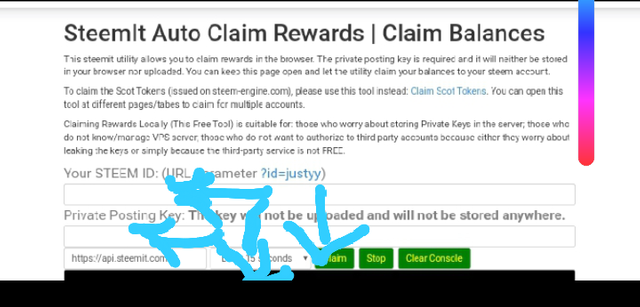
Question 5 (How do you check the outgoing votes report for any specified period using "Steem Outgoing Votes Report"? (This is really an important and a beautiful feature of Steemyy)
➡ STEP 1 - Click on "Steem Outgoing Votes make report" option as provided from the Upvotes and Flags Content.
➡Step 2 - Enter your steem ID( User Name).
➡Step 3 - Enter date using this format
From year/month/day To year/month/day of the give report you wish to check as seen in the image below.
➡Step 4 - Click on "Outgoing Voting Report" button to confirm.
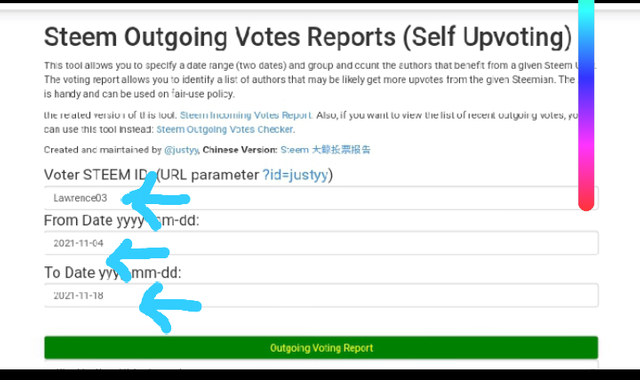
Question 6 (How do you check the incoming votes report for any specified period using "Steem Incoming Votes Report"?)
➡ STEP 1 - Click on "Steem Incoming Votes Report" option as given from the Upvotes and Flags Content.
➡Step 2 - Enter your steem ID( User Name).
➡Step 3 - Enter date using this format
From year/month/day To year/month/day of the report you wish to check as shown in the photo below.
➡Step 4 - Click on "Incoming Voting Report" button to confirm.
Screenshot_20210930-083916~3.png
Question 7 (How do you check who has delegated SP to your Steem account or any Steem account using "Steem Power Delegator Checker?)
➡ STEP 1 - Click on "Steem Power Delegator checker" option as given from the Delegators and Delegatees Content.
➡ STEP 2 - Input your steem ID( User Name).
➡Step 3 - Click on query through the SQL server or search using blockchain.
➡Step 4 - click on search to find users who have delegated any amount of SP to your entered username or any username (photo shown below)
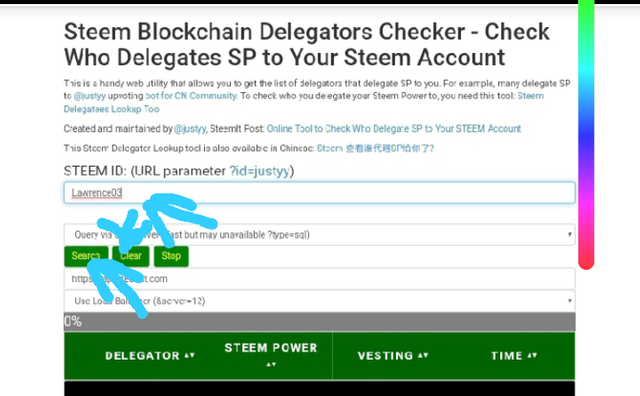
All thanks to @cryptokannon for your help which makes writing of this Achievement to be successful and more faster Then i thought.
I also want to thank everyone of you for giving out your time in reading my Achievement tasks i do really appreciate being a member of this great platform.
Hi, @lawrence03,
Your post has been supported by @bright-obias from the Steem Greeter Team.
Downvoting a post can decrease pending rewards and make it less visible. Common reasons:
Submit