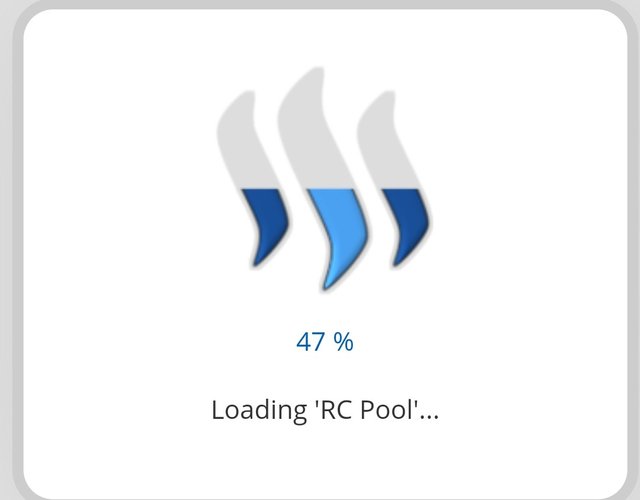
If I remember it correctly, I have been using Steem World since 2018. It is a very reliable web application back then. Fast forward to 2024 the web application has not lost its touch, it is as if I never left for I am still familiar with the details on how to use it. There are noticeable changes on front end interface but the user friendly features allowed me to cope in just a split second.
Please explain how to check Reward Summary for All time, last 30 days and last 7 days for your account?
First you have to direct your browser to https://steemworld.org/@mdominicorobin
This hyperlink will display information related to my username or wallet name. This is a classic example as to how to how you can obtain your Reward Summary for All-time, Thirty days and Seven days.
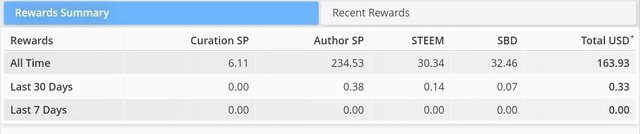
All you need to do to check the Reward Summary is to scroll down a little and the above image is what you will seeing next. This is the right panel if you want to determine your Reward Summary. If you substituted your Steemit username or wallet name you will see details from your Steemit account. You can check the details of other accounts using this tool as well.
Explain what is Delegations, type of Delegations and how to Delegate SP?
The definiens of Delegation as per the official prescription of the Steemit network goes a little something like this, Delegation is the transfer of my staked Steem or Steem Power to a specified account other than yours. When Steem Power is been delegated to you, it is being escrowed to you. Below are the types of steemit delegations.
Incoming Delegation
This means that someone is escrowing their Steem Power into your Steemit wallet. The noticeable difference from before is that your Voting Power increases even without purchasing Steem and Powering up your newly acquired Steem.
Outgoing Delegation
Whenever you desire to escrow some of your Steem Power from your account to a different account.
Expiring Delegation
It is a transfer of Steem Power to another account with a time set-up to collect back your Steem Power when the time is due.
First of all, you click on the drop down arrow by your account name in the dashboard.After clicking, you’ll see multiple options, click on your account username you wish to delegate to and the amount and click ok after making sure everything is correct.
Once everything on the online form is filled out and confirmed, your Steem Power will now be delegated.
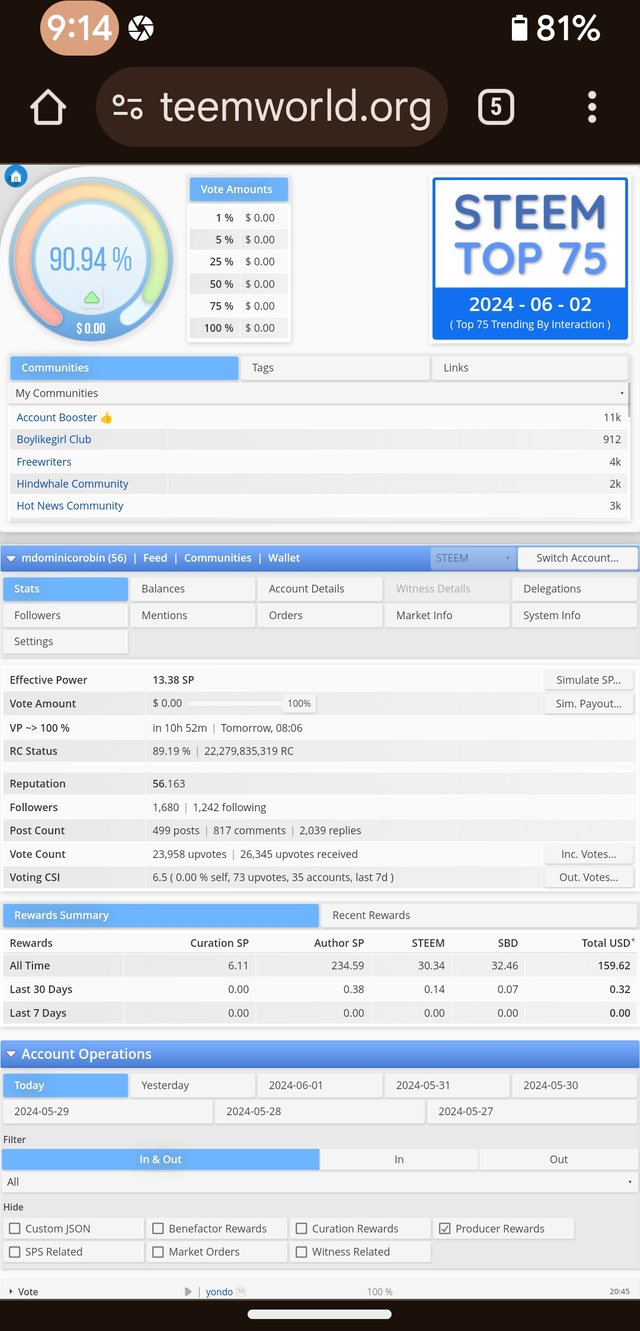
This is the front page of the Steem World web application. The image above will be your reference.

The first thing that you need to do to Delegate is to focus on this panel.
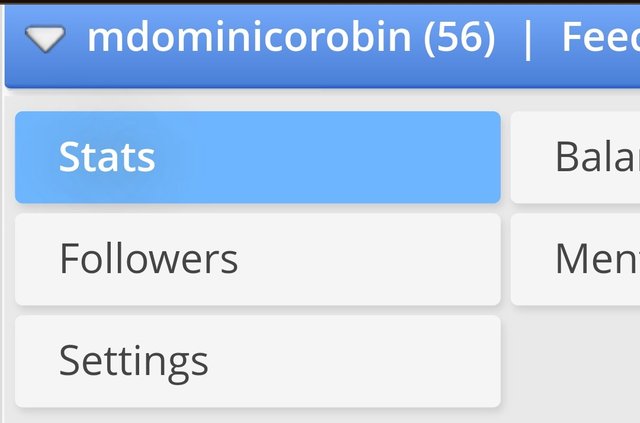
This panel is the focal point of this tutorial on Delegations. The "Stats" button is the default so that it will be easy to spot.
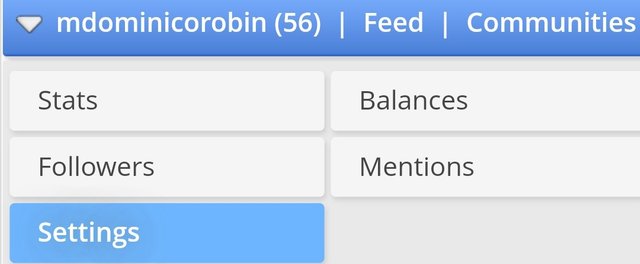
The button at the bottom part of this particular panel is the "Settings" button. Just remember that it is the button at the bottom. Click it to be able to discover new buttons and functions.
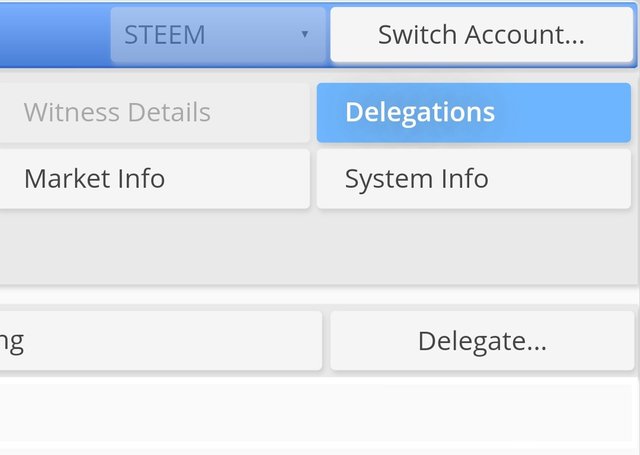
There are a lot of functional buttons on this panel but the most important at this point is the "Delegations" button. If it turns blue it means that you clicked the right button.
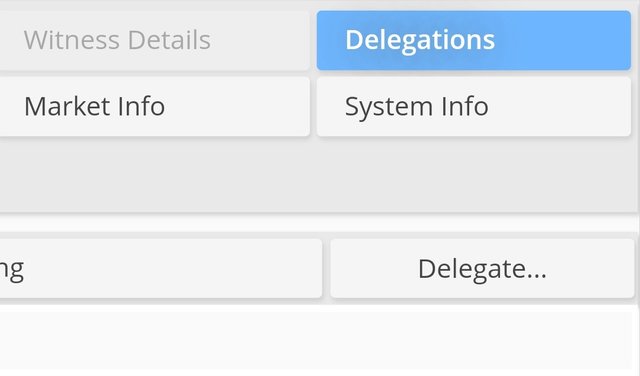
There is something which says "Delegate..." so if ever there is a chance that you see this in the panel just click. A mini form will pop-up which is the Delegate SP pop-up form.
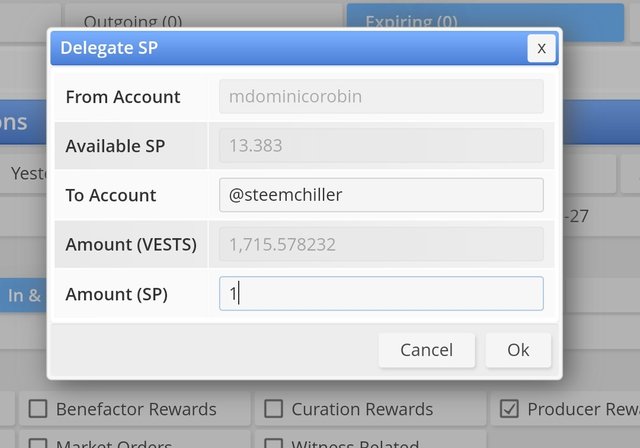
Let us make a thought experiment of delegating a unit of my 13.383 Steem Power to Steemchiller. I am going to fill out the details which are required by this pop-up form and click "OK". Everything in Steemit is easy as a crayola exercise.
How to check Incoming and Outgoing Votes, please explain this with screenshots of both votes for your account?
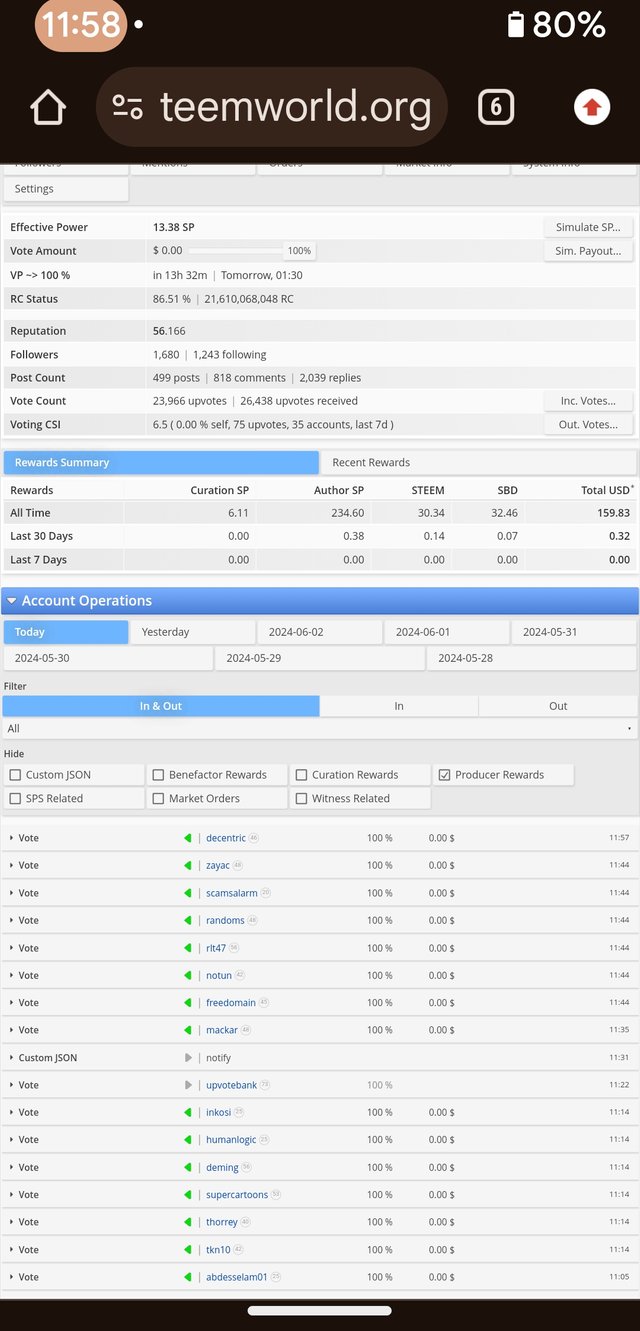
The image above this text is a sample screenshot of data that you can obtain by using Steem World web application. I just typed the hyperlink which you can see by clicking the green highlighted link exactly following this group of text. https://steemworld.org/@mdominicorobin
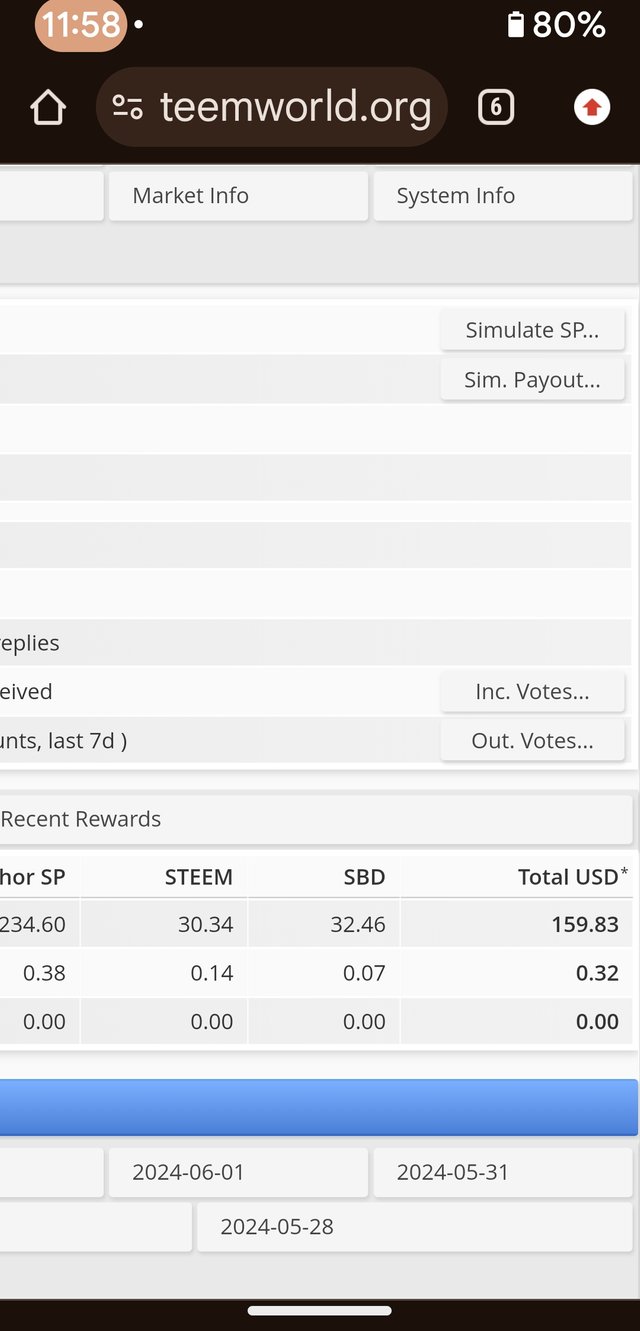
This is what I am trying to show you. Focus on this panel and you will see the virtual buttons which will allow you to obtain the data for Incoming and Outgoing votes.
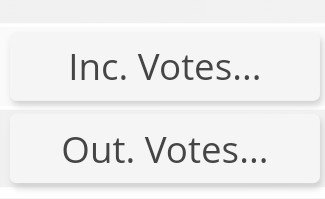
To be able to check your incoming and outgoing Votes. Click on the "Inc. Votes..." to see the votes you’ve received or your incoming votes. Secondly, click on the "Out. Votes..." for the votes, you gave out or your outgoing votes. These votes include the blog post and comments that you have upvoted using your account.
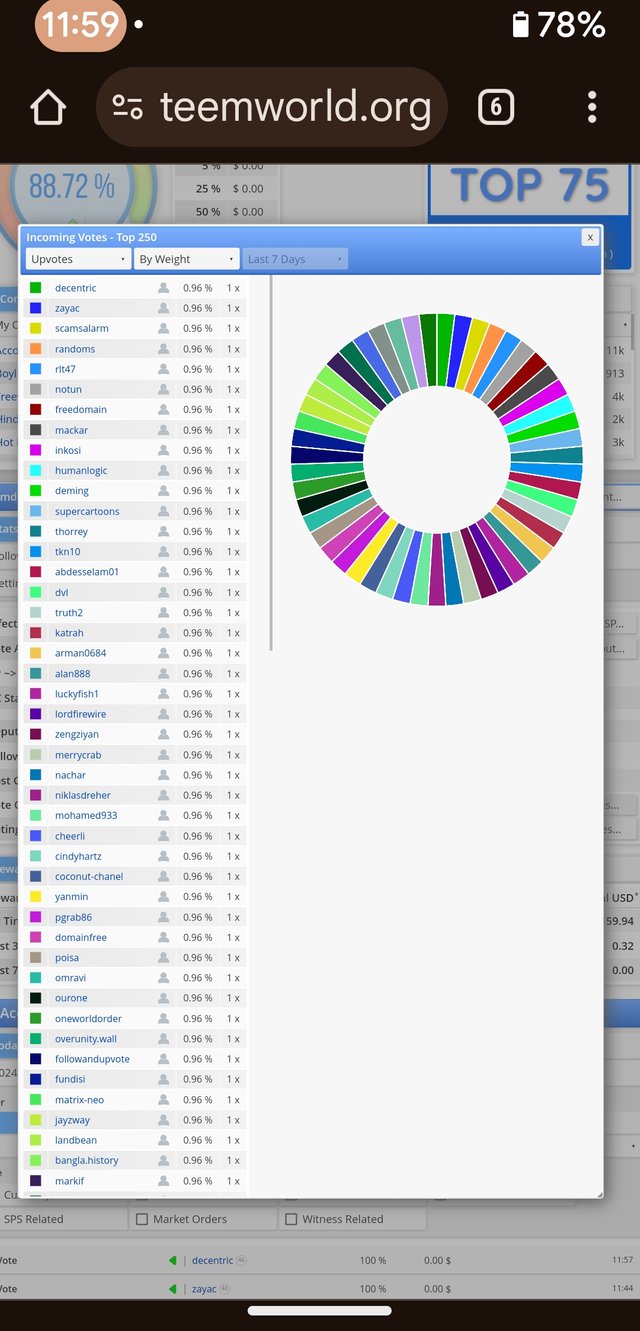
Incoming Votes
The pop-up window will show the details of the entities or Steemit accounts whom upvoted your posts or comments.
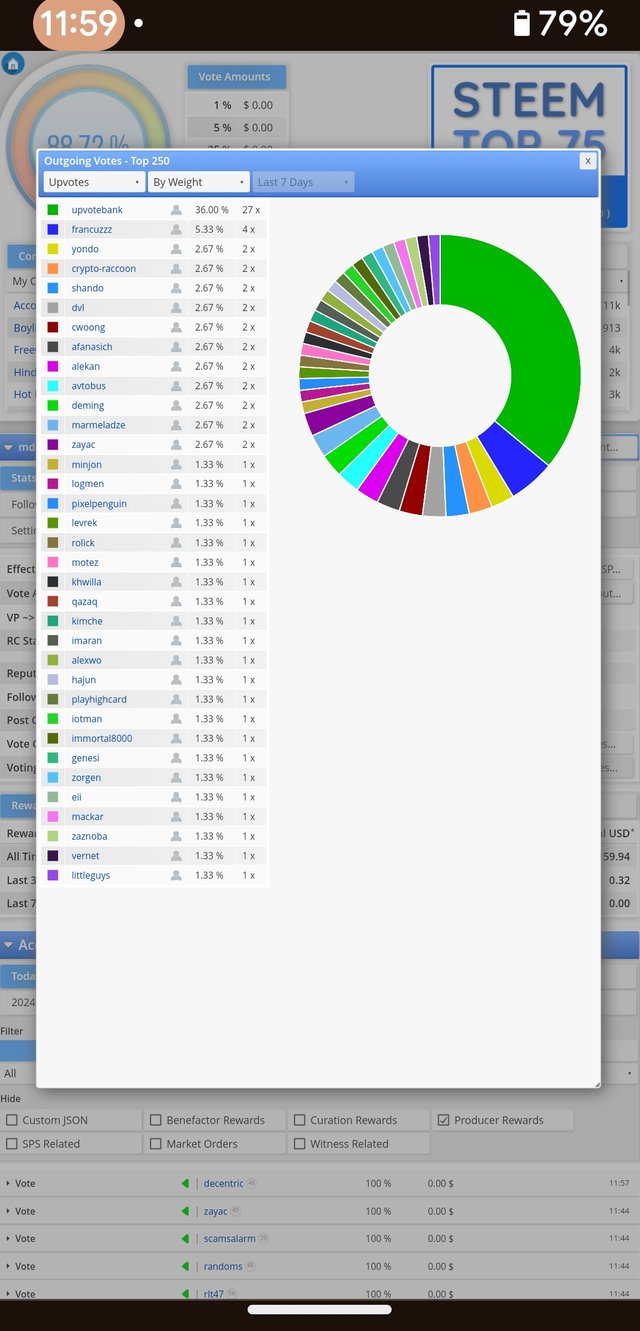
Outgoing Votes
The pop up window will show an infographic similar to the pop-up for incoming votes. But in this case the accounts wherein you upvoted a post, comment or a combination to, will appear in front of you.
How to check account operations for past 7 days and what all details can be checked?
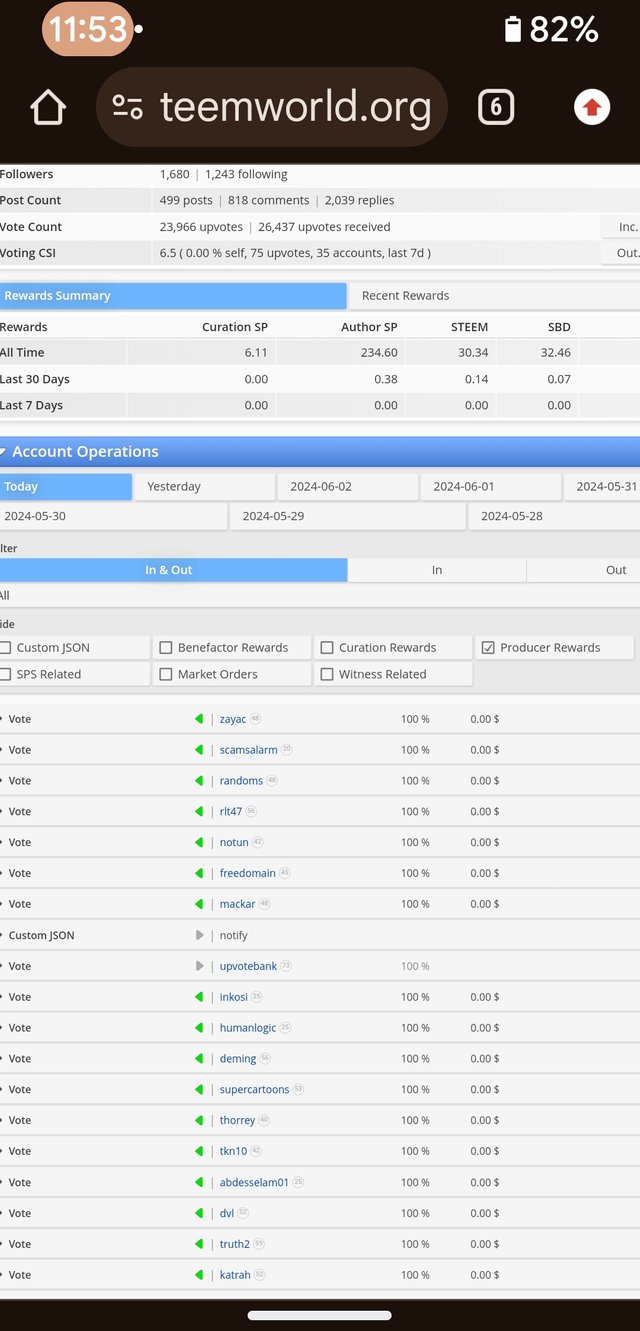
We can check for Comments, Votes, Custom JSON, Delegations, Downvotes, Market Orders, Rewards, SPS Related and Transfers just by using the Account Operations panel.
Just click the dates in the panel that you will see below this text and you will be able to see the account for each day from seven days ago up to today.

Please explain Author, Curation and Beneficiary Rewards. Mention author and curation rewards for your account for past 7 days.
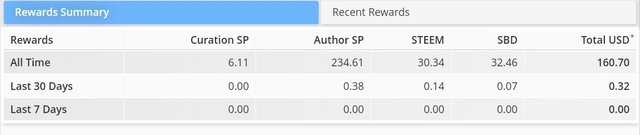
Author rewards are Steemit rewards that you can obtain from your blog post. Curation rewards are the rewards that you shall get by upvoting the blog post of other entities and users within the Steemit blockchain. Beneficiary rewards are those rewards whenever you assign a certain percentage of your rewards to others using the Advance Settings. So far my Steem Power is too low to be able to obtain a curation reward. While for the past 7 days I have not posted a blog on Steemit so the Steem World web application is saying that I have received Author rewards in the past 7 days as of the time of writing this task.
How Do I Check My Upvote Value and at Different Voting Weights Using This Tool?
The step to obtain these information is again very straight forward. Just type the following on your favorite web browser and Steem World will instantaneously provide the desired results. Substitute a desired Steemit wallet name or username. You don't need to do anything more than that. https://steemworld.org/@yourusername
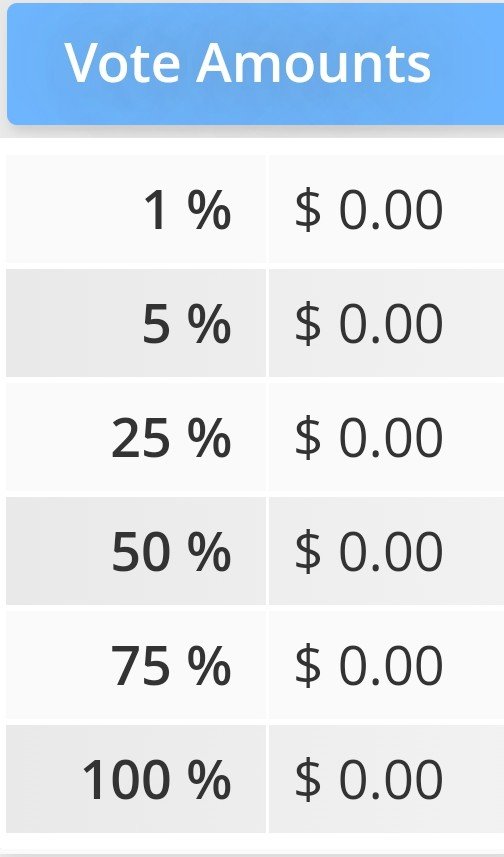
My account Steem Power is not enough to show or demonstrate the varying degree of power of my upvotes. I am sorry for being poor but if you you have a significant amount of Steem Power the Steem World web application is definitely the most powerful tool at your humble service.
Conclusion
I enjoyed this task more than the other first four achievement level as it turned me into a very serious Steemian. Steem World web application became a very useful tool for new and veteran Steemians alike. I hope that you find this web log as something that is informative enough or good enough for the Steemit Community. Fin.
Upvoted. Thank You for sending some of your rewards to @null. It will make Steem stronger.
Downvoting a post can decrease pending rewards and make it less visible. Common reasons:
Submit