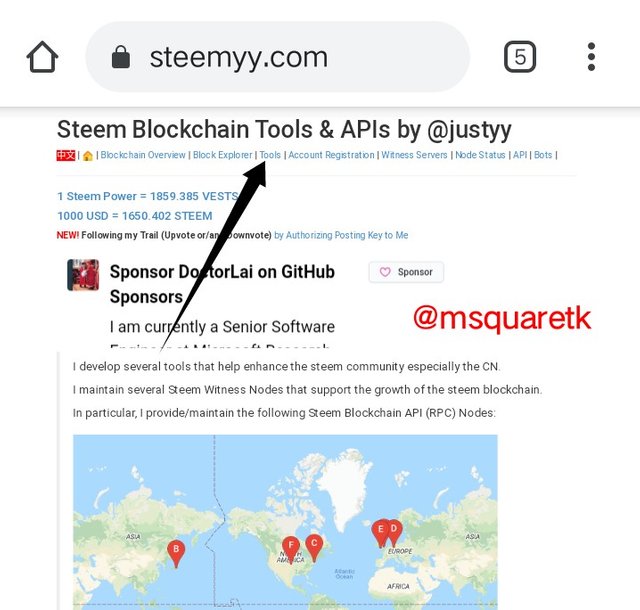
Hello everyone.
It's my pleasure to submit the task 3 of achievement 5 . In the last task, we reviewed and explored steemscan.com. In this task, we are going to see another tool which is also very important for users of steemit platform. The tool is steemyy.com. Thanks to @cryptokannon and @yohan2on for their guidance.
I have been asked to explore steemyy.com and the exploration should cover the following points:
- What is Effective Steem Power? Tools- Steem Account Information
- How do you delegate SP using "Steem SP Delegation Tool"?
- How do you check the Transfer History between any two Steem accounts using "Steem Wallet Tool - Steem Account Transfer Viewer"?
- How do you automate claiming STEEM or SBD without having to click claim button each time, using "Steem Auto Claim Rewards"?
- How do you check the outgoing votes report for any specified period using "Steem Outgoing Votes Report"? (This is really an important and a beautiful feature of Steemyy)
- How do you check the incoming votes report for any specified period using "Steem Incoming Votes Report"?
- How do you check who has delegated SP to your Steem account or any Steem account using "Steem Power Delegator Checker"?
So, I will begin right now. Let's journey it together.

1. What is Effective Steem Power? Tools- Steem Account Information
Effective steem power is the power or influence of the user on the steem blockchain which includes steem power delegated to him. This steem power is used to perform various activities such as posting, commenting, voting, delegating etc. on the steem blockchain. I remember when I first joined steemit, I wanted to perform many activities such as commenting on every single post I saw that made sense to me, but I couldn't due to the limited steem power I had then.
Now, let's see this "effective steem power" on Steemyy tool.
To explore this tool, type "steemyy.com" on the browser. Upon loading it, the homepage of the website will appear right in your front. See the screenshot below.
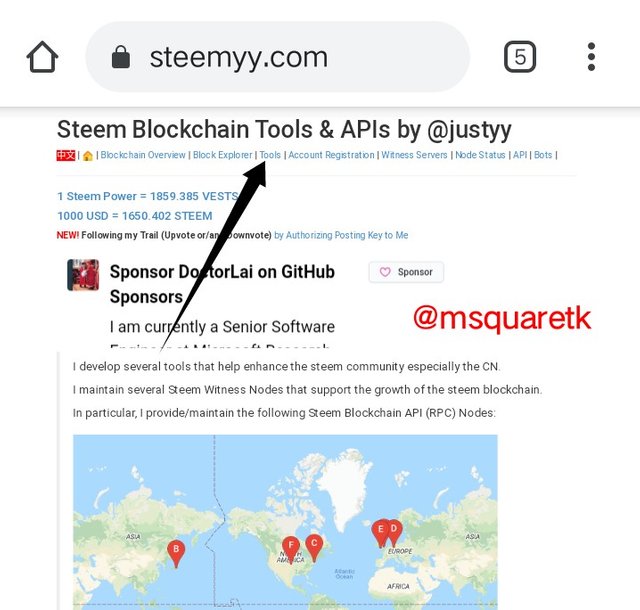
Fig. 1: Steemyy Home page | steemyy.com
So, at the top of the page, click on "tool." Upon clicking on this, a page will load for you showing different tools on steemyy platform.
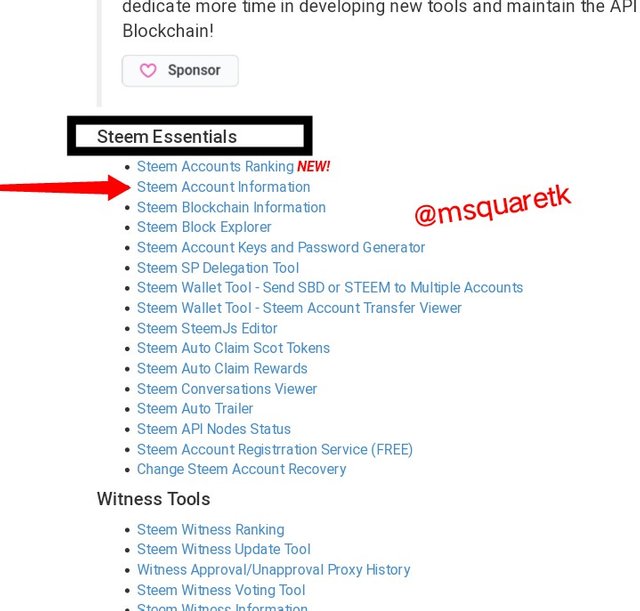
Fig. 2: Tools Section of Steemyy| steemyy.com
Once the page load, click on Steem account information under "steem essential." Upon clicking on this, a page will be loaded where you can enter the username of the user you want to view his effective steem power. In the screenshot below, "@justyy" the person who created steemyy is already there. You can input yours or any other user's username to view his effective steem power.
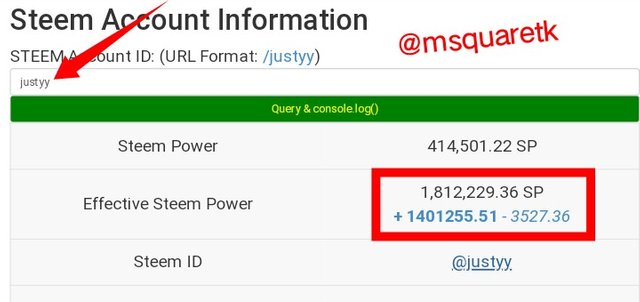
Fig. 3: @justyy 's effective steem power| steemyy.com
Now, let me input my username "@msquaretk" to it and see the effective steem power. See the screenshot below.
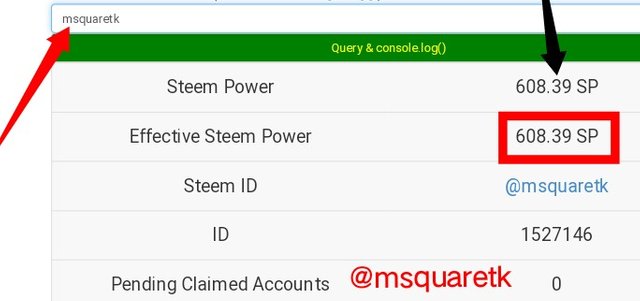
Fig. 4: @msquaretk 's effective steem power| steemyy.com
In fig. 4 above, you can see that my steem power and effective steem power is the same 608.39 SP. This is to let you know that effective steem power is equal to your steem power when nobody delegates to you. So in essence, your steem power will be equal to effective steem power when you don't have delegated steem power. But if you check figure 3 above, you notice that @justyy has delegated steem power. And that's why his effective power is greater than his main steem power.

2. How do you delegate SP using "Steem SP Delegation Tool"?
To delegate SP, click on the "tool" section. And once the page opens, click on Steem SP delegation tool under the steem essential.
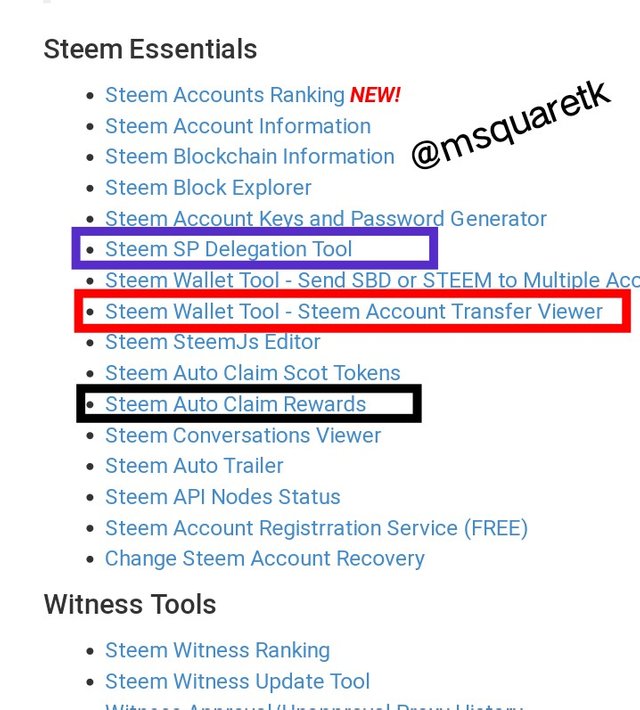
Fig. 5: Tool section (steem essential features) | steemyy.com
Then, a page will be loaded upon clicking on "steem delegation tool".
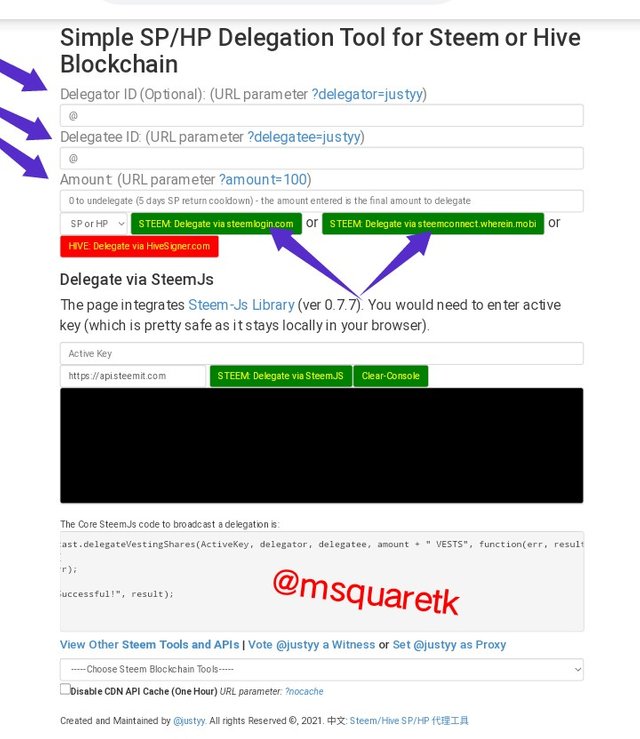
Fig. 6: steem SP delegation tool page | steemyy.com
- The first thing to do after the page has loaded for you is to input the delegator ID (that's your username)
- Then, the next thing is to input the ID of of the delegates, the username of the person whom you want to delegate SP to.
- The next thing is to enter the amount of SP you want to delegate.
Note that you can do the delegation via steemlogin or steemconnect. Refer to fig. 6 abobe to see what I just talked about.

3. How do you check the Transfer History between any two Steem accounts using "Steem Wallet Tool - Steem Account Transfer Viewer"?
To check the transfer history between any two steem accounts, click on the "tool" on the homepage of the steemyy. Under the steem essential, click "steem wallet tool- steem account transfer viewer" boxed in red rectangle in figure 5 above.
Upon clicking on it, a page will be loaded for you. See the screenshot below.
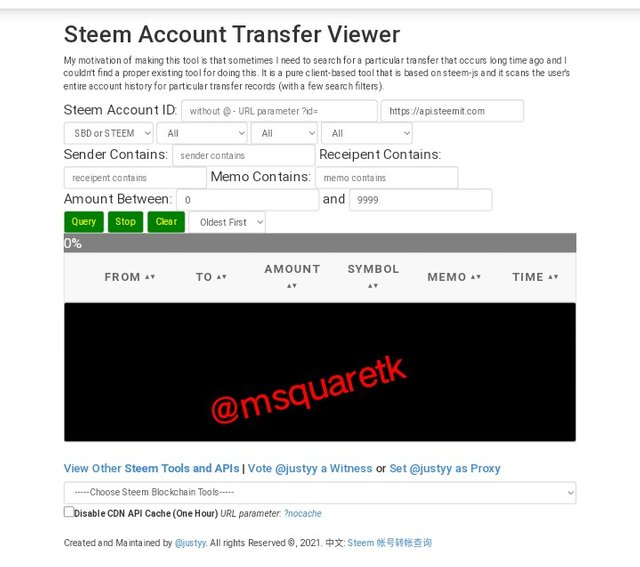
Fig. 7: steem account transfer viewer page | steemyy.com
- The first thing to do when you want to view account transfer is to input the steem account ID.
- Then, you sent the sender and receipent contains
- You can filter the transaction you want to see by selecting the little box showing SP and SBD above the sender contains.
- You can also use the amount between to filter your search.
- After selecting everything, click on query and it will load.

4. How do you automate claiming STEEM or SBD without having to click claim button each time, using "Steem Auto Claim Rewards"?
To claim steem or SBD without having to click claim button each time, click on "tool" in the steemyy homepage. Upon clicking on it, I will load a page for you. Click on "steem auto claim reward" boxed with black rectangle under steem essential in the figure below.
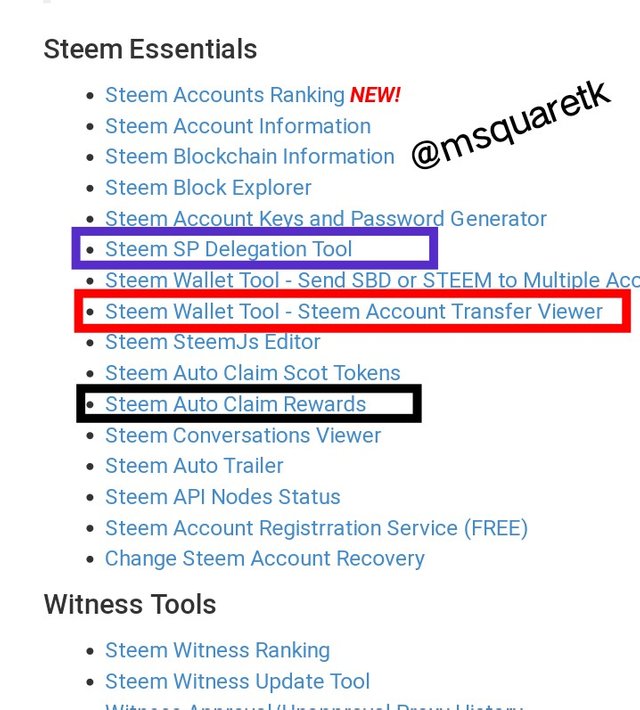
Fig. 8: Tool section — Steem auto claim reward| steemyy.com
Upon clicking on it, a page will be loaded where you can actually see how to set claiming reward automatically.
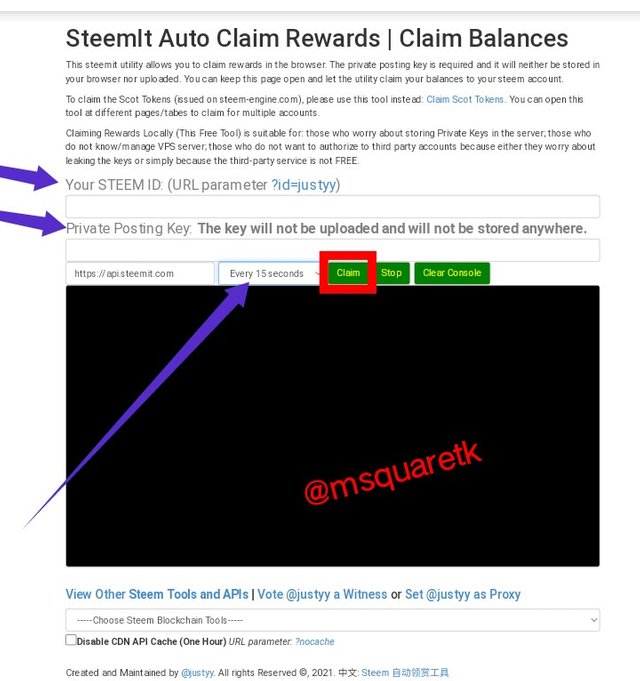
Fig. 9: Steem auto claim reward Page | steemyy.com
- Here, the first thing you need to do is to enter your steem ID.
- On the second box below, you enter your private posting key.
- Then you click on claim.

5. How do you check the outgoing votes report for any specified period using "Steem Outgoing Votes Report"? (This is really an important and a beautiful feature of Steemyy)
To check outgoing votes report, click on tool in the steemyy home page. As soon as you click on it, a page will be loaded with different tools. Scroll down and click outgoing votes report under upvotes and flag. Refer to the screenshot below.
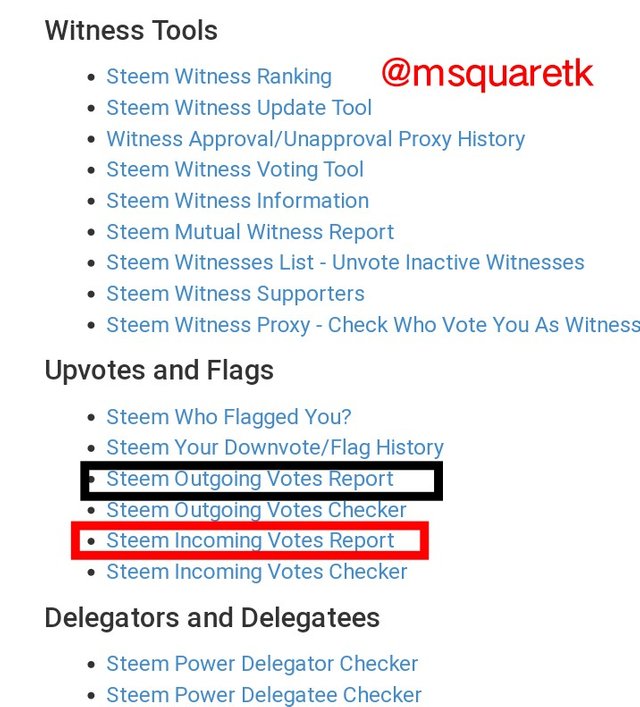
Fig. 10: Tool Section (Upvotes and Flag) | steemyy.com
Upon clicking on it, a page will be loaded for you.
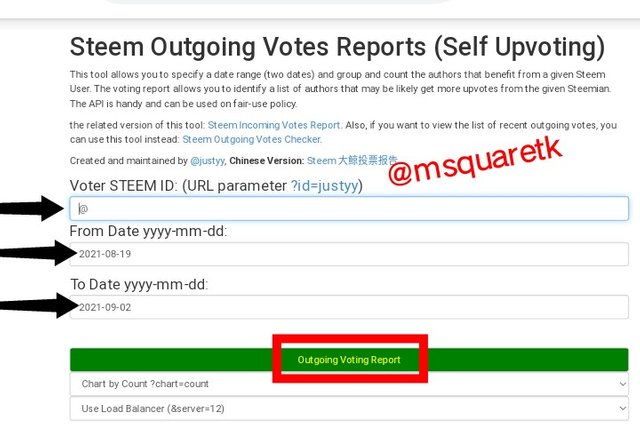
Fig. 11: out going votes report | steemyy.com
- The first to do here is to ENT the voter steem ID.
- Then, next is to select the dates from which you want the report to start.
- And select dates which you want the report to end.
- Then, click on outgoing vote report

6. How do you check the incoming votes report for any specified period using "Steem Incoming Votes Report"?
To check incoming votes, follow the same process to upvote and flag section of the tool. But this time around, click on steem incoming votes report It is boxed with red rectangle in figure 10 above.
Upon clicking on it, a page will be loaded where you can check the incoming votes. See the screenshot below.
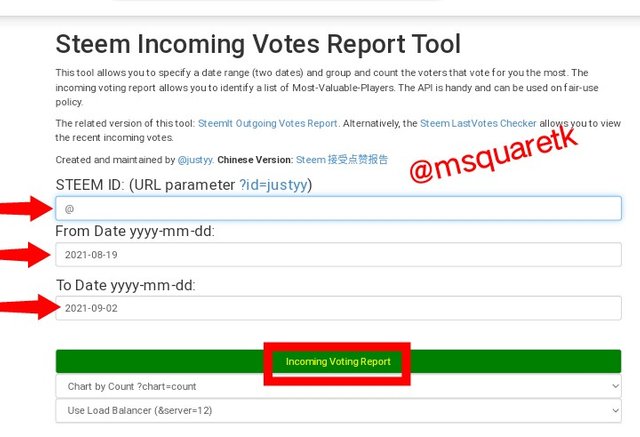
Fig. 12: incoming votes report | steemyy.com
- Same as that of out going vote, your enter the steem ID first.
- Then you select the start date
- And you select the date which you want it to end.
- Then you click on incoming votes report.

7. How do you check who has delegated SP to your Steem account or any Steem account using "Steem Power Delegator Checker"?
To check who has delegated to you, click on the tool feature at the top of the steemyy homepage. Upon clicking on it, a page will be loaded. Scroll down to delegator and delegatees section. Under this, click on steem power Delegator checker
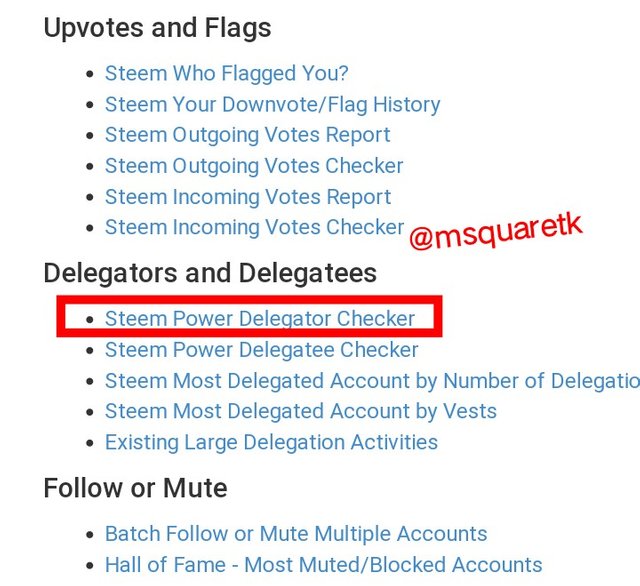
Fig. 13: Tool Section (Delegator and delegatees feature) | steemyy.com
Upon clicking on this, a page will be loaded right in your front.
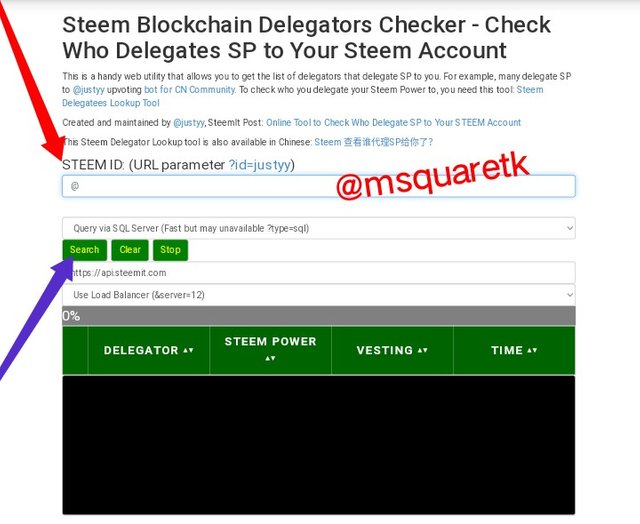
Fig. 14: Steem power delegator checker page | steemyy.com
- The first thing to do once the page loads is to enter the steem ID.
- Then after that, you click on search.

Conclusion
Steemyy.com tool is one of the tools created to help users of the steem blockchain view important features of the blockchain. The tool was created by @justyy about five years ago.
Many users of the steem blockchain have found the tool useful as it is very easy to use. I'm happy because I have also learned during the process of reviewing this great tool.

Written by @msquaretk
Hi, @msquaretk,
Your post has been supported by @svm038 from the Steem Greeter Team.
Downvoting a post can decrease pending rewards and make it less visible. Common reasons:
Submit