Hello friends
Hope that you are all fine. Si I have completed my achievements # 1, 2, 3, 4 and now it is time to complete my achievement # 5 Task 1 Review of Steemworld.org so I am here and also thanks to all who supported me in my last achievements.

Source
So Steemworld.org is used to know all the information of your account. If you want to know your account information go to the steemworld.org sign in and there is an option of the dashboard at top of the page click on it and all your account information will be open.
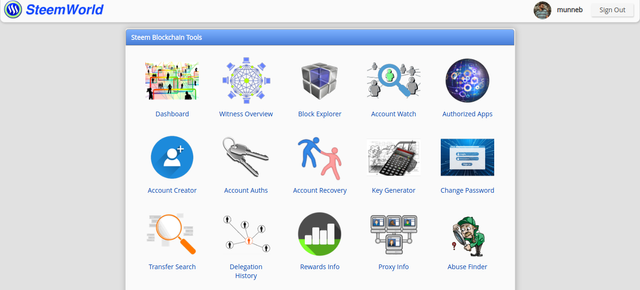
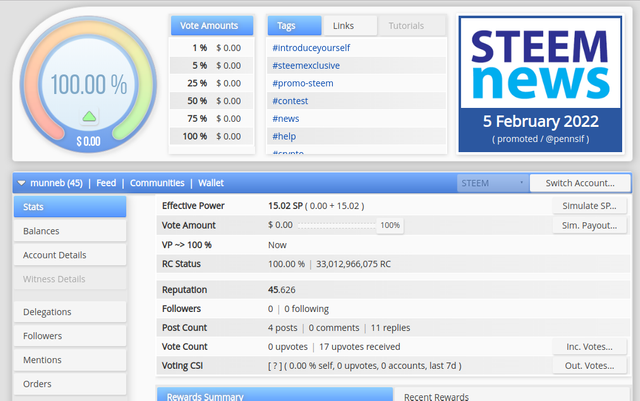
So here are some questions that are asked by the steemit community and I have to answer those.
Please explain how to check Reward Summary for All time, last 30 days, and last 7 days for your account?
So when you scroll a little down you can see the reward summary section in which you can see all your rewards for the last 30 and 7 days.
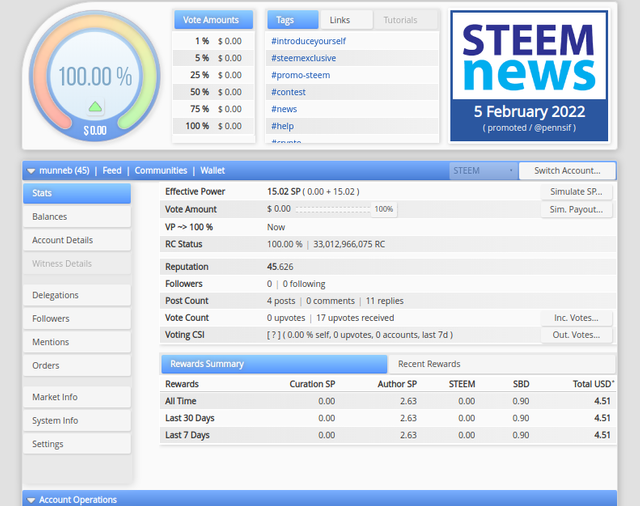
Please explain What is Delegations, types of Delegations, and how to Delegate SP?
Delegations
The basic meaning of delegation is to share your steems from one account to another's account.
Types
There are two types of delegations.
- Incoming delegation: If a persons give you an amount of steem from his own account.
- Outgoing delegation: If you give an amount of steem to another from your own account.
How to Delegate SP
Click the dashboard option and then scroll down and you see a delegation button and click on it.
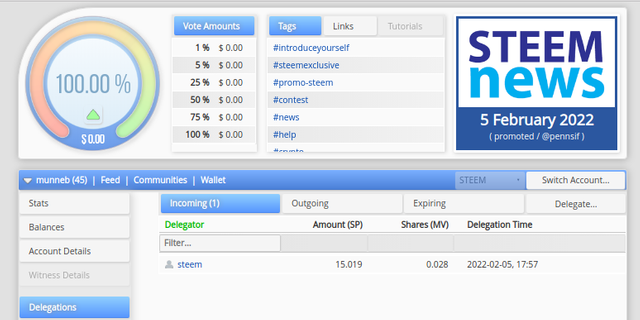
On the right of the page, you can see the delegate button click on it. A popup will be open on your screen.
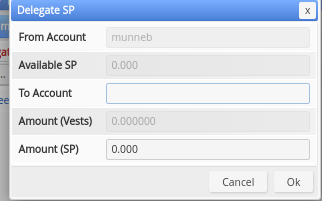
Now add the account name and the amount of SP that you want to delegate to. After that click on the OK and the SP has been transferred.
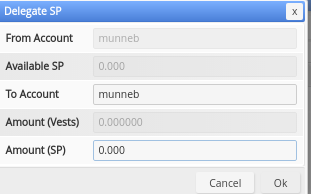
How to check Incoming and Outgoing Votes, please explain this with screenshots of both votes for your account?
On the dashboard, you can see an option on the left of the screen Stats click on it.
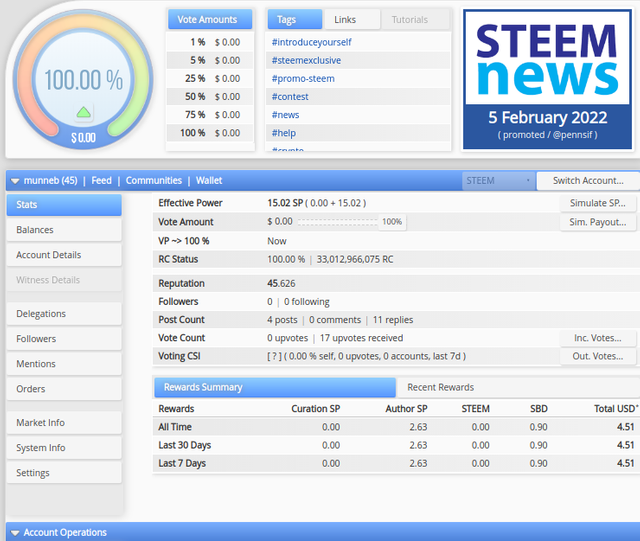
Now to see your incoming votes voted click on the Inc.vote button. A popup will be open in which you can see your incoming votes.
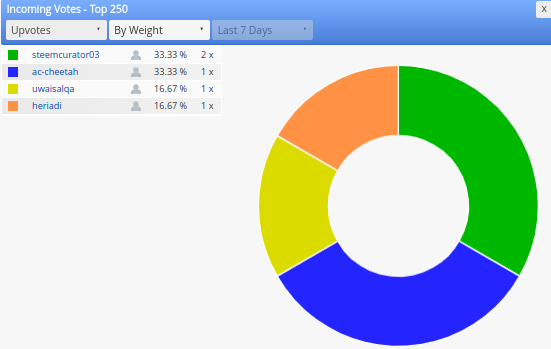
Now to see the outgoing votes there is an option of Out. votes below the incoming votes.
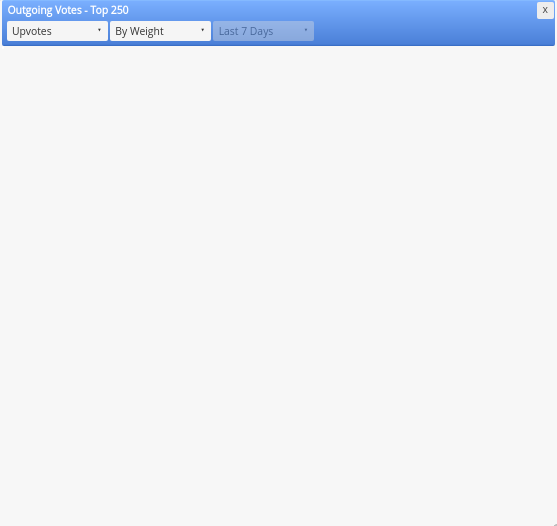
How to check account operations for the past 7 days and what all details can be checked?
So on the dashboard page scroll down and you can see an account section in which all your past seven days history is shown.
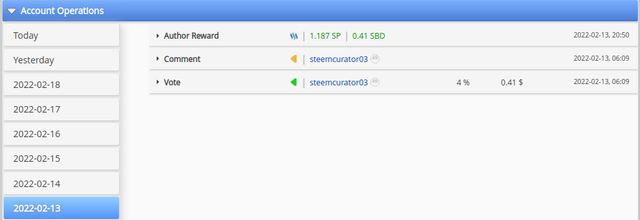
To see a specific day history click on the date you want to see the history.
Please explain Author, Curation, and Beneficiary Rewards. Also, mention author and curation rewards for your account for the past 7 days?
Curation reward: The curation reward has been given to the curator that is received by taking upvotes on the posts.
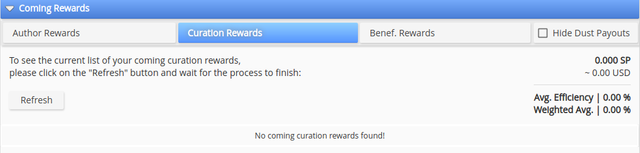
Aurthor reward: This reward is received by author when he writes a post and curator cotes his post.
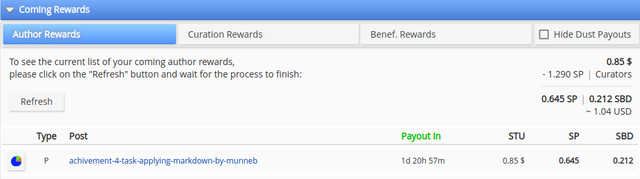
Beneficiary Reward: This was an author reward given to a charity account.
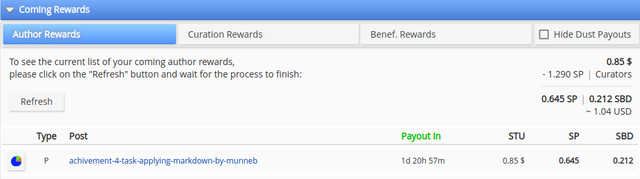
How to check your upvote value and at different voting, weights using this tool?
So when you go to dashboard page you can see a circle on the top of the page which will show all you value of vote.
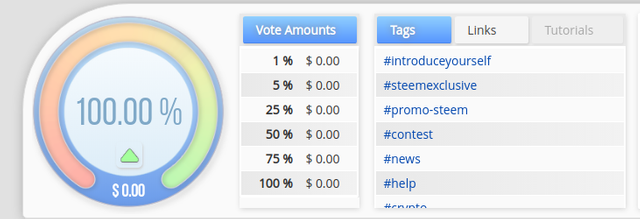
So this is my today's task I hope you all like my post and support me
Thank you.
Congratulations! You have passed this Achievement You may now proceed to the next achievement task following the article.
For more updates, keep following @steemitblog.
Best Regards!!!
@tarpan
Downvoting a post can decrease pending rewards and make it less visible. Common reasons:
Submit
Hi, @munneb,
Your post has been supported by @tarpan from the Steem Greeter Team.
Downvoting a post can decrease pending rewards and make it less visible. Common reasons:
Submit