Hi steemians,
Good evening,
I am @neelamroy07 from Bihar Patna, Today I am here to complete my achievement 5 task 1, which is about the Understanding Steem Tools. In 1st task I will explain about steemworld, This is the platform where I can review my all account information in one place. For completing this I have taken help @cryptokannon guidelines post and @yohan2on post, which is easily understandable and very helpful to complete the task. Thanks, both of you for making this too easy. Now I am going to share my post for completing my achievement
Here is my steemworld.org review
Open steemworld.org. The page will open like the below image.
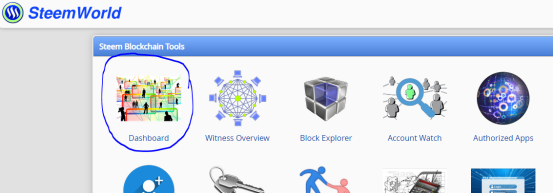
Click on the dashboard, the new page will open, in that you can see details of @steemchiller, This is set as by default, we should click on switch account if opening 1st-time steemword.com
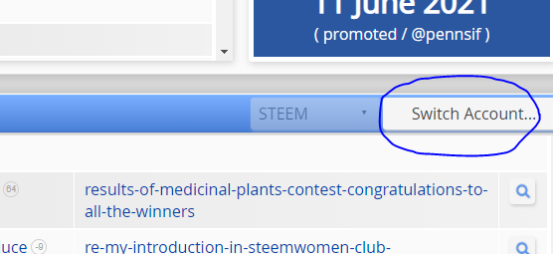
It will come to a new Poup-up window
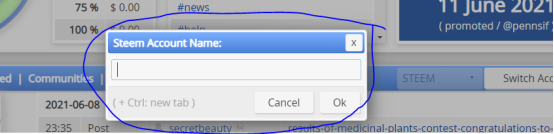
Type user name clicks on the ok button.
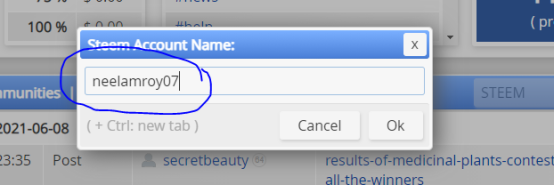
The new screen will open the same as the below image
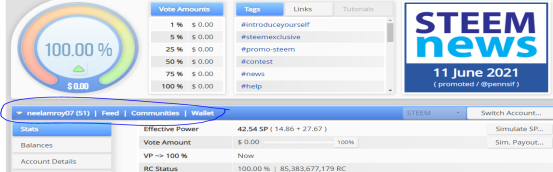
This page is our steemword.org home page, where we can see all activities of my steemit account, ex- accounts detail, voting power, comment outgoing and incoming, rewards, delegation, etc.
How to check your upvote value and at different voting, weights using this tool?**
On the 1st page, I can see the circle in the top left corner where mention 100%, that means my upvote value is 100% because till now I did use my steam power so it is showing as 100%, if I will use steam power for getting the reward or improving my post, the voting power will reduce respectively.
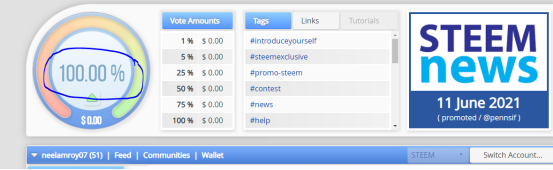
Explain how to check Reward Summary for All time, last 30 days, and last 7 days for your account?
On the same page, I can see the Reward summary tag in the middle of the screen, where all rewards details are mentioned All times, Last 30 days, Last 7 days, also we can check the recent reward.
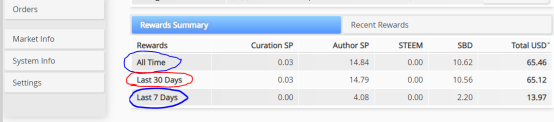
How to check Incoming and Outgoing Votes, please explain this with screenshots of both votes for your account?
On the same page, we can see the right side in mid of the page there are 2 tags showing with the name of Inc. Vote and Out. Vote. same as the below image.

For checking the Incoming Vote. I click on Inc. Vote icon, then the new pop-up will come, same as below image
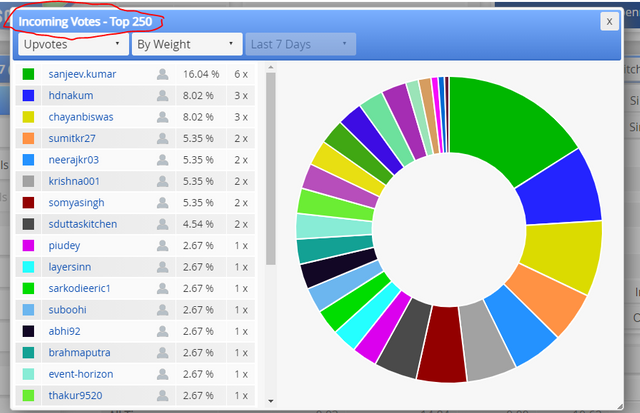
I can see left of the page it written incoming votes. we can also filter the vote with upvoting and downvoting, we can filter incoming vote by the amount or weight or by count %.
In a similar way, I can check outgoing votes by clicking on Out. Vote icon box. Mentioned in the below screenshot image.
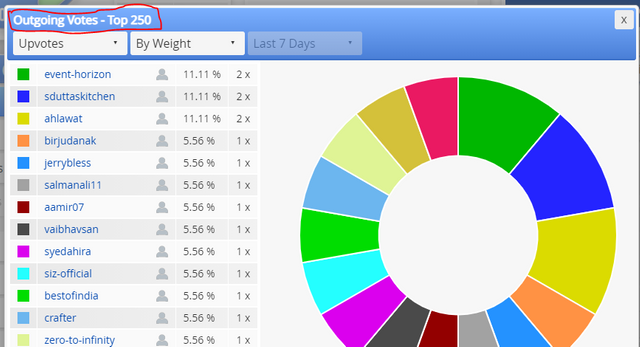
How to check account operations for the past 7 days and what all details can be checked?
On the same page, a little down I can see the account operation tag on the left side. below the account operation, 7 more tags are given. In the below picture, I can see all 7 tags with the date.
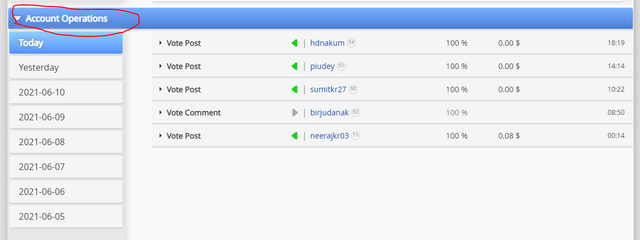
if I click any of one given date I will get all account activity on that day.
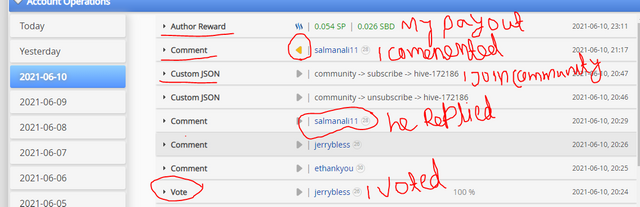
I can see to whom I voted, to whom post I commented, who voted on my post, what is the payout on that day, what are the communities I joined on that day. whats are order created in the wallet, it will be shown in limit order create list. if c order successfully, then I can see in the filled order icon.
Explain Author, Curation and Beneficiary Rewards.Also, mention author and curation rewards for your account for past 7 days.
- Author Rewards- Who are having an account on steemit, everyone is the Author if they posted any blogs, or commented on others' posts. by doing the post another steemit user likes the post, or comments on the post then the author gets some reward, called Author Rewards.
- Curation Reward- If one user gets any reward on his blog post, from another user via voting or commenting on a post that user plays the role of curator and because he rewarded to Authors, he will get back some % of that reward, called Curation Rewards.
- Beneficiary Reward- It is a type of reward where the rewards split into two parts. and we can set the percentage of Beneficiary Reward on steem.
Author Rewards for past 7 days
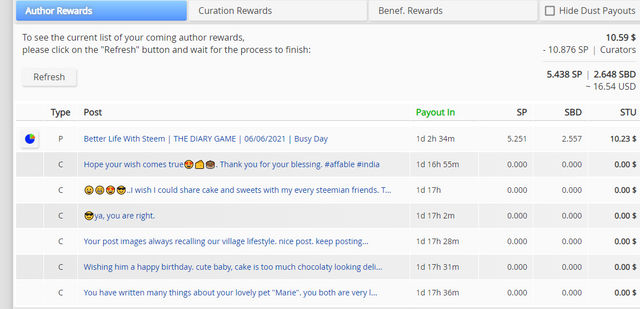
Curation Rewards for past 7 days
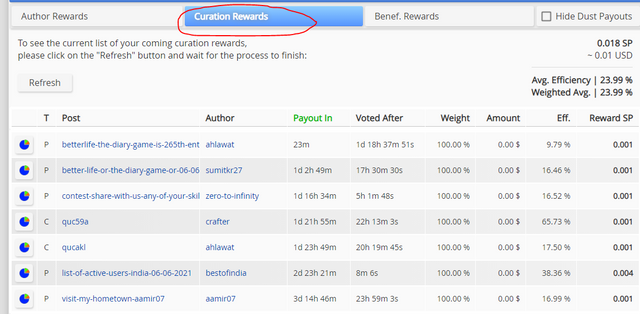
Explain What are Delegations, the type of Delegations, and how to Delegate SP?
Delegation is a type of sharing the power to others steemians, it doesn't mean after delegation steem power, our numbers will decrease, even after delegation, my own steem power will remain the same. And Delegation is a also way of earning more steem power.
There are two types of Delegation:
- Incoming Delegation:-When we get steem power from other Authors, it is Incoming Delegation.
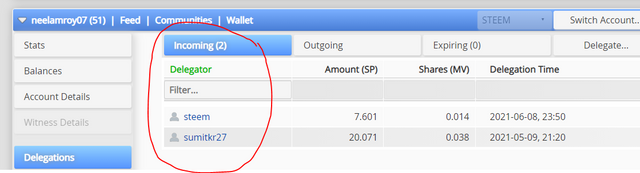
- Outgoing Delegation:-When we shared our steem power with other account, it is Outgoing Delegation.
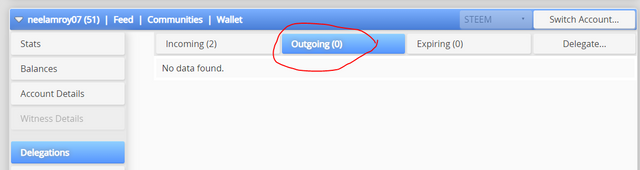
How to Delegate SP?
- Click on Delegate tag
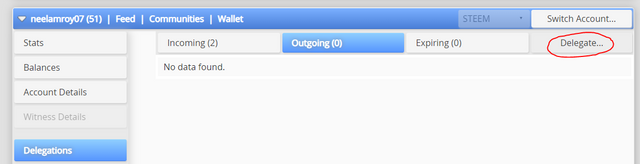
The new pop-up will open, type the name to whom i want to Share, type the count, how much steep power i want share.
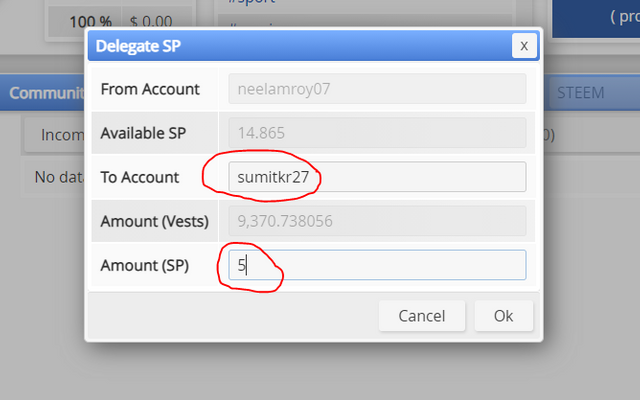
Then click on ok button, again new pop-up will open, for confirming the same as i filled. they asked yes or no. Same as below image
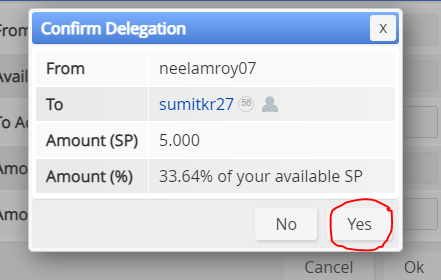
After clicking on yes button, Will get again new pop-up, where they ask to put Active key password
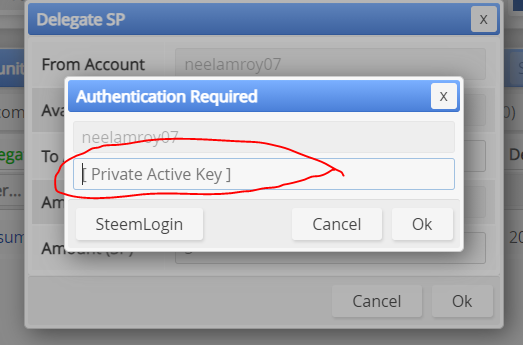
then put the active key password and click on "ok" button.
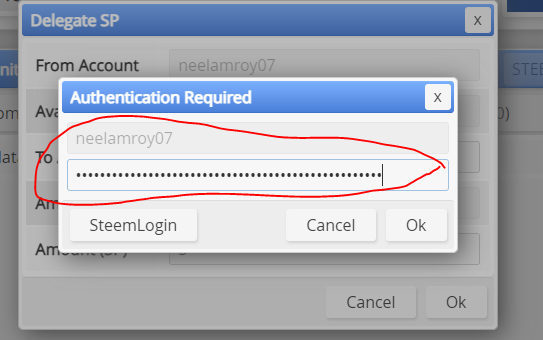
The Delegation placed succesfully.
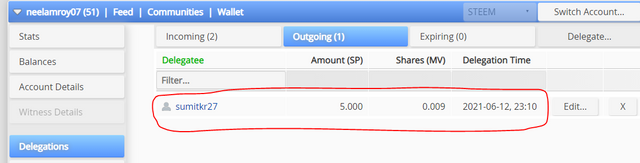
The Delagation history showing on the above Image.
Hi i am Sumit one of the team member of Steem Greeter.
I am happy to announce that i have successfully verified your achievement 5.1 post. Now you are eligible for performing your next achievement task.
Note:
Rate:3
Downvoting a post can decrease pending rewards and make it less visible. Common reasons:
Submit
Thank you for your support.
Downvoting a post can decrease pending rewards and make it less visible. Common reasons:
Submit
You submitted a very accurate task, all the best
Downvoting a post can decrease pending rewards and make it less visible. Common reasons:
Submit
Thank you @poorvik.
Downvoting a post can decrease pending rewards and make it less visible. Common reasons:
Submit
Great work done dear... Keep it up.
Downvoting a post can decrease pending rewards and make it less visible. Common reasons:
Submit