ESPAÑOL
LOGRO 5 - CONSIGNA 1 POR @NOCHE0105 – ENTENDIENDO LAS HERRAMIENTAS DE STEEMIT: RESEÑA STEEMWORLD.ORG
Feliz día a toda la comunidad de @newcomers’community y a todos en @steemit, por la oportunidad de presentar en esta ocasión mi Logro N.º 5 Entendiendo las Herramientas de Steemit Consigna 1:Reseña SteemWorld.org
PREGUNTA N°1
¿Cómo podemos ver el resumen de recompensas histórico, de los últimos 30 días y de los últimos 7 días?
- Primeramente vamos al link SteemWorld.org
- Iniciamos sesión, ingresando nuestro nombre de usuario y con nuestra clave de publicación.
- Luego de iniciada la sesión se abre la siguiente ventana:
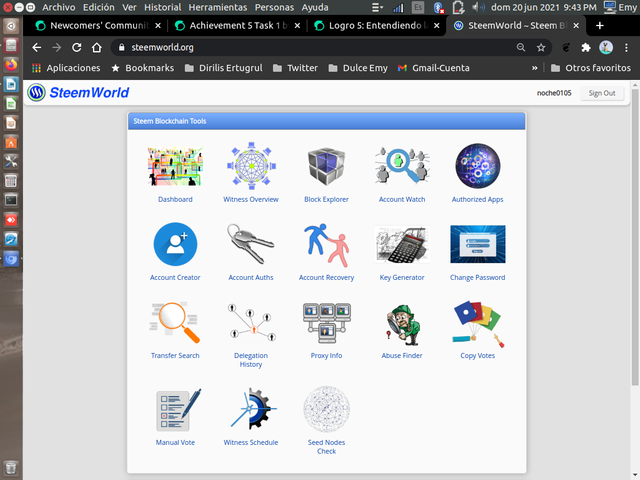
[Fuente]( Inicio de mi sesión-Imagen de mí autoría@)
Luego abrimos el tablero, en el que se ve la opción de Resumen de Recompensas en el que podemos ver mis recompensas
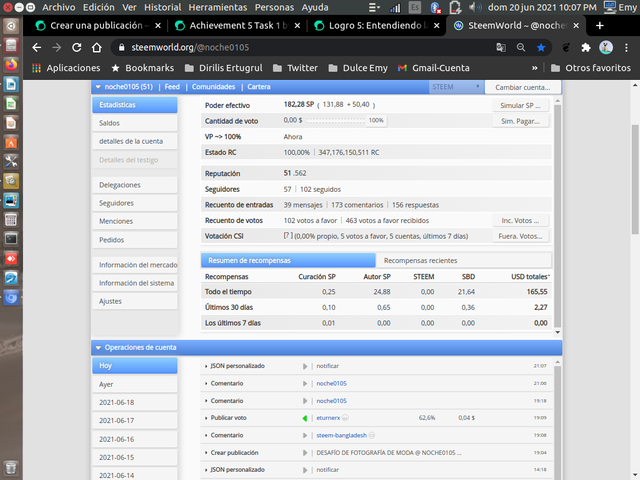
[Fuente]( Resumen de mis Recompensas de últimos 30 y 7 días-Imagen de mí autoría@)
PREGUNTA N°2
¿Explica que son las delegaciones, que tipo de delegaciones se puede hacer y cómo hacerlo?
Las delegaciones son una manera de compartir nuestros Steem Power (SP) con algún otro miembro de la plataforma para darle un mayor poder de voto, para comentar entre otras.
Se pueden hacer dos tipos de delegaciones: Entrantes y Salientes
Entrante: Es cuando tomamos energía de vapor de otro usuario para incrementar la nuestra.
Saliente: Es lo contrario; cuando damos nuestra potencia de vapor a otro usuario para aumentar la potencia de vapor de aquel.Para delegar,
Vamos a SteemWorld.org en nuestra sesión.
Damos click en el tablero y vamos a la opción “Delegaciones” y click.
Escribimos el nombre de usuario a quien vamos a delegar los SP, click en “OK” y lista la delegación.
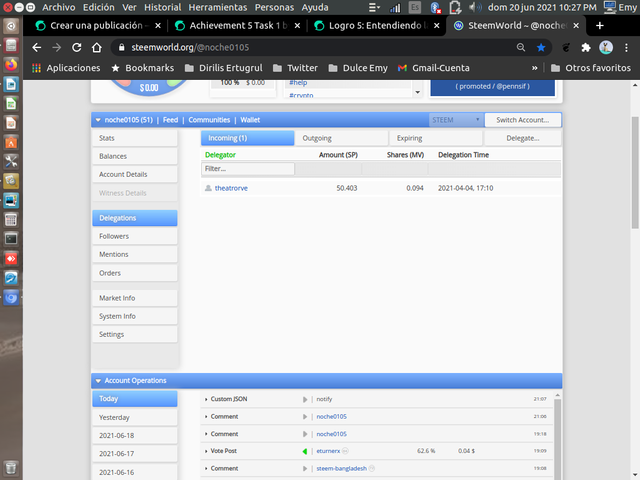
[Fuente]( En el Tablero vamos a la opción "Delegaciones"-Imagen de mí autoría@)
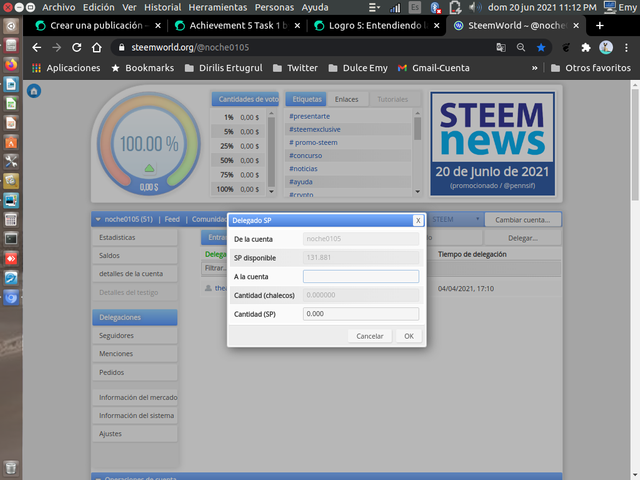
[Fuente]( Una vez escrito el usuario a quien delegamos, damos "OK"-Imagen de mí autoría@)
PREGUNTA N°3
¿Explica cómo chequear los votos que hiciste y los que recibiste, no olvides incluir screens de ambos?
Para verificar o chequear los votos que hemos hecho (votos salientes) y los que nos han otorgado (votos entrantes), tal como en los caso anteriores, iniciamos sesión, damos click en el tablero y verificamos en la opción Recuento de Votos, donde vemos los votos a favor otorgados y los votos a favor recibidos
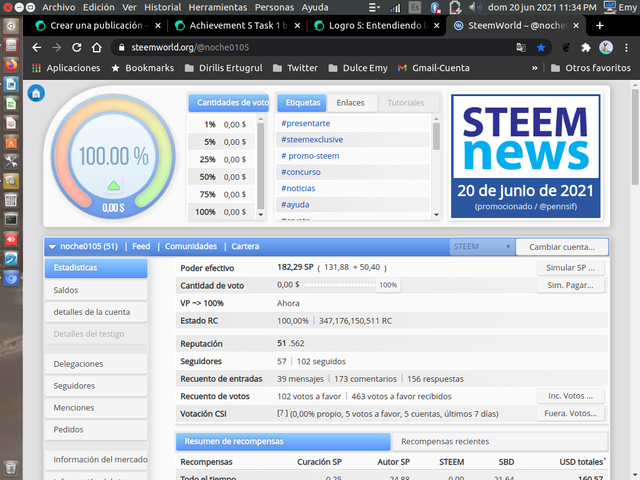
[Fuente](Muestra de los votos recibidos y otorgados por @noche0105-Imagen de mí autoría@)
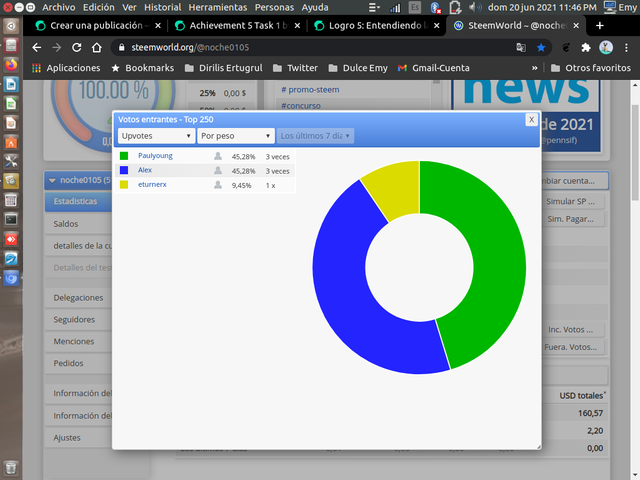
[Fuente](Votos entrantes-Imagen de mí autoría@)
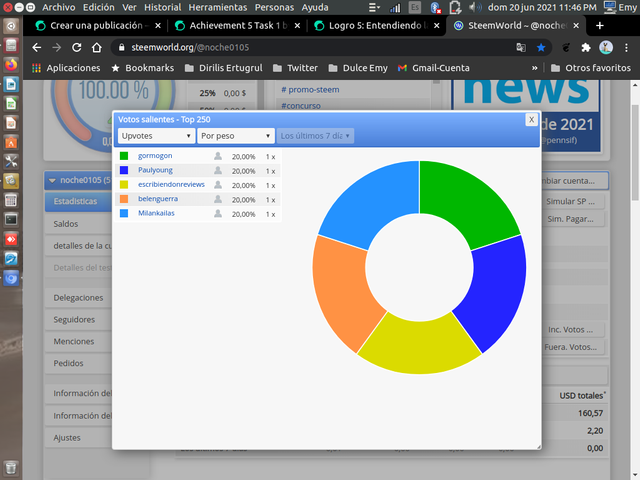
[Fuente](Votos salientes-Imagen de mí autoría@)
PREGUNTA N°4
¿Explica cómo revisar las operaciones de una cuenta en los últimos 7 días y qué detalles se pueden ver?
Abrimos nuestro tablero y vamos a la opción “Operaciones de Cuenta”, al desplegar la pestaña allí podemos ver toda la actividad que hemos tenido en nuestra cuenta día a día, nuestras publicaciones, comentarios y próximas recompensas.
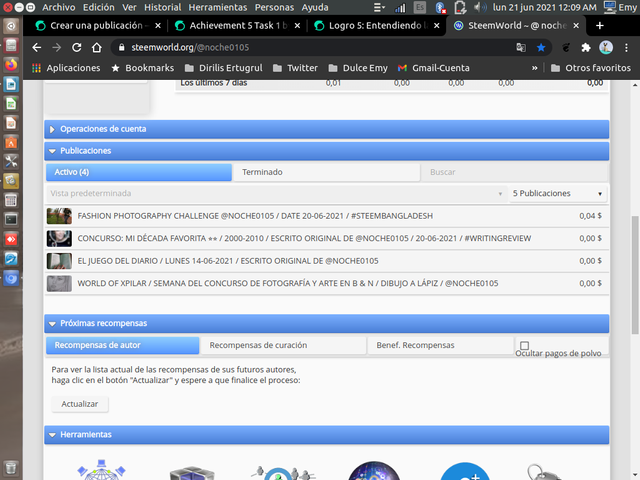
[Fuente](Revisión de Operaciones de @noche0105 - Imagen de mí autoría@)
PREGUNTA N°5
¿Explica qué son las recompensas de curación, de autor y de beneficiario. También, menciona cuáles fueron tus recompensas de autor y curador de los últimos 7 días.?
- Recompensas de Curación
Son aquellas que recibimos se vota a favor y se valora otra publicación
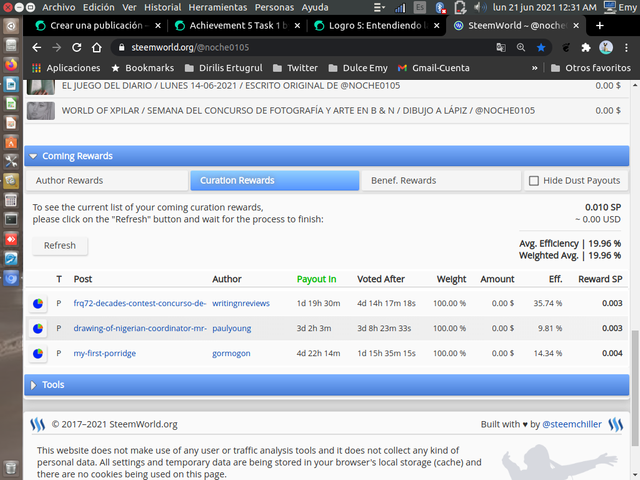
[Fuente](Recompensas de Curación - Imagen de mí autoría@)
- Recompensas de Autor
Son aquellas que se reciben por las publicaciones en mi blog. Estas recompensas son en SP y en SBD
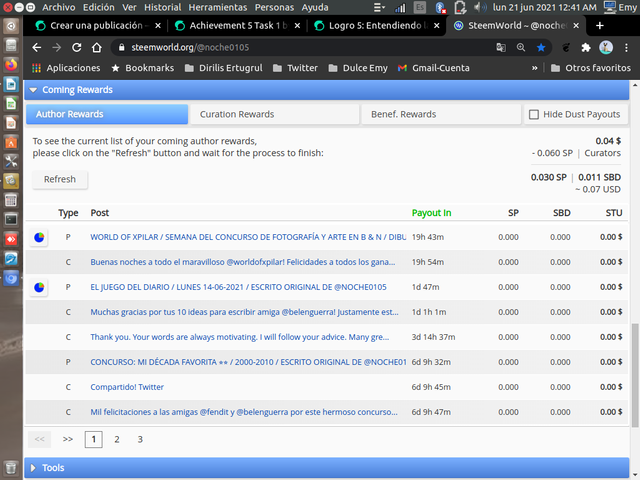
[Fuente]( Recompensas de Autor - Imagen de mí autoría@)
- Recompensas de Beneficiario
Son las recibidas en una publicación de blog, en la que se debe agregar el nombre de la cuenta del destinatario. Para ser sincera de estas recompensas no estoy muy segura.
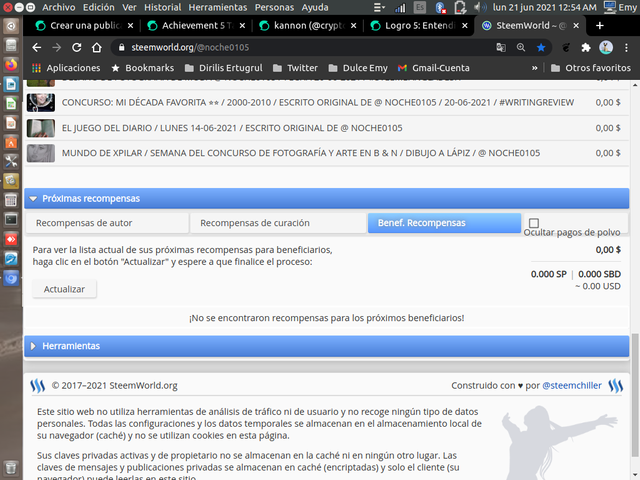
[Fuente]( Recompensas de Beneficiario - Imagen de mí autoría@)
Como se puede observar estas recompensas las podemos verificar al entrar a nuestro tablero, en la pestaña “Próximas Recompensas” la que al desplegarla nos muestra las tres opciones de recompensas: Autor, Curación y Beneficiario. Cada una de las cuales para poder ver cuales son nuestras recompensas debemos dar click en “Actualizar” y nos dará todo el detalle de cada una.
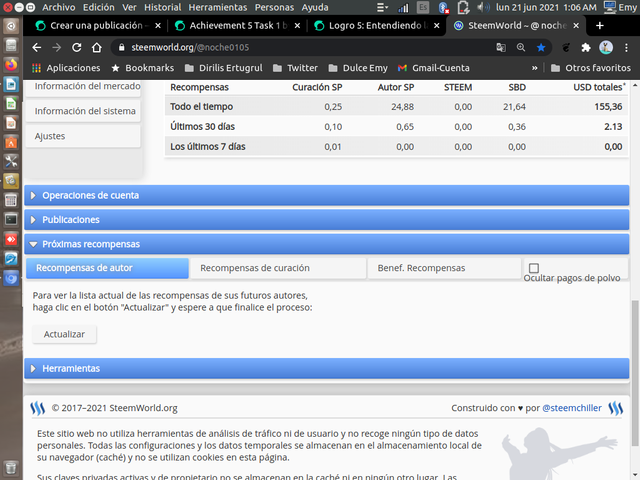
[Fuente]( Verificación de Recompensas - Imagen de mí autoría@)
PREGUNTA N°6
Explica cómo ver el valor de tu voto y los distintos tipos de valores utilizando esta herramienta.
El valor de mi voto depende de los SP, es decir, de la potencia de vapor que posean. A mayor potencia de vapor, mayor poder tendrá mi voto y viceversa, a menor potencia de vapor, tendré menor poder de voto, es decir, es una relación directamente proporcional.
Mi poder de voto es muy bajo (0,00) porque mi potencia de vapor o (SP) no es alto ya que soy nueva en la plataforma de @steemit.
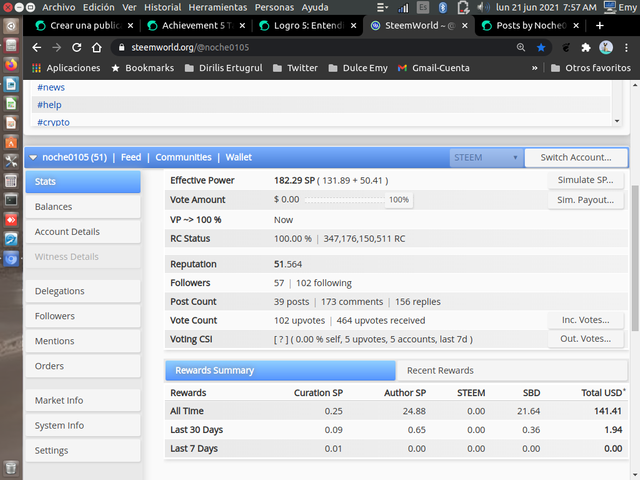
[Fuente]( Mi Poder Efectivo-Imagen de mí autoría@)
*** Gracias @Steemit , @newcomers’community, por la oportunidad de participar y verificar mis logros***

ENGLISH
ACHIEVEMENT 5 - SLOGAN 1 BY @NOCHE0105 - UNDERSTANDING STEEMIT TOOLS: STEEMWORLD.ORG OVERVIEW
Happy day to the entire @newcomers'community and everyone at @steemit, for the opportunity to present on this occasion my Achievement No. 5 Understanding Steemit Tools Assignment 1:Review SteemWorld.org
QUESTION N°1
How can we see the historical, last 30 days and last 7 days reward summary?
- First we go to the SteemWorld.org link.
- We log in, entering our user name and our password.
- After logging in, the following window opens:
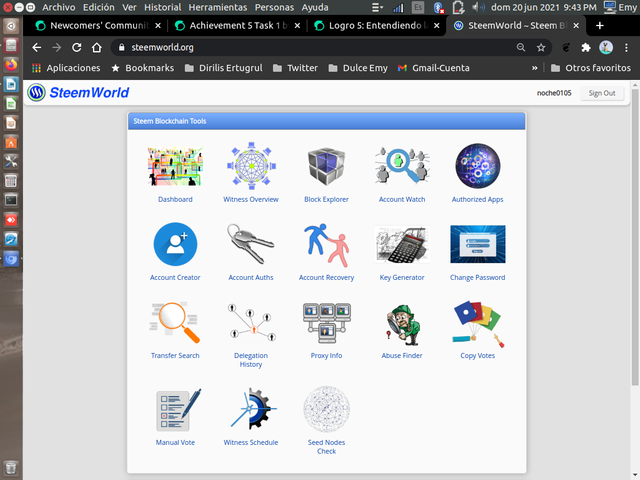
[Source]( Start my session-Image of my authorship@)
Then we open the dashboard, in which we see the Rewards Summary option in which we can see my rewards.
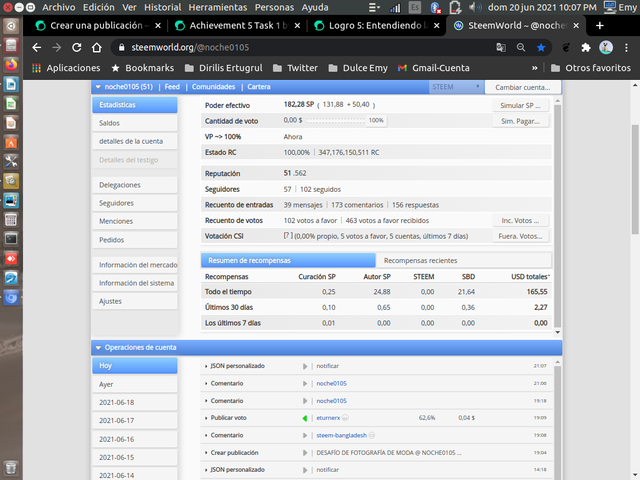
[Source]( Summary of my Rewards for the last 30 and 7 days-Image of my authorship@)
QUESTION N°2
Explain what delegations are, what kind of delegations can be made and how to do it?
Delegations are a way to share our Steem Power (SP) with another member of the platform to give him/her a greater voting power, to comment among others.
Two types of delegations can be made: Incoming and Outgoing
Incoming: is when we take steam power from another user to increase our own.
Outgoing: It is the opposite; when we give our steam power to another user to increase that user's steam power.To delegate,
We go to SteemWorld.org in our session.
Click on the dashboard and go to the "Delegations" option and click.
We type the user name to whom we are going to delegate the SPs, click "OK" and the delegation is ready.
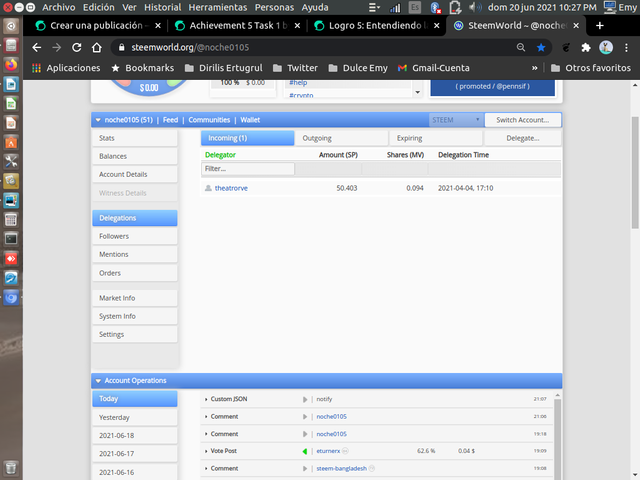
[Source]( In the Dashboard go to the option "Delegations"-Image by me@)
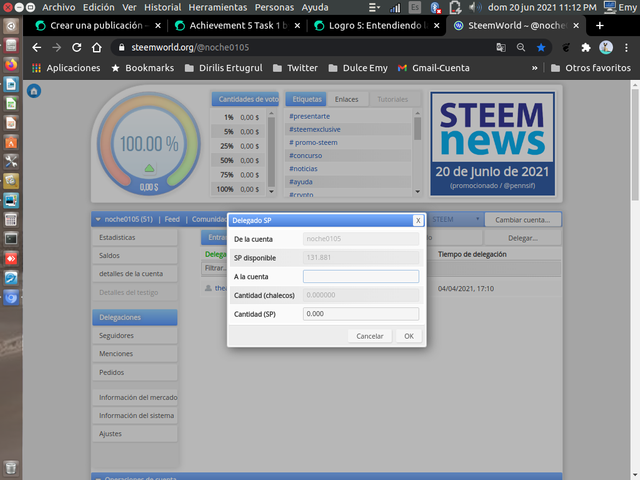
[Source]( Once typed the user to whom we delegate, we give "OK"-Image of my authorship@)
QUESTION N°3
Explain how to check the votes you made and the votes you received, don't forget to include screenshots of both?
To verify or check the votes we have made (outgoing votes) and the votes we have received (incoming votes), as in the previous cases, we log in, click on the dashboard and check the option Vote Count, where we see the votes in favor granted and the votes in favor received
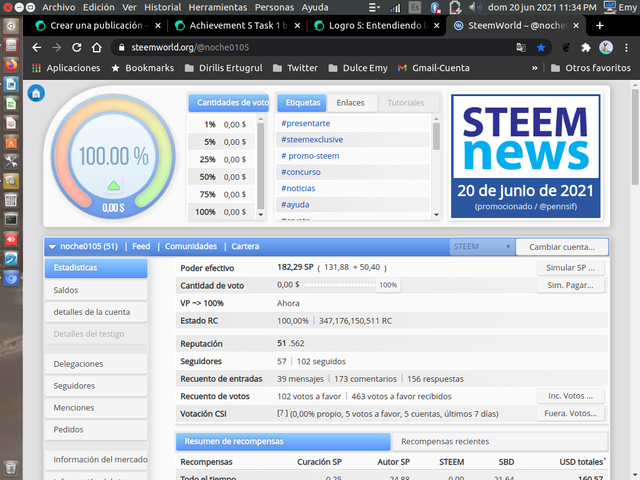
[Source](Sample of votes received and awarded by @night0105-Image by me@).
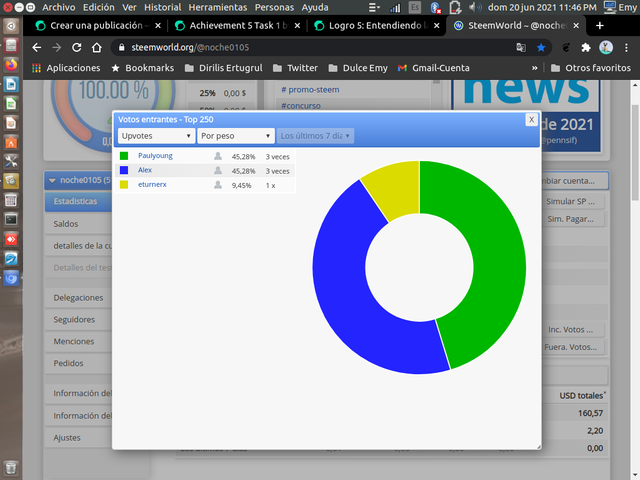
[Source](Incoming votes-Image of my authorship@).
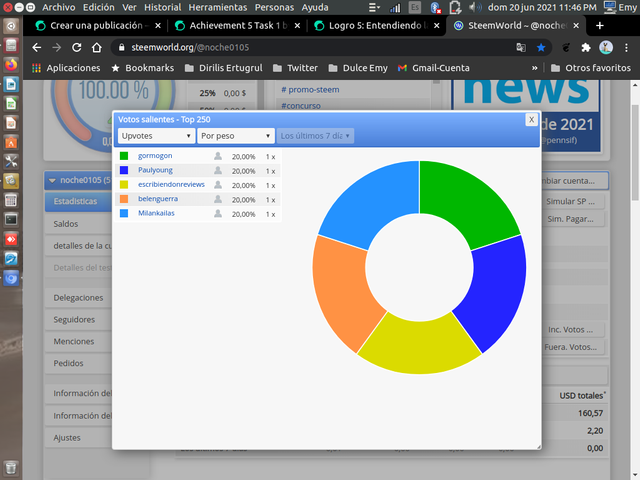
[Source](Outgoing votes-Image of my authorship@).
QUESTION N°4.
Explain how to review the transactions of an account in the last 7 days and what details can be seen?
We open our dashboard and go to the "Account Operations" option, by unfolding the tab there we can see all the activity we have had on our account day by day, our posts, comments and upcoming rewards.
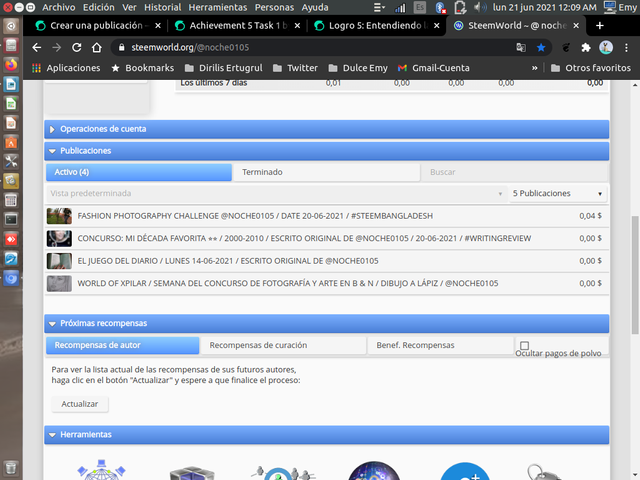
[Source](Operations Review of @night0105 - Image authored by me@).
QUESTION N°5.
Explain what are healing, author and beneficiary rewards. Also, mention what were your author and curator rewards for the last 7 days?
Curation Rewards.
Are those that we receive are downvoted and another publication is valued.
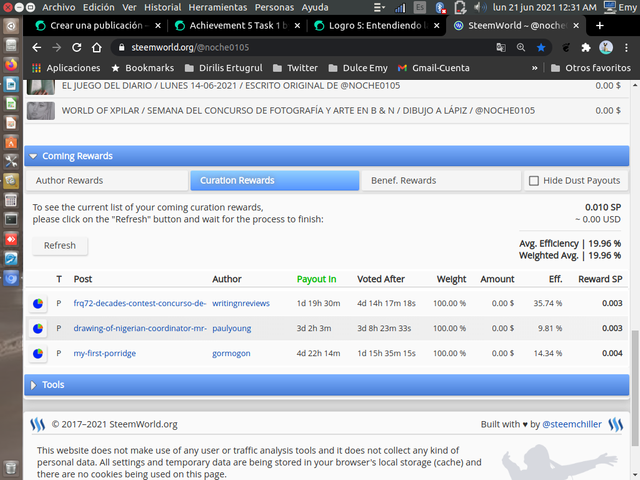
[Source](Healing Rewards - Image by me@)
Author Rewards.
They are those that are received for the publications in my blog. These rewards are in SP and SBD.
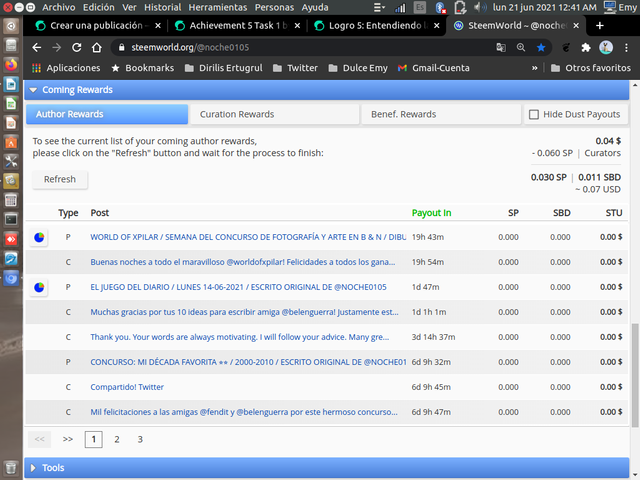
[Source]( Author Rewards - Image by me@)
Beneficiary Rewards.
These are those received in a blog post, in which the name of the recipient's account must be added. To be honest about these rewards I'm not too sure.
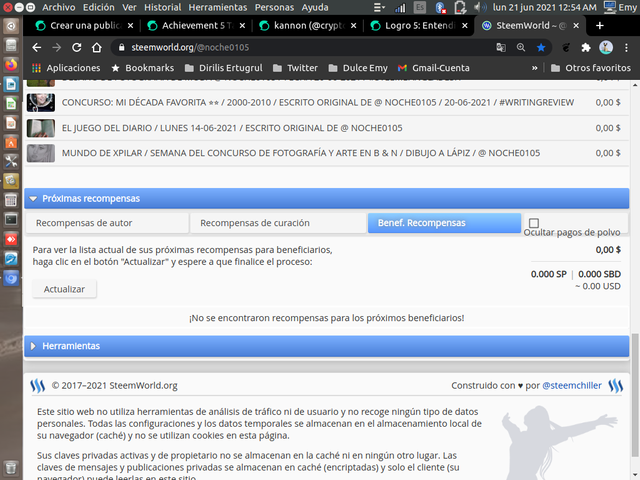
[Source]( Beneficiary Rewards - Image authored by me@).
As you can see these rewards we can verify them when entering our dashboard, in the tab "Upcoming Rewards" which when deployed shows us the three options of rewards: Author, Healing and Beneficiary. Each of which in order to see what our rewards are we must click on "Update" and it will give us all the detail of each one.
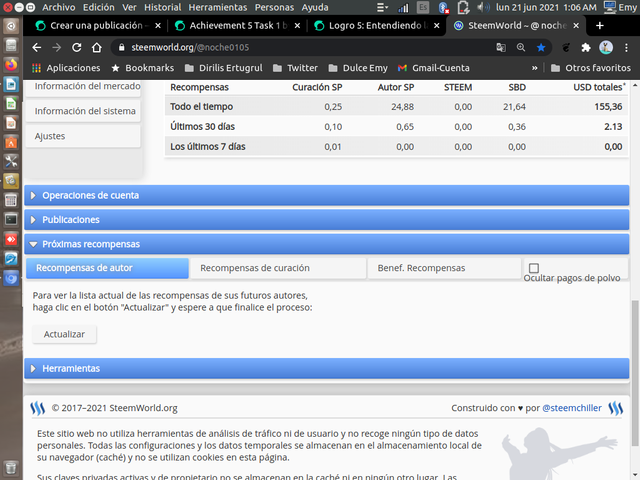
[Source]( Rewards Verification - Image by me@)
QUESTION #6.
Explain how to see the value of your vote and the different types of values using this tool.
The value of my vote depends on the SPs, i.e. the steam power they possess. The higher the steam power, the more power my vote will have and vice versa, the lower the steam power, the lower the voting power, i.e. it is a directly proportional relationship.
My voting power is very low (0.00) because my steam power or (SP) is not high as I am new to the @steemit platform.
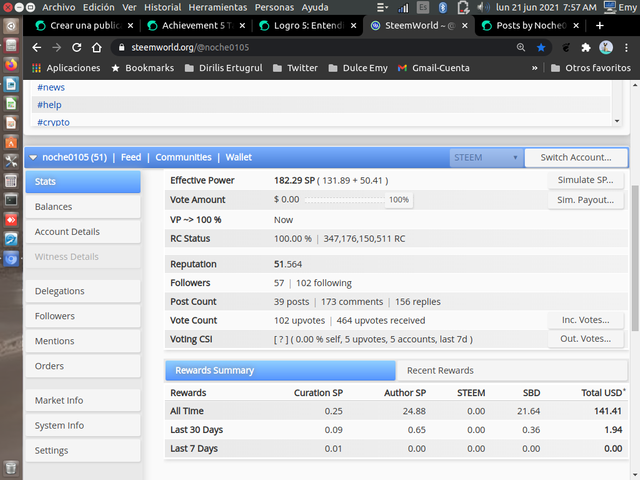
[Source]( My Effective Power-Image of my authorship@).
*** Thank you @Steemit , @newcomers'community, for the opportunity to participate and verify my accomplishments*** #.

Hola @noche0105 te informo que has aprobado tu quinto logro y por tal motivo ya puedes dar inicio el cumplimiento de tu siguiente consigna del logro 5
Te dejo los parámetros del quinto logro.
LOGRO 5
curation rate 3
Downvoting a post can decrease pending rewards and make it less visible. Common reasons:
Submit
Muchas gracias @graceleon por verificar mi LOGRO 5.1
Downvoting a post can decrease pending rewards and make it less visible. Common reasons:
Submit
Hi, @noche0105,
Your post has been supported by @graceleon from the Steem Greeter Team.
Downvoting a post can decrease pending rewards and make it less visible. Common reasons:
Submit
Hola, steemcurator03!
Buenas noches y muchas gracias por el apoyo!
#onepercet #venezuela #affable
Downvoting a post can decrease pending rewards and make it less visible. Common reasons:
Submit