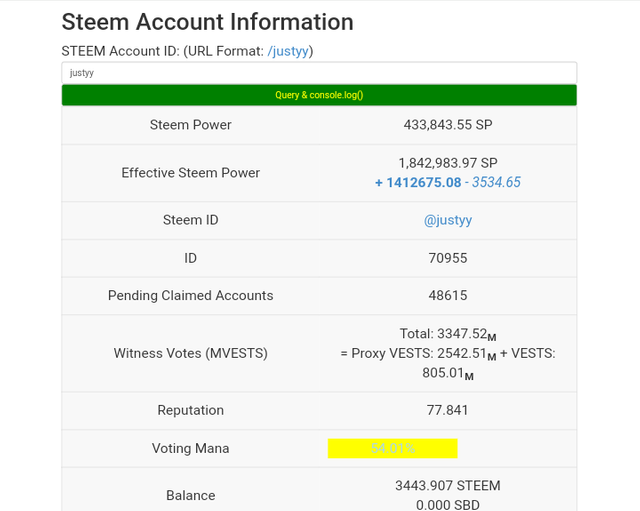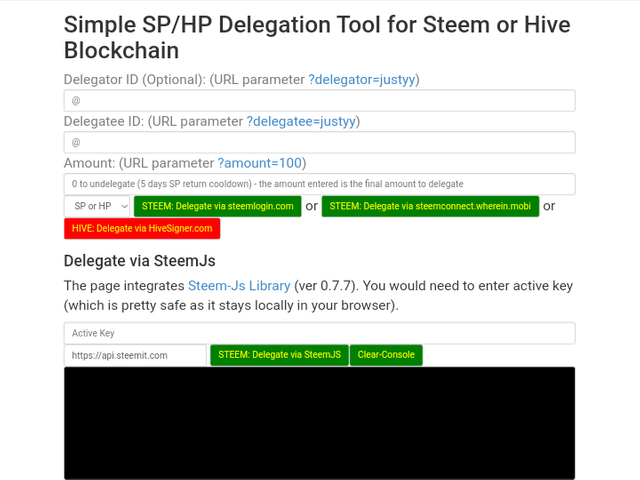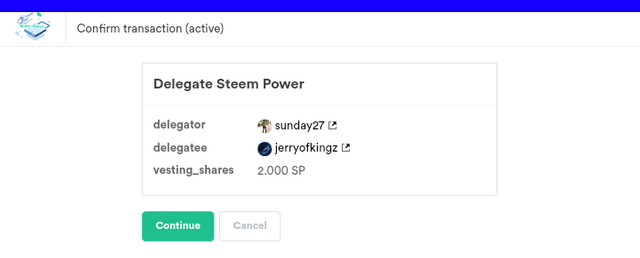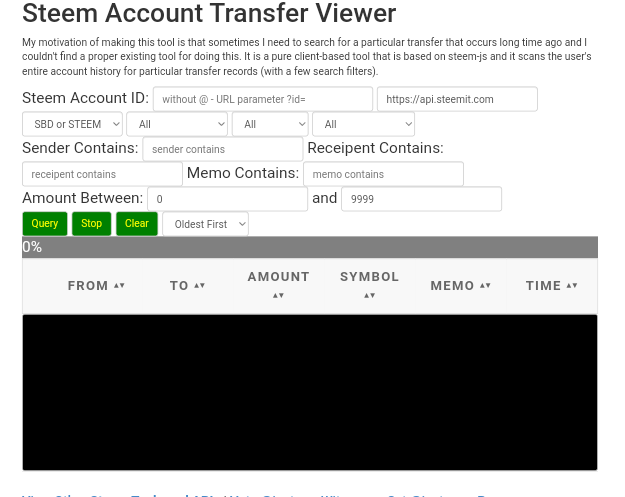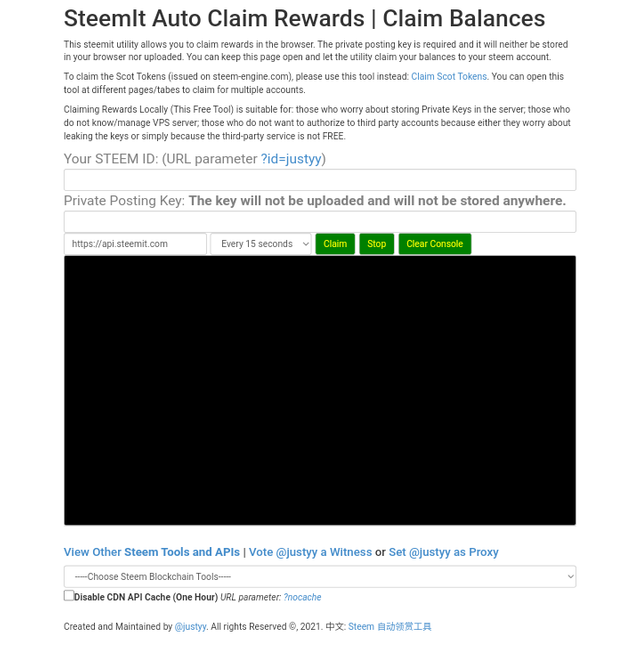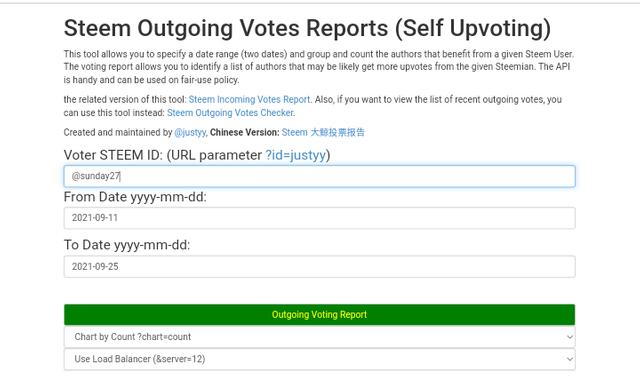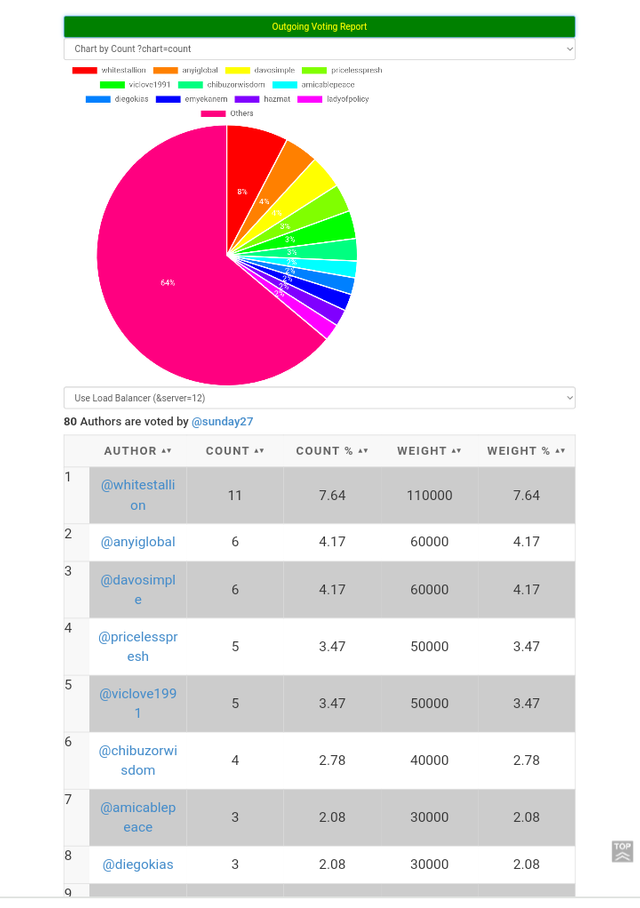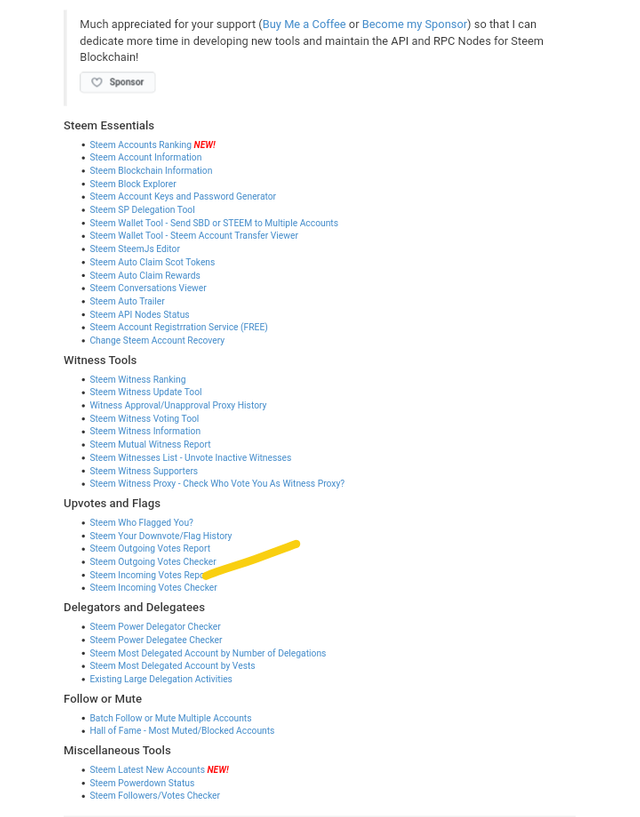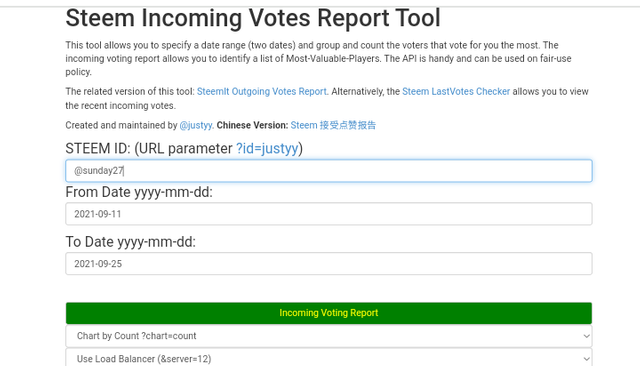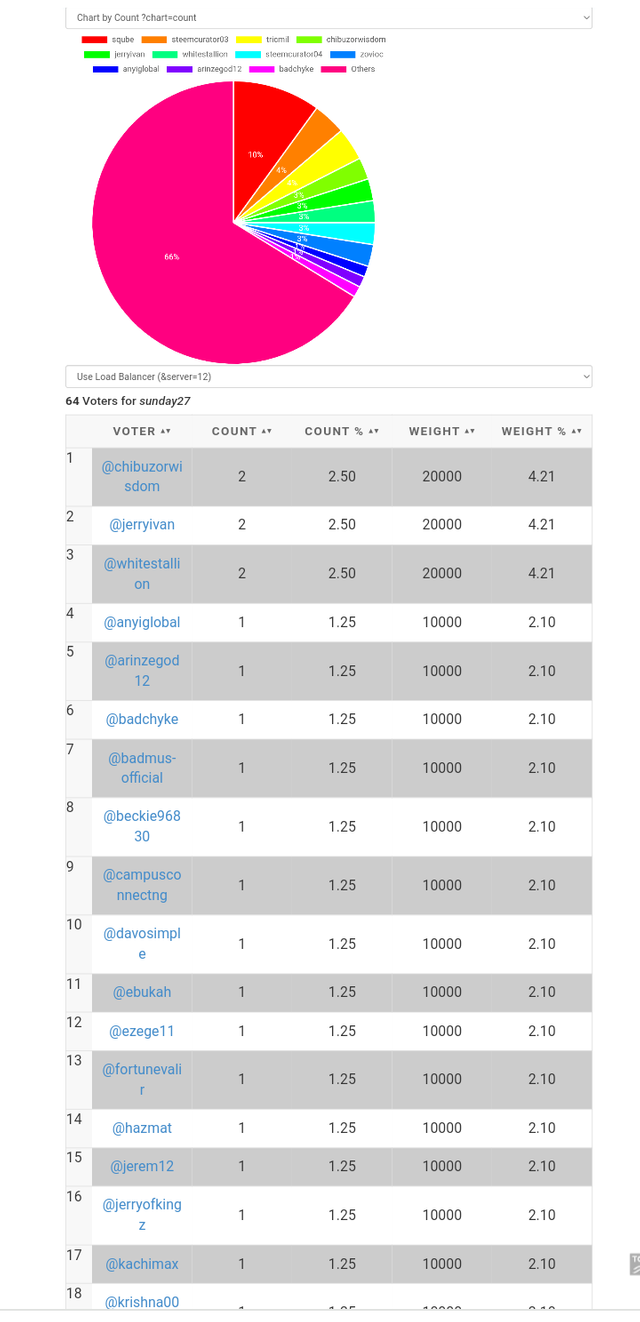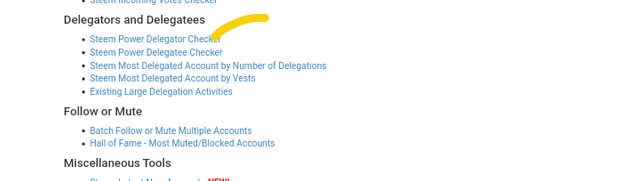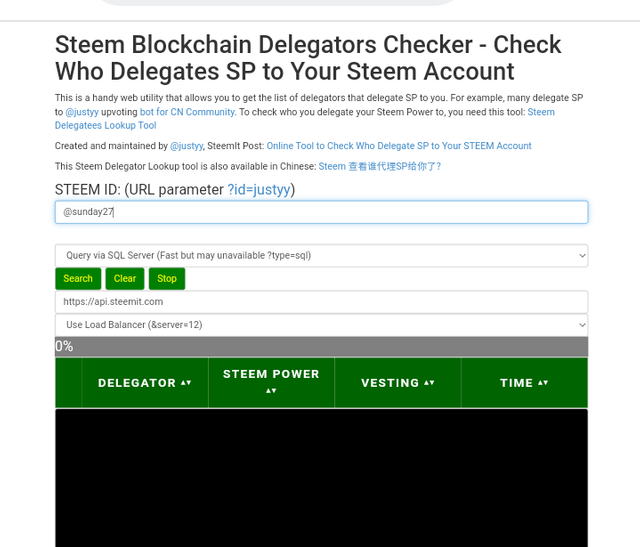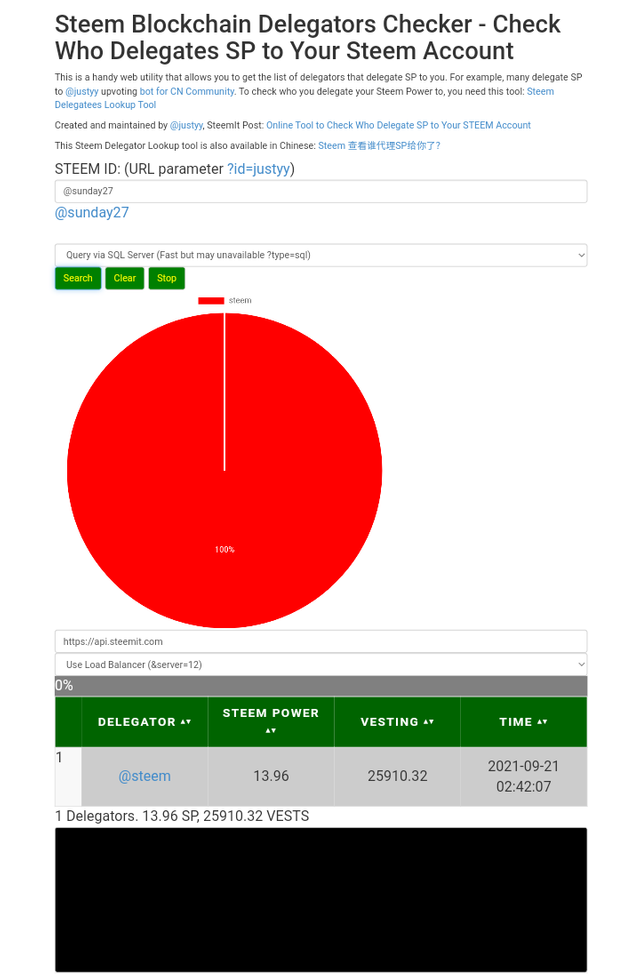TASK 3
WHAT IS EFFECTIVE STEEM POWER?TOOLS-STEEM ACCOUNT INFORMATION
When we talk about Steem power we are basically talking about the influence a Steem user has on the Steem platform.
As the effectiveness of the steem power increases,the rate or degree of influence of the steem user also increases.
Steem power is used to influence activities on the Steem platform such as posting, commenting and voting.
HOW CAN ONE DELEGATE SP USING“STEEM SP DELEGATION TOOL”
To achieve the task of delegating Steem to another user on the Steem platform all you have to do is to go to the Steem blockchain tools, then click on Steem sp delegation tool after which it would take you to a new page, you fill in all the details required.
The details consist of the user username, the delegatee user name and the amount of sp to be delegated.
Then click on “steem: delegate via steemlogin.com “as shown on the 3rd image below.
After that, a new page will open where you would click continue as shown on the last image below
It would take you to a page to put fill in your username and your public private posting key, after which you click on get started.
Then it would bring you to the next page were you would click on the green approve tab, after which the transaction would be approved and you would see the transaction ID on the next page.
When the above appears it shows that you have successfully delegated sp using Sp delegation tools.
HOW TO CHECK TRANSFER HISTORY BETWEEN ANY TWO STEEM ACCOUNT USING “STEEM WALLET TOOLS-STEEM ACCOUNT TRANSFER VIEWER”?
Firstly,you need to go to the steem Essential tab you click on the steem wallet tool- steem account transfer viewer, it would show you a page where you would insert your details like; Steem Account ID, Memo Contains, sender contains,Amount Between user and recipient contains.
After which you click on Query to in other to view the transfer history immediately.
This explanations are shown in the image below;
HOW TO AUTOMATE CLAIMING STEEM AND SBD WITHOUT HAVING TO CLICK CLAIM BUTTON EACH TIME, USING “ STEEM AUTO CLAIM REWARDS”
As a Steem user who wants to claim his or her Steem and SBD rewards automatically , click on the steem auto claim rewards under the steem essentials tabs, a page will appear where you would insert your details like user name and private posting key.
After filling in your details Click on the claim tab.
HOW TO CHECK THE OUTGOING VOTE REPORTS FOR ANY SPECIFIED PERIOD USING; “STEEM OUTGOING VOTE REPORTS”?
To achieve the above task which is how to check the outgoing vote reports for any specific period using Steem outgoing vote report you have to click on out going votes which is under "Upvotes and flags".
Once you click it, another page would open then you insert your username and click on out going vote report.
After that,it would take you to a new page as shown on the second image below which contains the list of out going votes and the total number of authors voted.
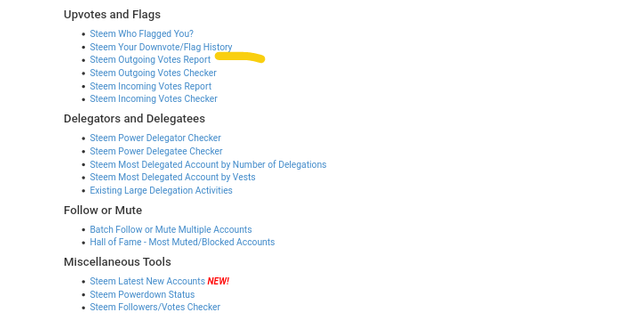
HOW TO CHECK INCOMING VOTE REPORTS FOR ANY SPECIFIED PERIOD USING “STEEM INCOMING VOTE REPORTS”
The process used here to check the incoming votes reports is similar to outgoing vote report.
All you have to do is to go under "Upvotes and Flags"
Click on incoming votes report and once it opens to another slide or page input your username and click on incoming vote reports.
After you have done this it would take you to a fresh page, scroll down a bit and you will see the list of incoming votes in a tabular form with the percentage represented on a pie chart also as shown on the last image below.
HOW TO CHECK WHO DELEGATED SP TO YOUR STEEM ACCOUNT OR ANY STEEM ACCOUNT USING STEEM POWER DELEGATOR CHECKER“
To check the person that delegated steem to you, all you have to do is to go to the steem power delegator checker under delegator and delegatees and click on it.
After that, a new page would appear were you would fill in your steem ID also known as your user name, then click on search engine.
You would see in the next page who you have delegated to or who has delegated to you in a pie chart form and also in a tabular form.
The images below illustrates the processes and explanations above.
Special thanks to
@ngoenyi