Task manager yes, antivirus no!
Operating systems supported by this guide:
- Windows 7 ultimate
- Windows 7 home
- Windows 7 professional
- Windows 10 all versions
Hello community and lovers of technology why say yes to the task manager and not to antivirus, antivirus I must point out that when we refer to antivirus we emphasize the vast majority.
We refer to the vast majority, but not in its entirety "there may be exactions that confirm the rule", the antivirus are programs that run a series of instructions on a computer to make a check on your list of files, whether or not they are on your list, if not for the antivirus that file will be recognized as malware. example we have an executable with an extension .EXE that we have done ourselves for the execution of an installable data package, when the antivirus detects it and as this is not licensed under its code this becomes a "virus".
Why not to speak also, of any program that we have a crack will happen to list of files to eliminate then, what we can do, to say to him that "if" to the manager of tasks to be familiarized with its interface and the recognition of the files of our computer will not be more complicated than to make any other task in our pc.
The simplest way to access to our task manager is using the keys Ctrl+Alt+Del another way is to use the task bar and to use the right clip deploying the menu and Task Manager.
- Let's know what it offers us Then.
for these examples I will use the Windows 10 version in the top 4 options file, options, view, view, help.
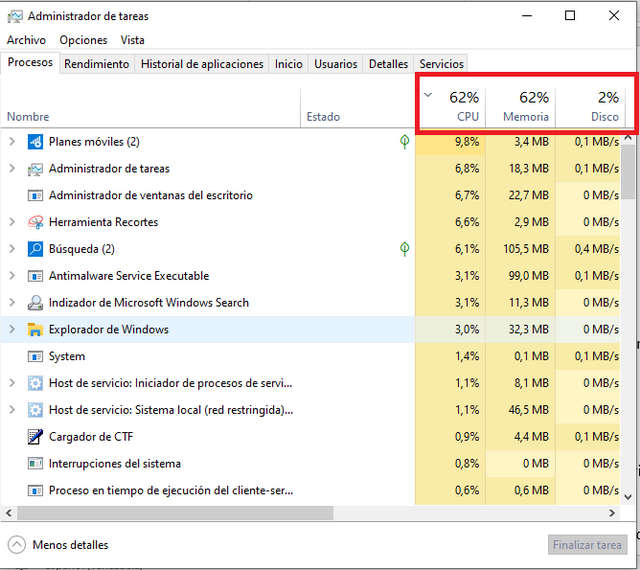
image of a screenshot taken by the author @rubenp.
In this case we will only occupy the file section as it will allow us to run tasks from this very useful medium.
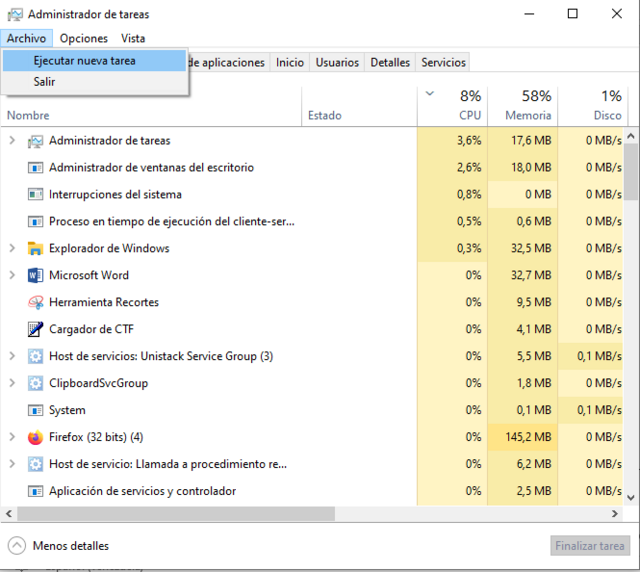
- Below we have the options:
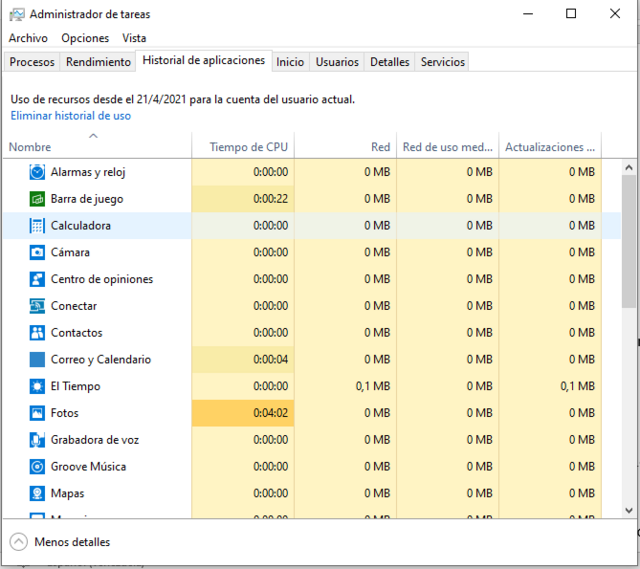
- 1) Applications: that allows us to see the programs executed in the foreground.
- 2) Processes: applications in the foreground and background.
- 3) Services: programs that provide support to the different sub-programs of our operating system.
- 4) Performance: a graph of our performance and consumption.
- 5) Network functions: it shows us in a graph the traffic consumption of the network of our pc.
- 6) User: it shows us the amount of users that we have in our pc.
Placing us in processes, we will be able to see with detail that program consumes us more resources, in even finding malicious programs that can be executing and consuming the capacity of our computer.
How can we know? Within the tab (Details) we have to organize the programs by the following characteristics in ascending or descending order.
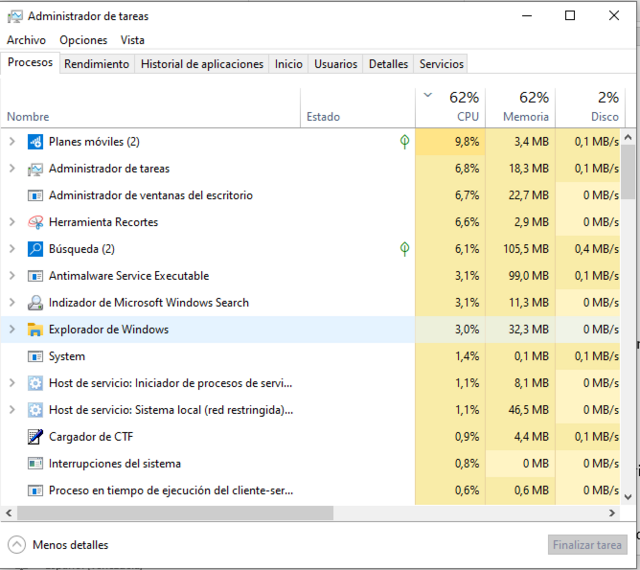
image of a screenshot taken by the author @rubenp.
- User's name: determines which user is running the program.
- CPU: indicates how much CPU consumption the program is consuming.
- Memory: indicates how much RAM memory the program is consuming.
- PID: application identity code.
- Status: shows whether the application is running or not.
- Visualization: this allows us to see if the application has its execution visualization enabled or if it is running in the background.
Then if we can organize the programs that are using resource in my pc are not known or if we are not performing any task but our RAM or CPU is in use this may be the fault of a malware that will not go unnoticed by our task manager malware program, which is running in the background we can stop that process using the right clip and using the option end process tree which will stop the program and if we use the option open location as access to the path where the malware is and we can remove it.
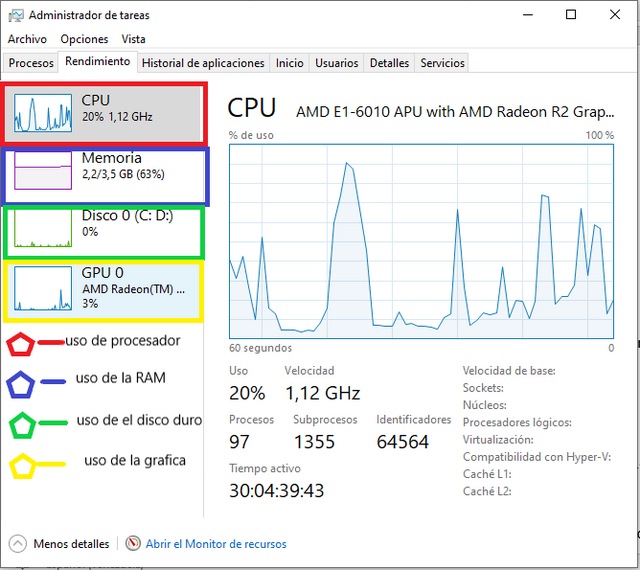
image of a screenshot taken by the author @rubenp.
In the same way we will be able to use the monitor of resources that is in the section performance of our task manager where we will be able to see if some program is consuming our service of internet without our permission as they are the well-known virus zombies with those that put our pc in automatic mode to make small works without the permission of the user.
In the Windows 7 operating system the task manager is basically the same with a more simplified graphical environment.
It should be noted that most malware is easy to detect due to its resource consumption, but this does not mean that there cannot be one that consumes so few resources that it cannot be detected.

There are few technical-computer publications that I have seen published on steemit, so your publication @rubenp seems excellent to me. It is necessary to understand even more how it works and get more and more out of that very important work tool called: computer.
We keep reading
Downvoting a post can decrease pending rewards and make it less visible. Common reasons:
Submit
thank you, my friend, knowledge is power
Downvoting a post can decrease pending rewards and make it less visible. Common reasons:
Submit
Solid read because you have desscribed about task manager in details. If we can check the details in task manager then we can find unnecessary program that using internet and CPU most
Downvoting a post can decrease pending rewards and make it less visible. Common reasons:
Submit
that's what it's all about thanks for reading
Downvoting a post can decrease pending rewards and make it less visible. Common reasons:
Submit
Greetings @rubenp, very good article for how you make the description of the process of task management, there are few articles that make such a description in this area.
Good luck my friend
Downvoting a post can decrease pending rewards and make it less visible. Common reasons:
Submit
thet's my friend
Downvoting a post can decrease pending rewards and make it less visible. Common reasons:
Submit