Some Basics Fundamentals to know before using Canva
Template - A template is basically a sample document with preloaded texts, images or graphics. So, in Canva there are thousands of templates are available for free, and you can use one of them according your need, or you can start from scratch where you have to put graphics, colours, texts, and elements.
Images - we already know what is image, and in canva we can use them by uploading or by inserting the preloaded one or by directly using camera.
We can also adjust the image's size, position transparency and many more. But for beginners the first three things will be important.
Elements - Elements are in simple words are cliparts or stickers which we can use to decorate the design. Like, images we can also change it's size, transparency and position.
Text - In this section we can add preloaded text style or a text box as a header, sub header or a little text box, and after it we can also change the font style, size, colour, spacing, transparency and position too.
Well, that's it and now take a look at the Canva graphic design which I designed to share on Instagram and also for other social media.
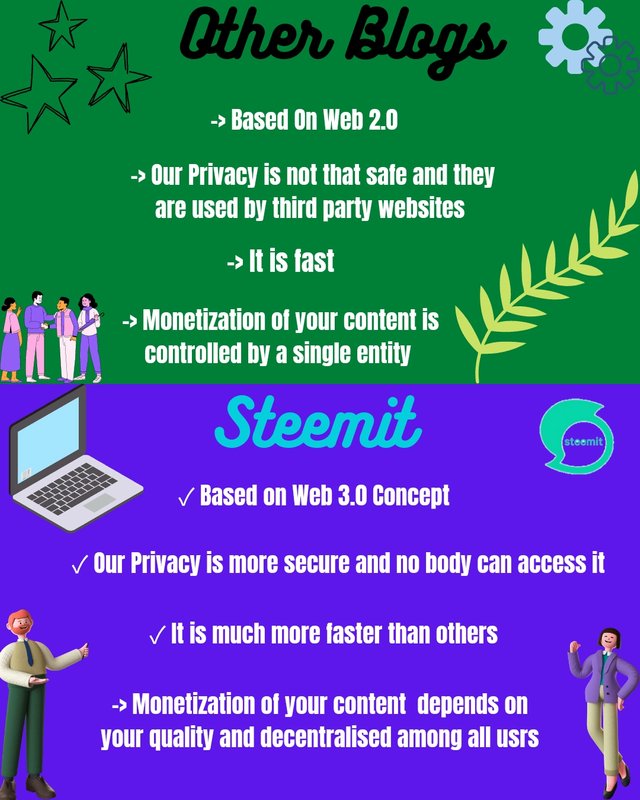
Made With Canva
Let's Begin the tutorial |
|---|
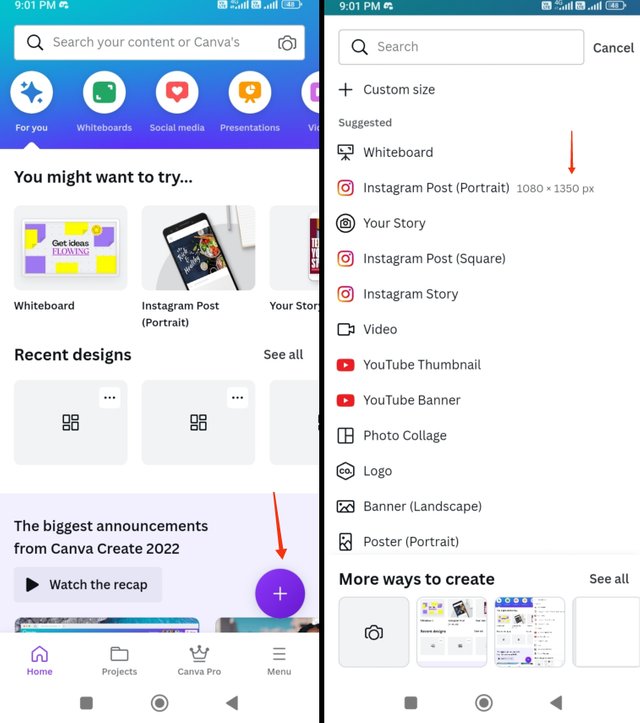
When you first open the Canva app you will see the homepage and a plus icon on the bottom right corner of it, then you have to click it after it a page appear Where you can see different types of graphic sizes you can choose one from it or can make custom one. But I choose the Instagram post size with 1080×1350px which is good for sharing in every social media.
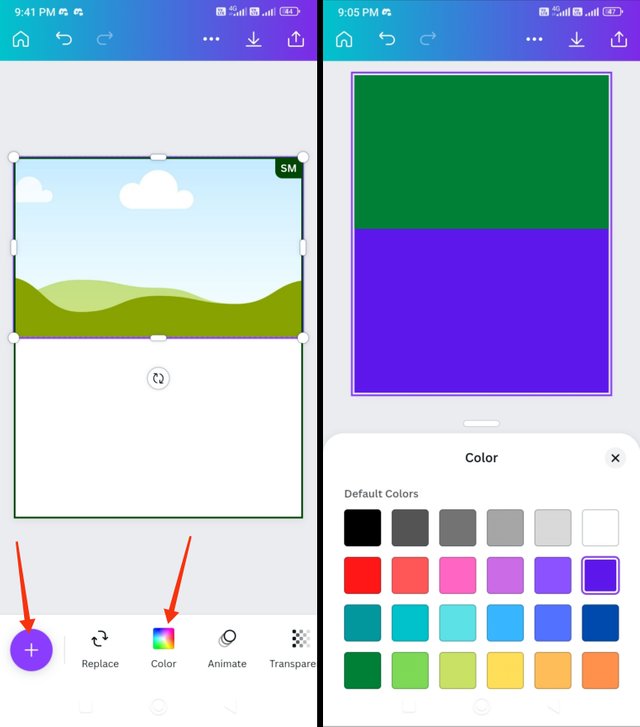
After selecting the graphic size you will go to the post creation page where you can choose a readymade template or you can start the graphic design from scratch and I prefer to create a design from scratch, so to do this I added a square element from the elements tab, which you can access by clicking the plus icon on the bottom left corner of the creation page.
After it I changed the colour of those two sections which I created before to green and blue buy accessing the colur tab.
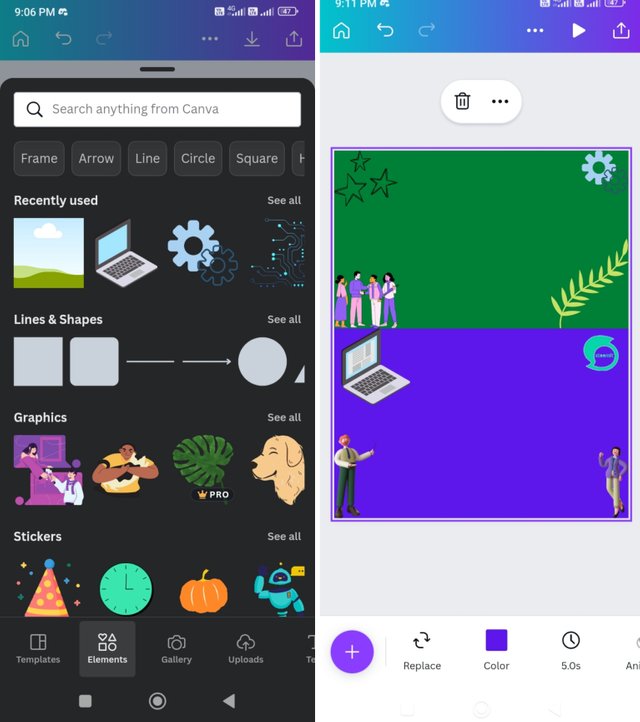
In the third step I added more elements by using the elements tab and completed the element adding work.
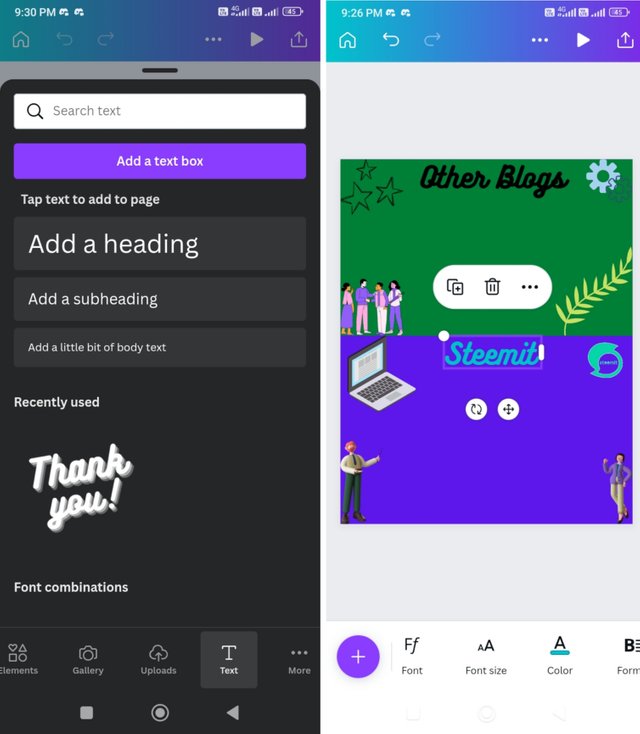
In the fourth step, I added the text boxes and designed the texts by using different fonts and colors.
Lastly, I added some more text boxes and added the texts what I want but this time I make them small because I already made the headers on previous step, after it I just finished my graphic design.
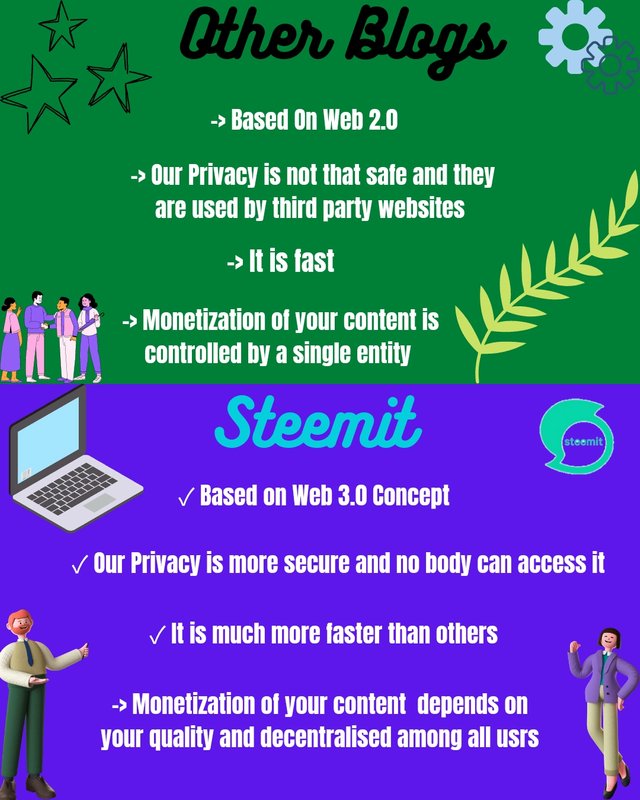
Some tips :- always lock the text, element or image which work is done, and it is very useful when you are using multiple elements, images,l and texts.
A beautifully written article, this instruction may be helpful to those who are unfamiliar with Canva, allowing them to learn and benefit.
Downvoting a post can decrease pending rewards and make it less visible. Common reasons:
Submit
A very special thanks to you for writing such a beautiful and motivational line.
Downvoting a post can decrease pending rewards and make it less visible. Common reasons:
Submit
keep posting quality contents like this, all the best
Downvoting a post can decrease pending rewards and make it less visible. Common reasons:
Submit
We would like to thank you for publishing your article in the Hind Whale Community community today. Based on our review of your article, we have come to the following conclusion:
Regards,
@pea07 (Moderator)
Hind Whale Community
Downvoting a post can decrease pending rewards and make it less visible. Common reasons:
Submit
Greetings, you have been supported by @hindwhale account for your post. To know more about our community, you can visit our introduction post here. To contact us directly, please visit our discord channel.
Telegram ----- Discord
Downvoting a post can decrease pending rewards and make it less visible. Common reasons:
Submit
Very nice and easy explanation about canva from your side.... thank you sharing with us..
Downvoting a post can decrease pending rewards and make it less visible. Common reasons:
Submit
We invite you to continue sharing quality content on the platform, and continue to enjoy support, and also a likely spot in our weekly top 7.
Voting date: 02.11.2022
Downvoting a post can decrease pending rewards and make it less visible. Common reasons:
Submit
Your post has been successfully curated by @kouba01 at 30%.
Thank you for your committed efforts, we urge you to do more and keep posting high quality participation.Downvoting a post can decrease pending rewards and make it less visible. Common reasons:
Submit
Thank you, so much @kouba01 brother, have a nice day.
Downvoting a post can decrease pending rewards and make it less visible. Common reasons:
Submit