Hi SIZ Family!
Greeting to all hope you all are well and good and enjoy happy moments of life. I am also good Alhamdulillah. |
|---|

In this post I will tell you how we can check our Wi-Fi password with the help of our laptop or our computer. It happens that we have set our password but he forgets us so how can we recover the password and there are some on which we can see our password and there are some on which the password is not shown but on my laptop password is shown so I will show you how it is done. I hope you all will understand it very easily.

So Let's Start:
Step 01:
First of all open your laptop and check in right side below where several options held. Here you click simply on Wi-Fi option.
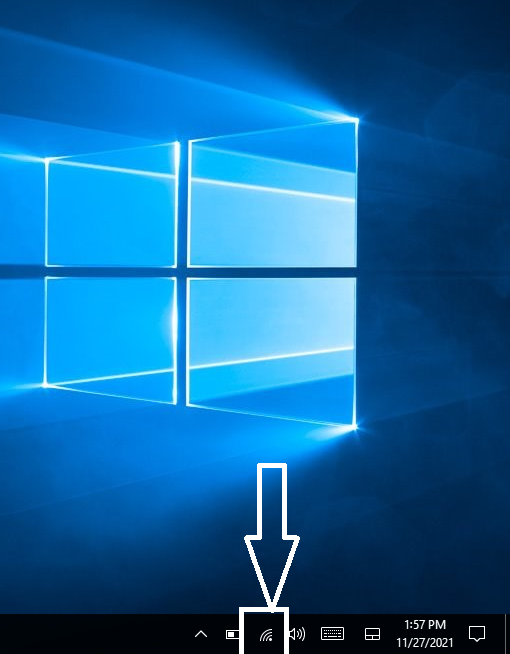

Step 02:
When you click on Wi-Fi option then two more option you see you click on simple second option as shown below:
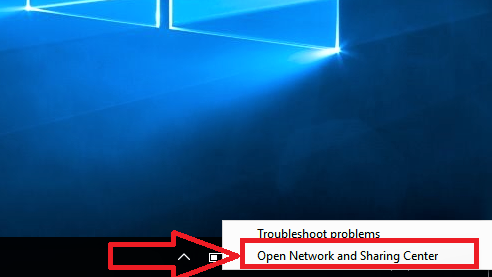

Step 03:
Here you see your Wi-Fi name device connected to your laptop/pc. So option your network simply as shown below:

Step 04:
Now you see this type of interface. You simple open wireless properties.
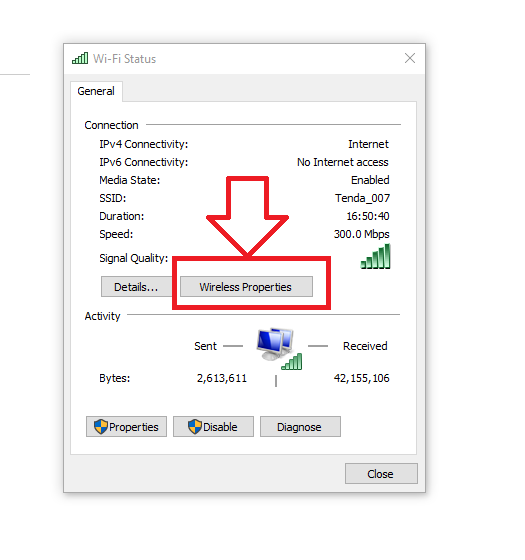

Step 05:
After all you see this page and click on Security to check password.
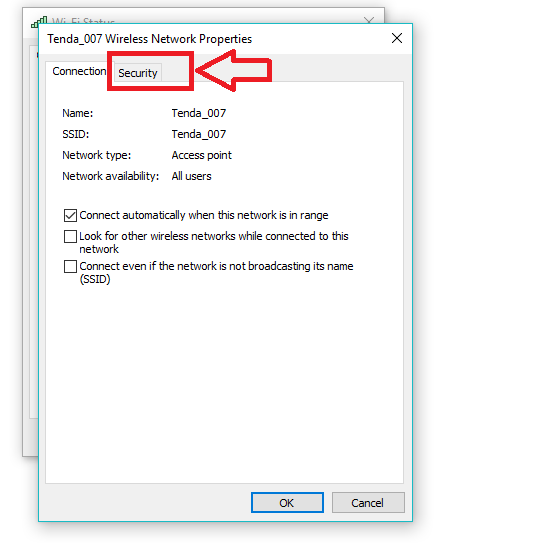

Step 06:
Now click in which small box to show your password.
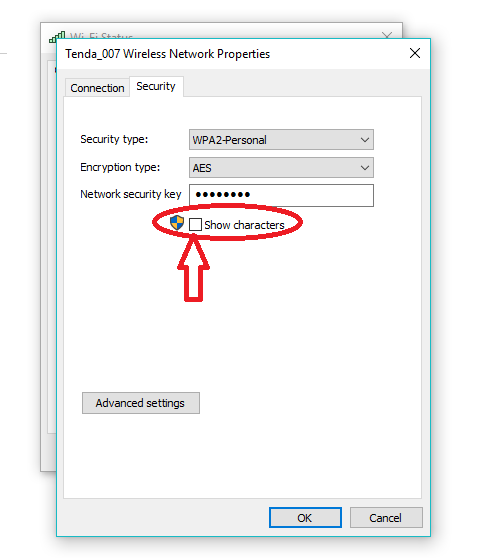

Finally Password Shown
Here you see your password easily. The password shown below:
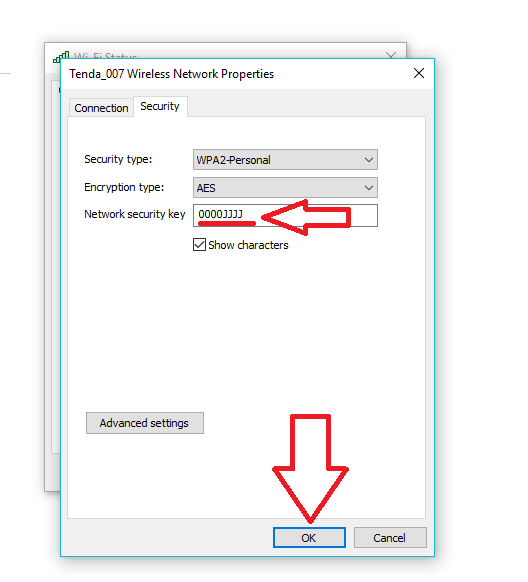
I hope you will understand how to check Wi-Fi password using your device. Bundle of thanks for watching my post. If you have any question the please comment below:

Special Thanks:
@siz-official
@vvarishayy
@cryptokraze
@suboohi
@ashkhan
@faran-nabeel

50 100 200 300 400 500 1000
2000 3000 4000 5000 10000

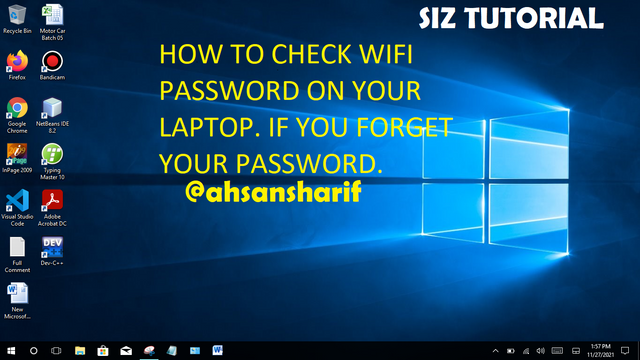
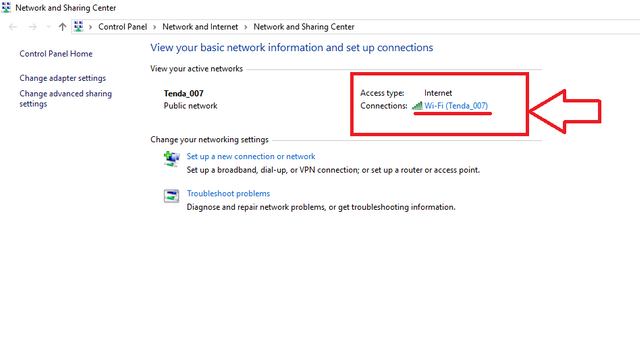
Good post dear friend thanks for sharing keep it up bro and keep learn with our steem fellows and friends and newcomers.
Regards, Faran Nabeel
Downvoting a post can decrease pending rewards and make it less visible. Common reasons:
Submit
Thanks for review my post.
Downvoting a post can decrease pending rewards and make it less visible. Common reasons:
Submit