
Hi everyone! Hope you all fine and living blessing life.
How to enter BIOS in Windows 10
As we know that BIOS is basic software that built-in core processor and it’s up to BIOS booting-up our computer system. With the passage of time there have been many changes. Sometimes we faced any issue or any bug appear in our computer system due to which we have to upgrade our system. And for that we have to enter in BIOS. Nowadays most of the laptops and computer are using Windows 10. So, today I will explain some method through which we entered in BIOS.

So, let’s start:
There two method through which you can easily entered in BIOS system of your computer or laptop.

Method 1:
During boot-up using Hotkey.

But if you still have a problem to understand, here are some tips to help you get entered BIOS.
Different System Hotkeys
| . | . |
|---|---|
| F2 or DEL | Acer |
| F2 for all PCs, F2 | ASUS |
| F2 or F12 | Dell |
| ESC or F10 | HP |
| F2 or Fn + F2 | Lenovo |
| F1: | Lenovo (Desktops) |
| Enter + F1: | Lenovo (ThinkPad’s) |
| DEL for motherboards and PCs: | MSI |
| Hold volume up button and Press: | Microsoft Surface Tablets |
| F2: | Origin PC |
| F2: | Samsung |
| F1, F2, or F3: | Sony |
| F2: | Toshiba |

You have to early enter your BIOS when it start up. There some systems HP Pavilion, HP Elite Book, HP Stream, HP OMEN, HP ENVY in all these you can entered BIOS just pressing f10, and then you PC system lead you to get BIOS screen that you need. Some systems are made in which you have to repeatedly press the hotkeys or press another button with hotkey at same time and you can checked in your manufacturer system or website of that manufacturer.

Method 2:
Start Menu using Window’s 10:
We know that technology has advanced a lot and our computers and laptops have become very fast which is why some computers and laptops start up very quickly, which is why we can't press any hotkey but don’t worry.
For those who can't catch this fast start up system, it is very useful, so let's see step by step.

Step 1:
Open your window setting. You can find it on start-up menu or directly press Window + l.
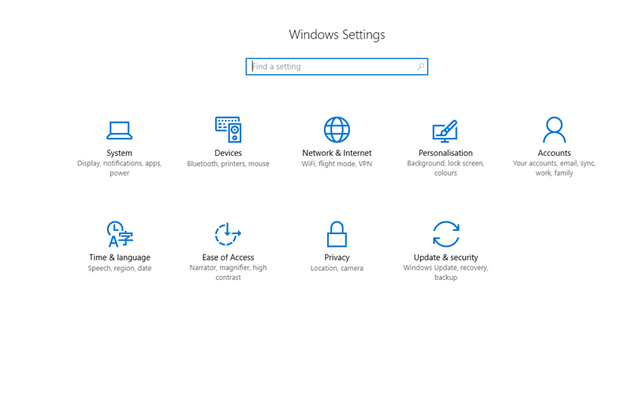

Step 2:
Just click on “Update & security”
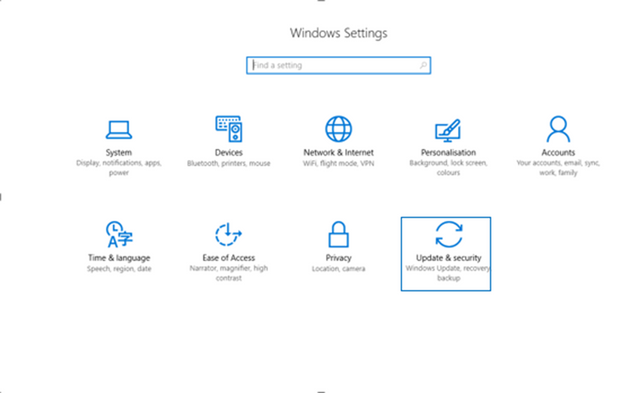

Step 3:
Now you have to select option “Recovery”
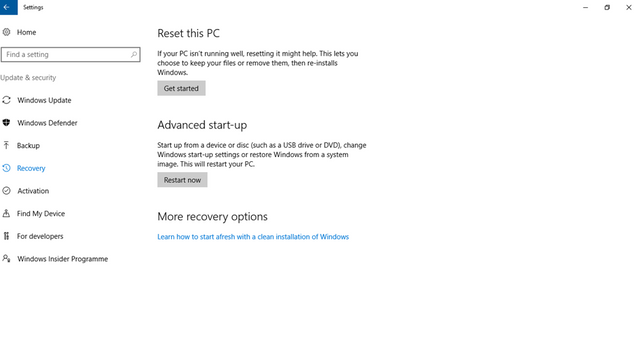

Step 4:
And now you see under “Advanced start-up” an option “Restart Now” click on it this can help you to reboot your system.
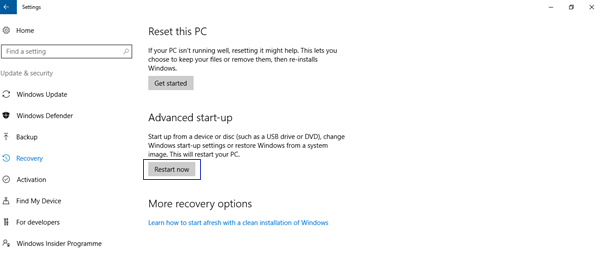
And when your system turn on you see some option like “Continue,” “Turn off your PC”, “Use a device,” or "Troubleshoot”

Step 5:
Click on “Troubleshoot” and in same window under “Advanced options” you see “UEFI Firmware Settings.” Just click on it.
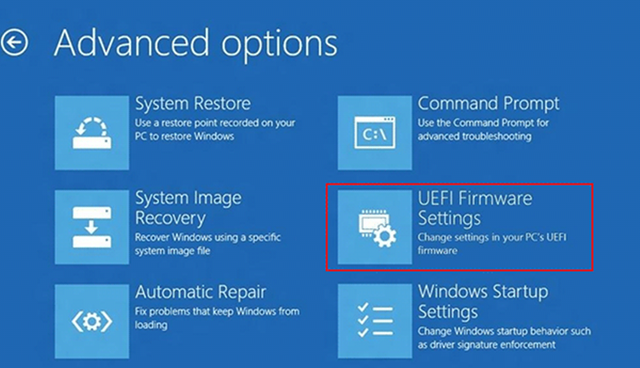
And now your system will allow to enter you in BIOS of the window. And you able to modify or upgrade your system bug.

I hope my effort can help someone and I also hope that you like my post guy’s. Thanks for reading
GOD BLESS US

Special Mention to:
@siz-official
@cryptokraze
@suboohi
@vvarishay
@haidermehdi
@event-horizon
Good post dear friend keep it up bro and keep learn with our steem fellows and friends.
Regards, Faran Nabeel
Downvoting a post can decrease pending rewards and make it less visible. Common reasons:
Submit
Thank You Brother
Downvoting a post can decrease pending rewards and make it less visible. Common reasons:
Submit
Hi aktrazee
You have 150 around SP. You can delegate 100 to siz and can get 200% delegation reward which is the highest in whole steemit. I'm looking forward to hear a good response from you. Thank you
Downvoting a post can decrease pending rewards and make it less visible. Common reasons:
Submit
Yes inshallah i will do that soon
Downvoting a post can decrease pending rewards and make it less visible. Common reasons:
Submit
Dear @vvarishayy I have delegated 100SP its little bit late but i have done it.
Kindly check Course application post if there is somthing wrong in that post kindly inform me because its still unapproved and this is 2nd time
Downvoting a post can decrease pending rewards and make it less visible. Common reasons:
Submit