Hi everyone!
Welcome to my second tutorial of "Adobe illustrator for beginners course" here we learn about some tools of Adobe illustrator through which you can easily design "Logo". so if you learn and practice this tool you can able to design on this graphic software.

So what are you waiting for let's start.
Illustrator Interface:
First of all you have to open your illustrator and select your page size
Business card size (1280/800)its not confirm size we can change as we wish.
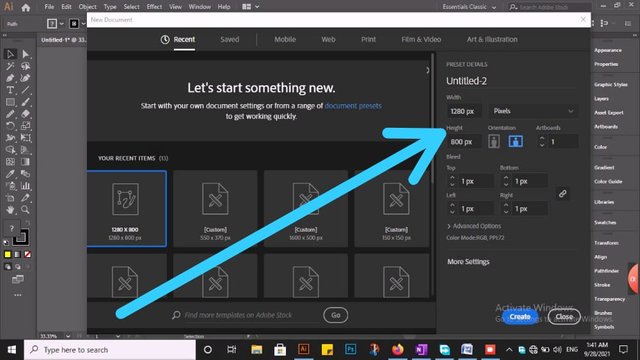
Use of Rectangle Tool:
Select the rectangle tool and apply the size we took
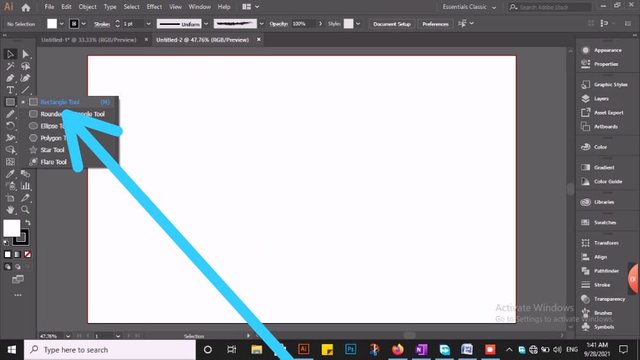
Path Eraser tool
Select path Eraser tool and apply on illustrator Art board which type of logo we design.Example See the picture.
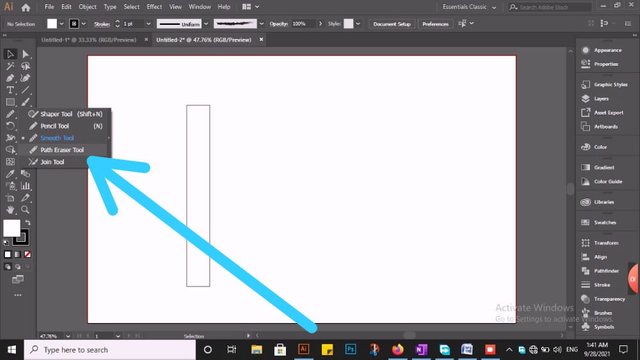
Color apply:
After applying Path Eraser tool then The picture shows how to apply by applying the custom color in it. Apply Color which you like .The picture shows this clearly
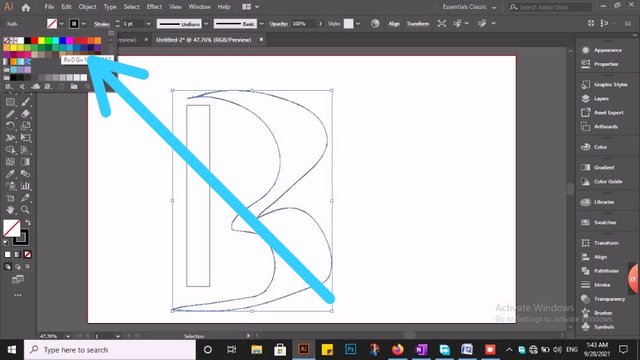
Direct selection tool
Select Direct selection tool and apply on Rectangular tool. this work i show on pic see it.
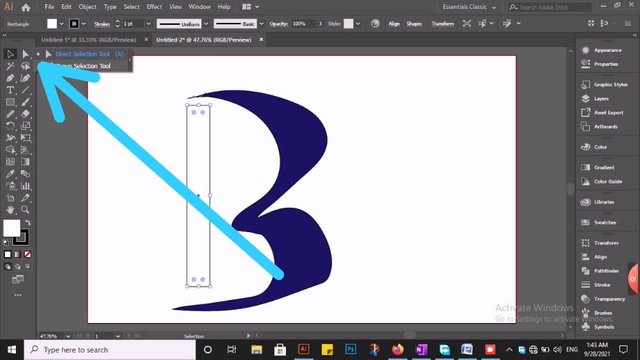
Pen tool
select pen tool and create a stylish tick as like show on picture.
.jpeg)
Offset path
GO to object and select offset path.this tool is used for path color changing and meny other purpose.see example
.jpeg)
.jpeg)
.jpeg)
Rectangle tool
Again select Rectangle tool and apply on art board which color we chose
.jpeg)
Bring to front any pic
when we fill color on art board then select logo with selection tool and apply this method show on picture.
.jpeg)
Finely "Logo" is ready
.jpeg)
so this is my second tutorial of adobe illustrator, hope so that today tutorial help and guide you a lot. I have tried my best to make it easy for you. In the upcoming post you will learn more about his software.

In which post first I use picture and then write detail of those picture above. So I hope you will understand very clearly.
Thanks for your attention.
20% reward to @siz-official for community growth.
Special Thanks:
@siz-official
@cryptokraze
@vvarishayy
@suboohi

Good one Post dear friend you make a very good post thanks for sharing a good information in your lecture. It is very helpful for beginners. My best wishes for you.
Regards, Faran Nabeel
Downvoting a post can decrease pending rewards and make it less visible. Common reasons:
Submit
Thanks dear for give me Awesome feedback.
Downvoting a post can decrease pending rewards and make it less visible. Common reasons:
Submit
easy to understand. like it :)
Downvoting a post can decrease pending rewards and make it less visible. Common reasons:
Submit
yes sure
Downvoting a post can decrease pending rewards and make it less visible. Common reasons:
Submit
Thank you for the update
Downvoting a post can decrease pending rewards and make it less visible. Common reasons:
Submit
Always Welcome dear
Downvoting a post can decrease pending rewards and make it less visible. Common reasons:
Submit
Well explained and easy to understand. Thanks for sharing
Downvoting a post can decrease pending rewards and make it less visible. Common reasons:
Submit
Thanks for awesome feedback. Always welcome
Downvoting a post can decrease pending rewards and make it less visible. Common reasons:
Submit
My pleasure.
Downvoting a post can decrease pending rewards and make it less visible. Common reasons:
Submit
wow, the tutorial you provide is perfect and detailed. Moreover, you explain it complete with pictures. Thank you my friend, I wish you success in the future.
Downvoting a post can decrease pending rewards and make it less visible. Common reasons:
Submit
Bundle of thanks for awesome feedback
Downvoting a post can decrease pending rewards and make it less visible. Common reasons:
Submit
Great 👍 post, thanks for explaining this logo method in detail using illustrator. Illustrator is the best software for logo designing.
Keep sharing your creative ideas with us!
Downvoting a post can decrease pending rewards and make it less visible. Common reasons:
Submit
Yes sure thanks
Downvoting a post can decrease pending rewards and make it less visible. Common reasons:
Submit
Very good post, keep it up dear
Downvoting a post can decrease pending rewards and make it less visible. Common reasons:
Submit
Thank you so much dear
Downvoting a post can decrease pending rewards and make it less visible. Common reasons:
Submit